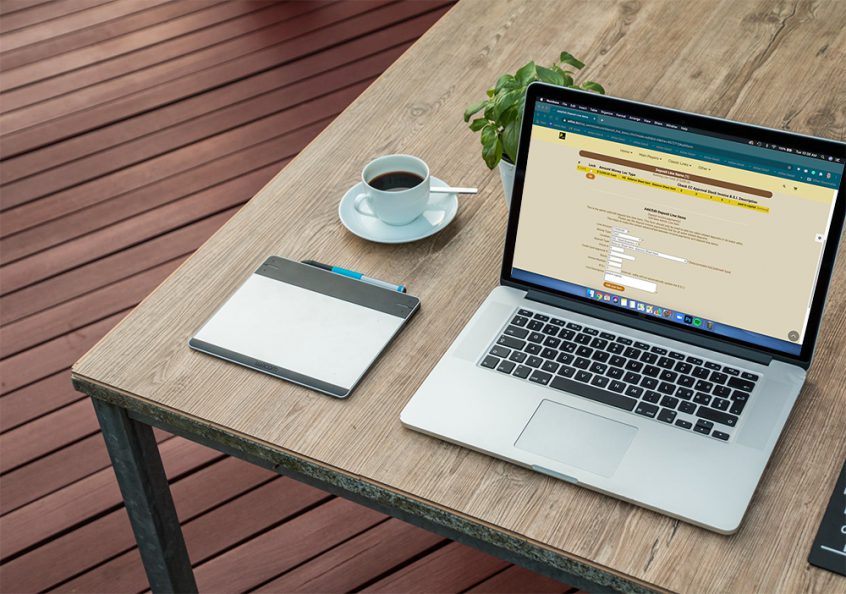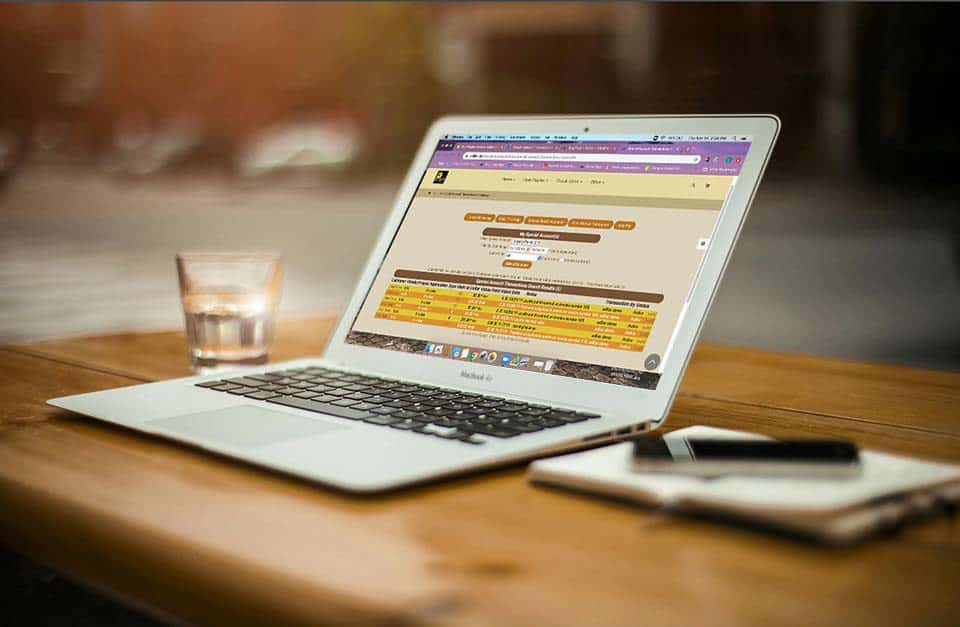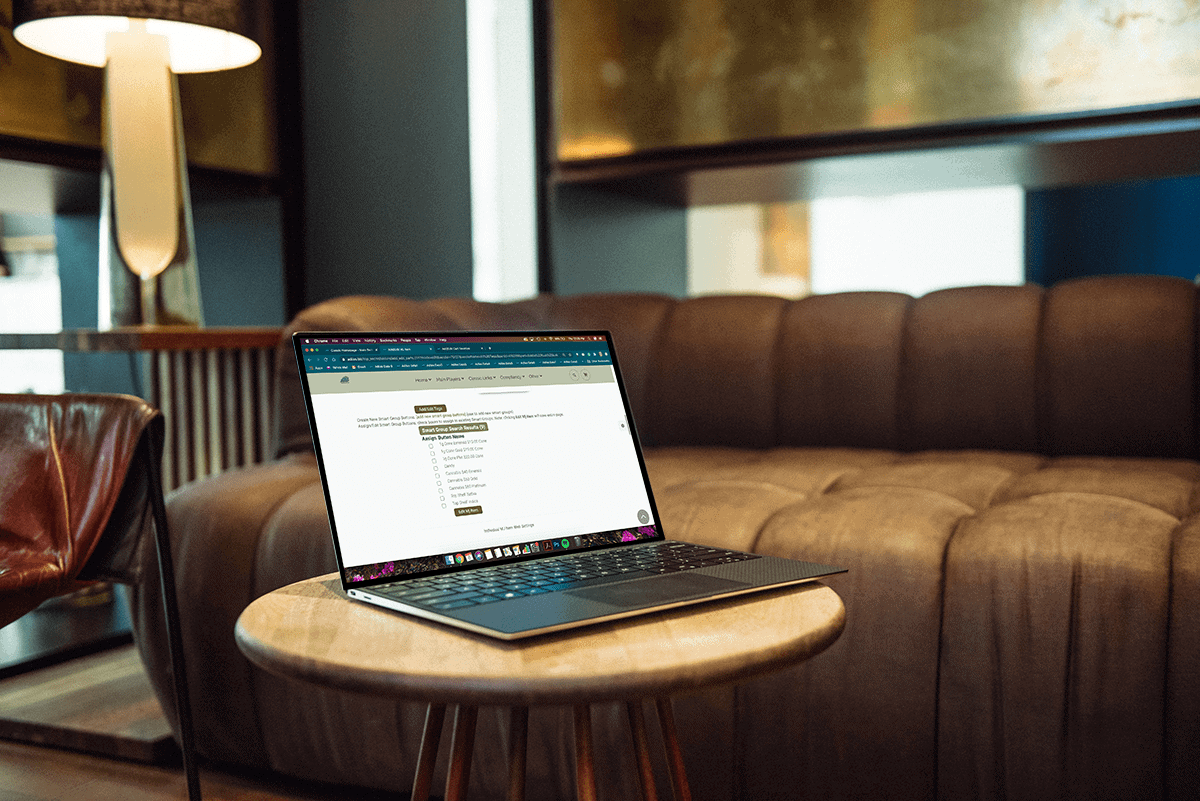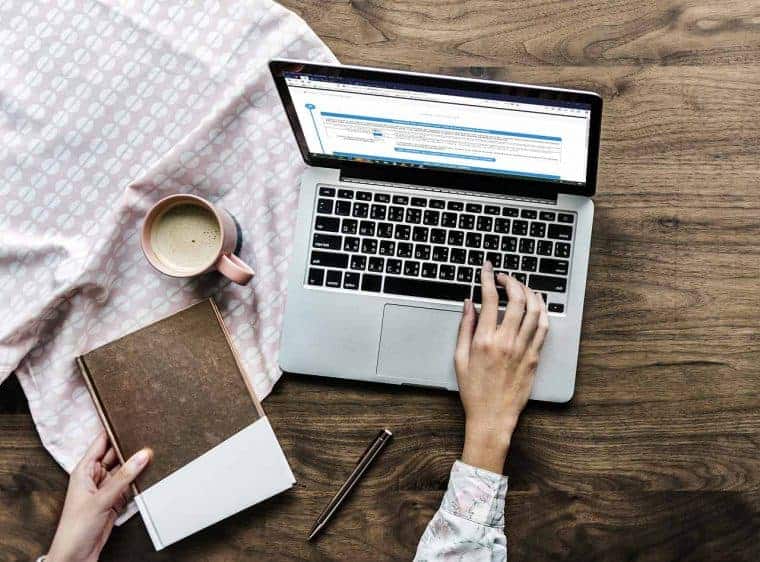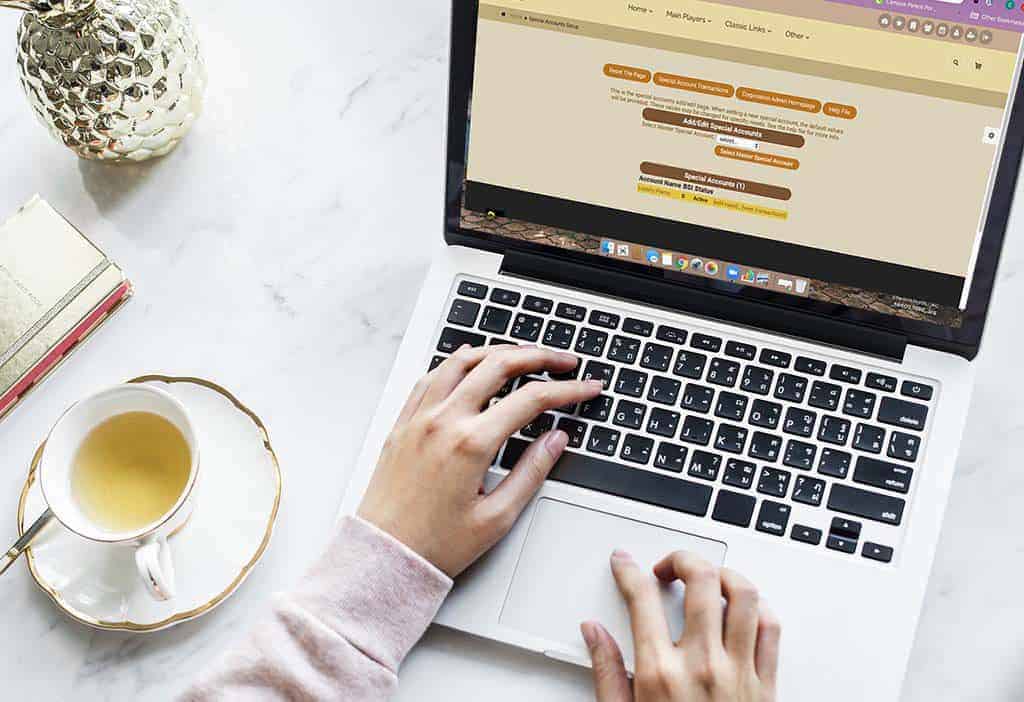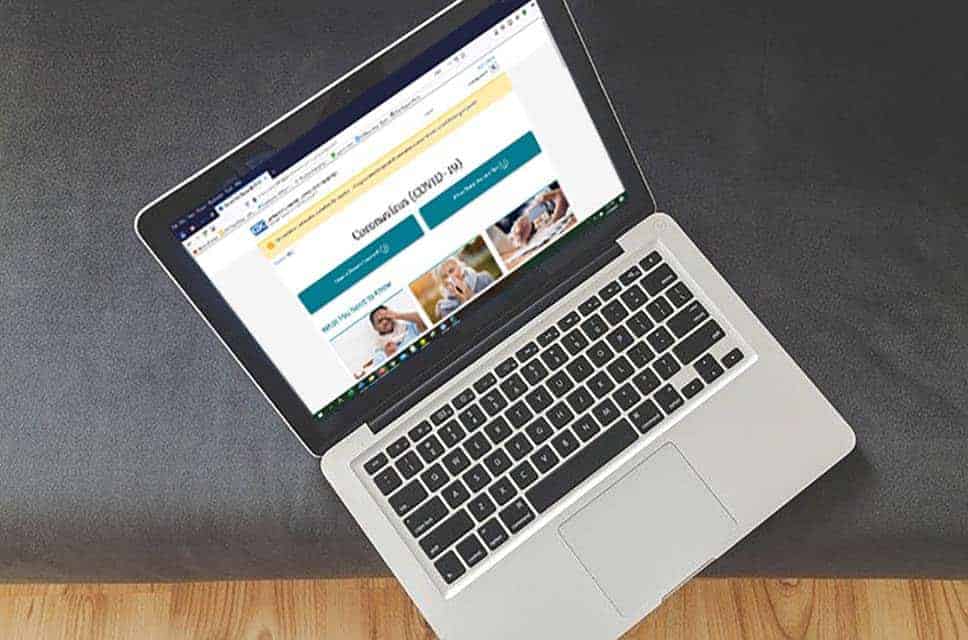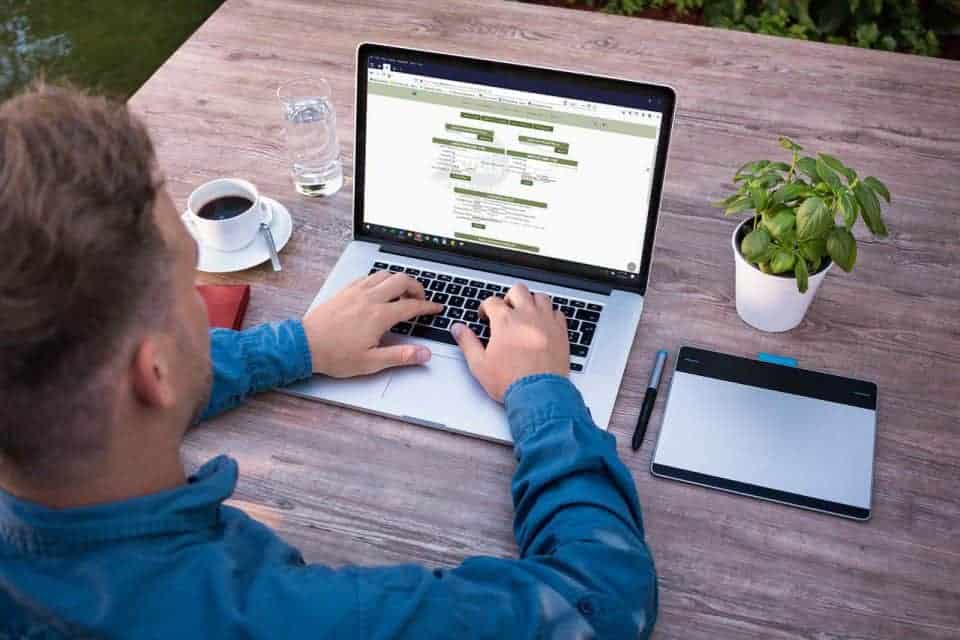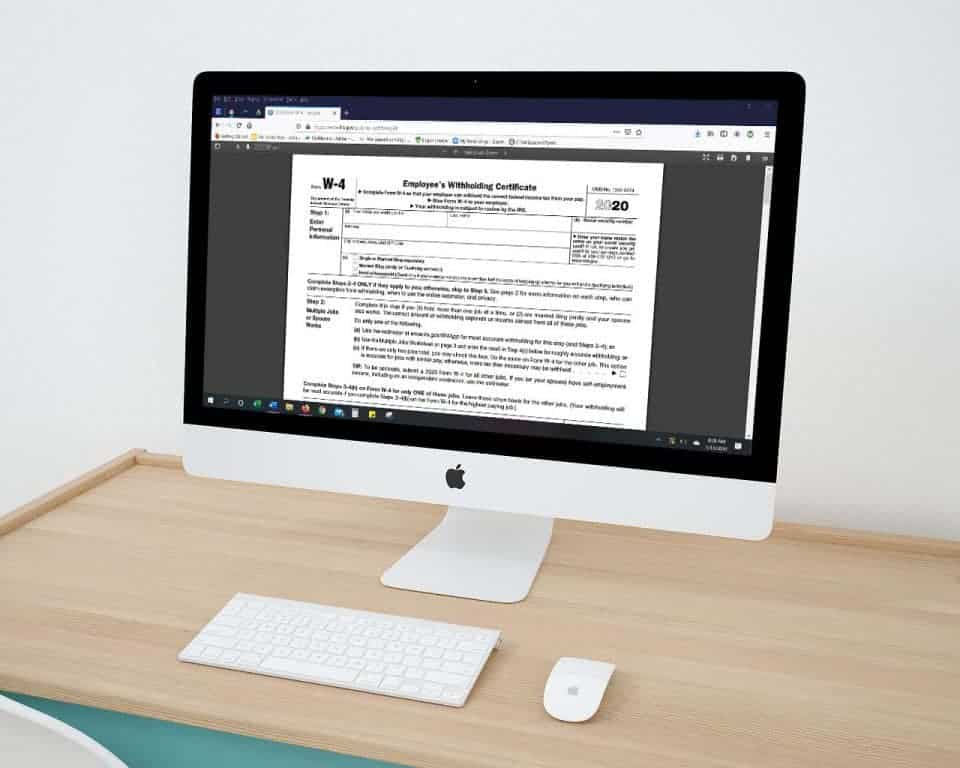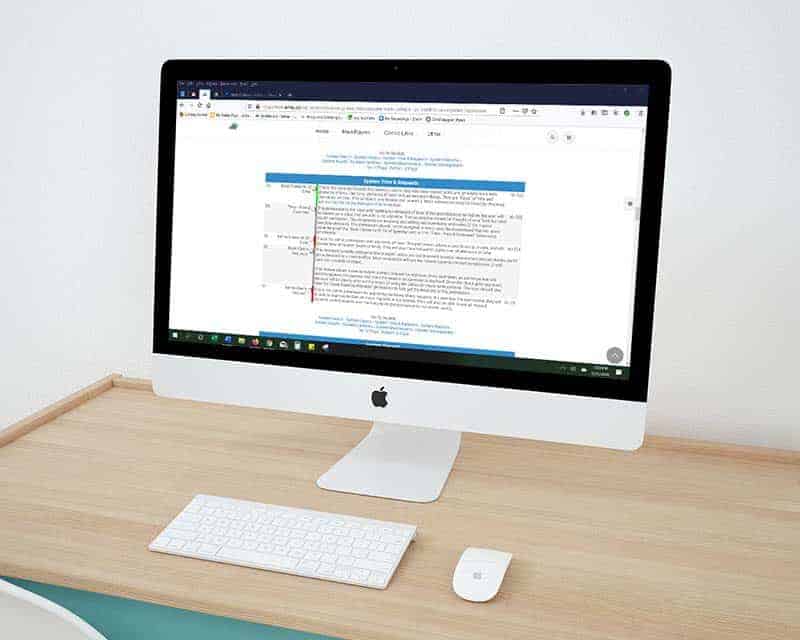To ensure that all line items you wish to allocate to the balance sheet receive the proper balance sheet item number, it is helpful to set these up as defaults in your chart of accounts. In the example below we will be demonstrating how to set these up for your deposit types. The same steps will be taken when setting … Read More
New Feature…Using Barcode Quick Cart Alongside Smart Group Tiered Pricing
Now Adilas users can take advantage of corp-wide settings that allow them to scan/type a barcode into the shopping cart to add items directly AND scan/type barcodes for items connected to smart group buttons, add weight, and have it entered correctly into the shopping cart. First there are a couple of settings that are admin level and need to be … Read More
Loyalty Points Program Now Tracks Actual Cash Value
Most Adilas users will not notice anything different about these upgrades to the loyalty points program, but those who want to track their liability will be interested in these developments, as well as those who aim to comply with new tax rulings regarding loyalty and rewards programs released this March 2020. When the user creates an invoice for a loyalty … Read More
Assigning Parent Items to Smart Buttons
A new feature has been added to streamline adding parent items to Smart Groups for Tiered Pricing. This functions with existing items and can also be utilized when creating a new item. This update will demonstrate how to add an existing item to the Smart Group. Navigate to the MJ Items Homepage. Type in the MJ Item you want to … Read More
How to do a Wholesale Transfer Invoice
There are new settings that allow you to create a wholesale transfer invoice in adilas. These settings accomplish three things: 1) You can sell inventory at cost without manipulating the items in the cart. 2) You can add a mark-up for wholesale without manipulating the items in the cart. 3) If you are in a state that reports to METRC, … Read More
More Tips for Managing your Loyalty Program
New functionality has been added to the loyalty program and here are some more tips too! Previously, even after you voided an invoice for a customer, the loyalty points would need to be manually removed. Now, when you void the invoice, the points go too! Simply go to the invoice that you need to void and go to edit mode. … Read More
Loyalty Points Program – New Features Have Been Added…
This update includes all of the original information plus new rules and permissions that have been added since the fall. Thanks to all the hard work of Eric Tauer and Brandon Moore, the first phase of the loyalty points program is now in effect. It is easy to setup and use, and will be a great addition to the functionality … Read More
Minimal Contact and Social Distancing Update
In response to the COVID-19 (Coronavirus) news sweeping across the globe, we would like to provide solutions to our customers, their clients, and their patients by providing “minimal contact” solutions for your employees and customers. Did you know that Adilas already has a built-in e-commerce platform that is included in your monthly fees? It’s true, and what better time to … Read More
Customer Sort Functions
Now you can easily view your customer list and sort all of the information. Start at the classic homepage and navigate to the customer homepage via system maintenance. Click on More Options and choose the Printable Customer List. Now you can choose how many records you view, export your data to csv file or excel, sort the data by column, … Read More
Tips for Calculating Payroll at the End of the Calendar Year
When running your payroll at the end of the year, it is important to pay attention to the “Use Tax Year” drop down list to ensure that your payroll is included with your liabilities for the month/quarter. For example, say you are calculating your payroll for 12/16/19 through 12/31/19. If you were physically doing this on 12/31/19, then the “Use … Read More
New W-4 in 2020
Changes have been made to the W-4 Form that deals with “Allowances;” employees use this form to determine the amount of income tax that is withheld from their payroll. Please note, if your employee already has a W-4 (2019 & prior) with your company, they are grandfathered in and do not need to fill out a new form. This news and update only applies to new employees hired in 2020; OR an … Read More
Several New View Only Permissions Now Available
When selected, these negative permissions will allow users to create and view but not edit various forms in adilas. Here is a brief review, as well as the corresponding id #’s so you can do a search and find them easily. First, from the classic homepage, navigate to the system management drop down menu, and choose add/edit payees and permissions. … Read More