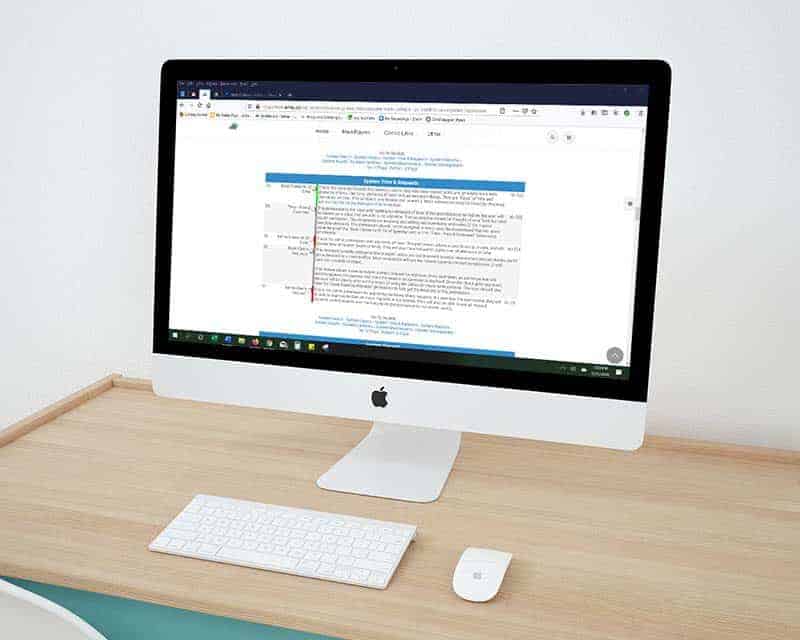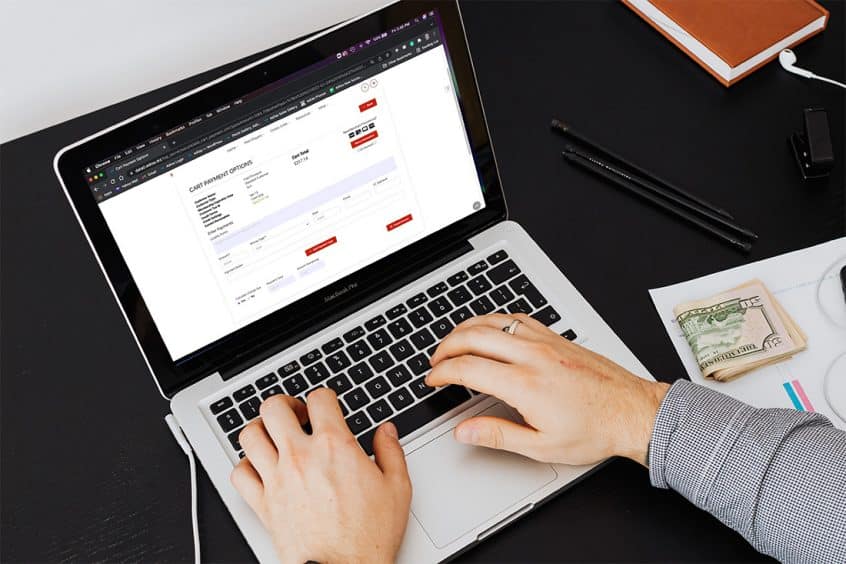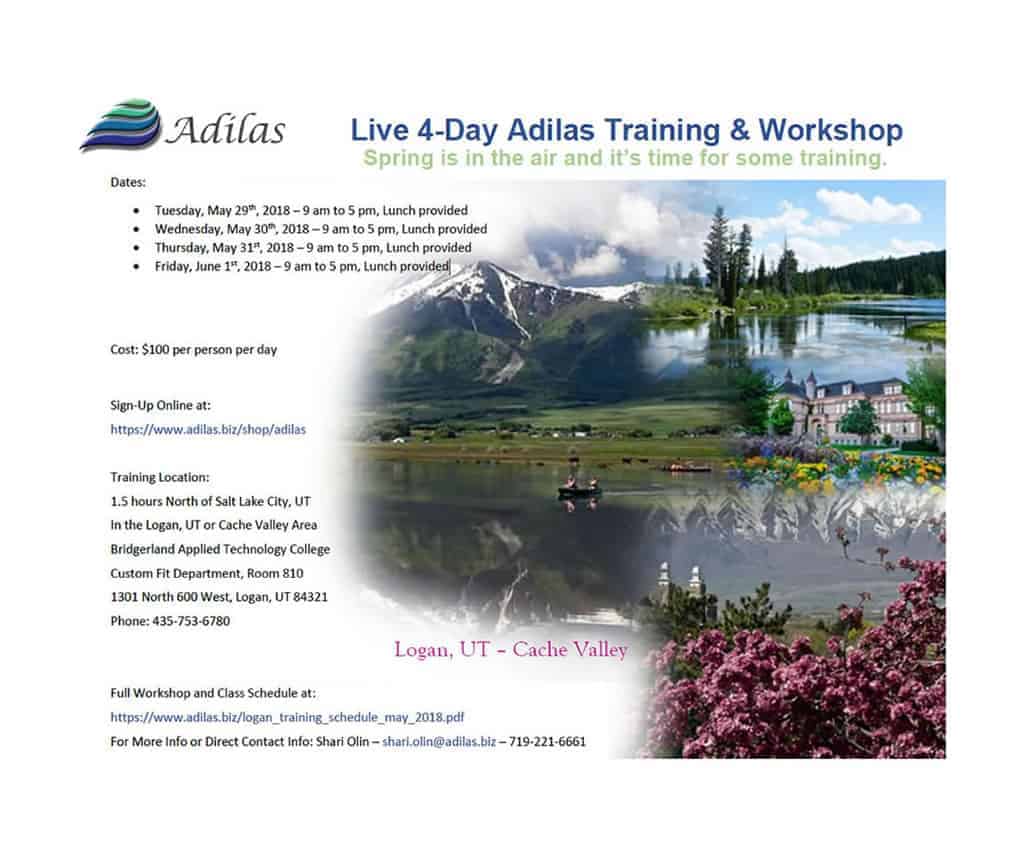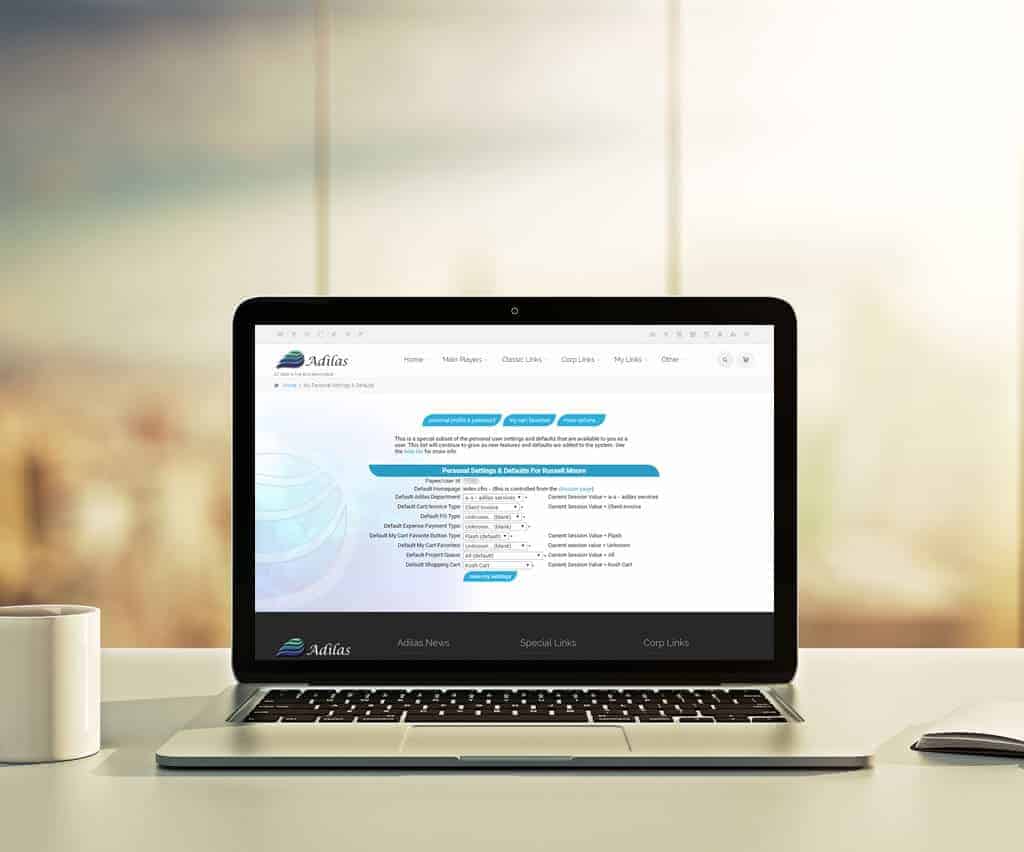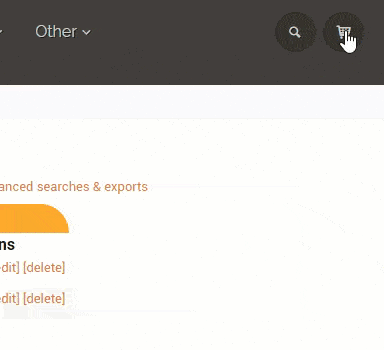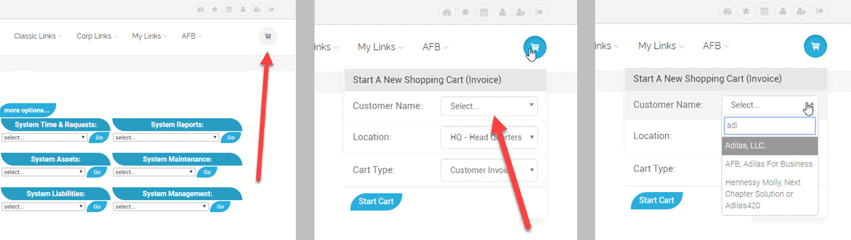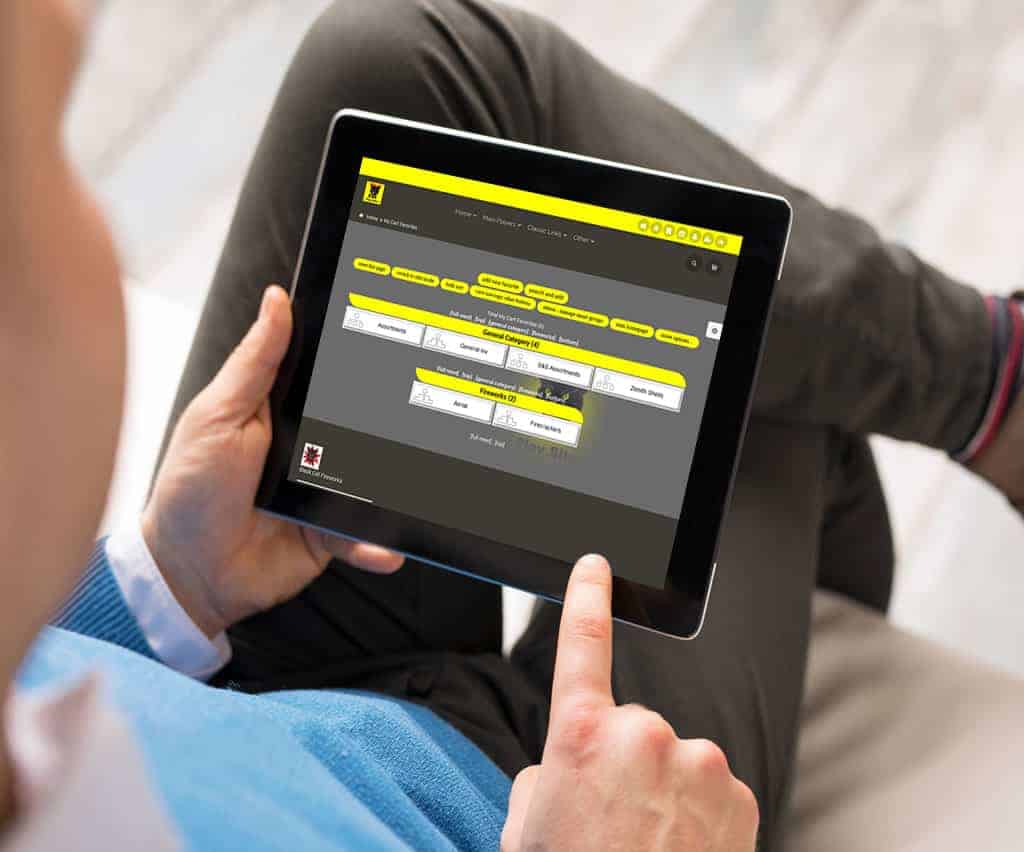Now your customers can view the items you add to their shopping cart on an external monitor. To see how this functions, click on the icon on the top right for Chooser. Once the page is finished loading, start typing in the word ‘display’ in the search field as shown below. Then click view. The external monitor will have the … Read More
Another New Setting for the Mini Scan Cart
If you are interested in the Mini Scan Cart, please read the News and Updates Parts 1 and 2 to learn how to set up most of the features. This update is a brand new feature that may be of interest to you, especially if you are using a touchscreen for your sales transactions. If you have any questions or … Read More
Settings for New Mini Scan Cart – Part 2 of 2
Here we will continue to review the settings available for the new mini scan shopping cart. In the third section there are settings for presets and favorite buttons. There are detailed instructions on the right side of the settings. You can create direct links to any page in adilas that you want to access from the shopping cart. If you … Read More
Settings for New Mini Scan Cart-Part 1 of 2
If you would like to access this new shopping cart, please see the news and update titled “New Shopping Cart Now Available” to learn how to turn on access to this cart and its settings. As mentioned in the last post, the settings page is accessed by clicking on the gear in the cart. Here is the settings page. This … Read More
New Shopping Cart Now Available
There is a new shopping cart with multiple settings that you may find useful for your business. To add the cart to your list of available carts, go to system maintenance from the classic homepage. Then click on manage corp info and permissions. Click on edit look and feel. Scroll down and check the box for the mini scan cart. … Read More
New Permission Now Required for Certain Settings in Adilas
We have added a new permission to access the following page settings: Cultivation, Production, Gram control in the shopping cart, and MMJ Homepage settings. You will need to assign yourself or be assigned this permission (id=176) before you can access these pages. Until then, when you try to access these settings you will get an error message, reminding you to … Read More
New Look/Feel for Start Cart, Discount Calc, & Payment Screens
In an effort to modernize the look and feel of Adilas, we have made some recent changes to the following pages: Start New Cart Discount Calc Checkout/Payment PLEASE NOTE: There have been no changes to the functionality of these three areas, only the look and feel have been revised. We will continue to revamp some of our pages throughout Adilas … Read More
** Updated With Videos & Notes – 4-Day Live Training Event & Workshop!
Thanks for checking back in. Please use this link go to a page that has all of the workshop notes and video links. Enjoy! All Notes & Videos —- old entry is below — There will be a 4-day adilas live training event and workshop in mid September, 2018. The course will be held in Denver, Colorado. The cost will be … Read More
***Updated with Videos – 4-Day Live Training Event & Workshop!
There will be a 4-day adilas live training event and workshop at the end of May. The course will be held in the beautiful Cache Valley, Logan, Utah area. It is 1.5 hours north of Salt Lake City, UT. The cost will be $100 per day per person. The dates will be: • Tuesday, May 29th, 2018 – 9 am … Read More
User Settings
User Settings Did you know that each user can select default settings for common tasks to make processes easier? Here are the available user settings as of 4/10/18. How to Get to User Settings: Select the user plus icon in the header You’re good to go. You can set up for yourself all the defaults you feel are necessary.
Smart Group – Show Parent/Child
Smart Group – Show Parent/Child My Cart Favorites -> More options -> Settings With a click of the button choose how smart group items are displayed Display only child items to make it easier for customers to find what’s available to buy 🙂 Display parent/child to show more detail and the relationship of items
- Page 1 of 2
- 1
- 2