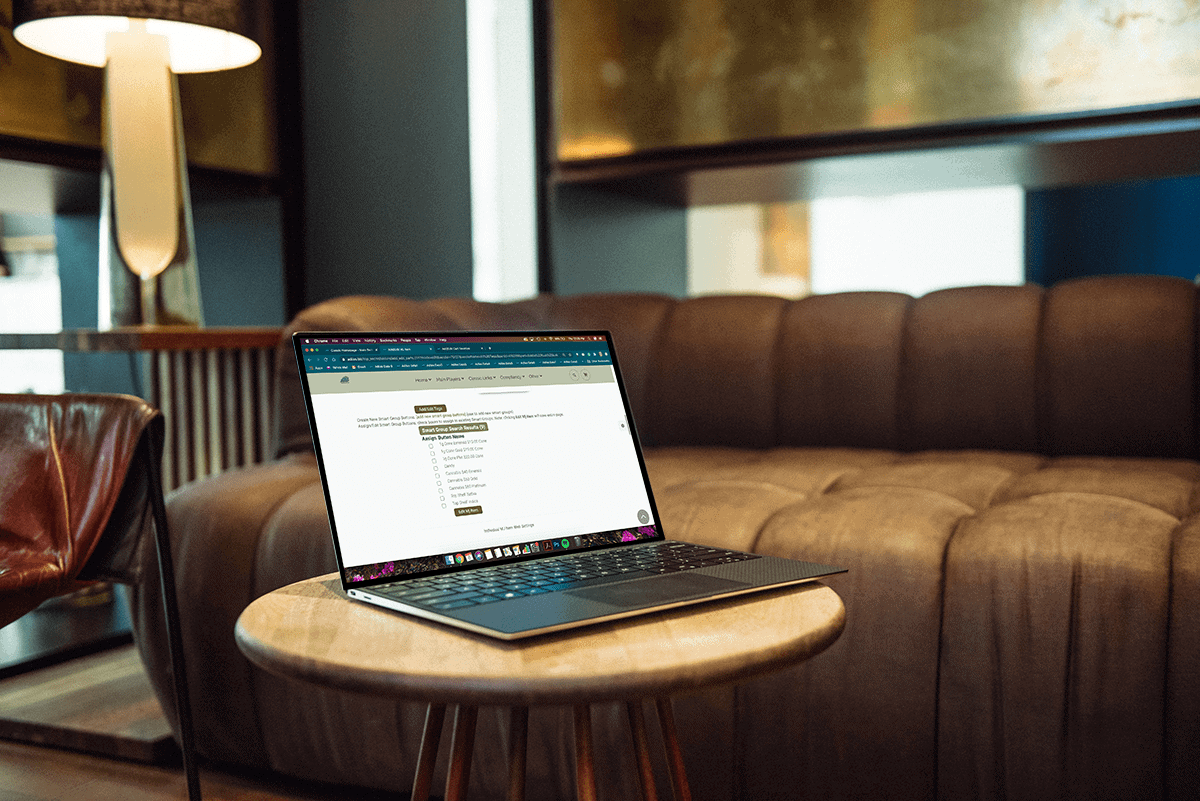A new feature has been added to streamline adding parent items to Smart Groups for Tiered Pricing. This functions with existing items and can also be utilized when creating a new item.
This update will demonstrate how to add an existing item to the Smart Group.
Navigate to the MJ Items Homepage. Type in the MJ Item you want to add to the Smart Group Button.
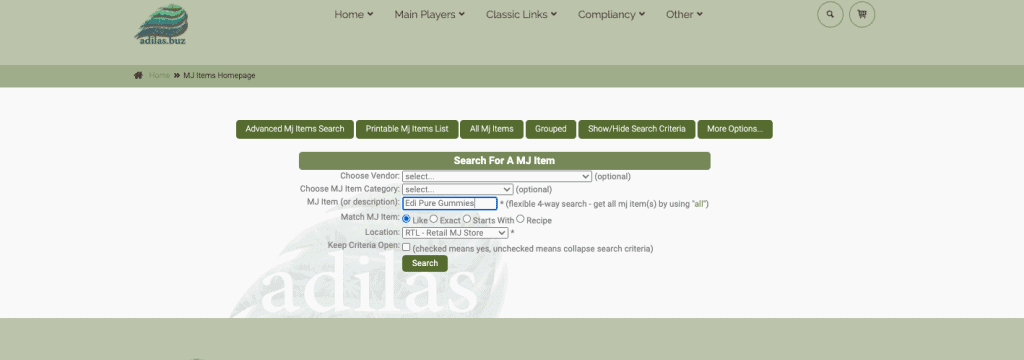
Click “edit” on the right hand side of the page, to access the parent item.
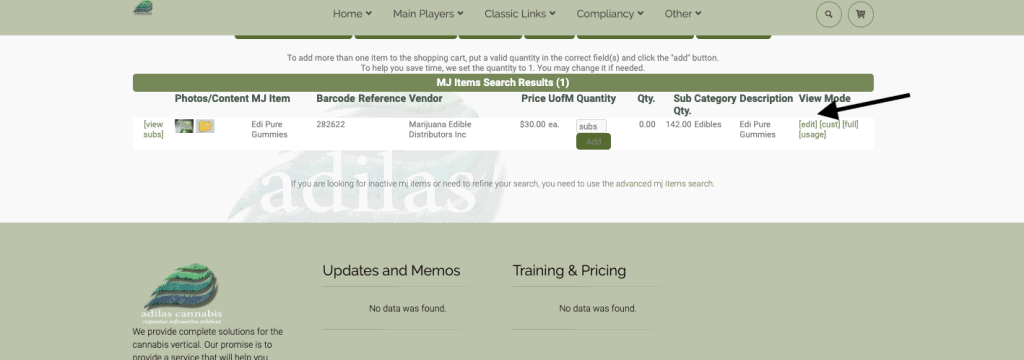
Scroll down and you will see the existing Smart Group Buttons. Choose one or more than one by checking the box or boxes. Click “Edit MJ Item.”
You may also create a new Smart Group Button by clicking the link.
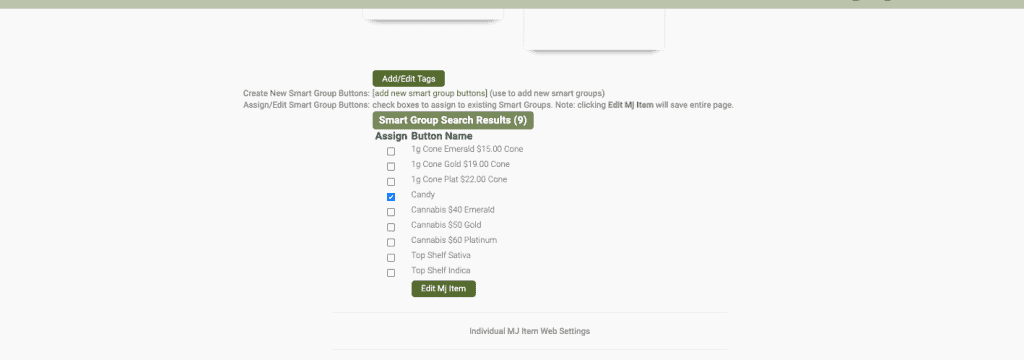
When you click on the link, it will take you to the form for creating a new Smart Group Button. You will name the button and then proceed down to Option 4 and select the third option in the drop down list for “Smart Groups Tiered Pricing.”
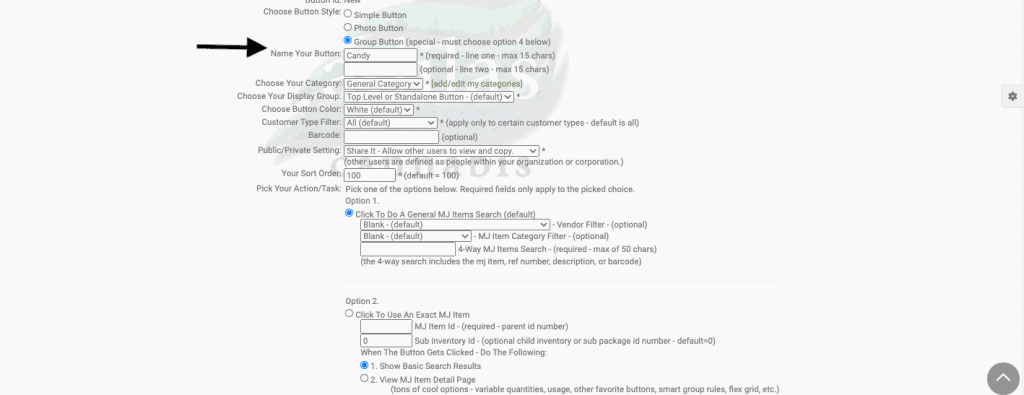
**Please note… there are several types of Smart Group Buttons, however; this update only affects Option 4 for Smart Groups Tiered Pricing option (3rd down on the list). If you choose another type of Smart Group Button, you will create the new button but it will not show on the list when editing your parent item.
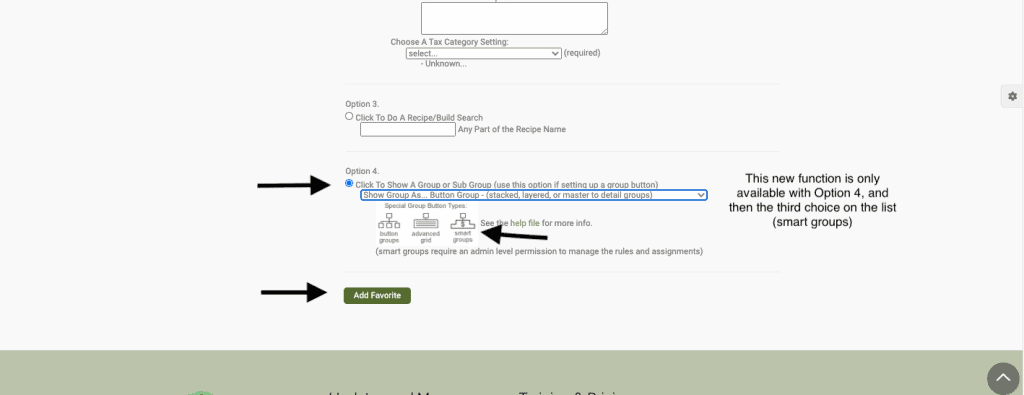
The new button will appear on your My Cart Favorites page.
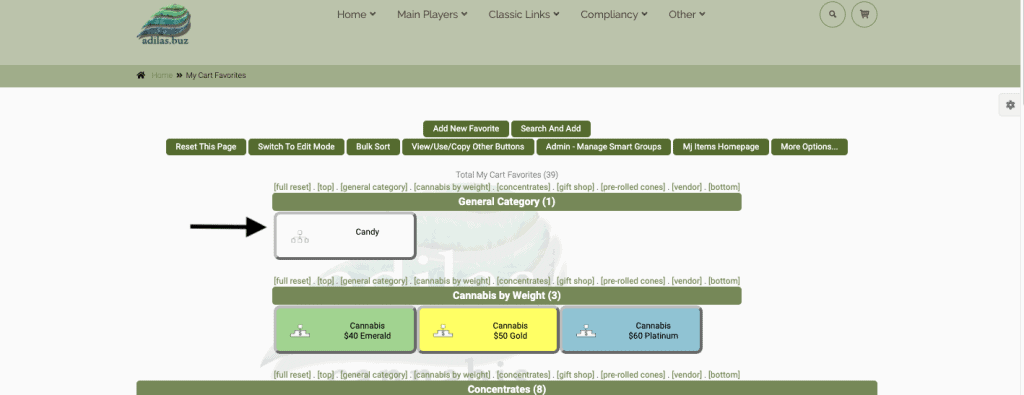
Now the user can go in and set the tiered pricing.
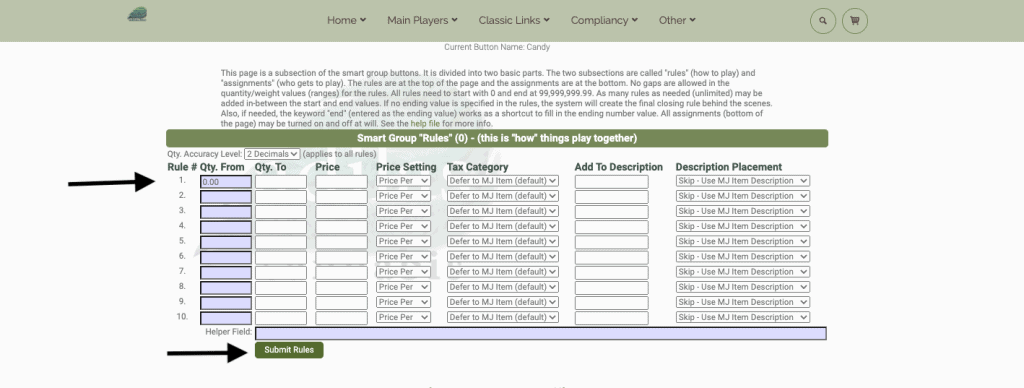
User can still assign items to the tiered pricing group by clicking on the link to “search and add new assignments.”
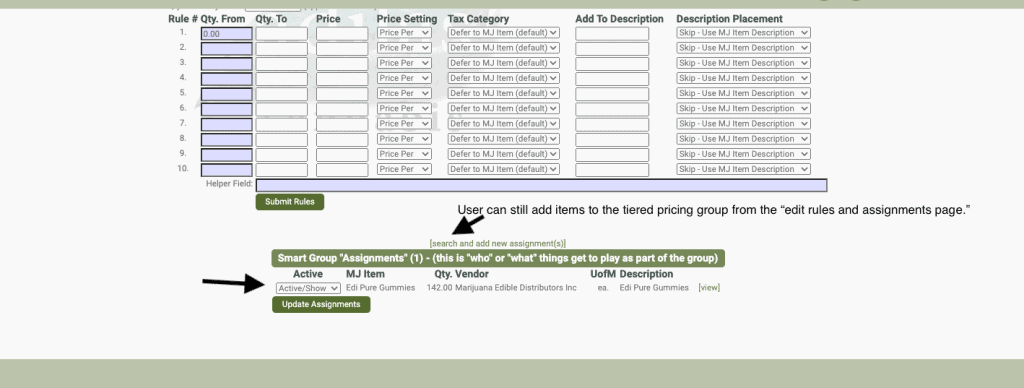
As always, please feel free to reach out to your consultant, technical support at 719-966-7102, or email support@adilas.biz if you have any questions, concerns, or suggestions.