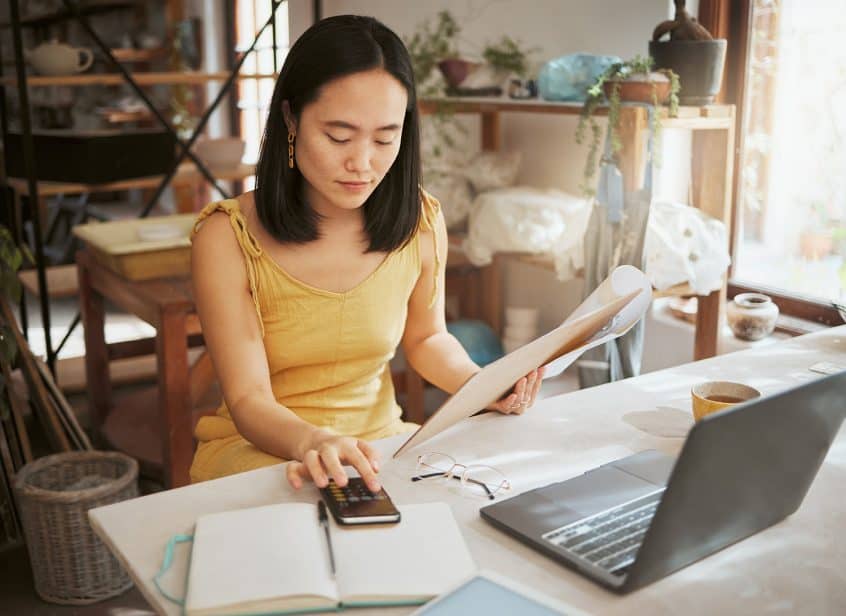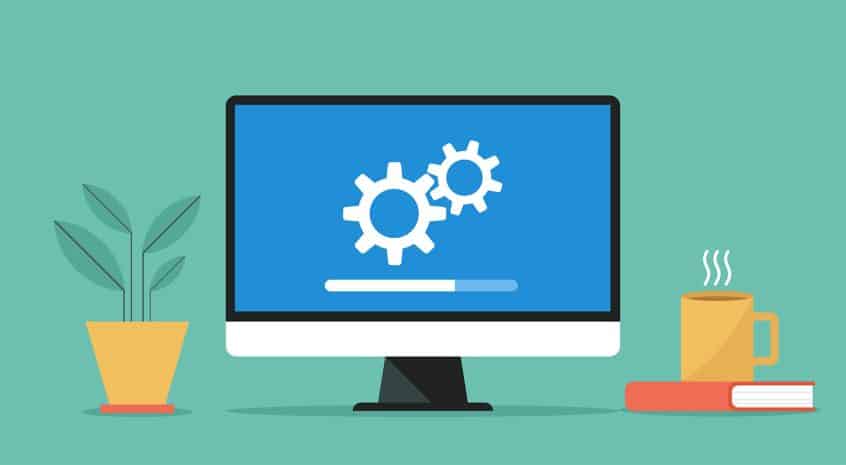Now you can add multiple lines to a Basic Live PO and Basic Request PO at one time. This only adds the parent, and you will still need to add the sub inventory if needed. Start a PO as usual. You can click on the link to ‘bulk add lines’ in two places. When you click on the link, all … Read More
New Quick Debit with Change Setting in Mini Scan Cart
For users who have an external debit or ATM payment solution, now there is a quick payment flow if you are using the mini scan cart. Please refer to prior news and updates for setting up the mini scan cart: “New Shopping Cart Now Available.” Once you have this shopping cart turned on you can access the settings. From the … Read More
New Settings for Threshold Engine…Get Inventory Alerts When Inventory Drops Below Limit from Sales Activity
Before you could receive email alerts from PO activity, specifically Internal Build PO’s created through the Build process. Now, when a sale happens, and your inventory drops below the threshold, you will receive emails alerting you to this. Please refer to the prior News and Updates “Improvements to the Threshold Engine and Report” and “Do You Want to Receive a … Read More
New Mini Scan Cart Feature…Top Ten Sales Page Setting
If you are using the mini scan cart there is a new feature you can activate that allows you to see the top ten items sold to a customer once you have added them to the shopping cart. **Please refer to the previous News and Update “New Features Available for Mini Scan Cart” for more information on this shopping cart … Read More
Tired of Shopify Inventory Limitations?
Now you can tie your adilas store to your Shopify store for seamless inventory management. If you are interested please call our customer support number 720-740-3046 to schedule a demo and see how this integration can work for you. **Please note….adilas has it’s own built in e-commerce that is free of charge and completely integrated with your current adilas store … Read More
Adilas AI Agent At Your Service!
Adilas has built Adi, an AI Agent, to help speed up some of our functionality. Here is a quick guide on how to set it up and how to use it. Now you are ready to go! This is stage one of our Agent. Adi has been trained on 350 prompts to date. You can type a specific prompt into … Read More
New Setting For Customer Search
Now you can set your default customer search to show active customers only. **If you need to see inactive customers, you can use the customer advanced search and select customer status ‘all’ or ‘inactive.’ To change the setting from the current setting (default=all) go to the Classic homepage. Click on System Management. Click on Manage Corp Info & Permissions. Click … Read More
Partial Credit Card Refunds for CardPointe and Clover
Previously when you needed to give a customer a refund on part of their order, it required doing it manually. Now there is a feature that will perform this function from within the original invoice. *Please note: In order to do a partial refund, the sale needs to have been received and batched by the processor. Clover does this every … Read More
New e-Signature for Printer Friendly Invoice
Your customers can e-sign an invoice now with a new custom setting. To turn this feature on, go to your invoice homepage. Click on the question mark on the right side of the page. Click on the settings link, then click on printable invoice settings. Click on the tab for Printer Friendly Version. Then check the box for Electronic Signature. … Read More
New Bulk Transfer Function Now Available
If you need to transfer multiple inventory items from one location to another, this bulk tool is super helpful. Start a transfer shopping cart. Designate your from and to locations. Instead of adding items directly into the cart, navigate to the invoice homepage. Click on more options, and then bulk transfer items. You can choose a vendor or leave it … Read More
How to Apply Vendor Credits From Payables
Please read How To Use The New Special Account for Vendor Credit to Create a Manual Credit Entry and New Special Account Type… Vendor Credit in order to get these settings turned on properly and learn how to create the vendor credit. Once you have created vendor credits you can use them as payments directly on the expense receipt, as … Read More
How To Use The New Special Account for Vendor Credit to Create a Manual Credit Entry
Please refer to the previous update ‘New Special Account Type… Vendor Credit‘ in order to turn on these settings. Once the settings are active, you will notice links to create new credits or use existing credits in several locations in adilas: from the PO, from the Expense, and from the vendor. Here we will demonstrate how to create the vendor … Read More