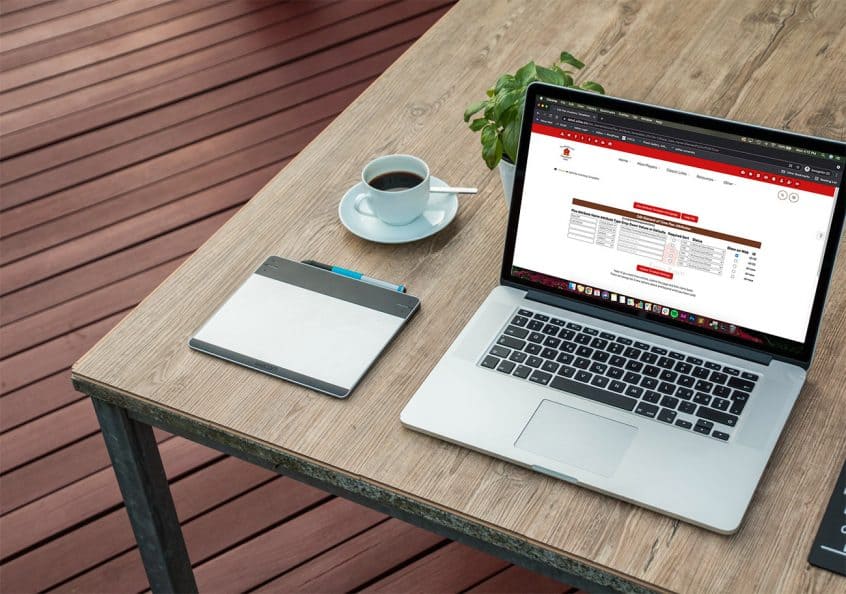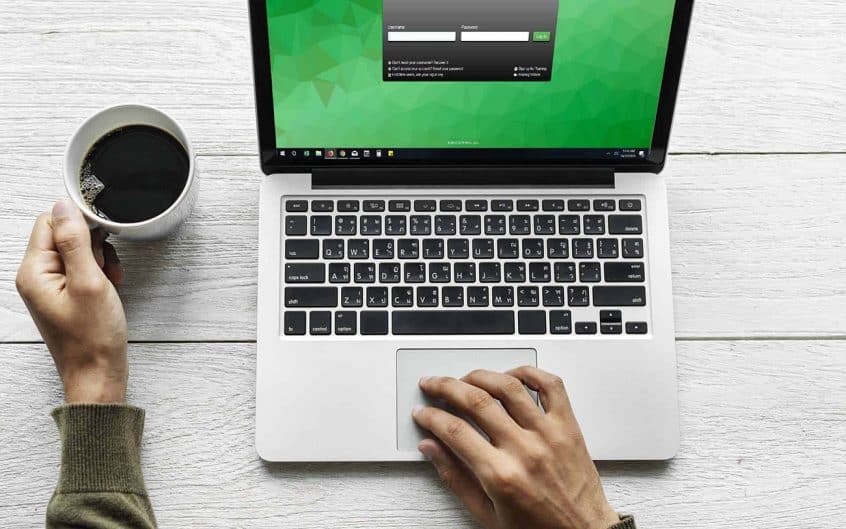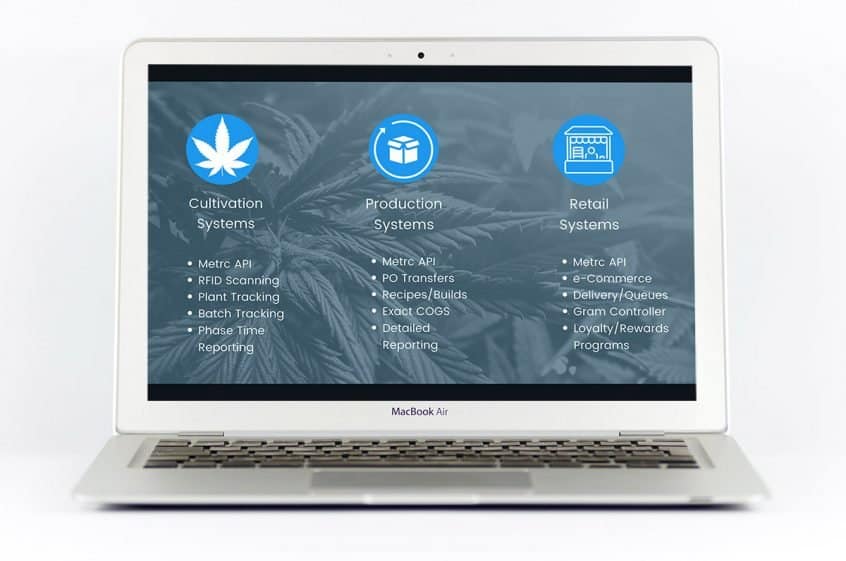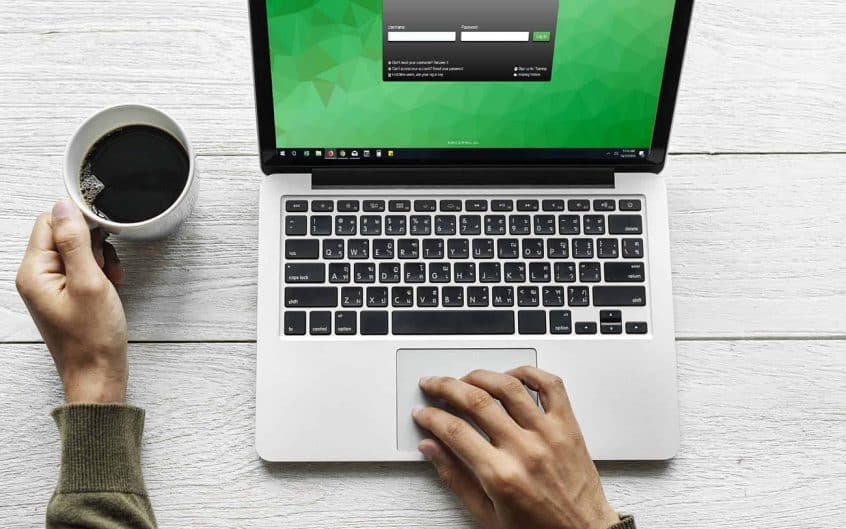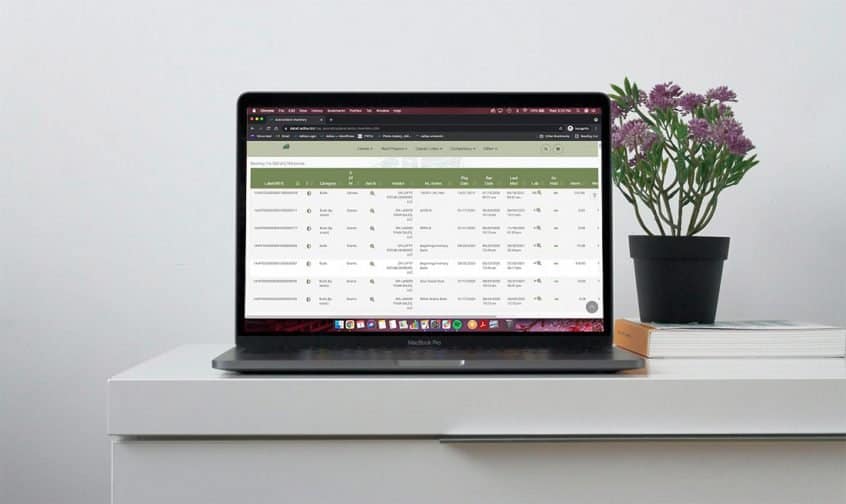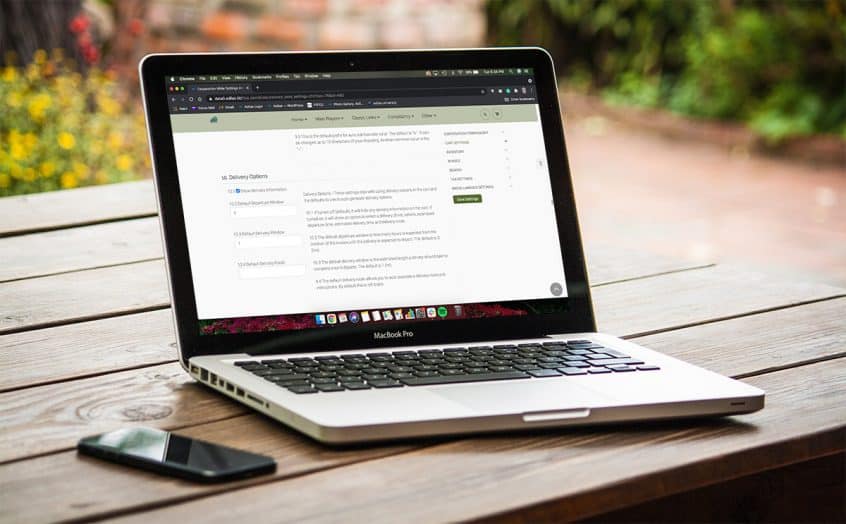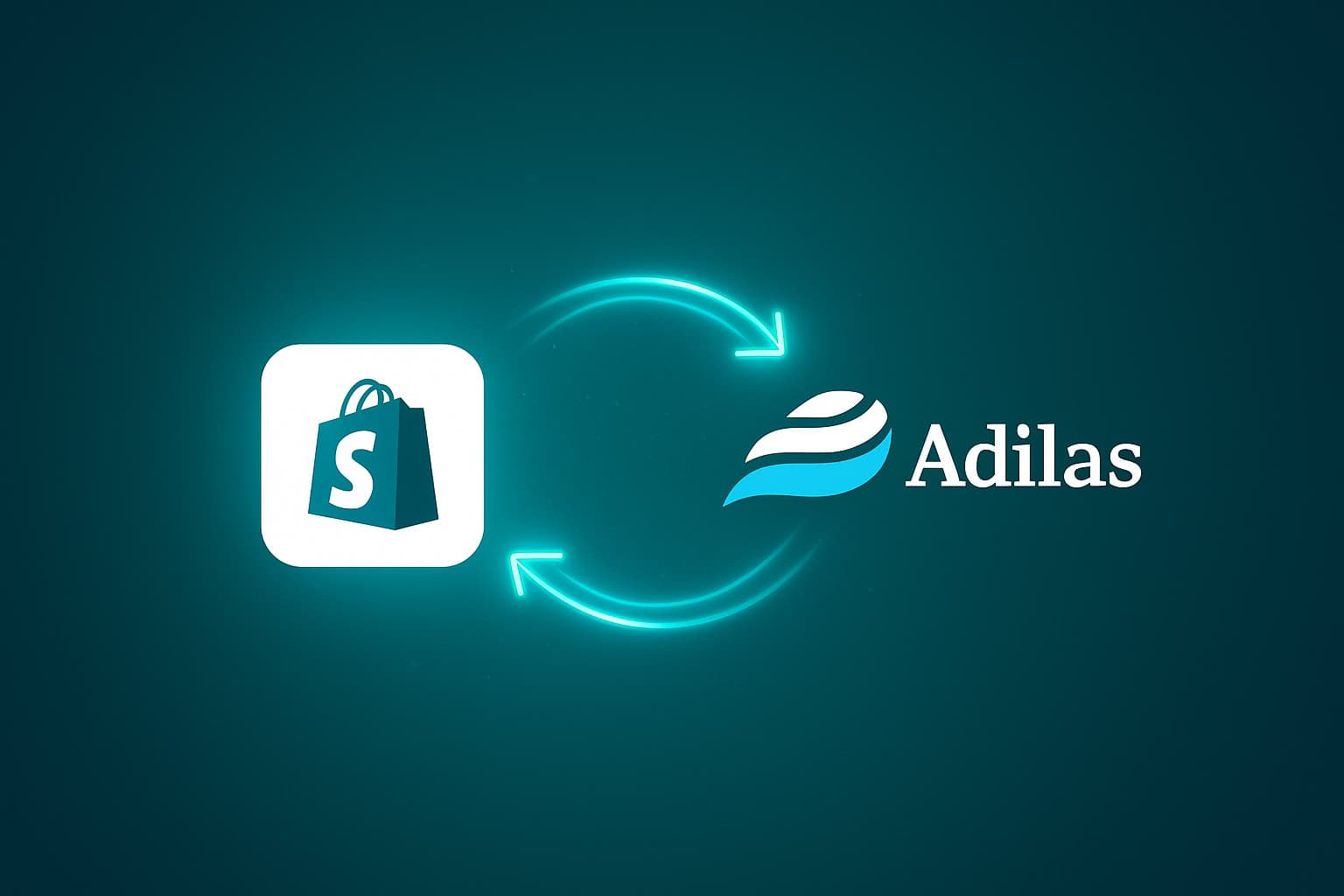Adilas has expanded the functionality for elements of time by adding a flex attribute table. In addition to all of the existing data points that can be tracked and reported in elements of time, these unlimited, dynamic fields are now also at your fingertips. To access the flex attribute table, go to elements of time homepage. Click on more options … Read More
METRC API Bulletin 89
Click here to view METRC API Bulletin 89. This deals with update on California production environment andimplementation of Phase 3 rate limits in California.
“Inception-to-CPA” Software That Integrates Directly with Metrc
Adilas has been a validated software integrator with Metrc since 2013. In fact, we were among the first group of cloud-based software companies to step into the ring with Metrc and work together, hand in hand, making positive progress in the cannabis industry. Our cannabis software provides inventory management, accounting solutions, employee accountability, and so much more, inside of ONE, … Read More
METRC API Bulletin 93
Click here to view METRC API Bulletin 93. This deals with Montana METRC program updates.
Small Changes to the Compare Inventory Page
For those clients who are connected to METRC, you most likely have noticed some new symbols on the compare inventory page. These changes were made to help with the functionality of the page. From the MJ Dispensary Homepage, click on the link for METRC API Homepage. Then click on the link for Compare Inventory. There is now a new symbol … Read More
METRC API Bulletin 91
Click here to view METRC API Bulletin 91. This deals with Oregon program updates.
METRC API Bulletin 90
Please click here to view the METRC API Bulletin. This deals with an update to endpoint changes.
Work While You Play – Adilas Conference Event
We are a week away from our Adilas Conference Event, and as promised, we wanted to publish a blog post that describes all the fun things you can do when you are not attending the training event. If you have not registered yet, please click the button below to sign up ASAP so we can start to gather a final … Read More
METRC API Bulletin 86
Click here to view this METRC API Bulletin. This deals with upcoming release and implementation of Phase 2rate limits in California.
Training Sign Up & Registration
Here is the complete overview of each training session that is planned for the 3-day conference. Sign up for all 3 days and save $200! Or, pick and choose the specific day(s) that you would like to attend. In-person or online virtual seats are available. The location of the training will be at the newly renovated Surestay Plus Hotel by … Read More
How to Set Delivery Settings For the Shopping Cart
Navigate to Classic Homepage. Click on Management link and then Manage Corp Info and Permissions. Click on the link for Corp-wide Settings. On the right side of the page, choose Cart Settings and scroll down to 10. Delivery Options. Check the box for 10.1 Show Delivery Information. You may also set 10.2, 10.3 and 10.4. 10.2 is the estimated amount … Read More