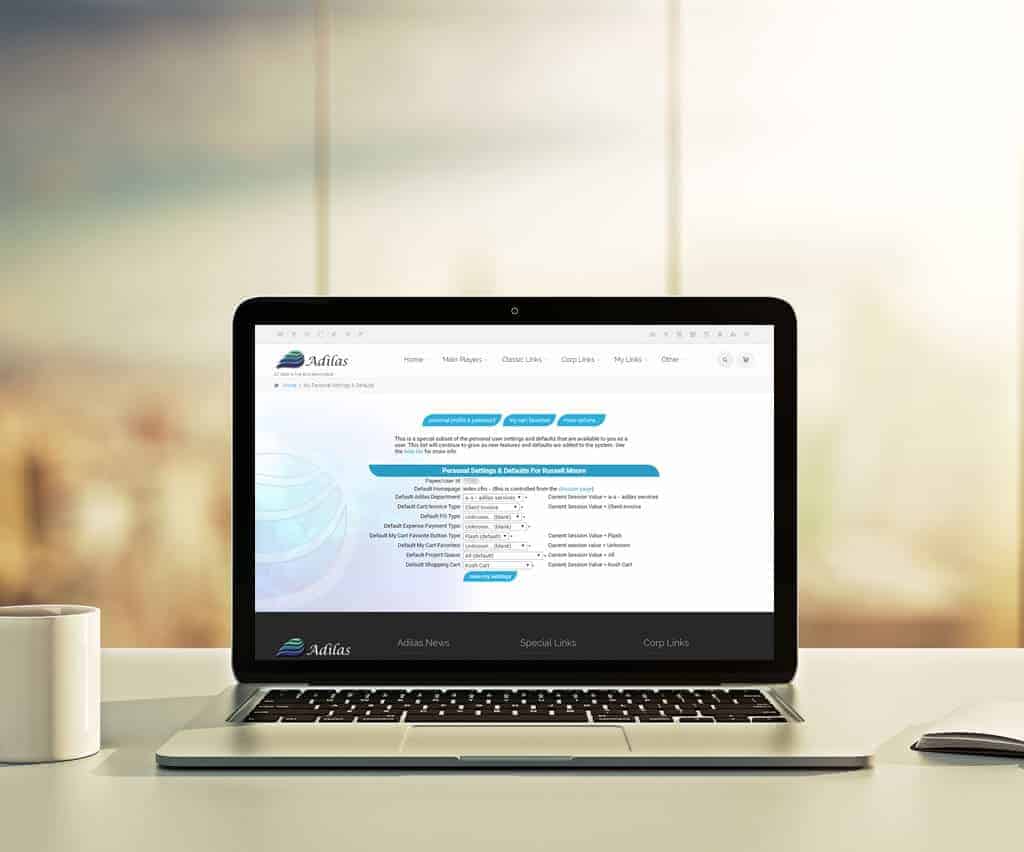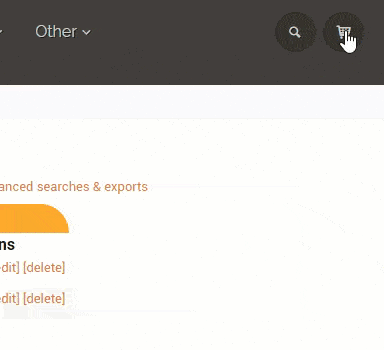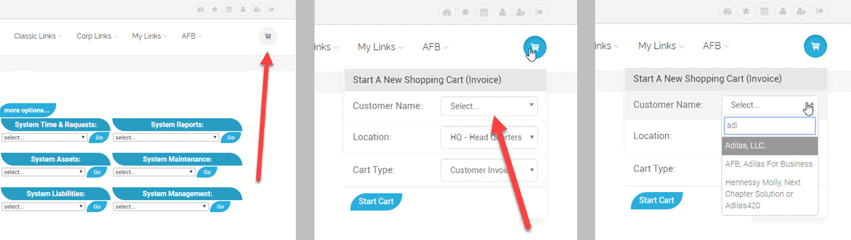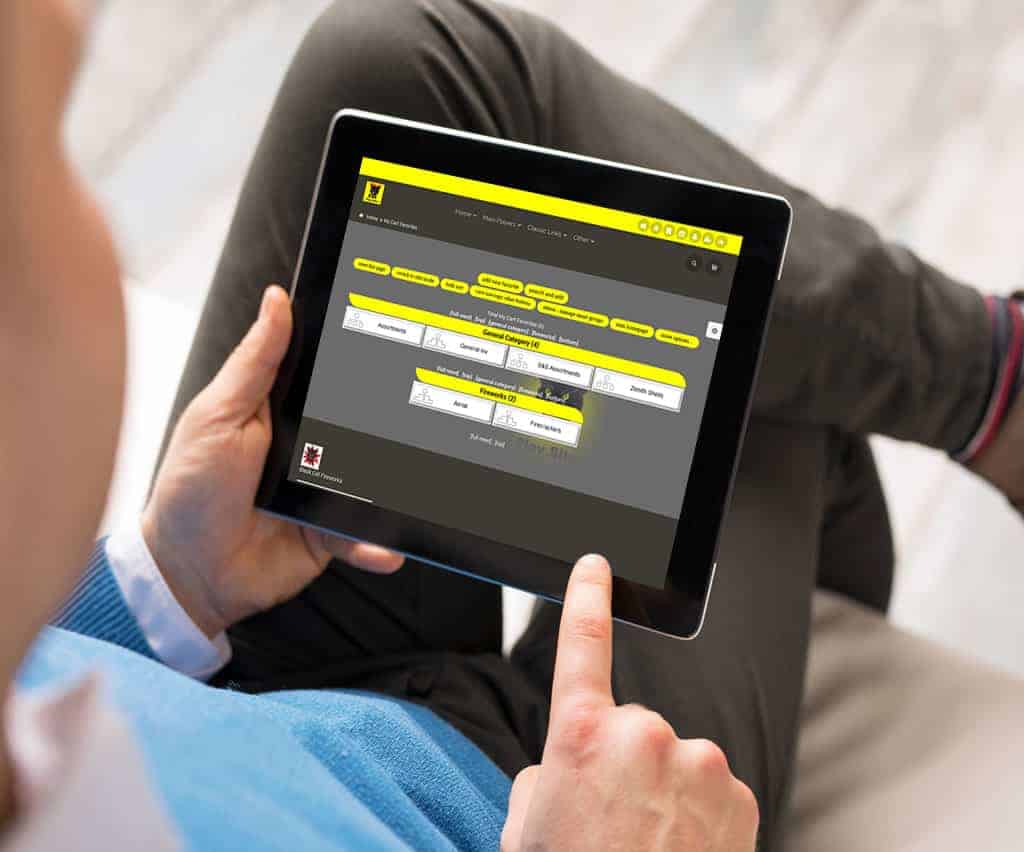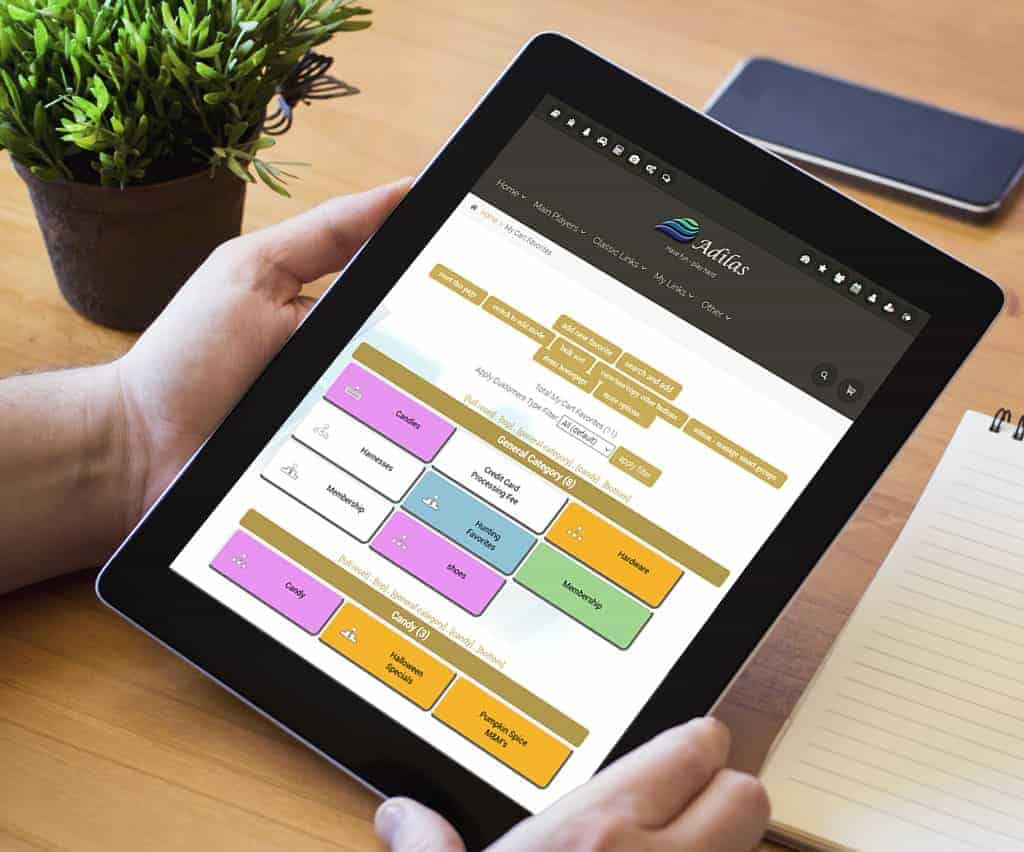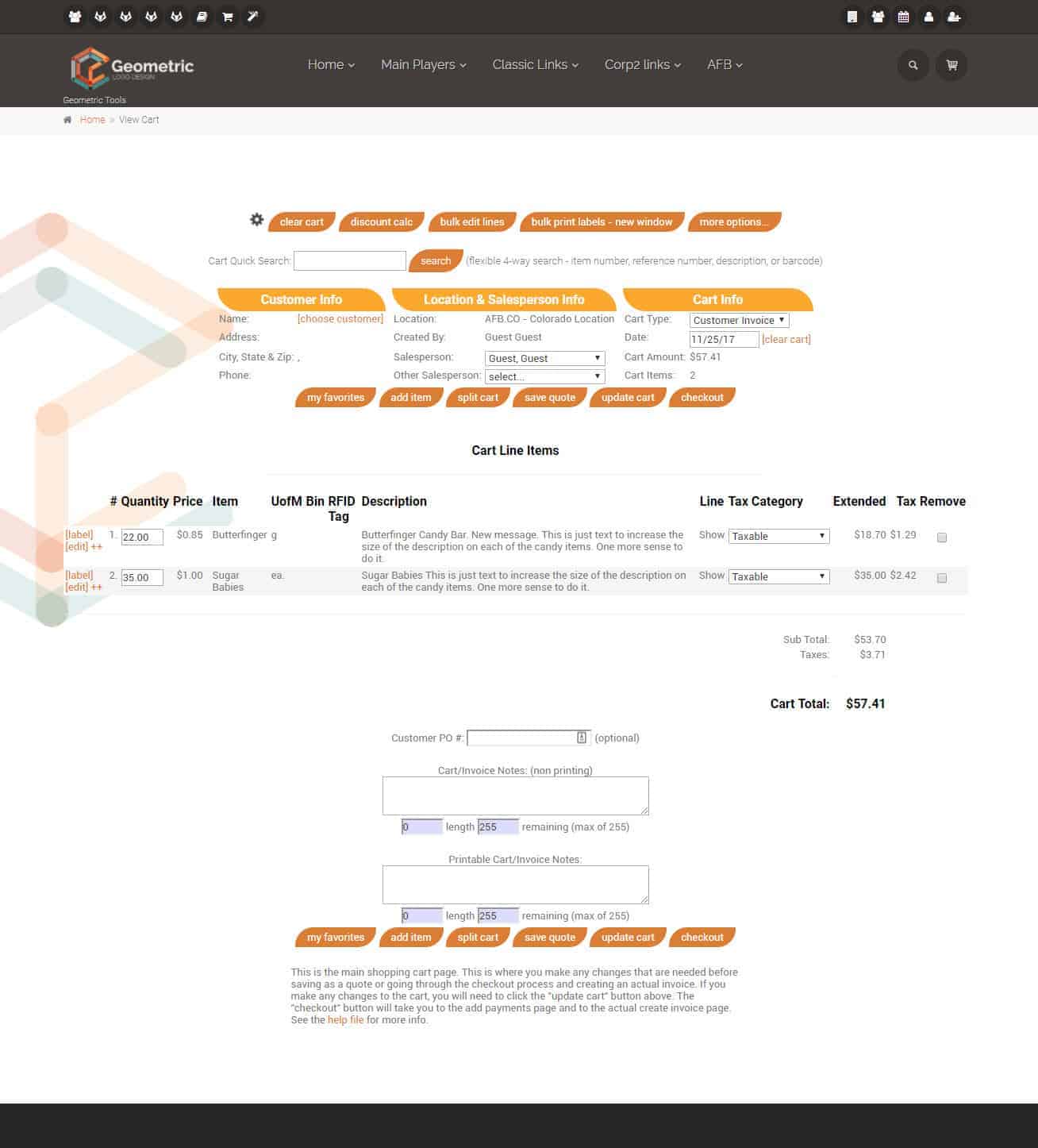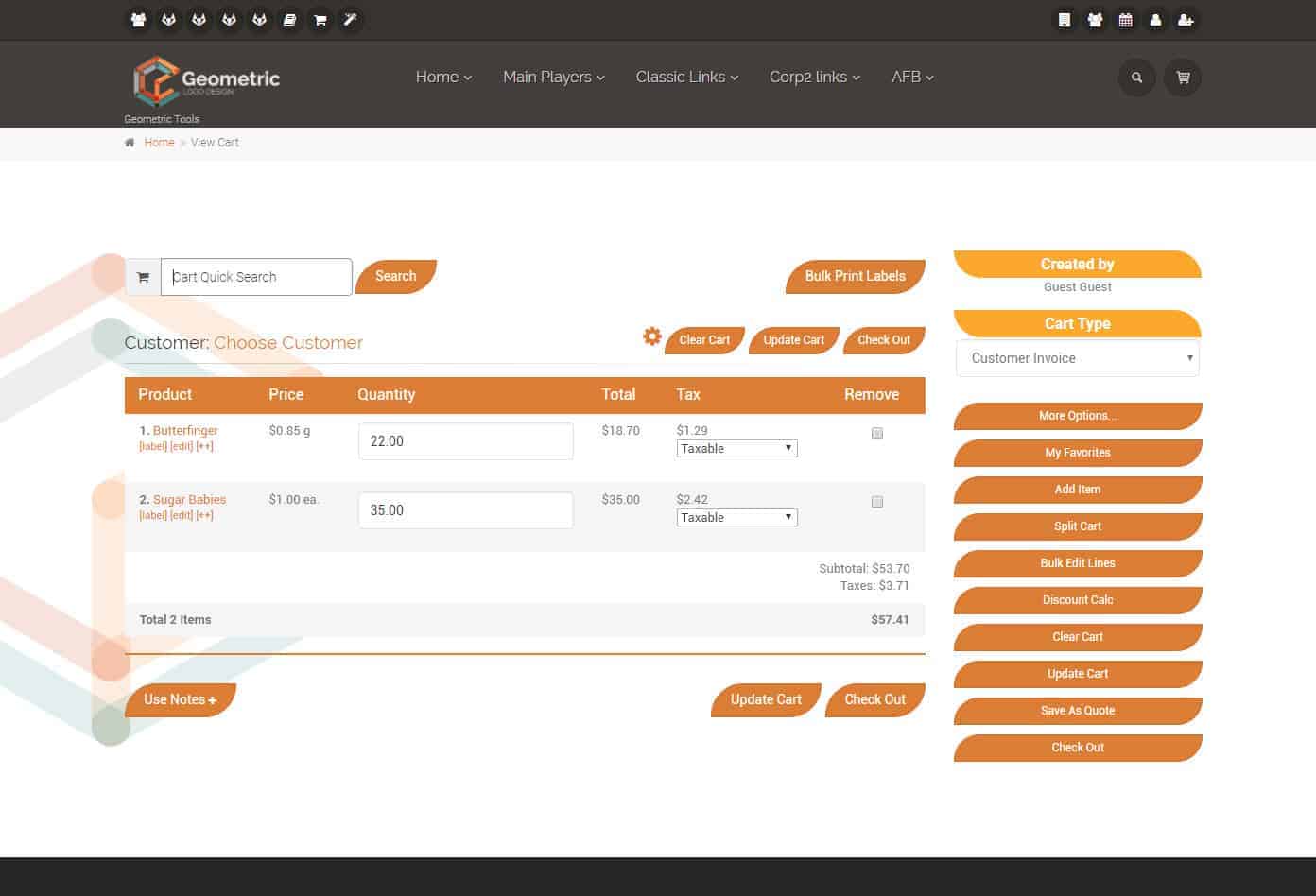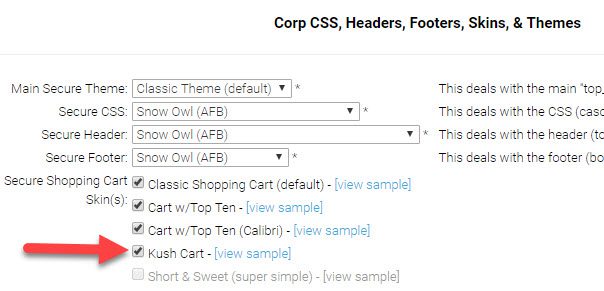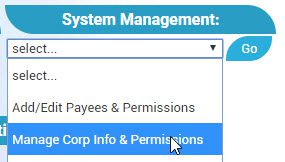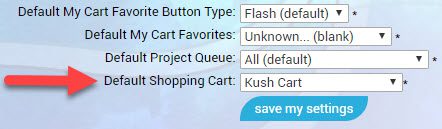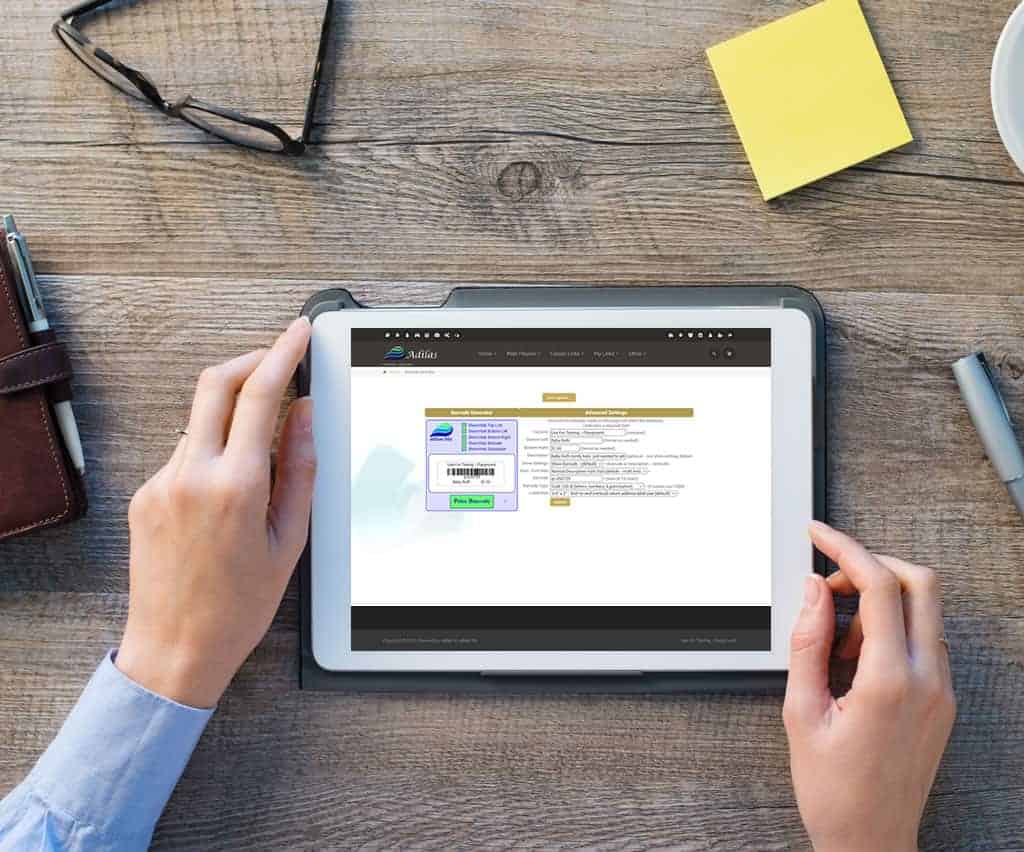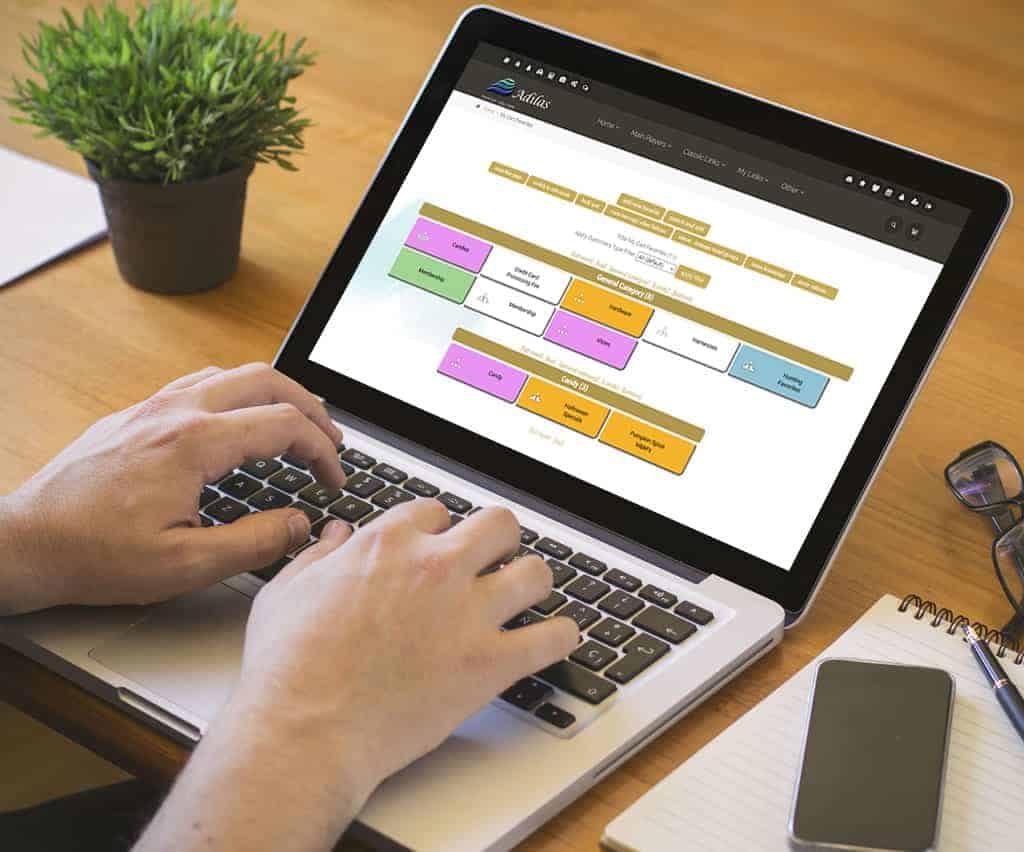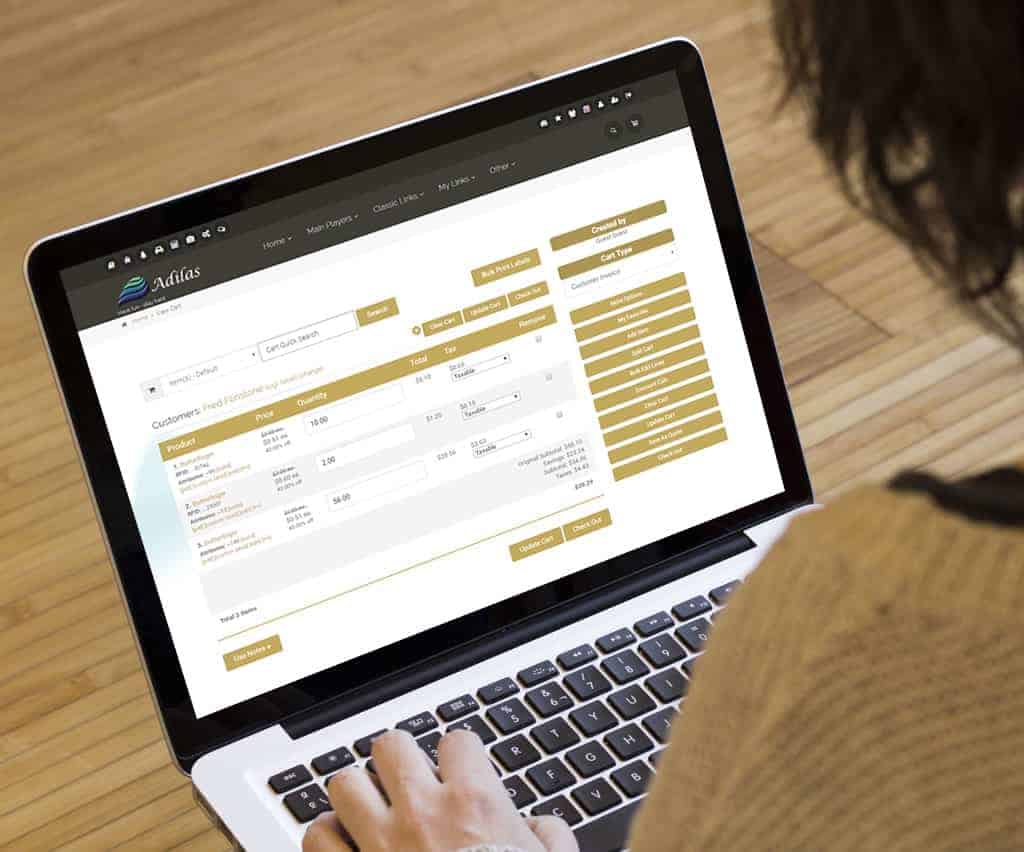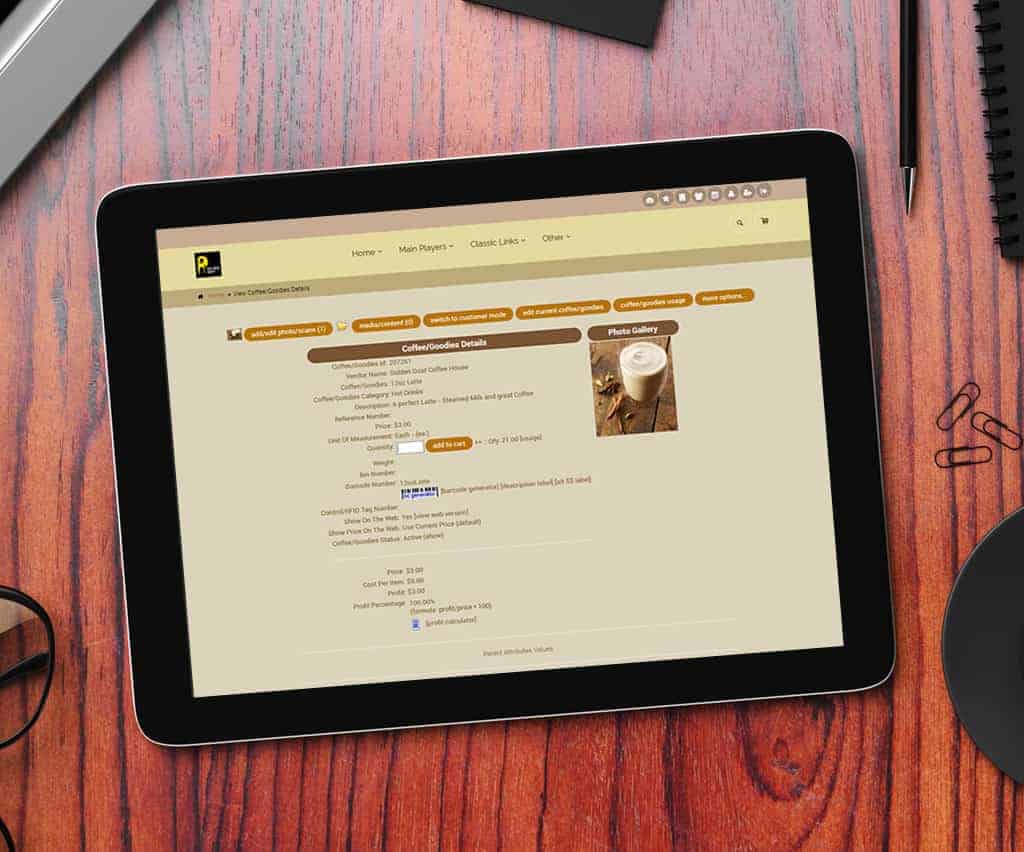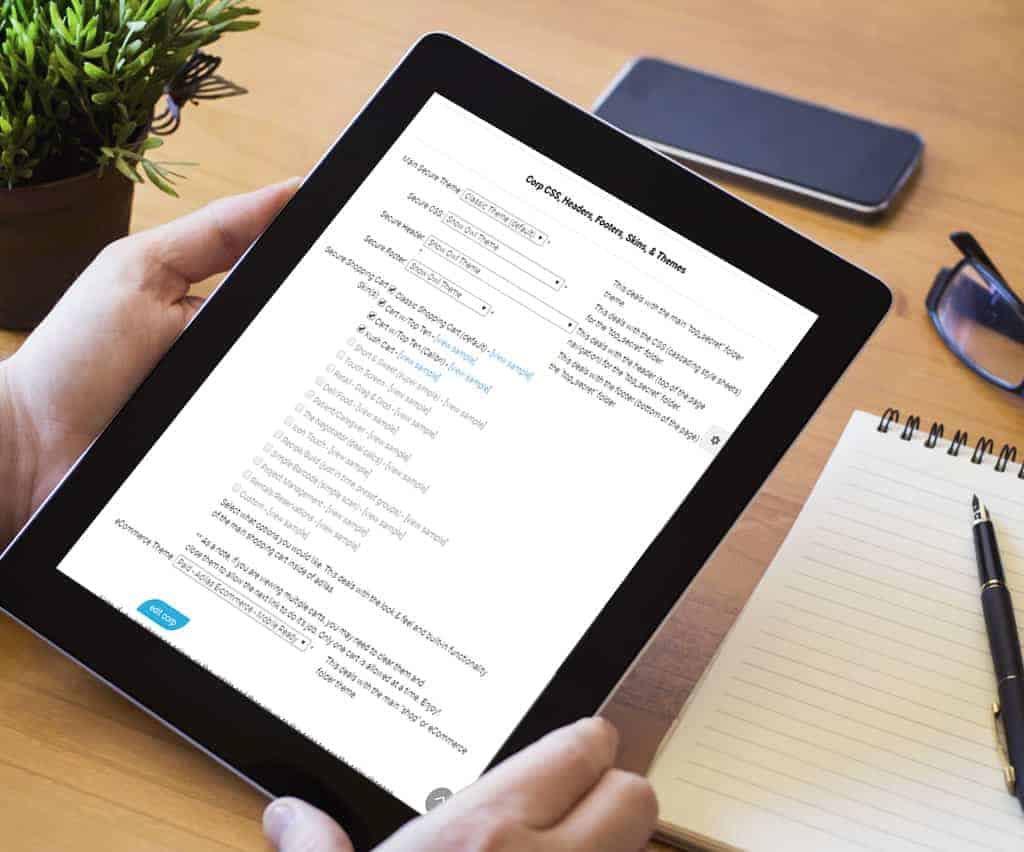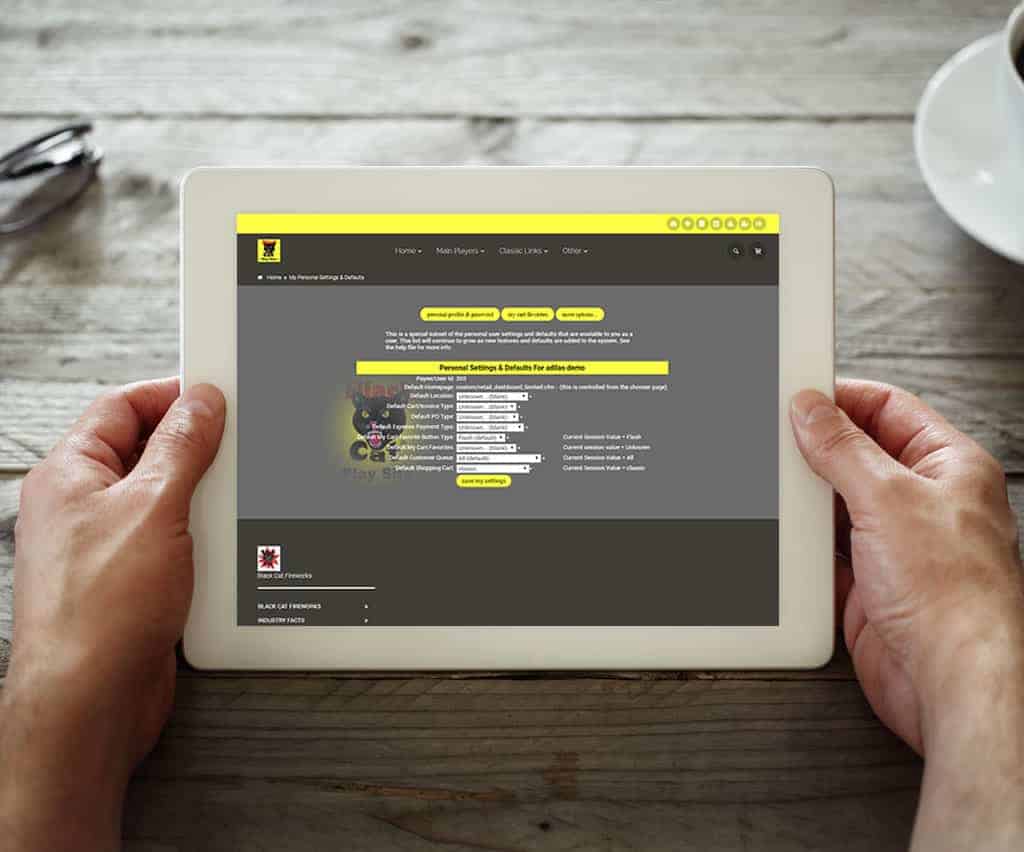User Settings Did you know that each user can select default settings for common tasks to make processes easier? Here are the available user settings as of 4/10/18. How to Get to User Settings: Select the user plus icon in the header You’re good to go. You can set up for yourself all the defaults you feel are necessary.
Smart Group – Show Parent/Child
Smart Group – Show Parent/Child My Cart Favorites -> More options -> Settings With a click of the button choose how smart group items are displayed Display only child items to make it easier for customers to find what’s available to buy 🙂 Display parent/child to show more detail and the relationship of items
Cart Favorite Buttons – Child Buttons
Cart Favorite Buttons – Child Buttons Children (Subs) are now tied to individual button functionality. Ability for the system to auto manage the children under the parent or add a specific child ID, can now be done by selling from a sub. View the help file.
Snow Owl – Standard Icons
Snow Owl – Standard Icons These standard icons, located at the upper right hand corner, are quick links to: Chooser Favorites Switch Corporations Client Queue Mini Calendar User Password/Profile User Settings Log Out The lower two icons are for. Quick Search Quick Cart
Quick Response Bar Code
Quick Response Bar Code Bar Code functionality which adds a portion of a Child to the cart at a set price. Click on the “View” of any Child Then click on the Bar Code image Add special code to tell the shopping cart Child – price and quantity In the bar code field, change the ~ to qr_. After the … Read More
Cart Favorite Buttons
Cart Favorite Buttons Tied to the open Child When you click on a button tied to a parent, the system looks to see if the parent is marked “Use Subs Only” Auto detection of one open Child If only one Child is open, system will sell from that Child If more than one Child is open, system will display results
Sub Button on Cart
Sub Button on Invoice Lines Child ID Helps choose the Child from Online Parent Orders Click to select or change sub Auto detection or select new Child. Ability to split subs to fill the order. Scan Parent Barcodes Child Barcodes RFID Tags or QR Codes
Barcode Logic – Sell Subs
Barcode Logic – Scan the Parent Sell the open Child If multi subs are open, select or configure as needed
Choose Your Shopping Cart
Choose Your Shopping Cart 🙂 From the Manage Corp Info Page Select “Look and Feel” Then you can select the Shopping Carts that you wish to enable. Then under “My Settings”, each person can select their own cart.
Flash or HTML Buttons
Choose either Flash or HTML Buttons. Flash Buttons From the Classic Homepage Under System Basics, select “Password & Profile” Click on the “My Settings & Defaults” Button Choose either button style Flash or HTML – Great for IPad or IPhone HTML Buttons Allowed by Apple devices Loads faster than Flash 8 Colors available Choose your photo Touch screen ready