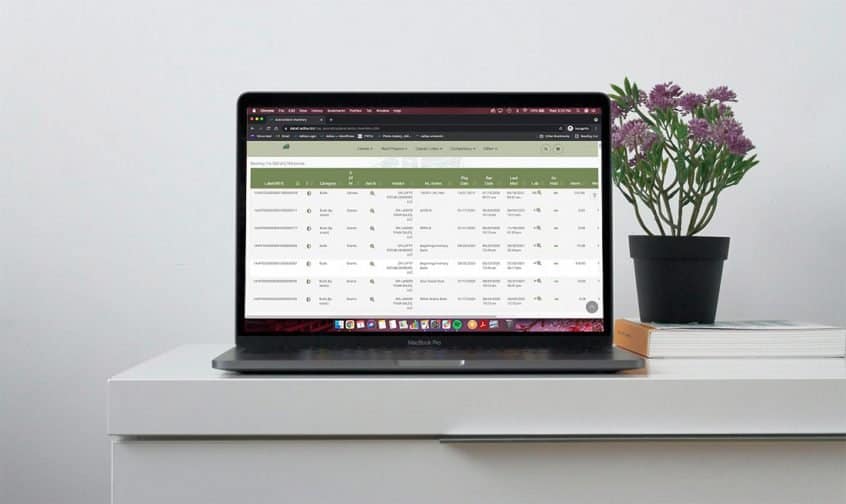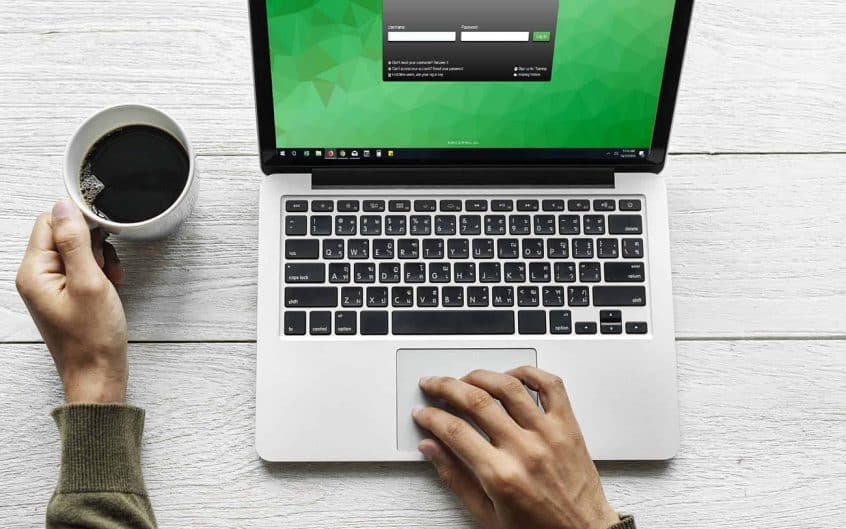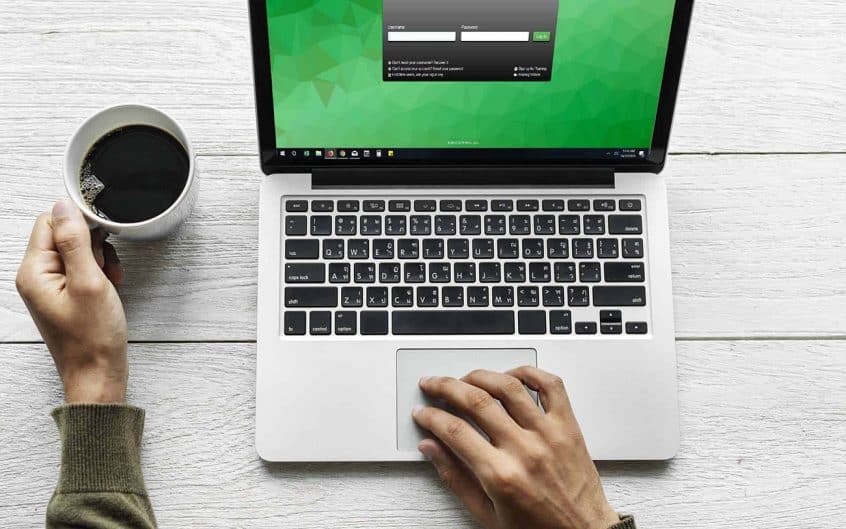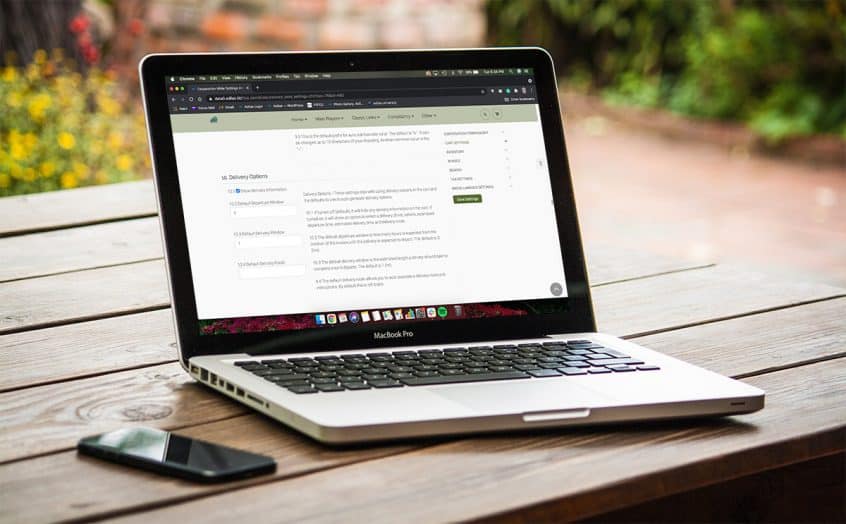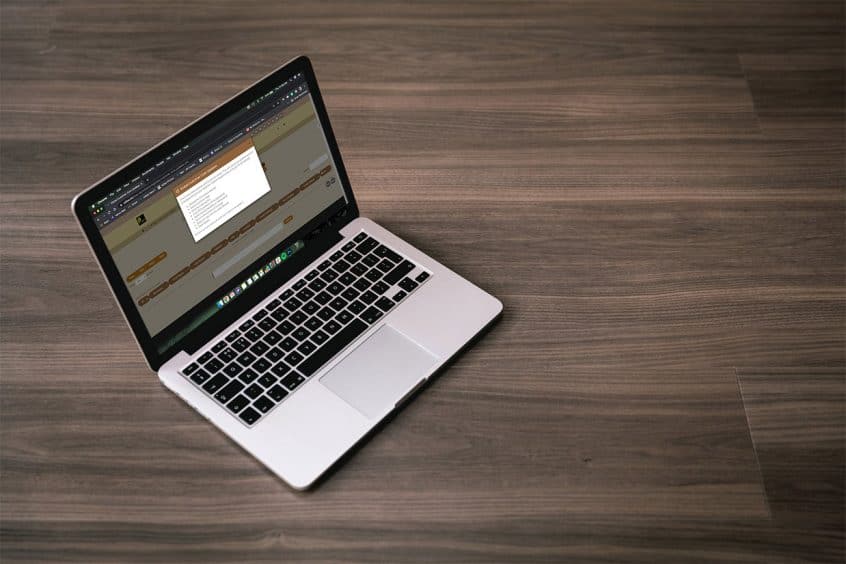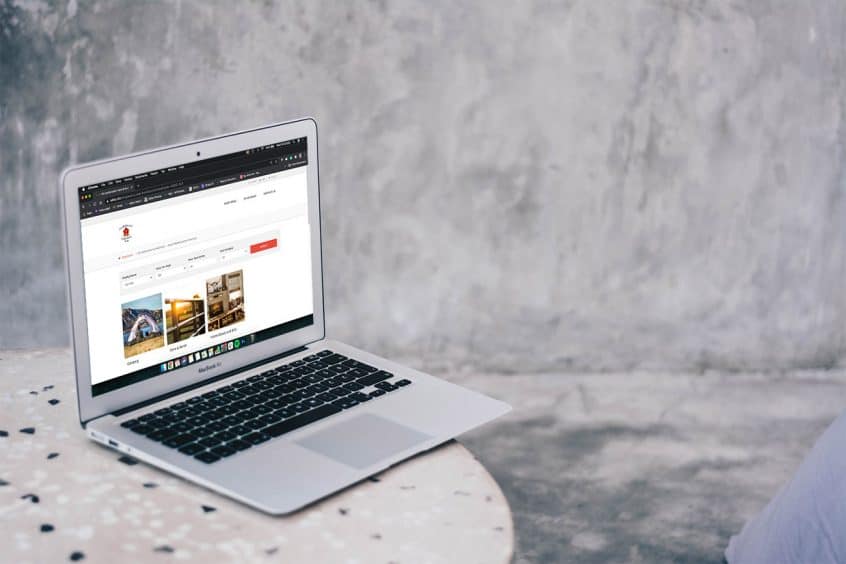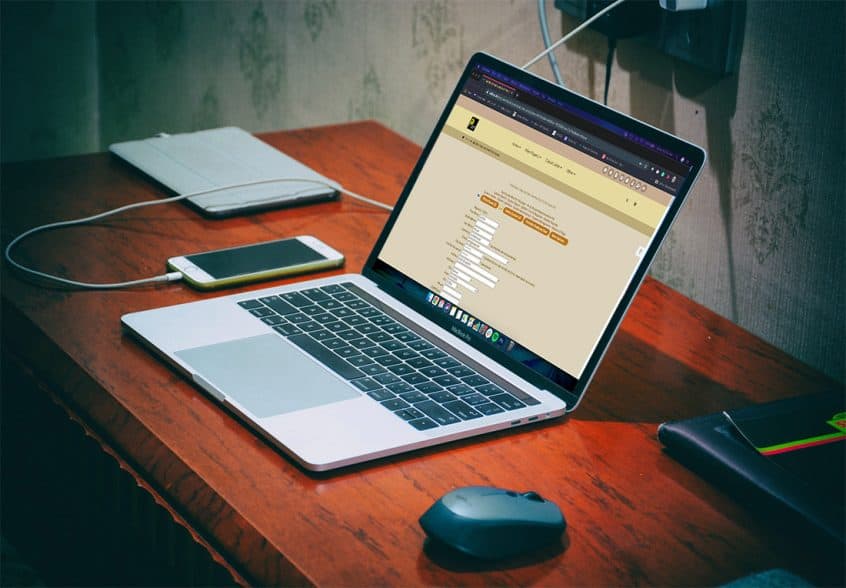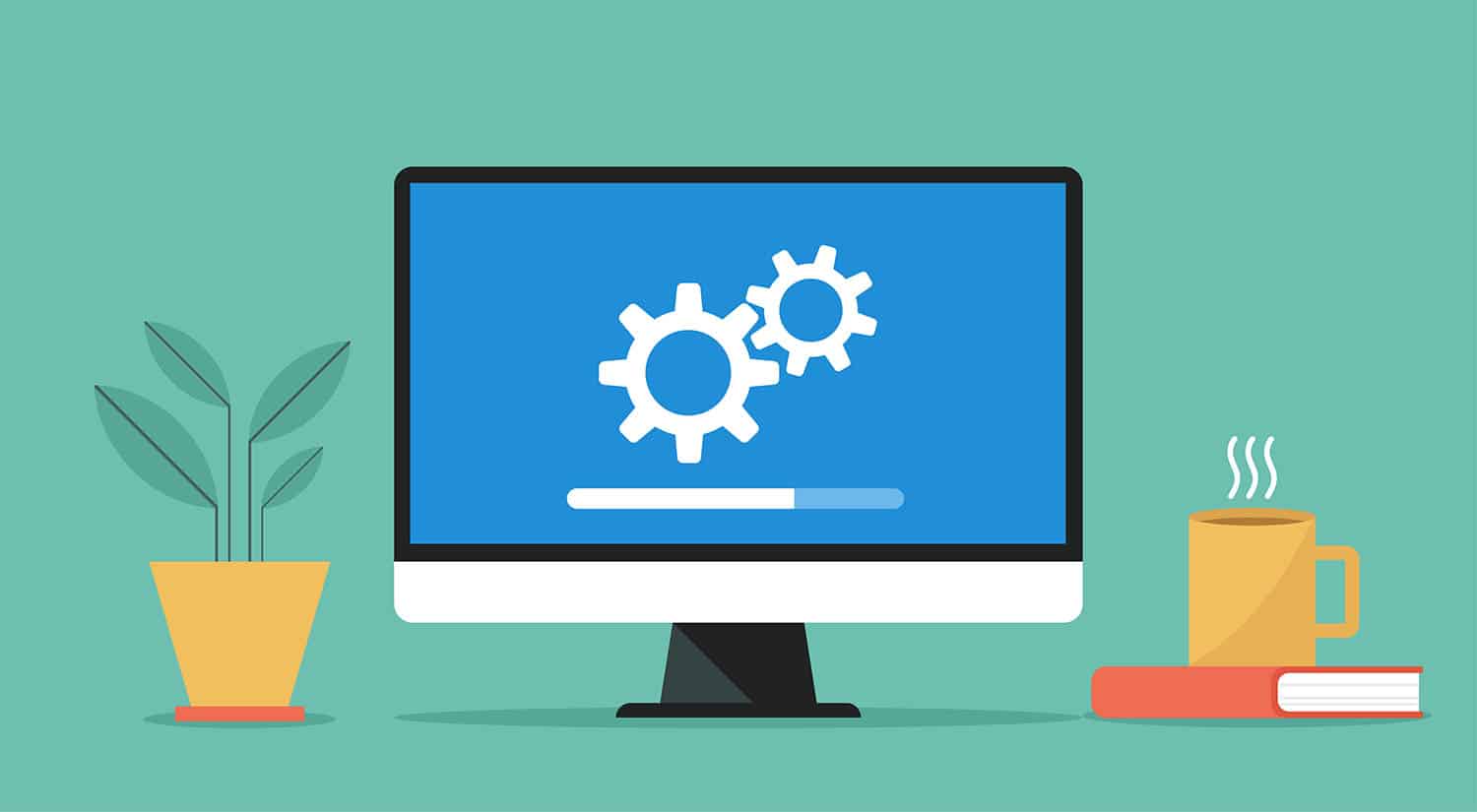For those clients who are connected to METRC, you most likely have noticed some new symbols on the compare inventory page. These changes were made to help with the functionality of the page. From the MJ Dispensary Homepage, click on the link for METRC API Homepage. Then click on the link for Compare Inventory. There is now a new symbol … Read More
METRC API Bulletin 91
Click here to view METRC API Bulletin 91. This deals with Oregon program updates.
METRC API Bulletin 90
Please click here to view the METRC API Bulletin. This deals with an update to endpoint changes.
METRC API Bulletin 86
Click here to view this METRC API Bulletin. This deals with upcoming release and implementation of Phase 2rate limits in California.
How to Set Delivery Settings For the Shopping Cart
Navigate to Classic Homepage. Click on Management link and then Manage Corp Info and Permissions. Click on the link for Corp-wide Settings. On the right side of the page, choose Cart Settings and scroll down to 10. Delivery Options. Check the box for 10.1 Show Delivery Information. You may also set 10.2, 10.3 and 10.4. 10.2 is the estimated amount … Read More
METRC API Bulletin 83
Click here to view METRC API Bulletin 83. This update deals with upcoming releases and data optimization updates.
METRC API Bulletin 82
Click here to view the METRC API Bulletin 82. This update applies to Nevada and Michigan.
Bulk Update for Customer Core Values
There are now three customer fields that can be bulk updated for customer data. To access these bulk update settings, go to the customer homepage. In this corp, they use the name “client” for customer. Click on more options and choose customer core updates. Click on the “i” symbol to access directions on how to use this page. First choose … Read More
New Default for Show Part/Item on the Web
There is a new default setting for your part/item that will automatically show it or hide it from the built-in Adilas e-commerce. From the Classic homepage, click on Reports. Click on Inventory Homepage. Click on More Options, then click on Add/Edit Part Categories. You can activate this setting when creating a new category, or you can edit an existing category. … Read More
Password Requirements Have Changed for New Users
Adilas now requires an eight character password when creating a new user. Go to the Classic Homepage. Click on System Management. Click on Add/Edit Payees and Permissions. Click on Add Payee. Search for Payee to make sure they don’t already exist in the database. Confirm that search results are zero. Click Add New Payee/Uer. Fill in all fields that are … Read More