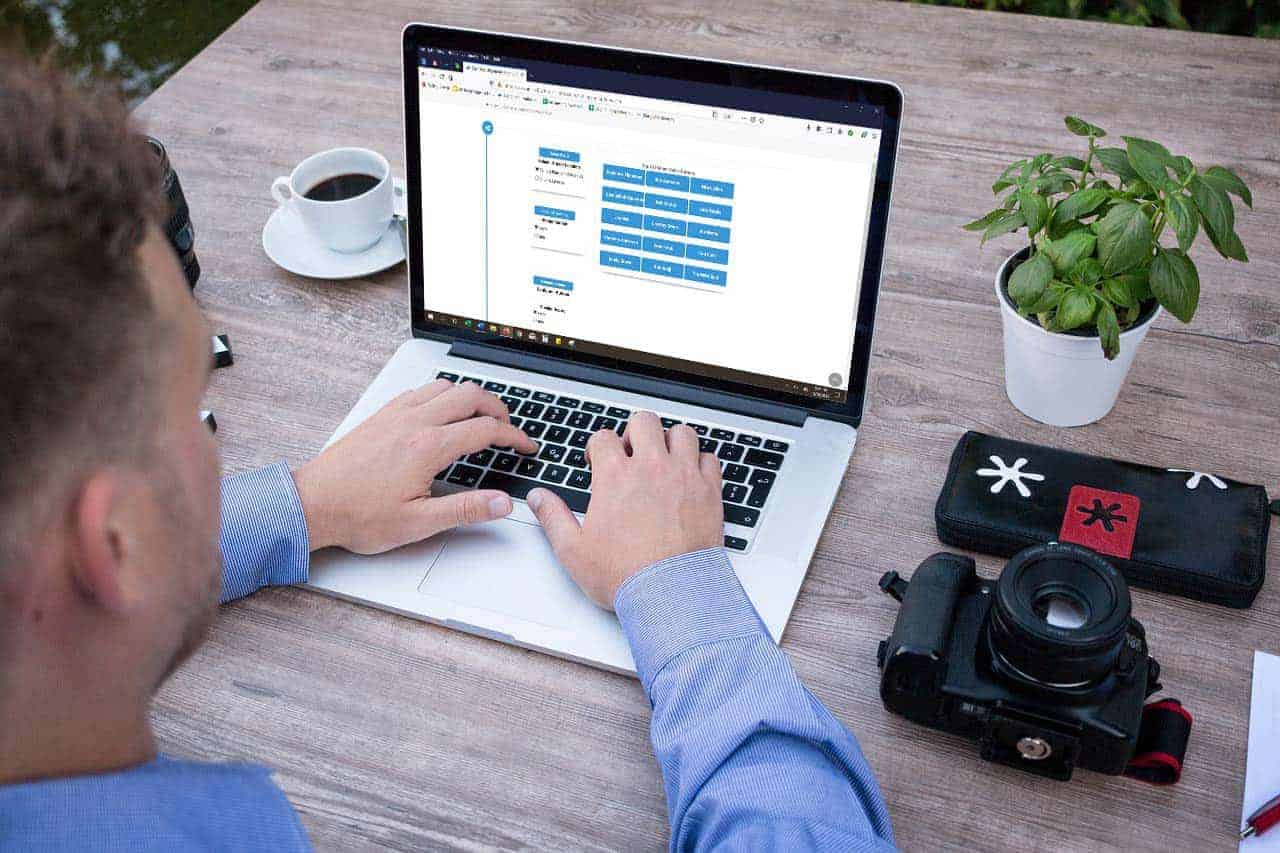There is a new shopping cart with multiple settings that you may find useful for your business. To add the cart to your list of available carts, go to system maintenance from the classic homepage. Then click on manage corp info and permissions. Click on edit look and feel. Scroll down and check the box for the mini scan cart. … Read More
New Settings for Message Marketing Modal
Now you can allow your customers to respond back to your messages or keep the messaging as one direction only. If you haven’t set us the message marketing modal yet, please refer back to the news and update called ‘New Message Marketing Modal’ published on August 13, 2021. The setting that you will need to access is under the ‘Other’ … Read More
Sort Order for Location Homepage
Previously locations were sorted solely alphabetically. Now you can create a sort order without changing the name of your location. From system maintenance, click on the location homepage. From the location homepage, click on name of the location you wish to sort. The default for all locations is 100. Scroll down to the sort order field and enter the number … Read More
Special Limited Format for Quotes
There is a new print format for quotes that allows you to show an itemized list with the quantity and item while hiding the price. Create a quote as usual. Save quote. Click on More Options. Click on Special Limited Format link. Now you can print your quote with quantity and line item but no price. As always, please feel … Read More
New Look for History Homepage
Here is the new look for the history homepage. Just as before, you can choose what report type you wish to see. Effectual shows what happened in the system that day. Historical view shows who did what actions on any given day or during a period of time. This report helps an owner keep track of all activity in their … Read More
New Look for Balance Sheet
We have updated our look for the balance sheet. You still have all the same functionality, and now you can export your balance sheet items (both system and user maintained). Quickly go to the next day or view daily history in a new window. Export System generated and maintained balance sheet items. Export User maintained balance sheet items. You can … Read More
New Settings Available for Retail Dashboard Interface
This interface works great for coffee shops, delis, liquor stores, and other non cannabis retail environments. To select this homepage, click on the icon for chooser at the top right of any page in adilas. Scroll down until you see the retail dashboard chooser. Click set as default. You can also use the search bar at the top of the … Read More
New Exit Label for Colorado
There is a new label for Colorado Dispensaries that users can add to their checkout process. To access the settings you must be in a shopping cart. In this example, add a customer from the quick sales buttons to the cart. Click on the question mark on the right side of the page. Click on the settings link, then click … Read More
How to Hide Your Closed Subs on the Inventory Homepage
There is a setting that you need to check in order to hide zero quantity/closed sub packages automatically. From the inventory homepage, click on advanced item search (please note the word ‘item’ is dynamic so your system may have another term in its place, such as part, or mmj item). Click on the question mark on the right side of … Read More
PO Flex Attributes now available
Some users need more data points for their PO’s which is why we have added flex attributes to this main player. To set up your PO flex attributes, navigate to the PO homepage. From the Classic homepage, click on Liabilities. Then click on PO homepage. Click on More Options, then click on Flex Attributes. Click on edit next to PO … Read More
Set METRC API Keys for Users
**This function will be live on Wednesday, May 31st***** We now have the ability to add an API key at the user level so that transactions sent to METRC are linked to the user who performed the transaction. You will still need to have a corp level API key in order for the other processes that happen between METRC and … Read More
New Key Performance Indicators Dashboard
To access this dashboard, click on the reports link and then go to the reports homepage. Then click on KPI report under the invoice column. You will see a snapshot of the current date. You may also search for a different date. If you are using the Dispensary home Med or Dispensary home Rec as your sales interface, you may … Read More