There is a setting that you need to check in order to hide zero quantity/closed sub packages automatically. From the inventory homepage, click on advanced item search (please note the word ‘item’ is dynamic so your system may have another term in its place, such as part, or mmj item).
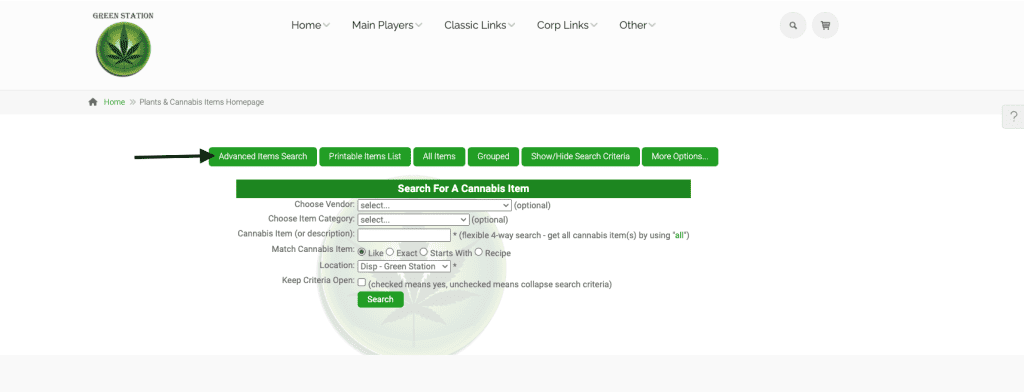
Click on the question mark on the right side of this page to access the relevant page settings.
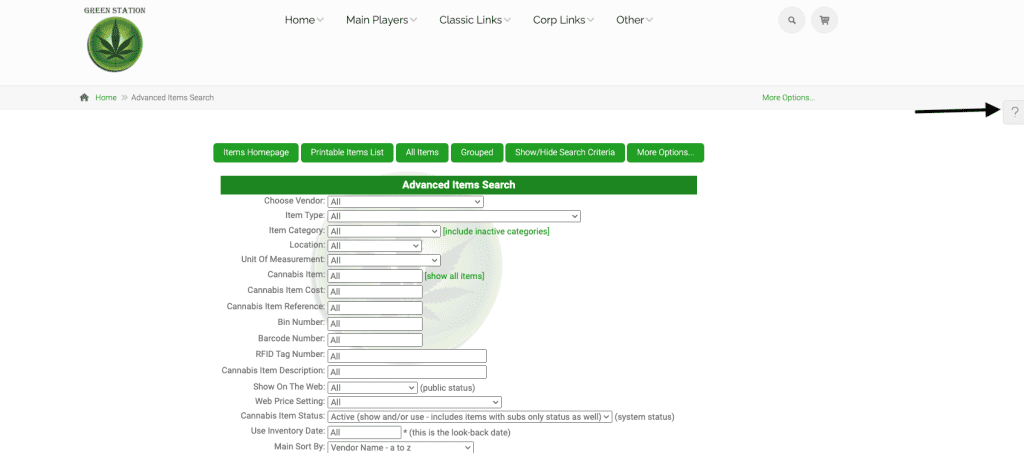
Click on the link for settings, and then on the link for the advanced item report/export layout settings.
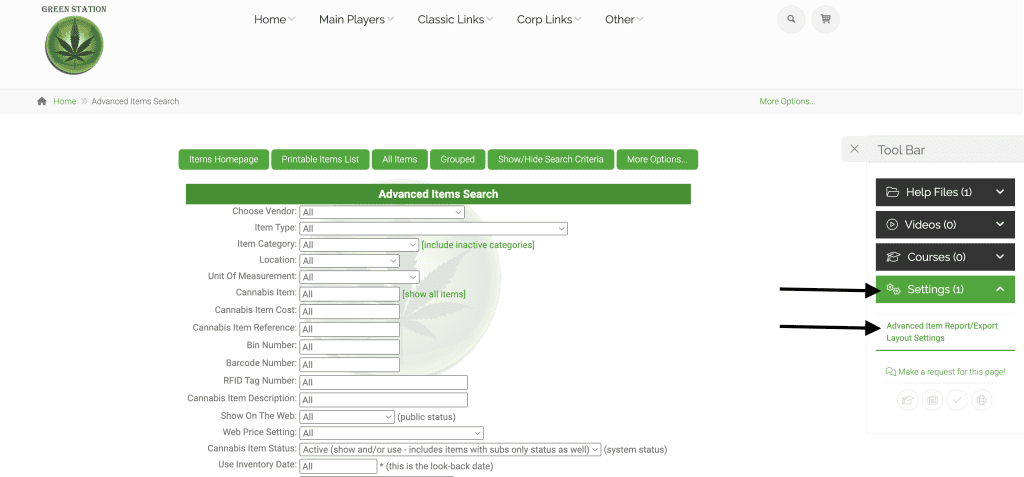
Here is where you can choose your default settings. The one you need to set to automatically hide the closed and zeroed out subs is ‘include closed/inactive/hide. Once you check this box and scroll down and submit, the closed subs won’t show when you look up your sub packages.
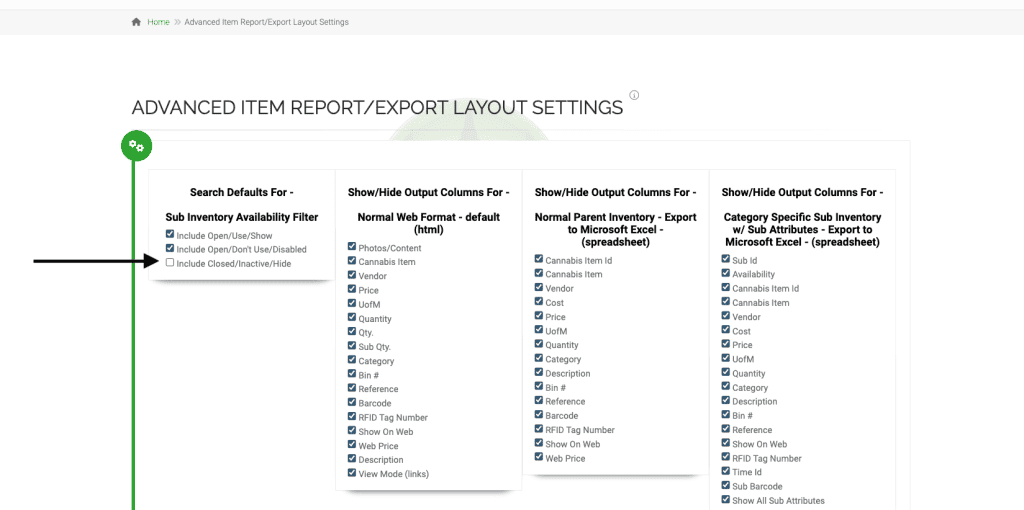
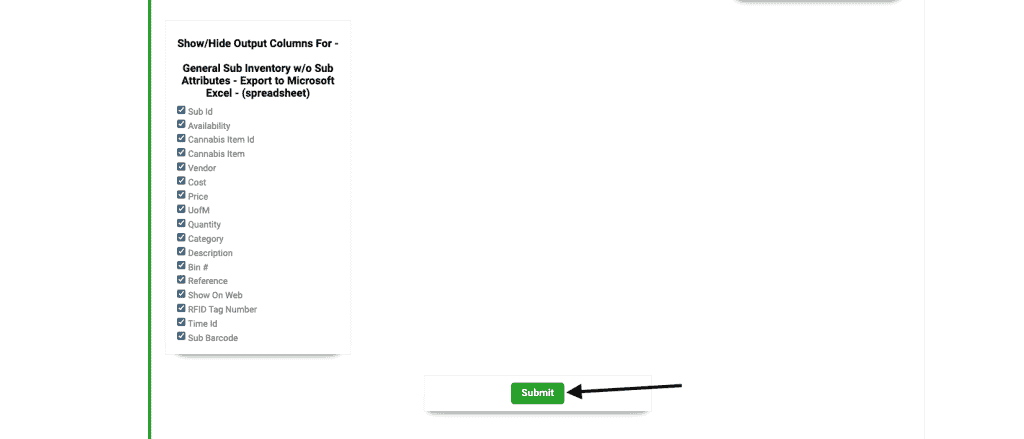
Please note that all boxes are checked on default to ensure that all data is visible, however; should you want to show less when running reports you now have the ability to do so.
As always, please feel free to reach out to technical support at 720-740-3076, or email support@adilas.biz if you have any questions, concerns, or suggestions.




