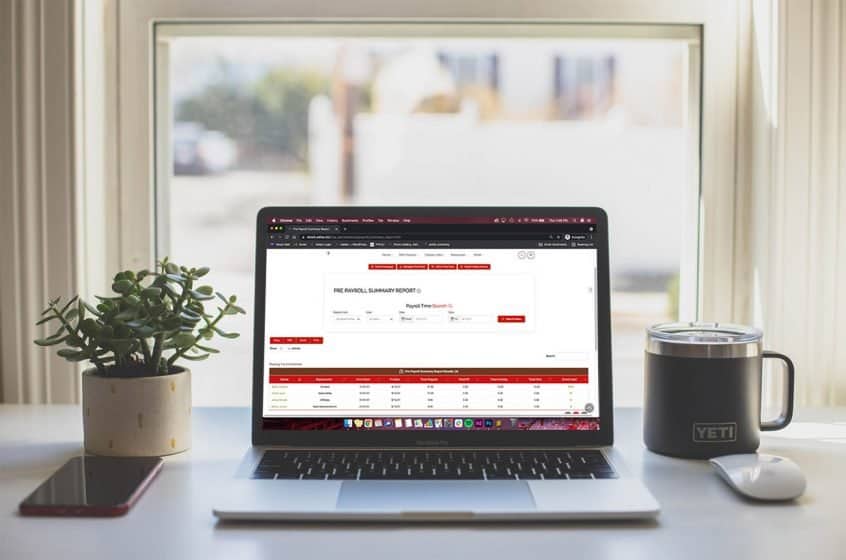This new report uses the payroll holiday chooser and flags in the time clock to determine what kind of hours your employees have worked. To access this report you will need manager time clock or admin time clock permissions. Once you are on either of those pages, click on the link for pre payroll summary report.
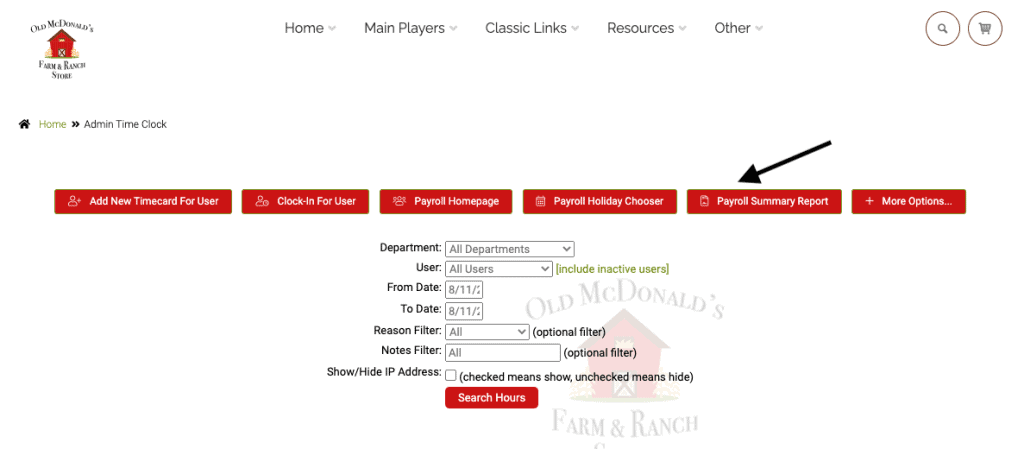
Choose the department, the user and the date range for the payroll you are running. Click ‘search dates.’
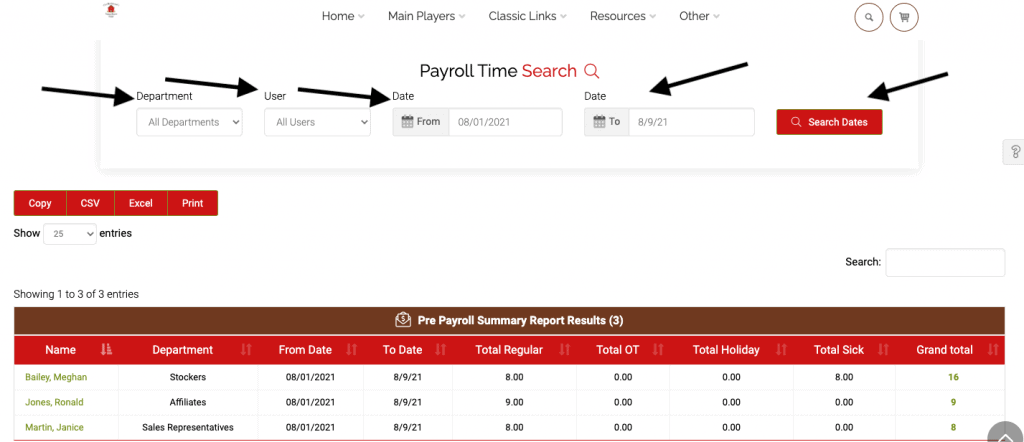
Now you will see the various hours divided into total regular hours, total OT hours, total holiday, total sick hours, and grand hours. You can click on the employees name or the grand total hours to view the time cards associated with the pay period.
To edit any of the time cards, click on the clock in or out time as before.
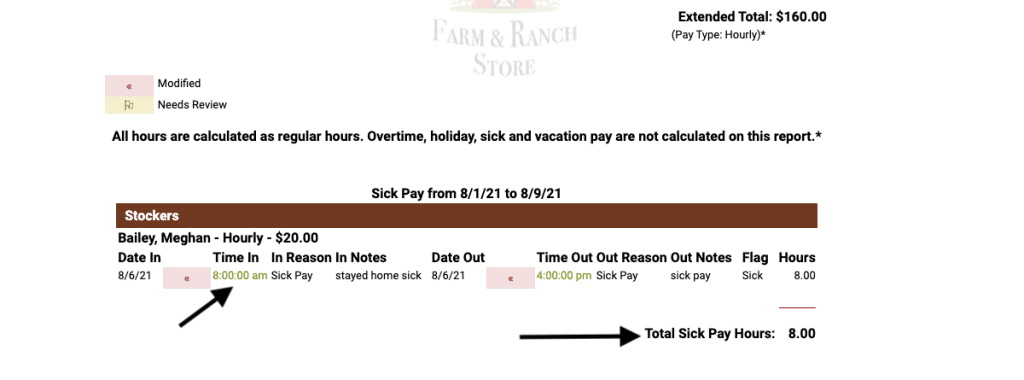
In addition to the time in and out, the reason, and the note fields, there are now two more fields: time card flag and time card total. The flag will default to regular hours, unless another flag is specified. You can switch the flag to another choice when updating the time cards and it will change the time in the summary report. The time card total will default to auto, unless another value is placed in the field. We recommend using auto for the time card total to avoid having to calculate the hours manually. **If the flag type is ‘needs attention’ you will need to flip it to the proper flag or it won’t auto-calculate the hours.
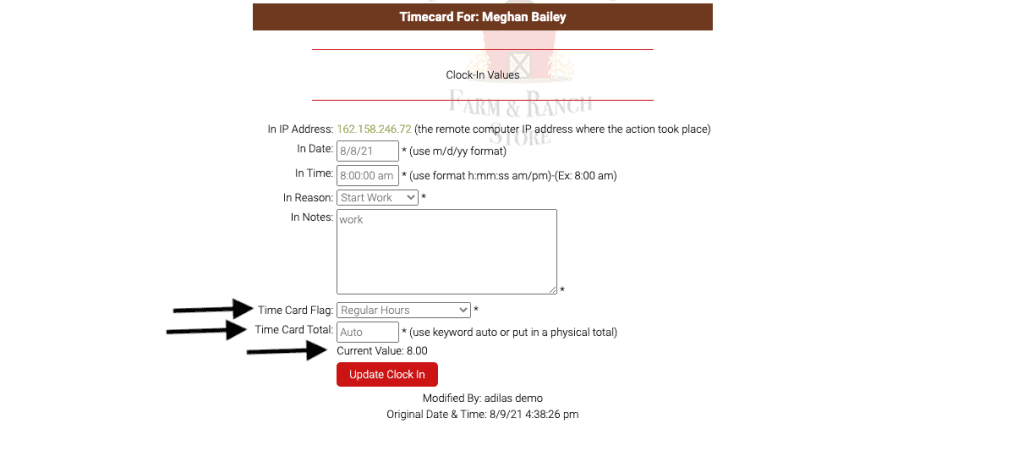
Once the hours are correct, you can export them to excel if you are running your payroll through other software. If using adilas, these numbers will populate on the paycheck form and can be edited as needed. **Overtime hours are not calculated at this time.
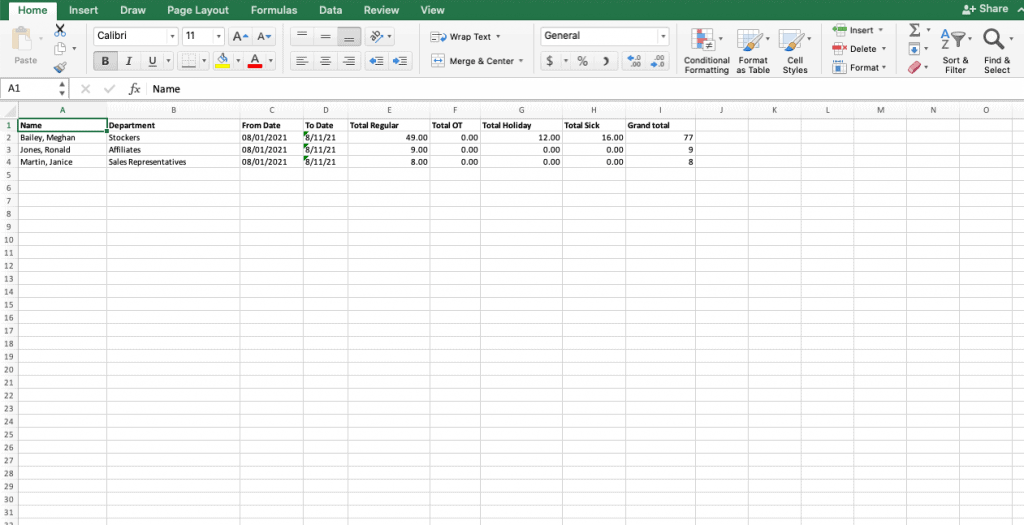
As always, please feel free to reach out to your consultant, technical support at 720-740-3076, or email support@adilas.biz if you have any questions, concerns, or suggestions.