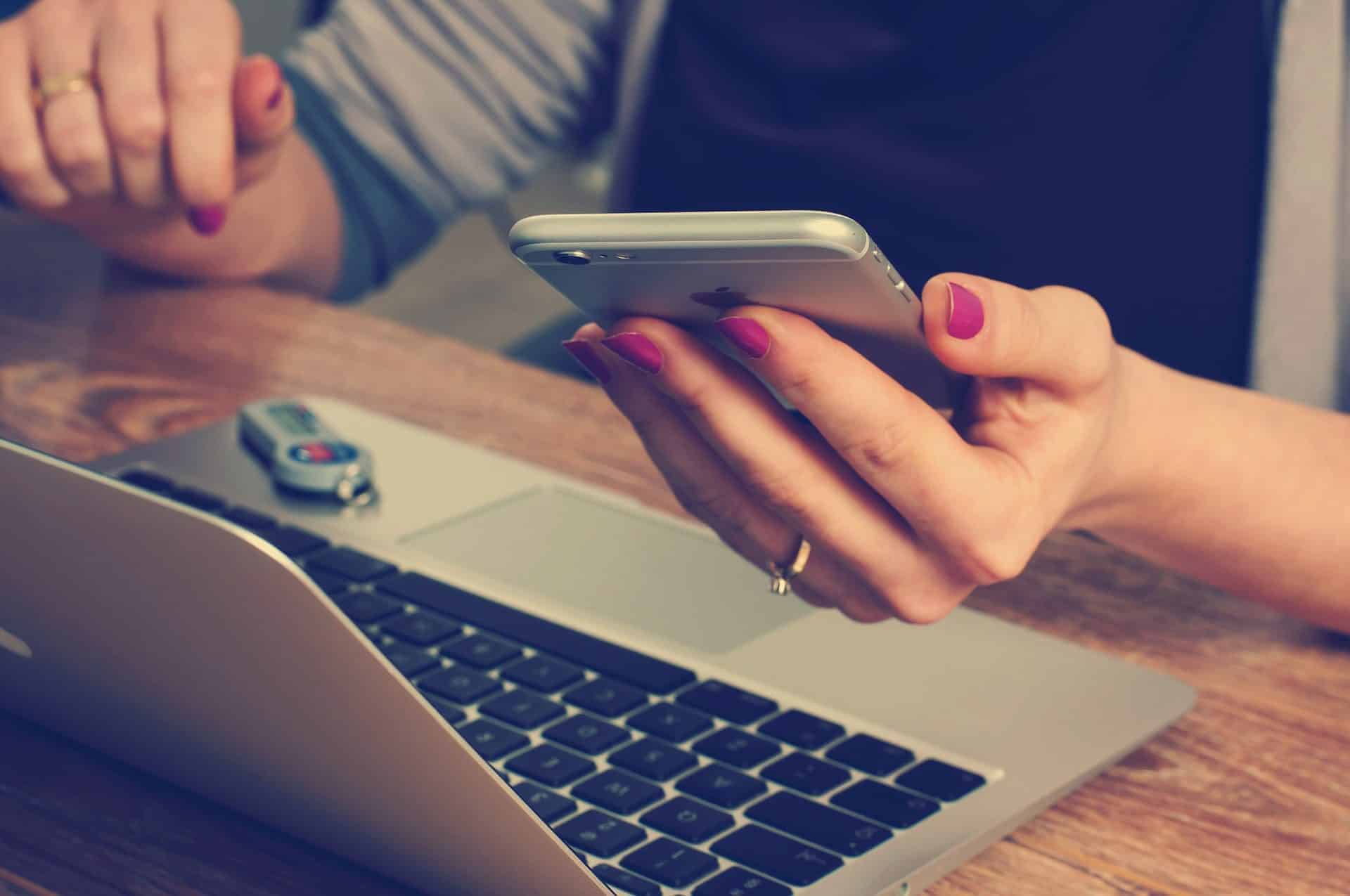This update will demonstrate how to edit the photos for your products available for online sales.
First you will need to make sure you have the correct permissions. Go to the User Homepage and click on the User/Employee who needs access, or go to the Classic Homepage, Under System Management, Choose Add/Edit Payees & Permissions.
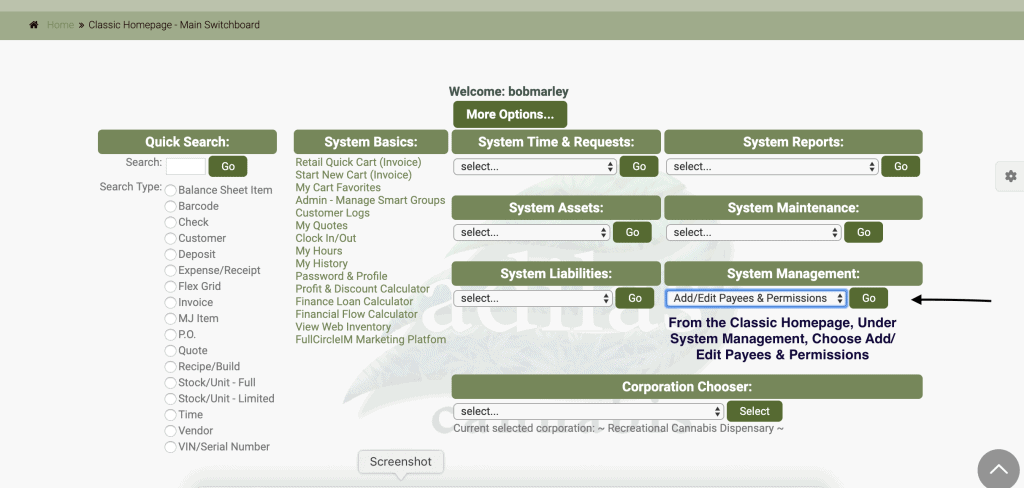
Choose User/Employee who needs permission.
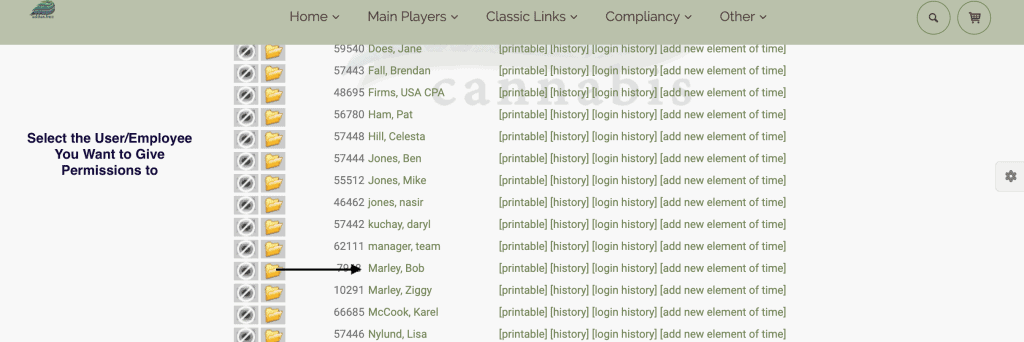
Make sure Permission #98 is checked. Please note: it is also known as Id= 159. Scroll to the bottom and click Edit Payee to submit change.
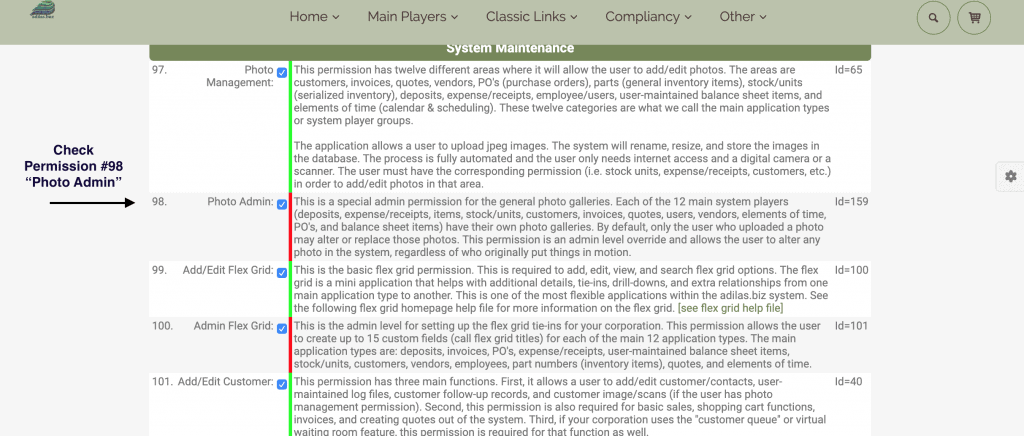
Now you are ready to edit any photos that are already associated with your items.
Use the Magnifying glass/Search Icon to find the item.
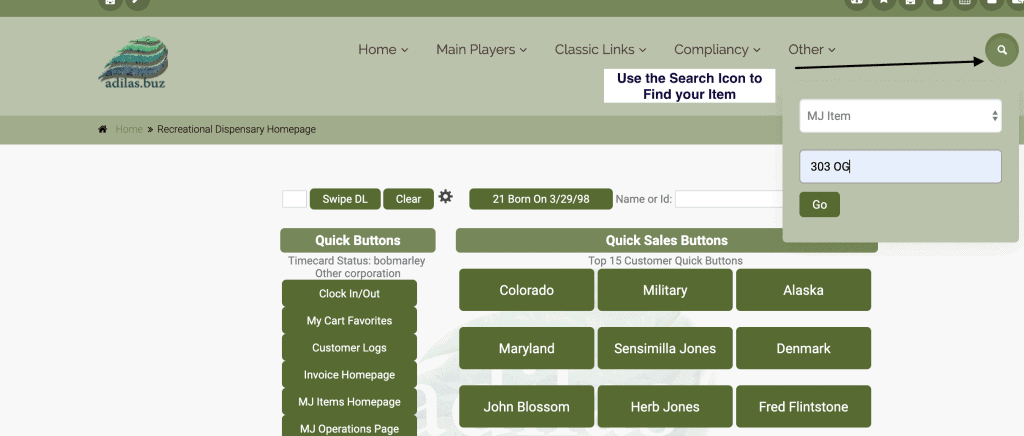
Click on the existing photo.
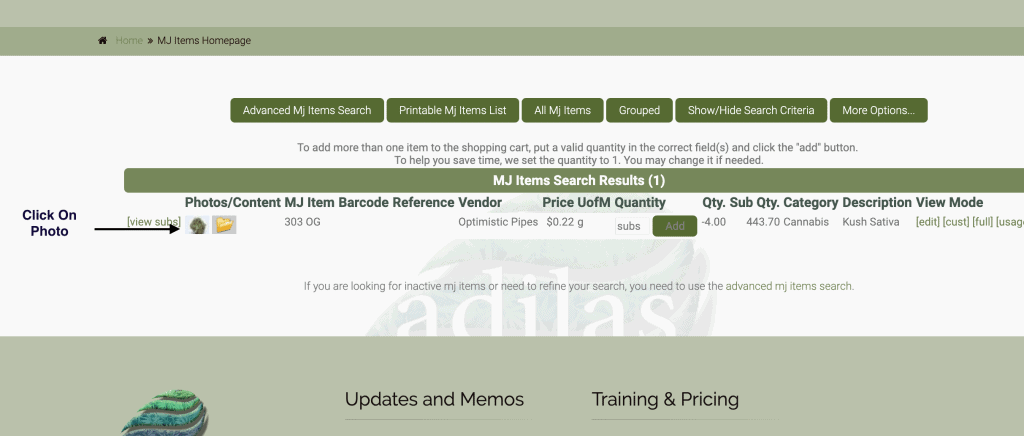
Click on Edit next to the photo.
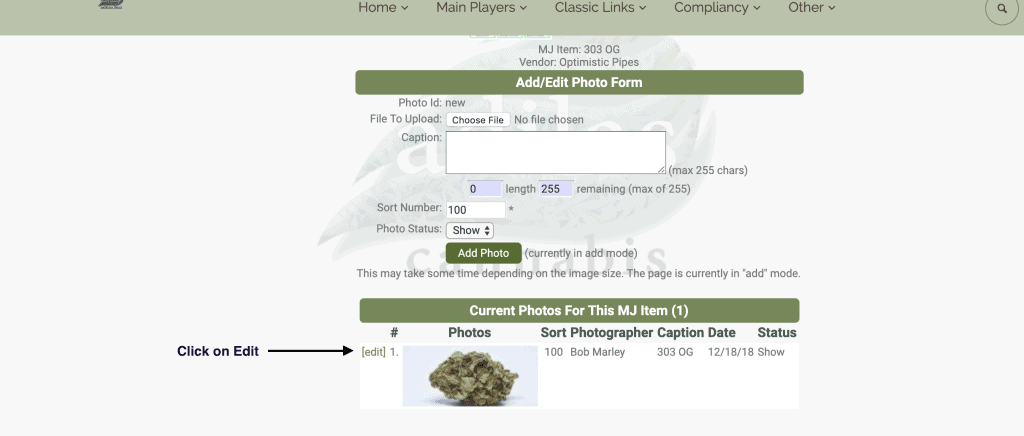
Now you can replace the existing photo with a new photo. This photo is the thumbnail that becomes the default photo for e-commerce.
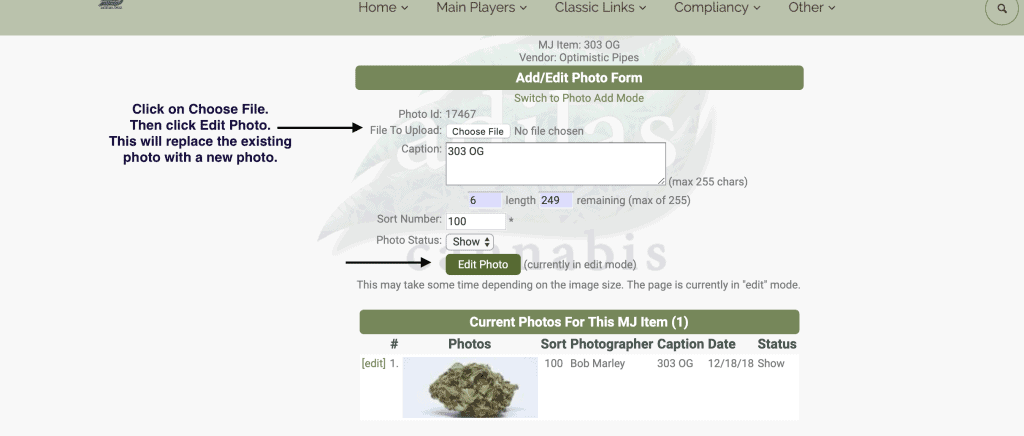
**Please note: even if you add another photo to the gallery and make photo “1” inactive, the first photo will still always be the default photo online. You can’t override this setting- you can only change what that photo is.
As always, please feel free to reach out to your consultant, technical support at 719-966-7102, or email support@adilas.biz if you have any questions, concerns, or suggestions.