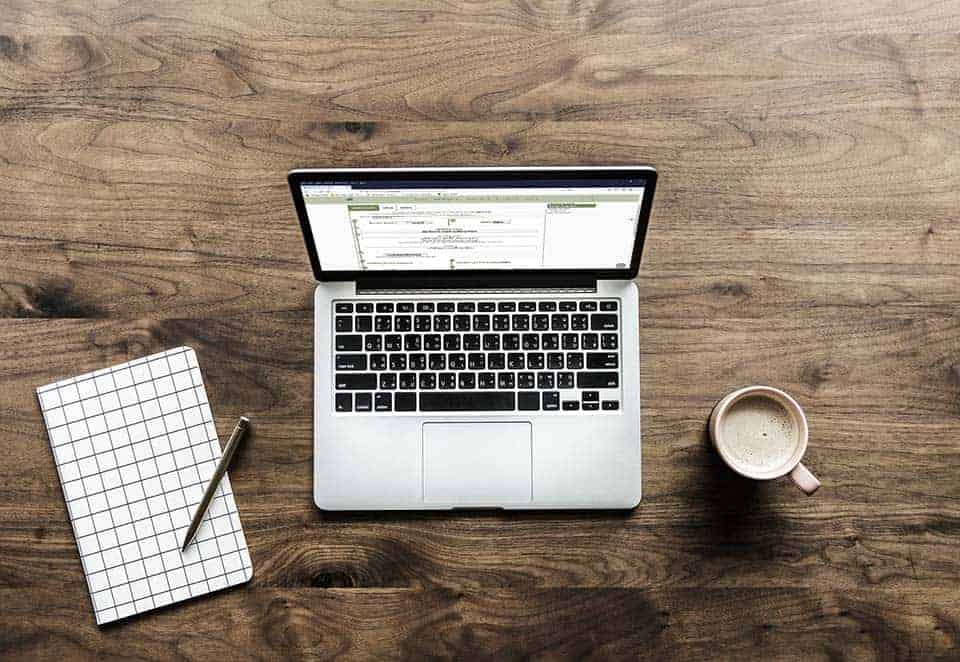Thanks to the hard work of Josh Sagert there is now a “set it and forget it” way to create discounts for your business. This is phase one of this functionality. Phase two will include added functions of “Buy X, Get Y,” (a super dynamic ‘buy one get one’), as well as discounts for multiple categories at the item level.
There are also links at the end of this update to a series of videos that walk through the setup in a cannabis dispensary environment.
First, in order to set this up, you must have permission id=164, which is Set Manager Discount Engine. Once this permission is checked, go to Set Manager Discounts- Discount Engine, from System Maintenance on the Classic Homepage.
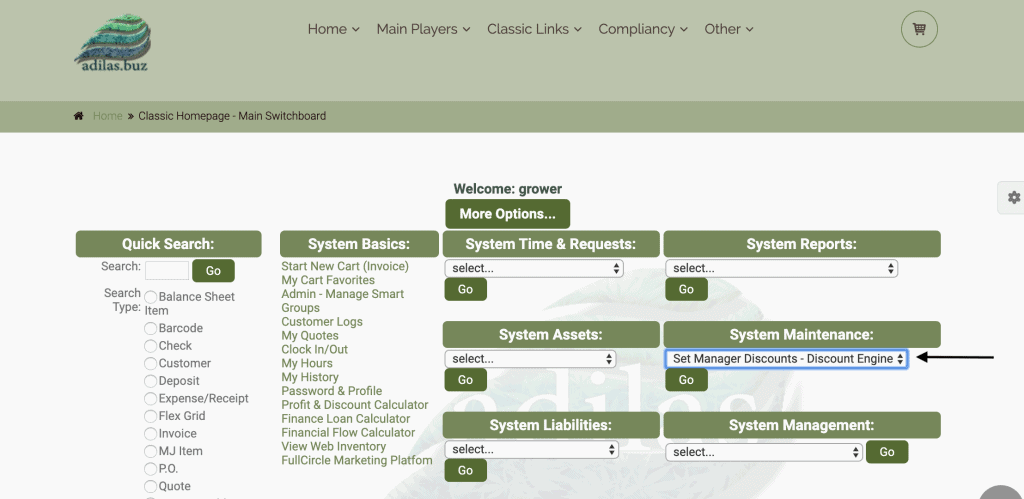
Name your special, choose what kind of discount you want to give (percent or dollar amount off), what days/times/dates the special will be applied to. You can also decide if it is specific to any customers, categories, or vendors. In this example, the discount is 5% off everything all day on Wednesdays.
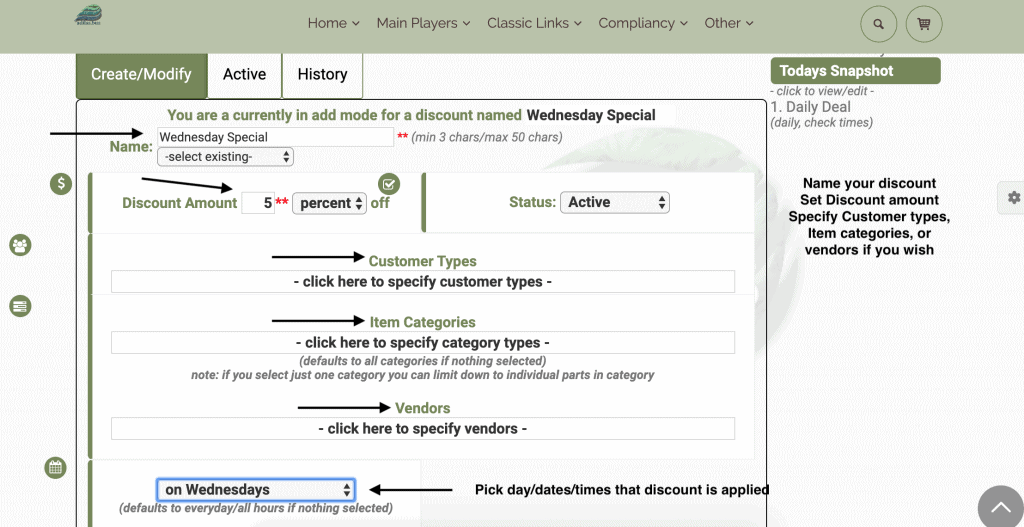
Set how many items in one line are eligible for the discount, what the total stackable discount will be, and how many items in the entire shopping cart can receive this discount. In our example, the maximum of two items in one line can receive the discount- if you were to add three, the discount would not be applied. We set the total stackable discount as 10%, so no more than that would be applied to this transaction. Finally, we said that only 2 items total in the cart could receive this Wednesday 5% off- if any more items were to be added they would be excluded from the discount.
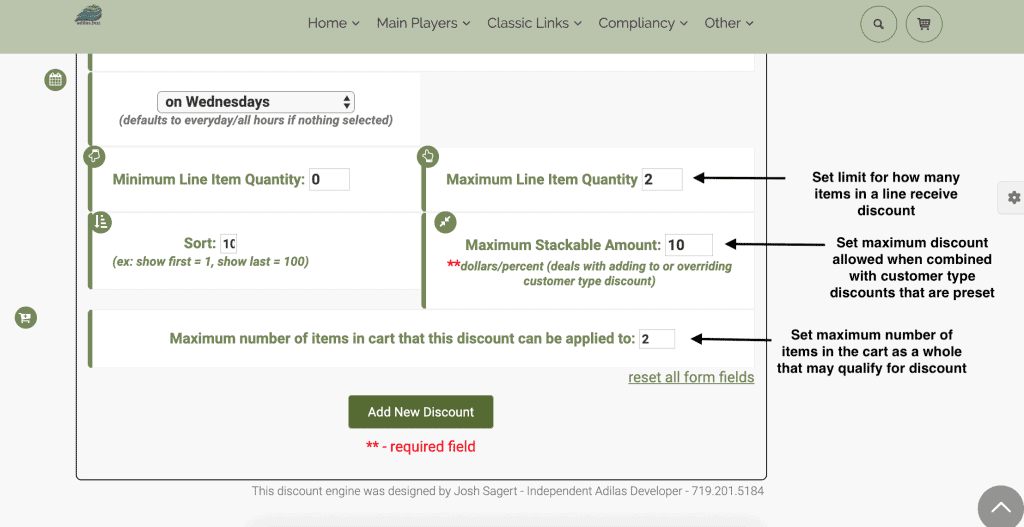
Here are the links to videos that show setting up the discount engine in a cannabis dispensary environment.
Discount Engine #1
Discount Engine #2
Discount Engine #3
Discount Engine #4
As always, please feel free to reach out to your consultant, Technical Support at 719-966-7102, or email support@adilas.biz if you have any questions, concerns, or suggestions.