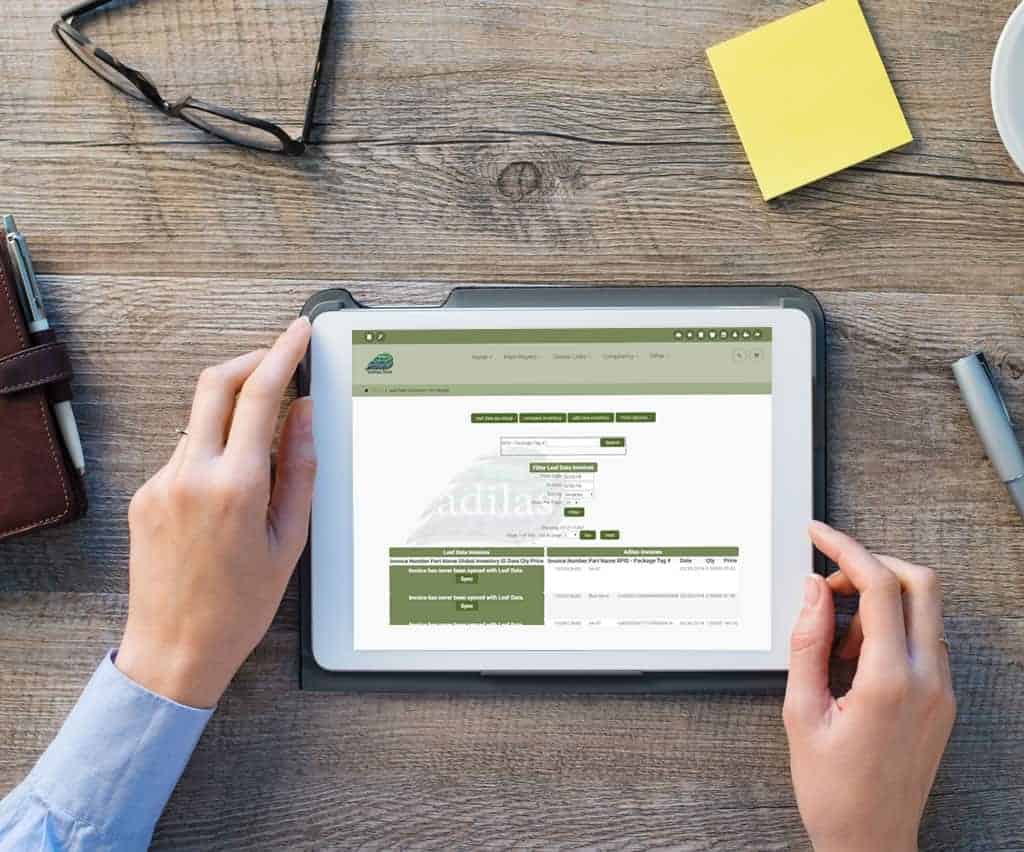You have just received Chocolate Bars from your Distributor ABC Company, and it’s time to bring them into adilas through the METRC API. You want the Chocolate Bars to be listed under the original Vendor’s name/Manufacturer for ease of tracking, not the Distributor. Here are the steps….
Disclaimer: Please keep in mind that these screen shots are not demonstrating the same vendors and inventory all the way through (such is the environment of the demo site). Don’t let the lack of fluidity confuse you. If you follow all of the steps and pay attention to the red notes on each screen shot you will succeed!
Go to the METRC API Homepage from the Dispensary Homepage and click on Add Inventory link at the top of the page.
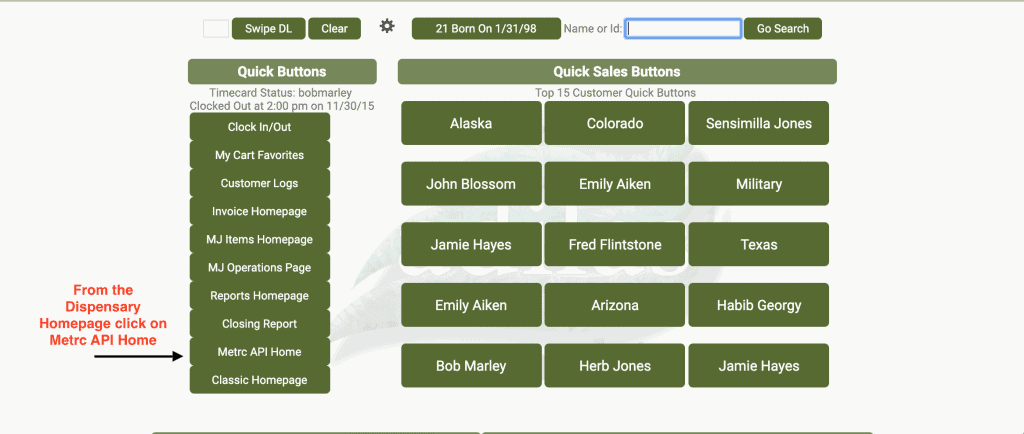
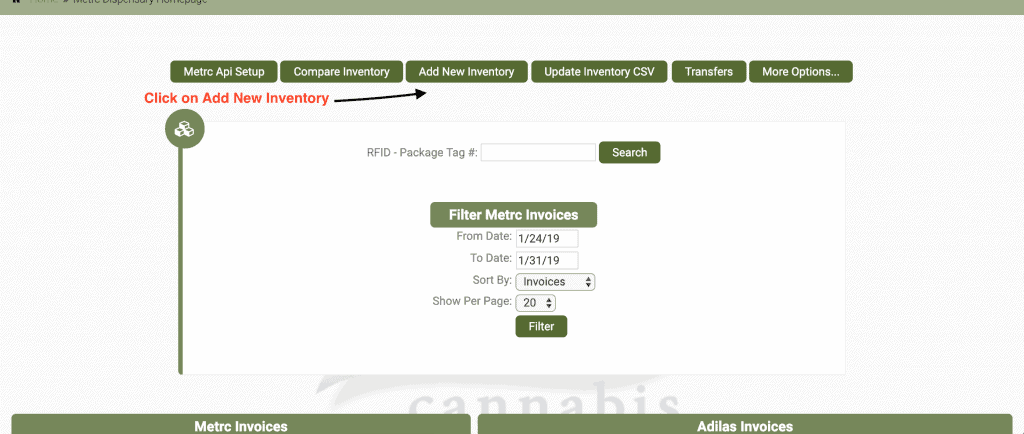
Scroll down to the inventory items you need to bring into adilas and click on the boxes to the right of the items.
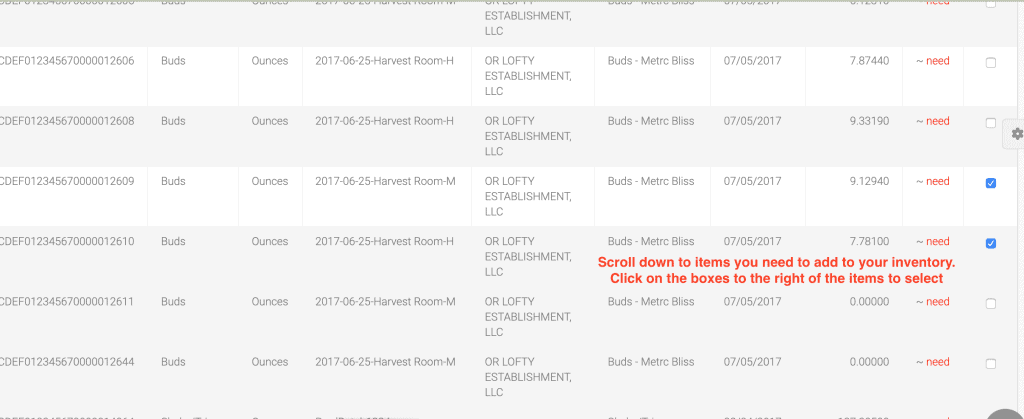
Scroll down to the bottom of the page and fill in all of the fields. Make sure to choose the Vendor/Manufacturer of the items- NOT THE DISTRIBUTOR- as the Vendor for the PO you are creating.
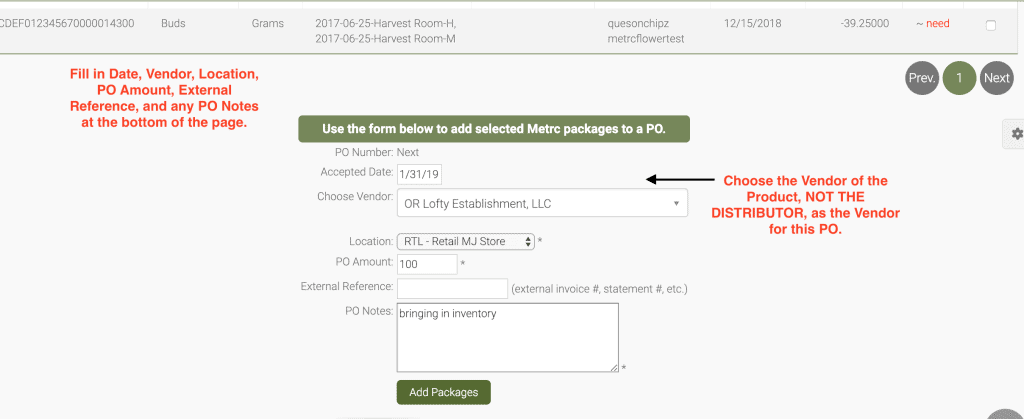
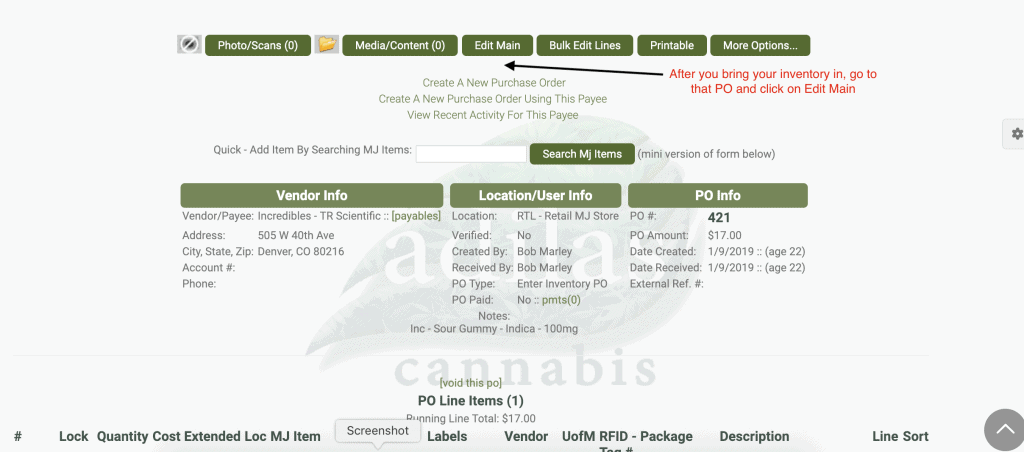
Once you have created the PO through the API (not shown), click Edit Main at the top of the PO. Change the PO type from Basic Live to Special PO- Mixed Vendors/Mixed Inventory.
This PO name will vary, depending on how it is named in your Corp-Wide Settings, but it should have some combination of the terms “mixed” or “special.”
As you can see in the screen shot below, there is a two step process to changing this PO. In order to change the Vendor, you must change the PO type, submit the changes, then go back to the same page again and change the Vendor (the change link will not show up the first time around).
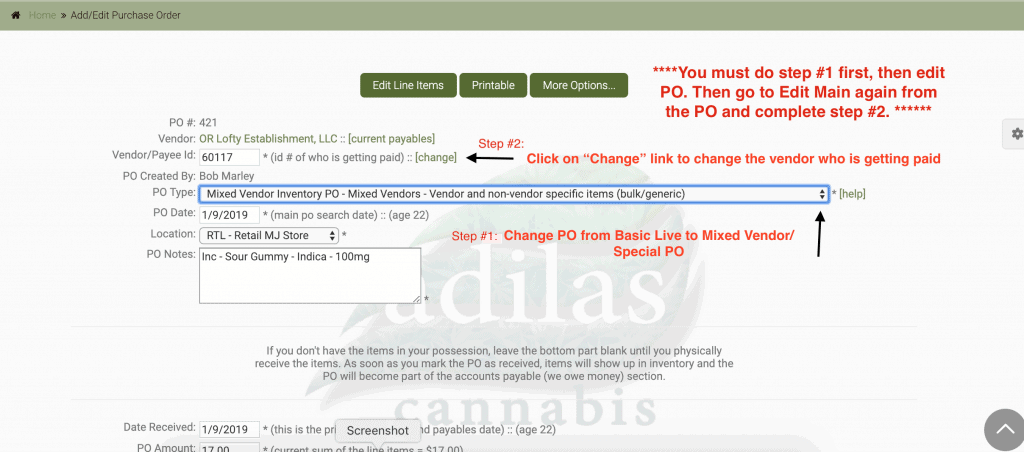
After you change the PO type click Edit PO at the bottom. Then, you will go back up to the top of the PO again, and click Edit Main one more time.
Now you will be able to change the Vendor associated with the PO to the Distributor so that you can track your payables.
Start typing the Distributor name in the Search field.
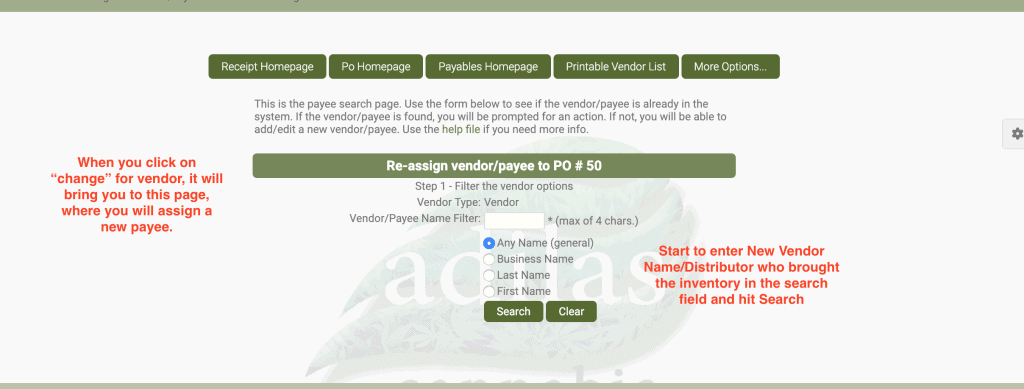
Once you Search, that Distributor, and a list of names that are similar, will show in the Search and you will click on the box Assign to PO to the left of their name.
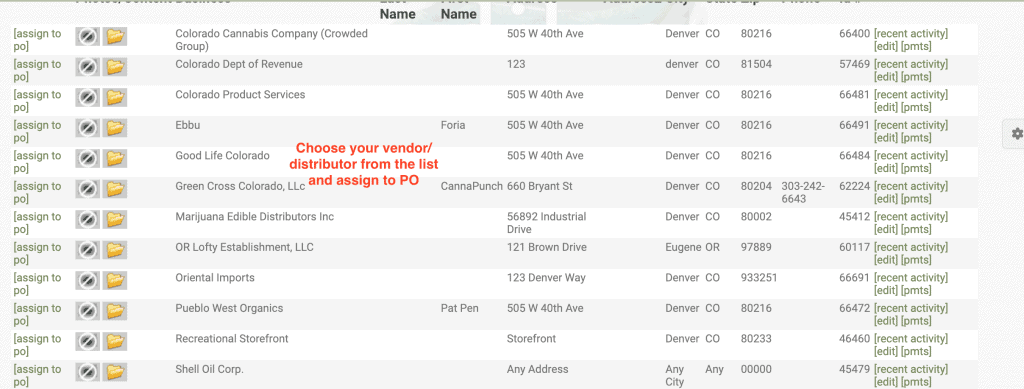
Now your payables will reflect that you owe Distributor ABC Company for the inventory, and the actual inventory will be listed under the Original Vendor/Manufacturer of the items.
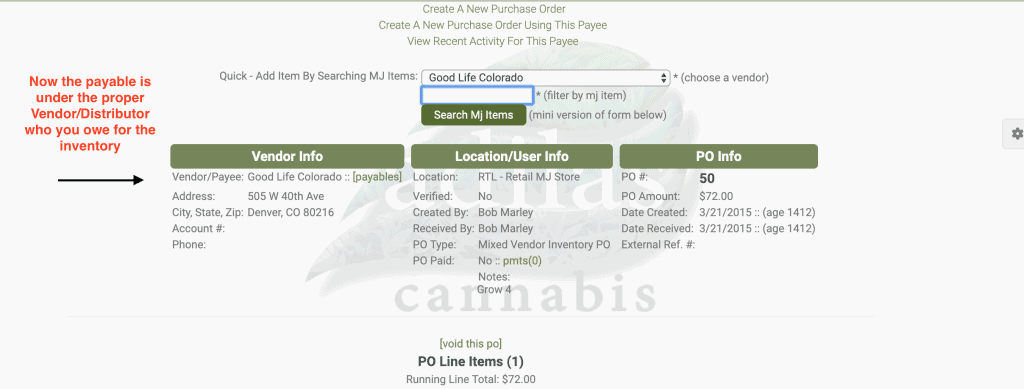
As always, please feel free to reach out to your consultant, Technical Support at 719-966-7102, or email support@adilas.biz if you have any questions, concerns, or suggestions.