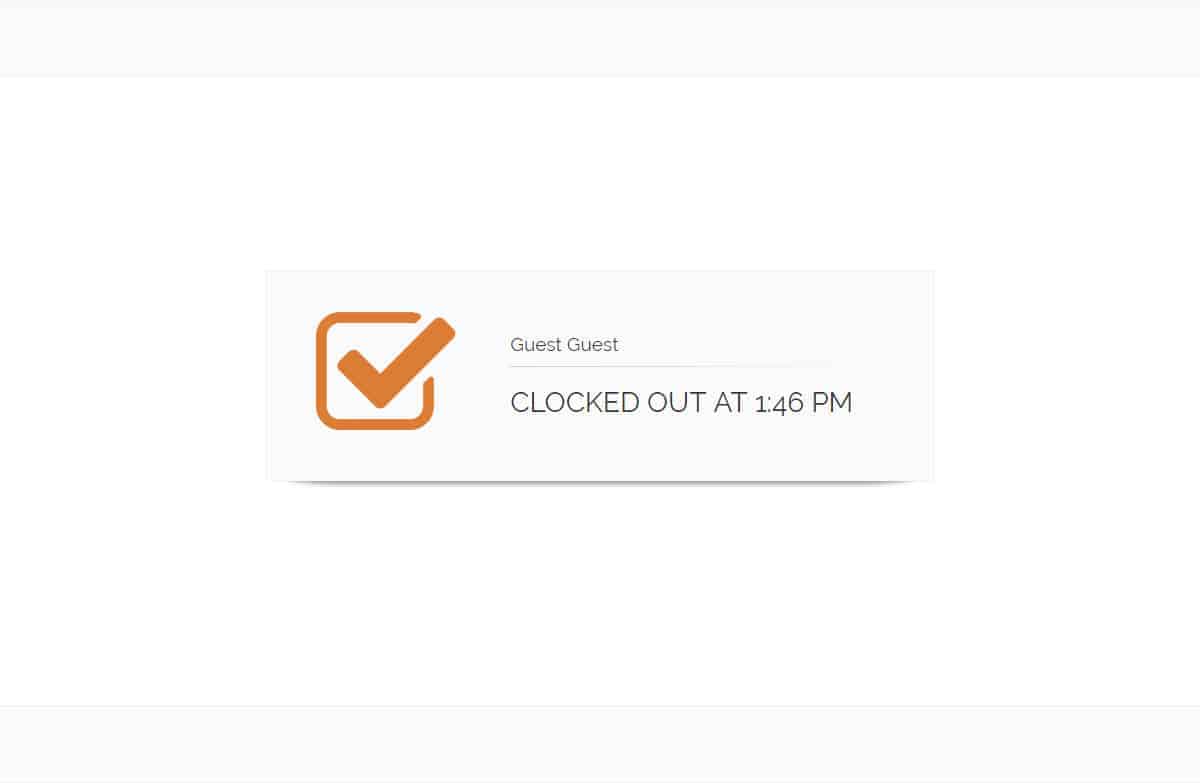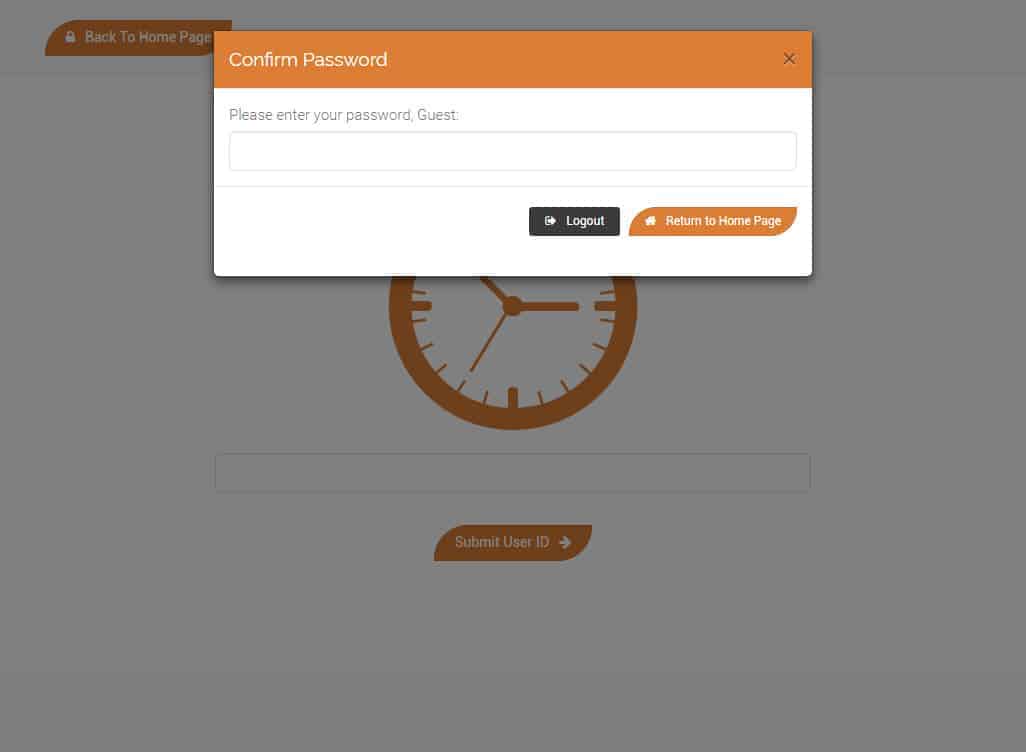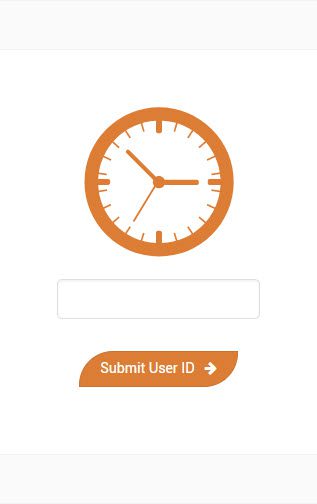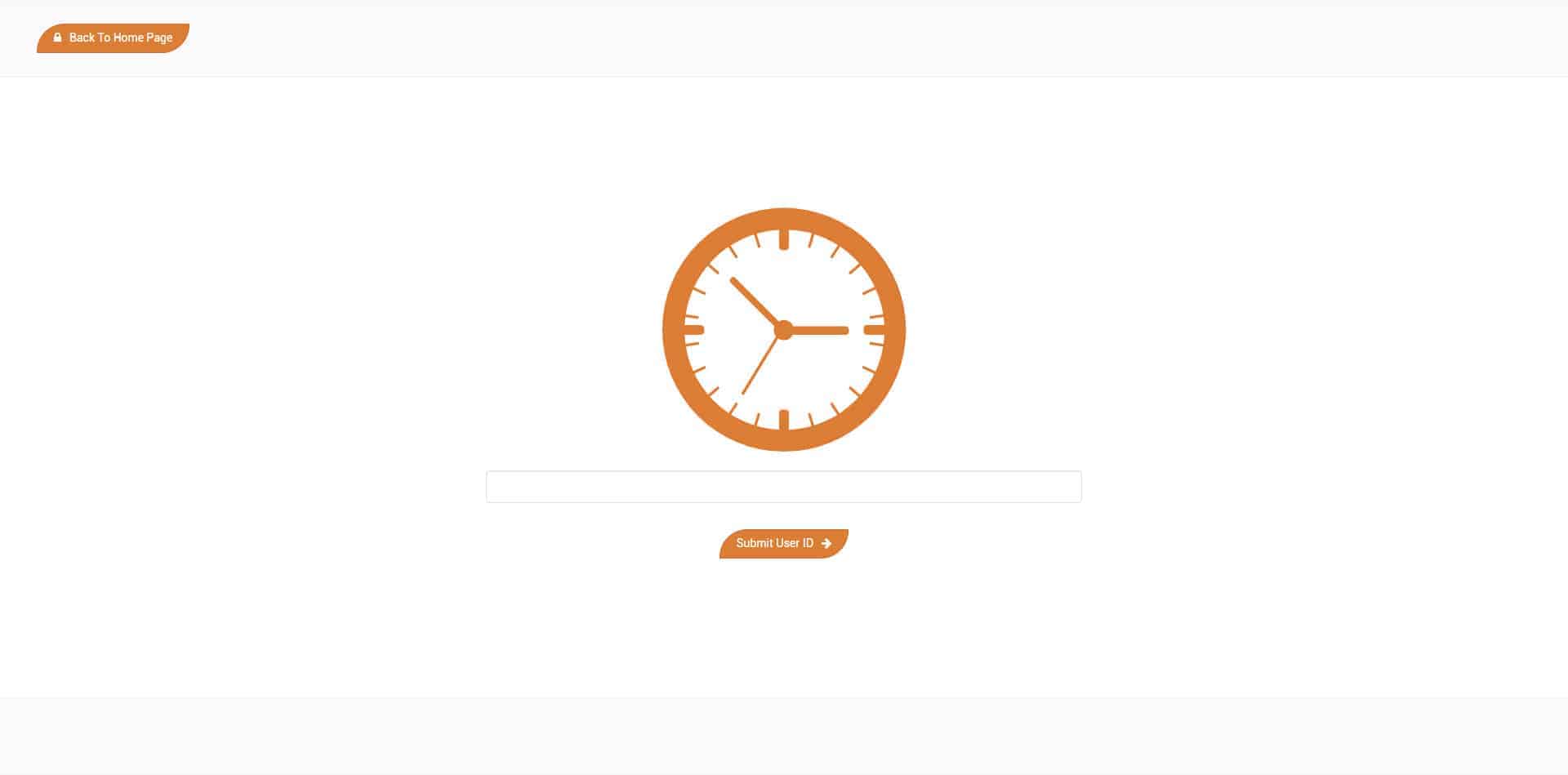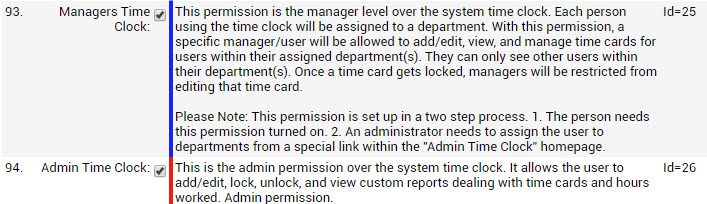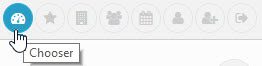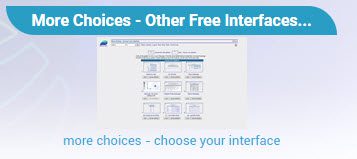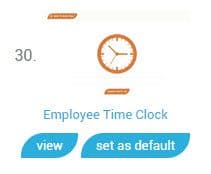Employee Time Clock
The Employee Time Clock is a powerful new way to clock in or out your employees.
Previously in Adilas each user had to login to their own computer to clock in or out. The new employee time clock resolves this issue. Just set up one station whether at a computer or on an iPad and all users can clock in or out from that station.
Here is a video for the best practice in setting up a time clock station. There is also helpful information at the bottom of this page.
Written instructions below.
Best practice for setting up a clock-in station.
1. Create a new user in the system and give them a permission, “Managers Time Clock” id=25, or “Admin Time Clock” id=26 in the “System Liabilities” Section.

2. Make sure to give this user a strong password and not many settings. This will limit the power they have inside the system. This is okay as this user should only be used for the time clock.
3. Set this page as the default homepage for this user. This will protect this user account and will prevent anyone from getting inside the system and using that account for a malicious purpose.
How to set up the Employee Time Clock as the default homepage for the user.
1. From just about any page, click on the chooser icon, on the top bar of the screen. Make sure that you are using the new user you have just created for the time clock.

2. Scroll down and click on the section labeled “More Choices – Other Free Interfaces”.

3. Scroll down and click on the “Set As Default” button with the interface called “Employee Time Clock”. It should be located on interface 30.

4. After clicking “Set As Default”, next time you login as this user it will go straight to the Employee Time Clock page. *** Note that when logging in for the first time during the day you will need to click past the news and updates page to get to the time clock page. At this point your time clock station is the most secure it can be.
Things that you should be aware of.
The employee time clock is designed to be self maintaining, meaning it locks the user out from getting back into the system unless they have a password. Please read over “Best practices for setting up a time clock station” to make sure you do not allow any security holes in your setup.
This page resets itself every hour and a half, so it can stay up all day without the session timing out.
In order to utilize the new Time Clock for each employee, they must be assigned to a department.
If a user is assigned to multiple departments, the time clock will choose one of those departments and assign the user to it automatically. As of 3/9/2018 there are no settings to help select a default department if a user has more than one department they are assigned to.
If you’re using a tablet you need to turn off the sleep mode. You can use an app to accomplish this. If your tablet falls asleep you may have to log back into Adilas if your session has timed out. The auto refresh feature on the time clock can not refresh if the tablet is asleep.
Other tips and tricks.
You can make the clock in and out process faster by getting business ID cards for your users. By hooking up a barcode or QR code scanner you can quickly clock users in or out. You can even get a magnetic strip reader and have employees swipe their cards to clock in or out. A small bit of custom code is required if you wish to use a magnetic strip reader. Magnetic strip readers produce an extra amount of text that will need to be stripped off in order to clock an individual in or out successfully.
The card company that we used for testing was instantCard.net. They did a great job and provided a good service for our testers.