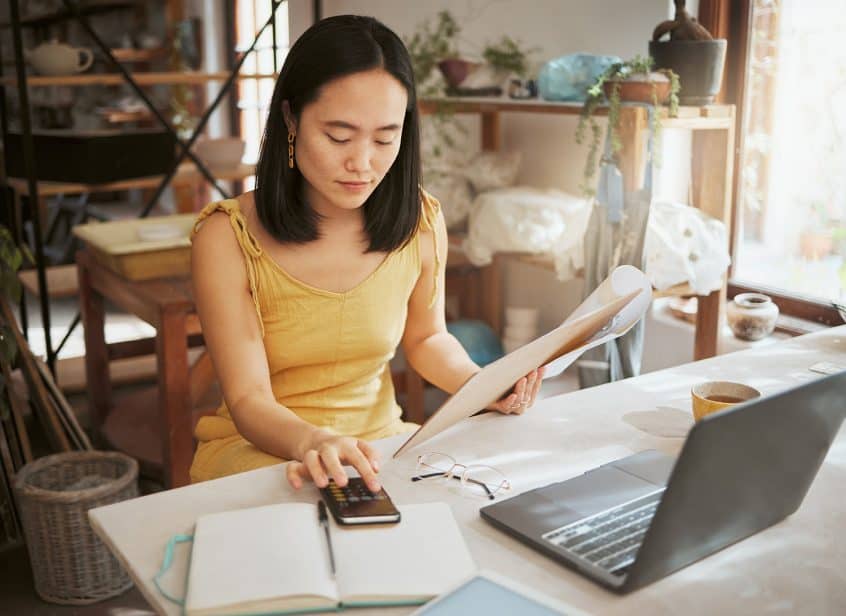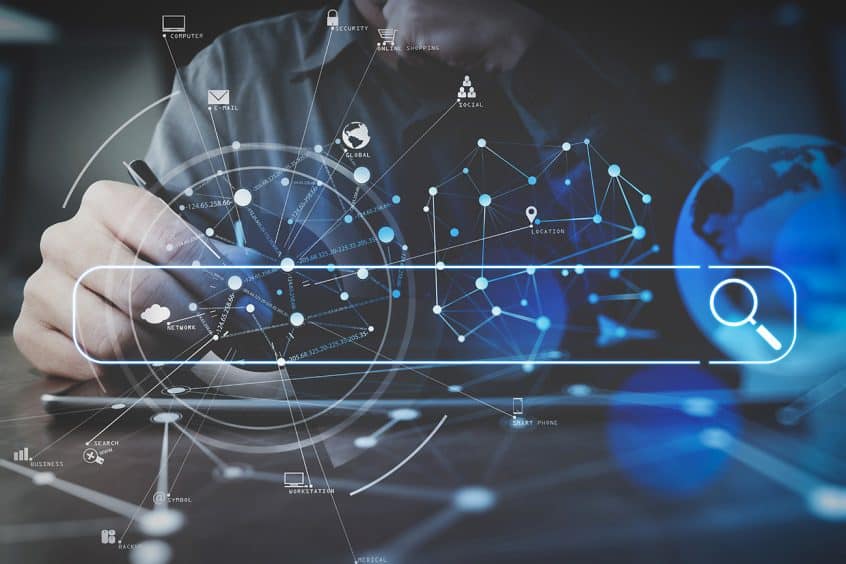For users who have an external debit or ATM payment solution, now there is a quick payment flow if you are using the mini scan cart. Please refer to prior news and updates for setting up the mini scan cart: “New Shopping Cart Now Available.” Once you have this shopping cart turned on you can access the settings. From the … Read More
New Settings for Threshold Engine…Get Inventory Alerts When Inventory Drops Below Limit from Sales Activity
Before you could receive email alerts from PO activity, specifically Internal Build PO’s created through the Build process. Now, when a sale happens, and your inventory drops below the threshold, you will receive emails alerting you to this. Please refer to the prior News and Updates “Improvements to the Threshold Engine and Report” and “Do You Want to Receive a … Read More
New Mini Scan Cart Feature…Top Ten Sales Page Setting
If you are using the mini scan cart there is a new feature you can activate that allows you to see the top ten items sold to a customer once you have added them to the shopping cart. **Please refer to the previous News and Update “New Features Available for Mini Scan Cart” for more information on this shopping cart … Read More
New e-Signature for Printer Friendly Invoice
Your customers can e-sign an invoice now with a new custom setting. To turn this feature on, go to your invoice homepage. Click on the question mark on the right side of the page. Click on the settings link, then click on printable invoice settings. Click on the tab for Printer Friendly Version. Then check the box for Electronic Signature. … Read More
New Bulk Transfer Function Now Available
If you need to transfer multiple inventory items from one location to another, this bulk tool is super helpful. Start a transfer shopping cart. Designate your from and to locations. Instead of adding items directly into the cart, navigate to the invoice homepage. Click on more options, and then bulk transfer items. You can choose a vendor or leave it … Read More
How to Apply Vendor Credits From Payables
Please read How To Use The New Special Account for Vendor Credit to Create a Manual Credit Entry and New Special Account Type… Vendor Credit in order to get these settings turned on properly and learn how to create the vendor credit. Once you have created vendor credits you can use them as payments directly on the expense receipt, as … Read More
New Special Account Type… Vendor Credit
We have added a new payment type called vendor credit. Once this is set up you can track money that is owed to you from vendors. This credit can then be used to pay expense receipts connected to PO’s or any expenses that you may have on account in adilas. Here is a ‘how to’ for activating this setting. The … Read More
Another Mini Scan Cart Setting-AI Image Generator
The AI Image Generator allows you to create images by adding a simple word or several words to the field and voila-your image! This AI image generator is located in the mini scan cart settings. To see how to access those, please refer to ‘New Features Available for Mini Scan Cart.’ Here is what the page looks like. Scroll down … Read More
AI Image Generator for Categories
Now when you add a new category you can generate an image directly from AI. If you have existing categories that need images, you can easily update them with the same tool. Go to the items homepage. Go to add/edit categories. You can see there is now a Grok AI image generator. Click on the ‘i’ for more information. In … Read More
Settings for Mini Display
Please refer to the news and update “New Mini Display for Shopping Cart Activity Now Available” if you are interesting in using an external monitor. Once you have that set up, you can take advantage of these new settings. From the mini scan shopping cart, access the settings gear. Click on the link for client facing screen. You may add … Read More
Do You Want to Receive a Notification When Your Inventory Drops Below a Set Threshold?
Currently, Adilas has email notifications for this that are driven by Purchase Order activity if you set the threshold engine (see previous post entitled “Improvements to the Threshold Engine and Report “). When you reduce your inventory through a PO, such as with an internal build/recipe or update inventory PO/inventory adjustment, you can receive an email alert. Once you review … Read More
Adilas has incorporated a new AI feature
This feature allows user to generate an image for an item and easily save that image to the item. Coming soon…generate an image for a category and save to the category. To use this new AI feature, navigate to the items and inventory homepage. In this example, we are starting from the classic homepage. Click on all items or if … Read More