Now you can choose which items from invoices or quotes show up on the fulfillment homepage based on their category. Please see previous update ‘Fulfillment Homepage Facelift‘ for how to access these settings. Once you are in the settings, you will see the new option for showing/hiding categories. Select the categories you want to show and click submit.
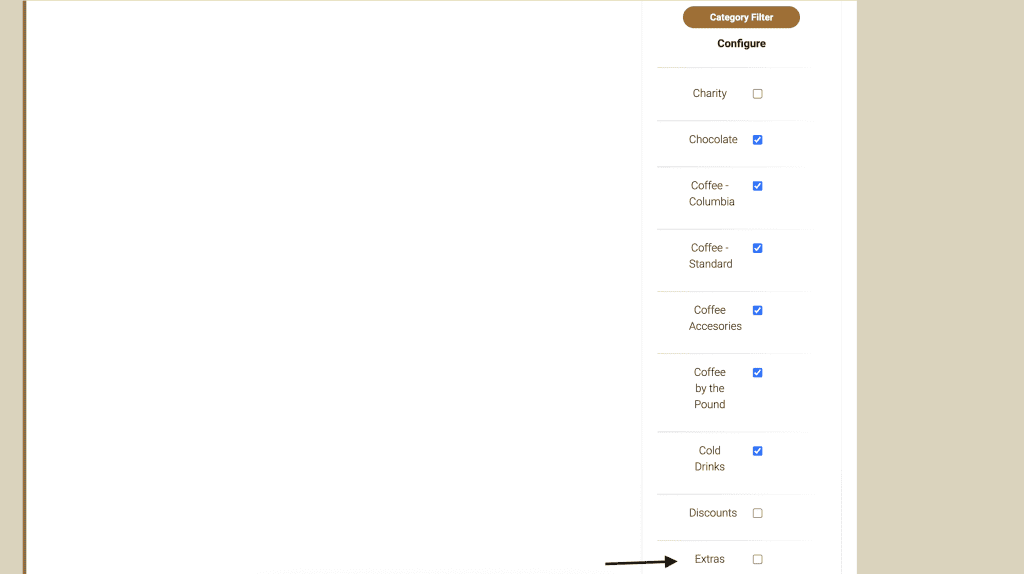
In this example, the item whipped cream is part of the category ‘extras’ and is on the invoice, but will not show up in the fulfillment because the box for that category was not selected.
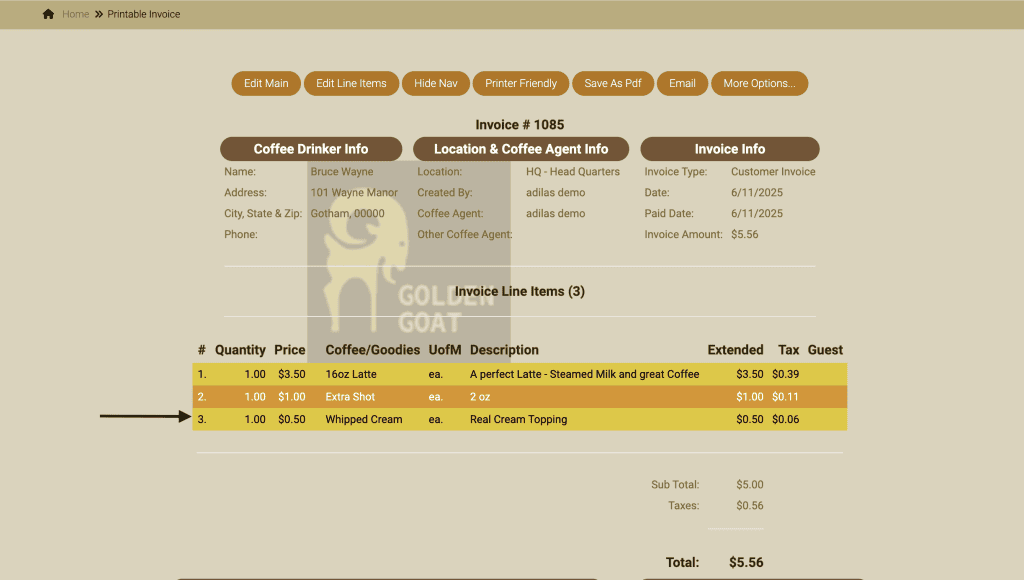
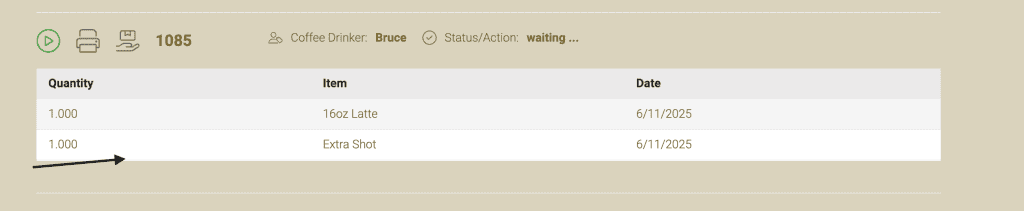
Another new setting will show the sub invoice type on the fulfillment page so that you can further divide up how invoices are fulfilled. Click on the question mark on the right side of the fulfillment page as described in ‘Fulfillment Homepage Facelift‘. Scroll down to the Invoice Sub Types and click on show.
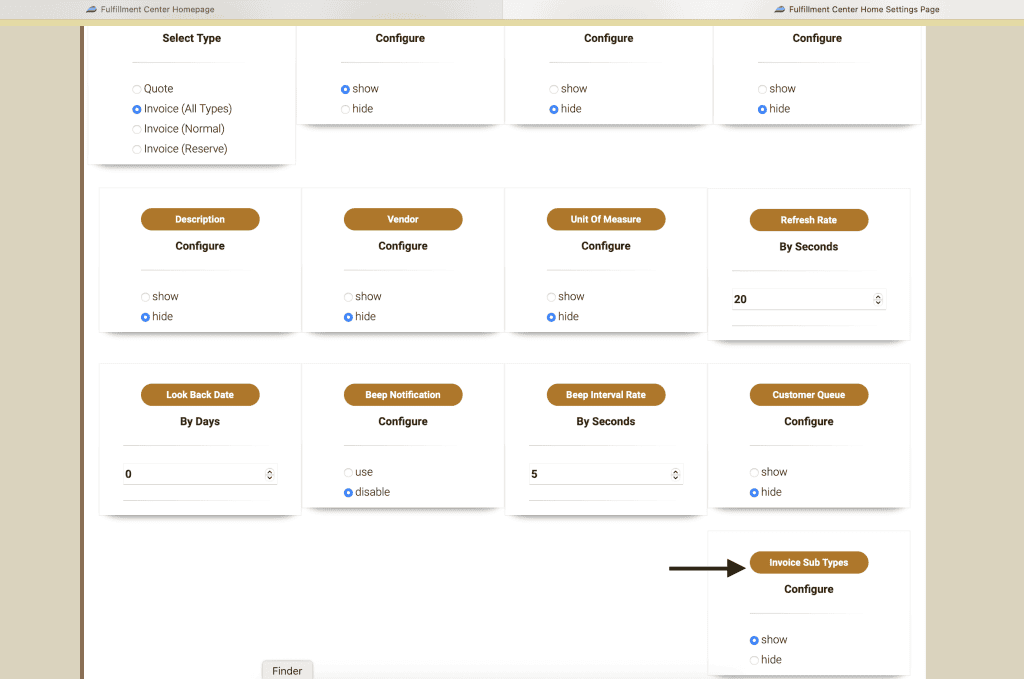
**Please note: In order to use sub invoice status you must turn the setting on in corp-wide settings. You can set a default at that time if there is a type you will use most often. From the Classic Homepage, go to Management. Click on Manage Corp Info & Permissions.
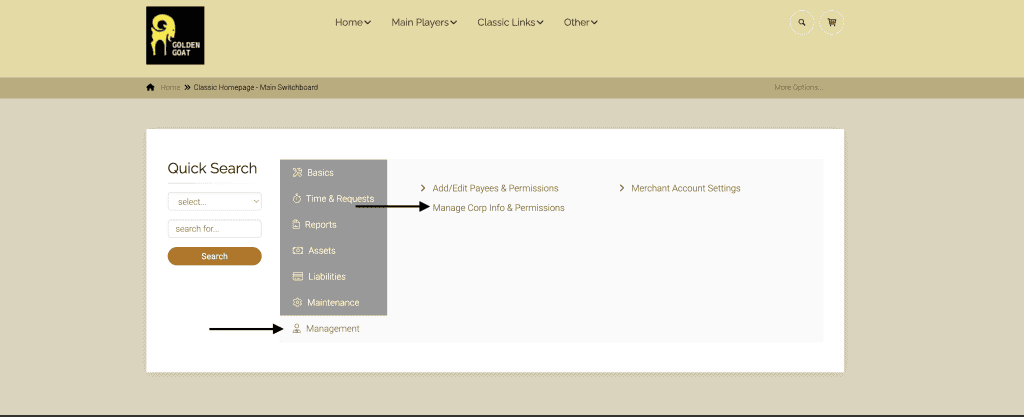
Click on Corp-Wide Settings.
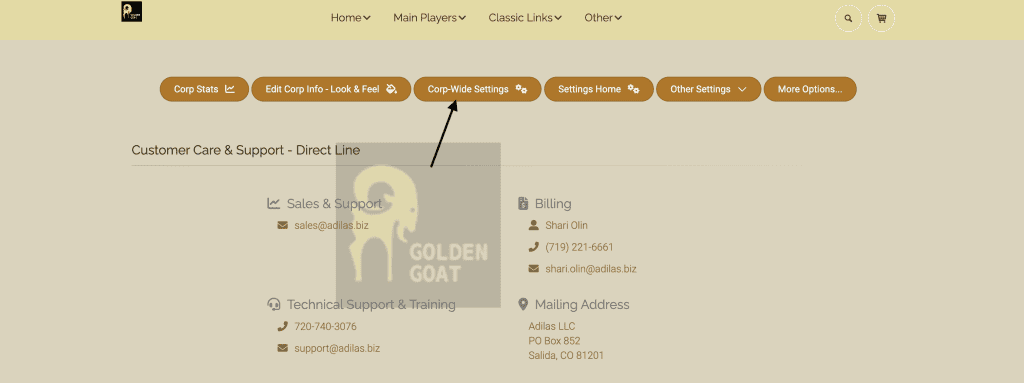
Click on Invoice.
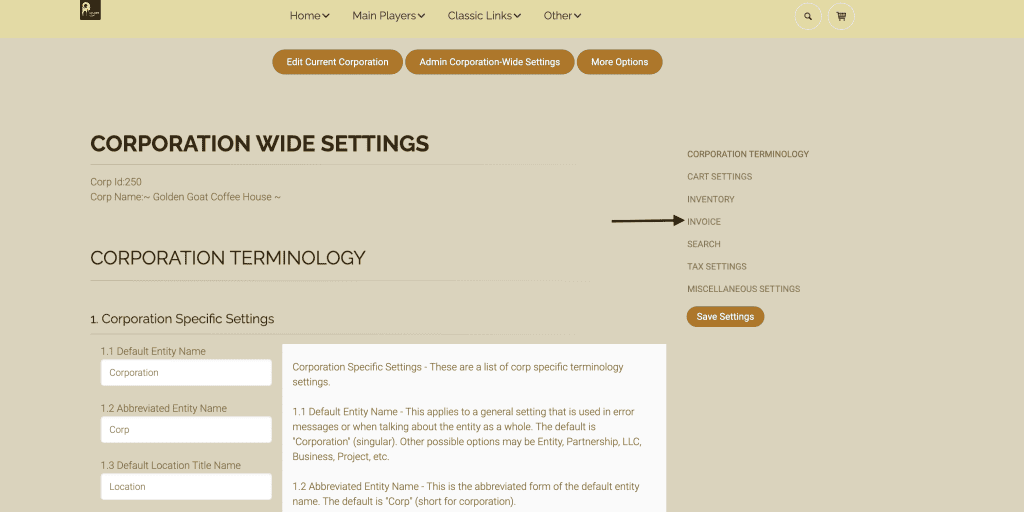
Scroll down to #12-Use Sub Invoice/Quote. Check the box for Use Sub Invoice. You can set a default for Sub Invoice Type if you would like. In this example, we chose Order. Click on Save Settings.
**Please note: if you use the sub invoice type ‘delivery’ you will be required to set other settings. Please refer to news and update ‘How to Set Delivery Settings For the Shopping Cart‘
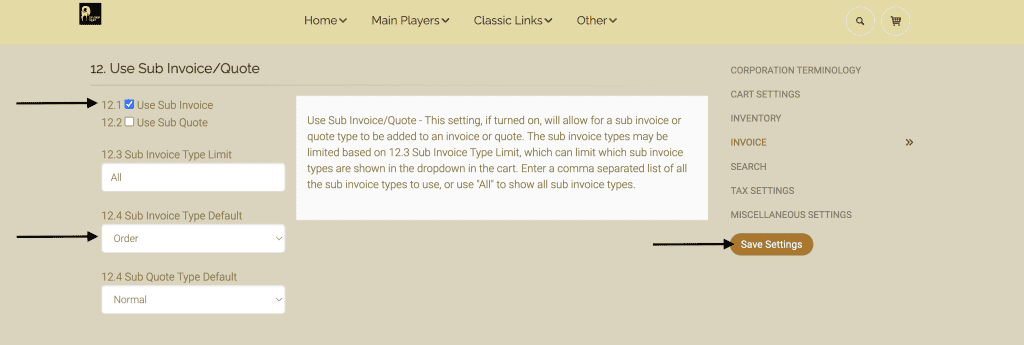
Here you can see the invoices and which sub invoice has been selected for each one.
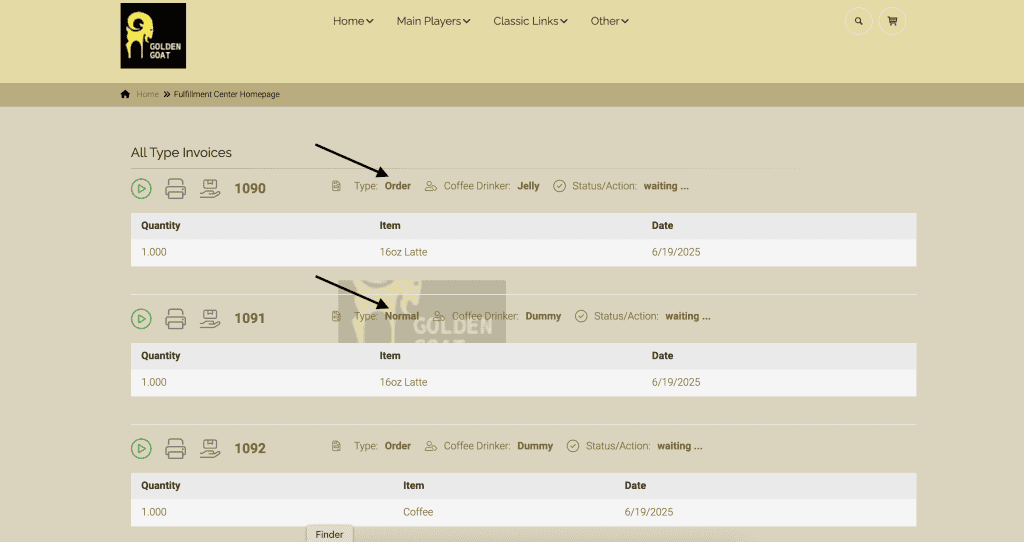
As always, please feel free to reach out to Technical Support at 720-740-3046 or email support@adilas.biz if you have any questions, concerns, or suggestions.




