Now you can sell gift cards in adilas and customers can use them for purchases. Please follow the instructions below for setup. If you have any questions or need help setting this up in your system, you can email Sean Carlton at sean.carlton@adilas.biz.
First you will need to create a new inventory item to represent your gift cards. It can be named “Gift Card” or it can have the name of your business in the name. In this example, the gift card is named “Herbo Gift Card.”
Create a basic inventory PO to your company/store and add a new item. Below are the settings that need to be used. This item was already created so it is in edit mode, but it illustrates the setup needed.
1) Name your gift card item.
2)Make it unlimited (not tied to inventory)**If you purchase physical gift cards and want to track actual inventory, then you may use the setting to tie to inventory.
3)Create a separate category for your gift cards if you want to exclude them from loyalty points. If you already have a category that works, then you don’t need to create a new one. You will also want to make sure you exclude them from all sales taxes.
4)Copy your description from the item name.
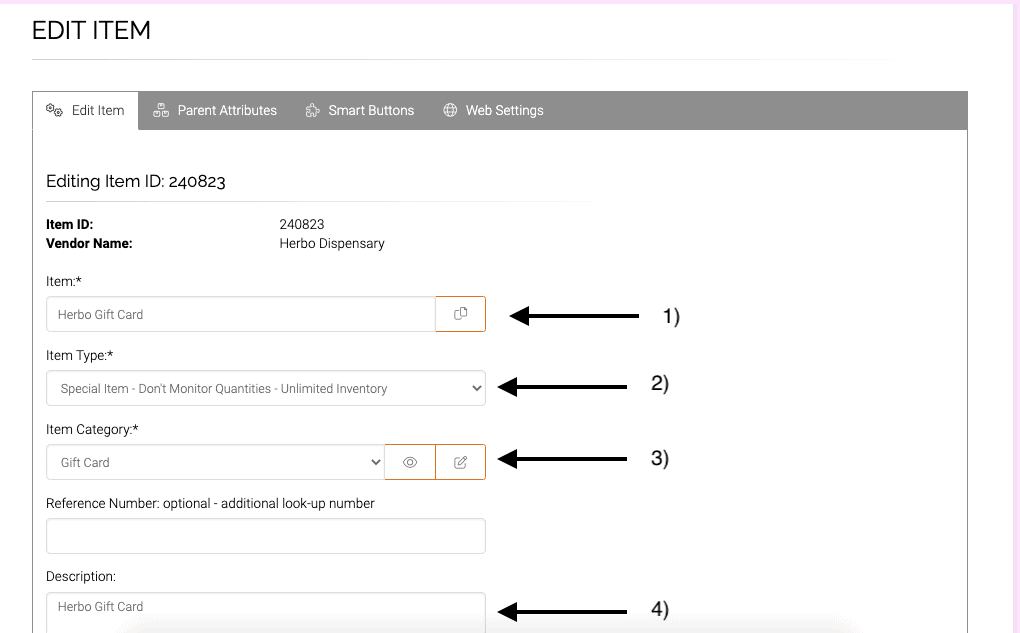
5)Cost-$0 (Unless you purchase cards that you want to apply a cost to).
6)Sale price=$0 (You will enter the value of the gift card when the purchase is made).
7)Each is the unit of measurement.
8)Default tax category=Misc. (these will not be taxed).
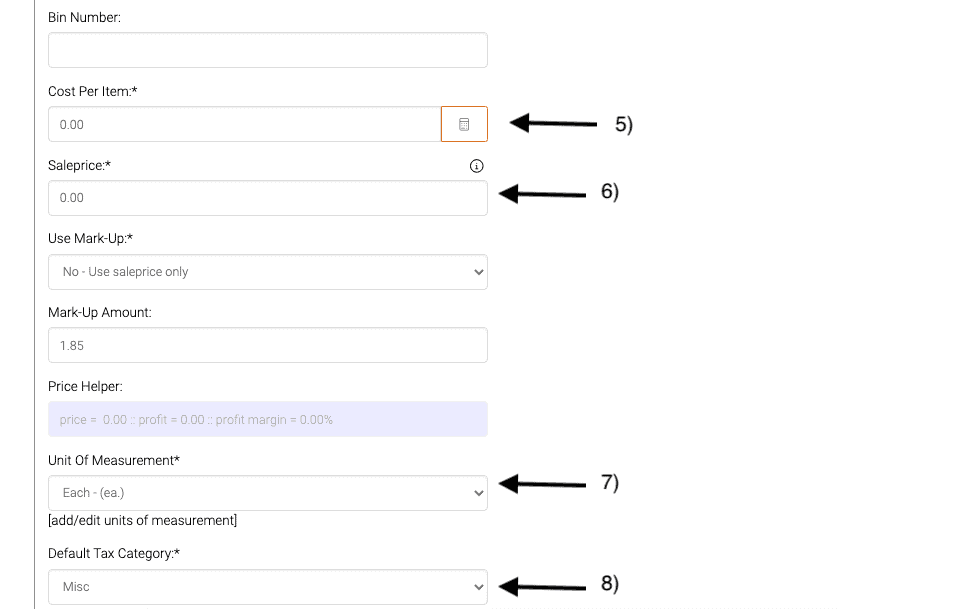
9)No Discounts-Locked= recommended so that if discounts are applied to other items in the cart, the gift card is excluded.
10)Item status=Active. **Please note: For the initial launch of this code, sub inventory will NOT be available.
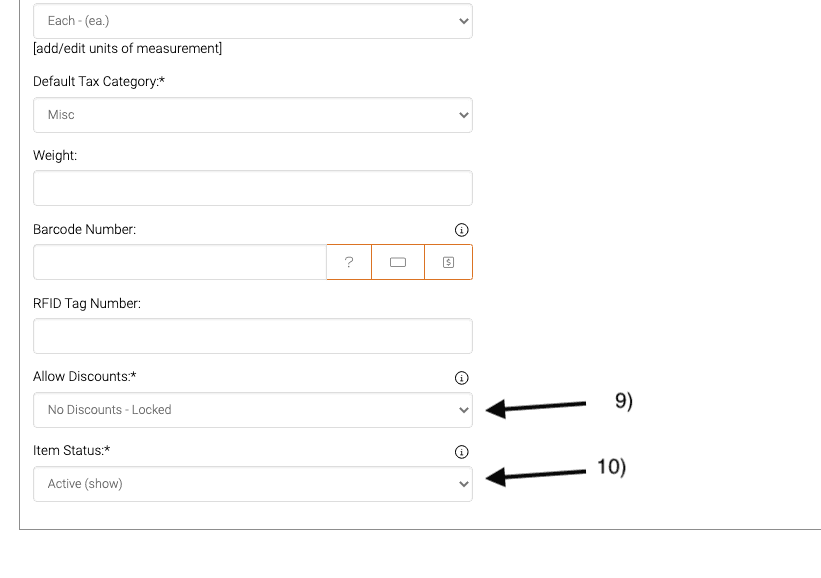
Now that you have an active item, you will need to go to your special accounts and activate the gift card account. Please note that this is a high level permission so if you don’t see the link, you may not have access and will need to contact the business owner. Additionally, anyone who wants to be able to search gift card balances will need permission id=174 called Gift Card. The id is the number on the right hand side of the permission and not in numeric order.
From the classic homepage, click on assets, then go to invoice homepage.
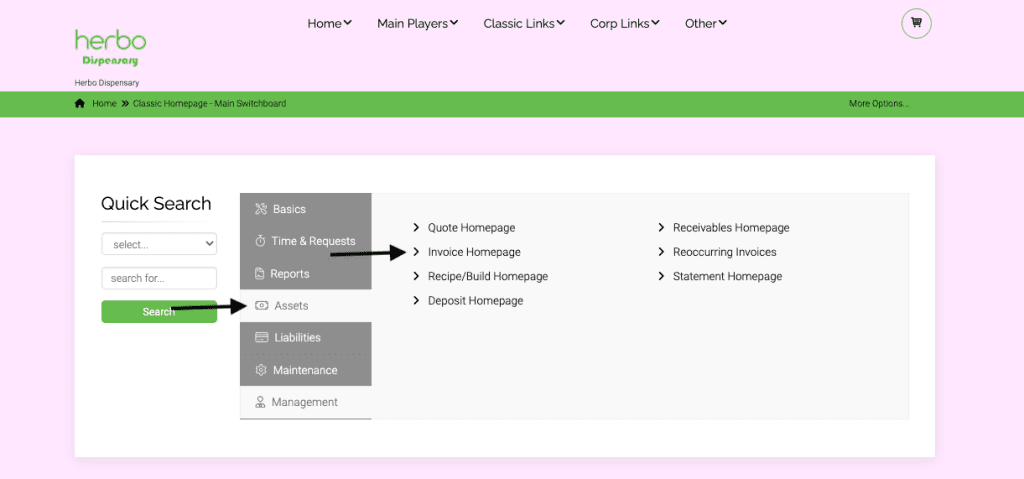
Click on more options, and then click on special account transactions homepage.
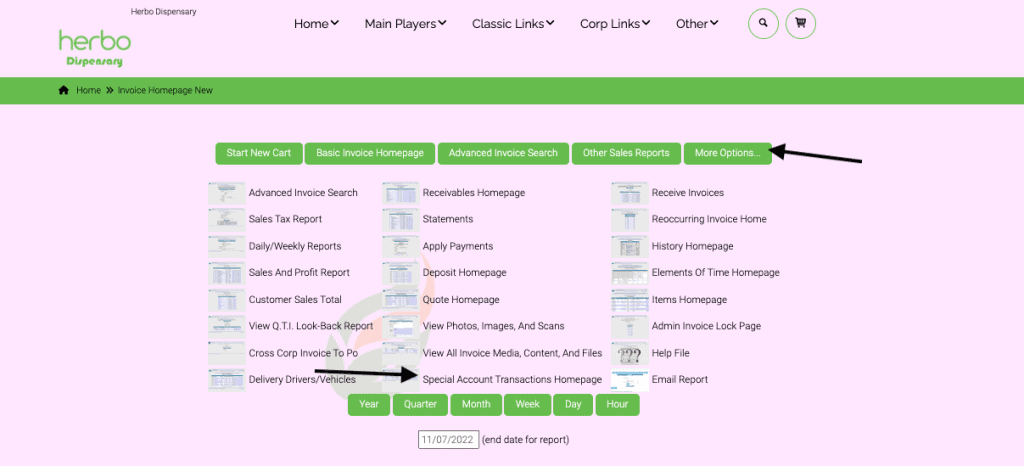
Click on manage special accounts link.
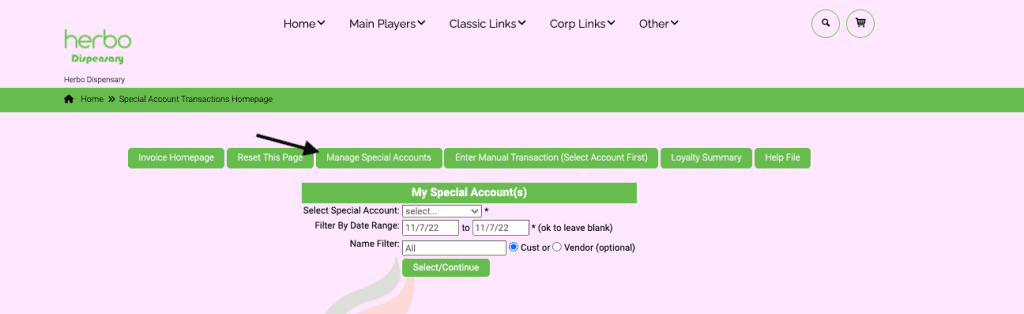
Select Master Special Account for Gift Cards from the drop down menu and add the special account. (Below the account has already been added so we are seeing edit mode).
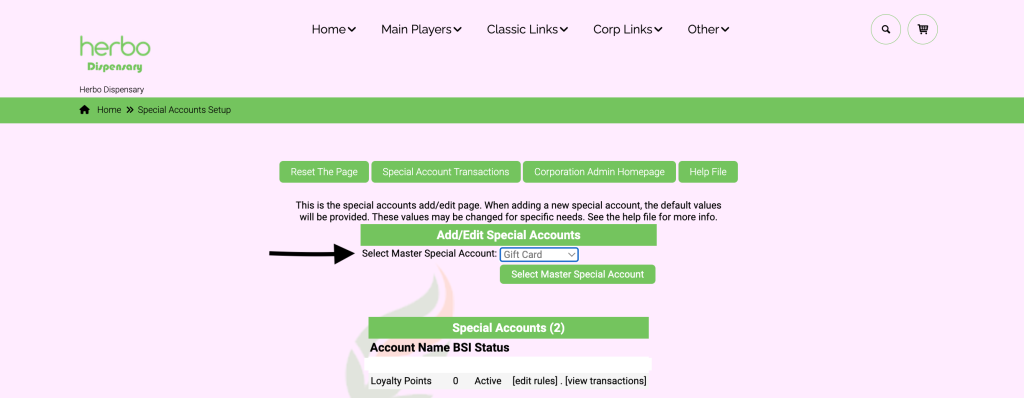
You will see that the special account status is inactive.
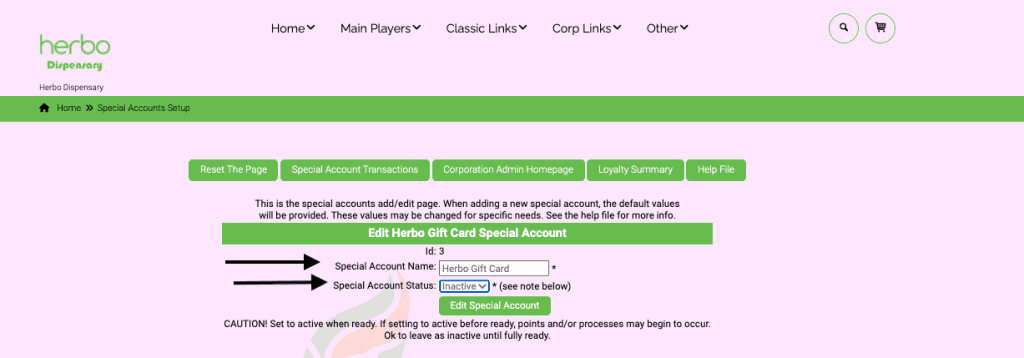
Flip this setting to active.
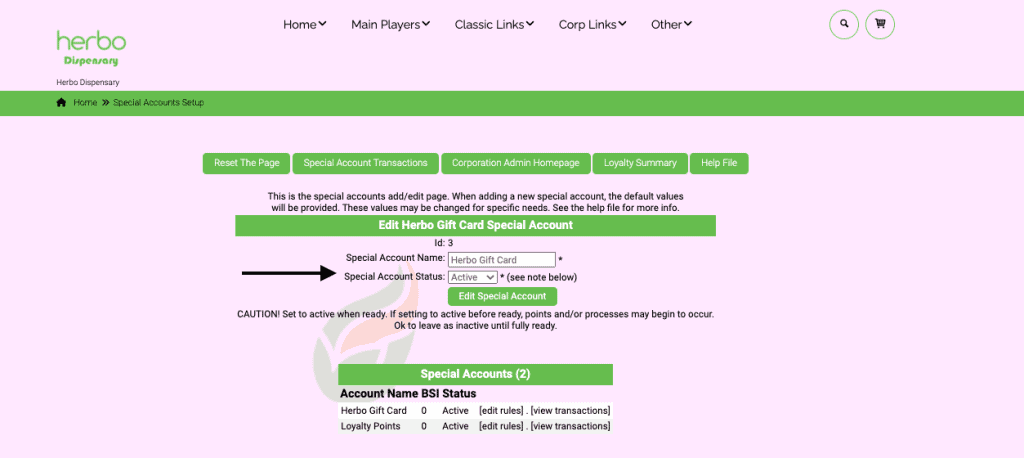
Now you will see the special account for gift card (it will be named whatever you named the item). Click on edit rules for the gift card to activate.
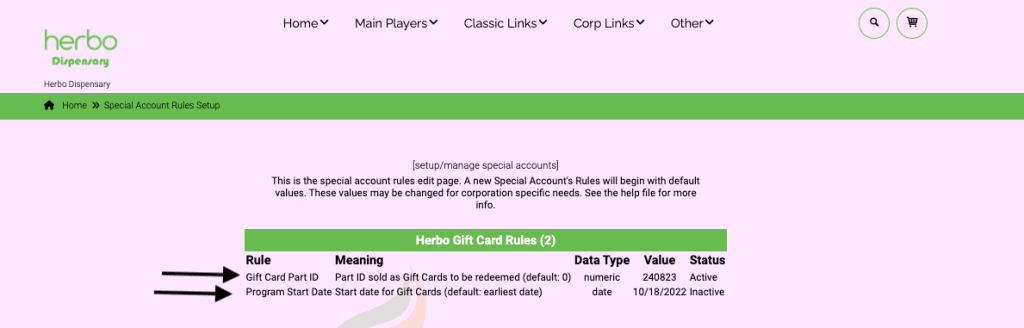
Click on the rule ‘Gift Card Part Id’. You will need to add the gift card part id to the field. This number is found above the gift card item that was created.
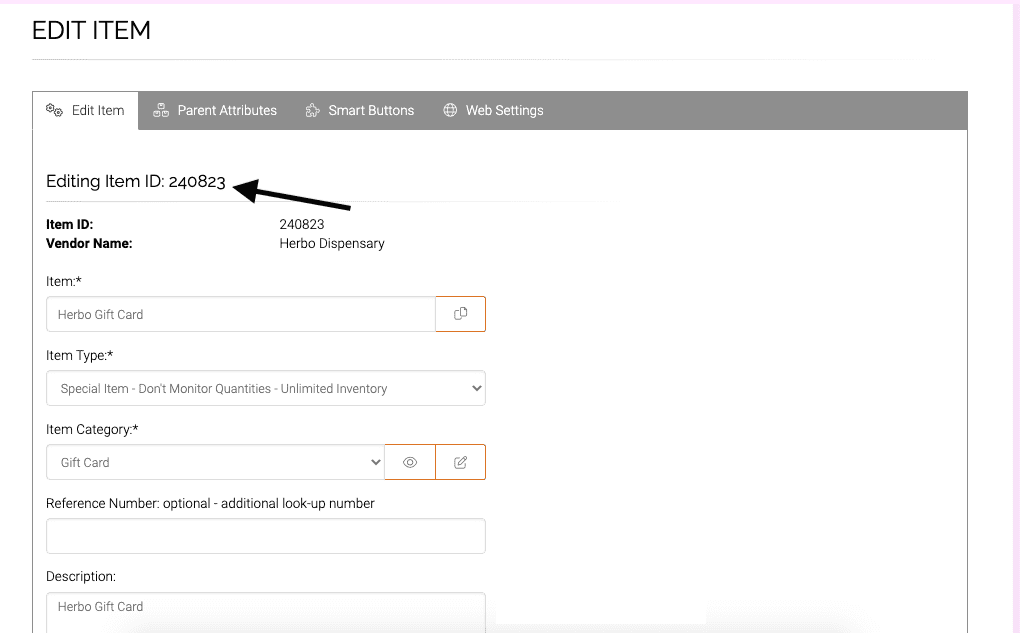
Click on rule ‘Program Start Date’ and enter the date you want to start using gift cards. Flip the status to active.
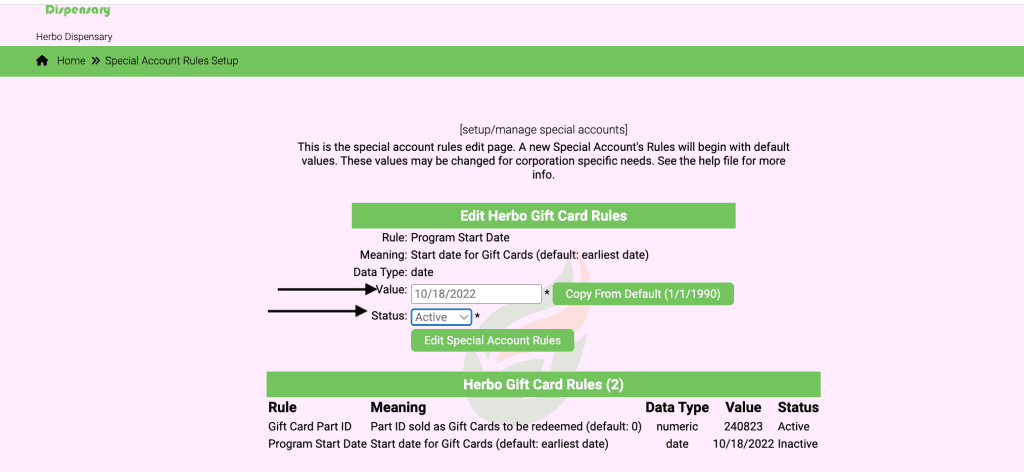
How to Sell Gift Cards:
When a customer wants to purchase a gift card, start a shopping cart. In the cart quick search field type in the item for gift card.
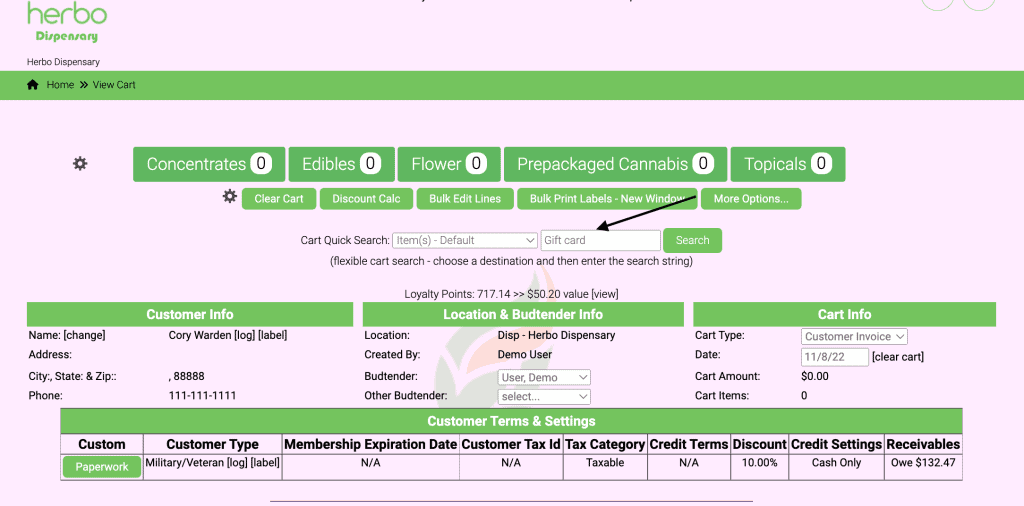
Add one to the cart. **You may purchase more than one gift card per invoice, but they must be separate line items, as you will need to add the value per line item.
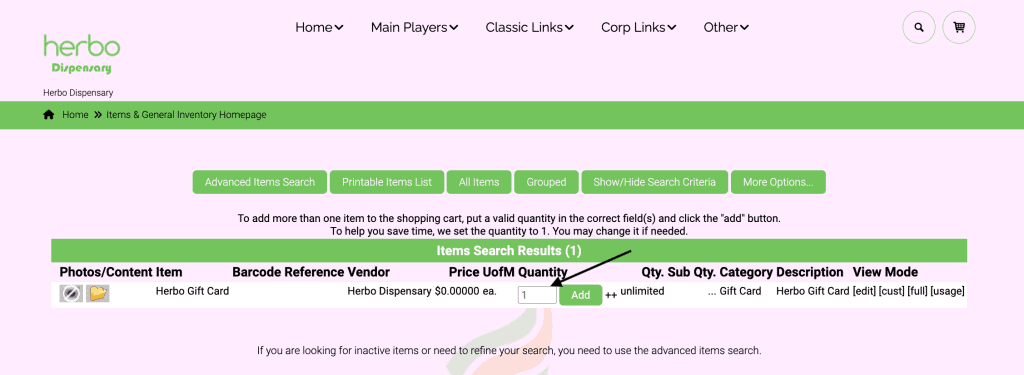
**Please note: You may create a “my cart favorite” button if you don’t want to type into the field.
It should be set up with the following settings:
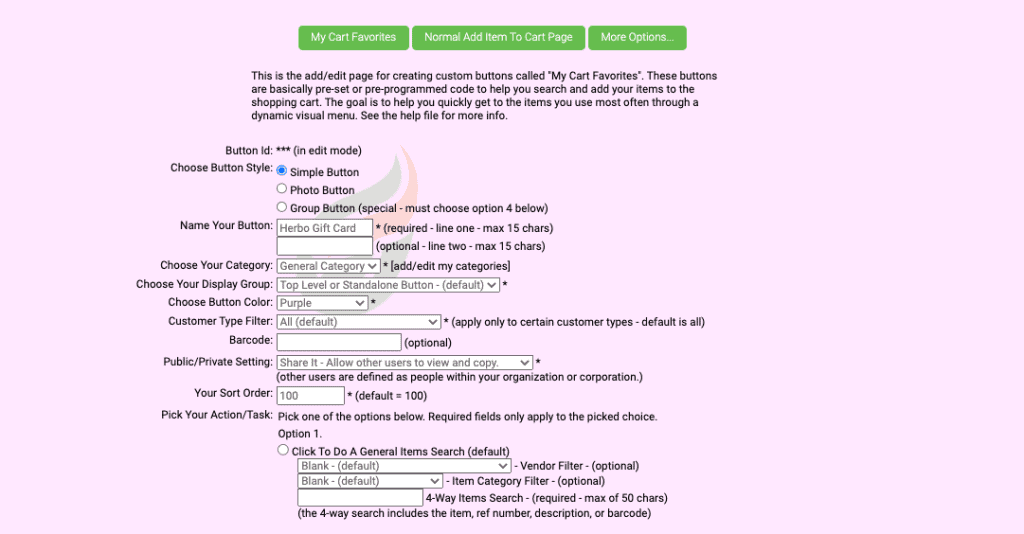
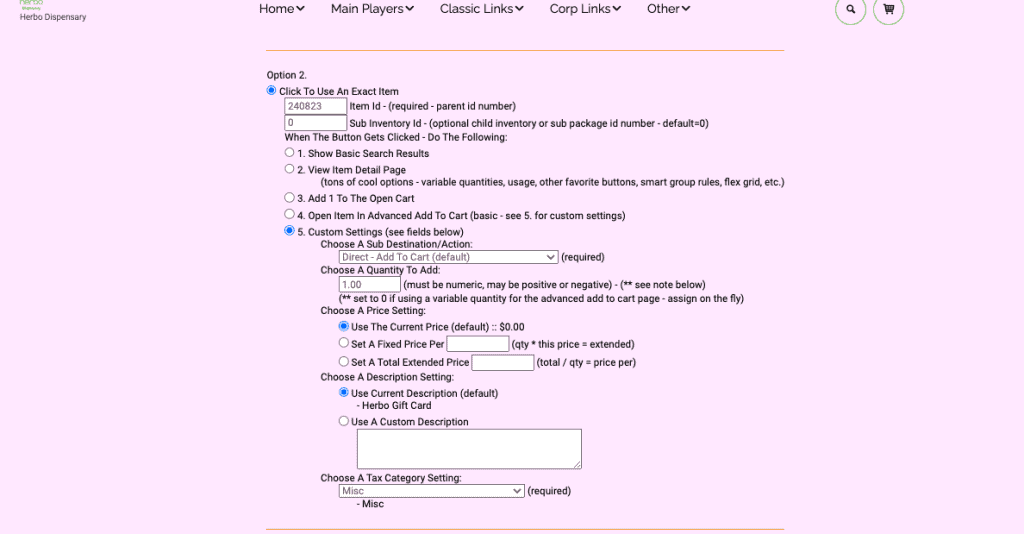
If you split the cart, you can see your favorite button for the gift card here.
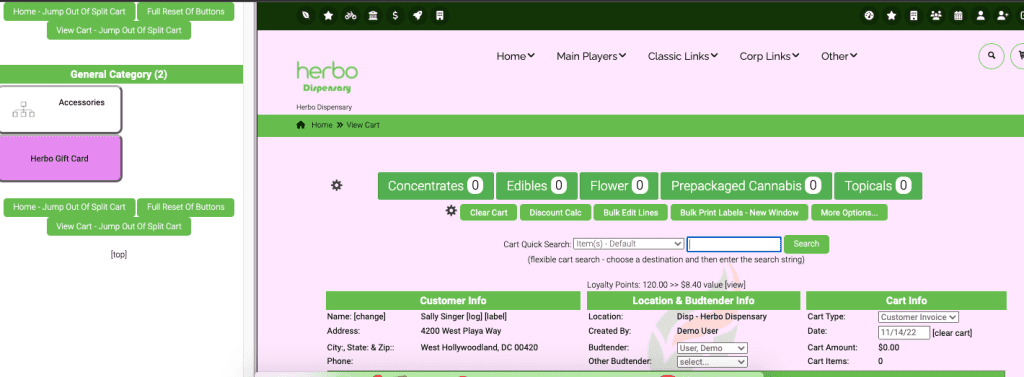
You may also create a barcode and add it to the cart by scanning.
Once you add one to the cart, a new page will pop up where you can designate the value of the gift card and enter the unique barcode for it. Place your scanner in the field and scan in the barcode. **You may also create unique identifying numbers of your own, but please make sure they are UNIQUE. If you create 12345 for one gift card and 12345 for another, the system will allow that and there won’t be any way to split them up. Also note that the identifier for the gift card is limited to 100 characters and must be alphanumeric (no symbols).
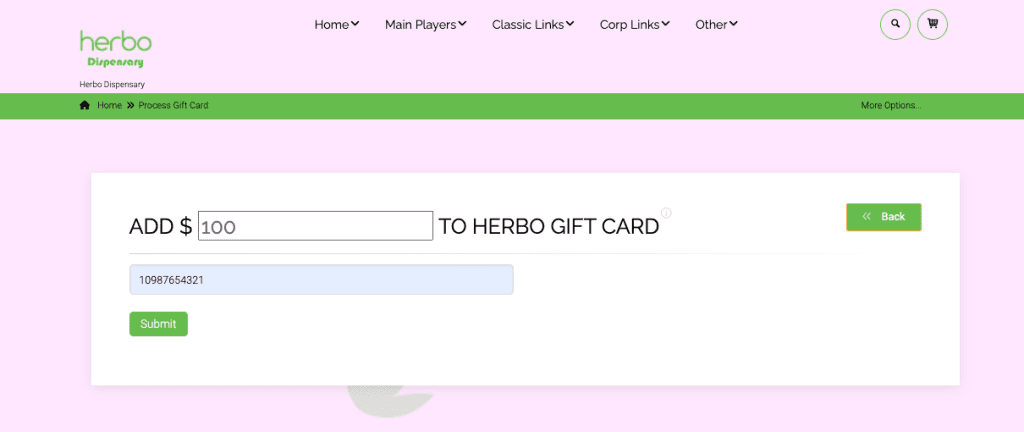
You will be directed back to the shopping cart where you can either complete the sale or add more items and then complete the sale as usual.
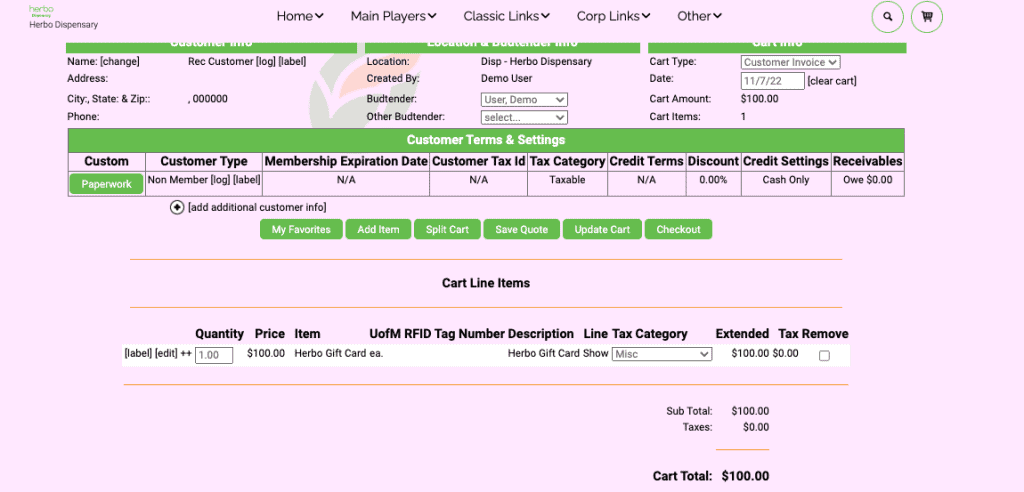
How to Redeem Gift Card:
When a customer comes in to shop and wants to know the value of their gift card, you can go to the quick search on any page in adilas and choose the name of the gift card from the dropdown list. Then you can scan the barcode in the field. **In order for gift card to populate in the drop down the permission must be given to any sales associate who needs to search these balances. (id=174)
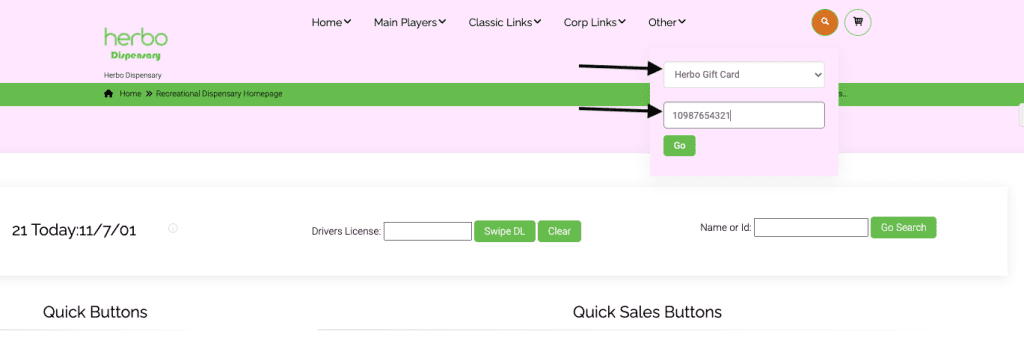
This will take you to another page that will show the value of the gift card, or any remaining value should it already be partially redeemed.
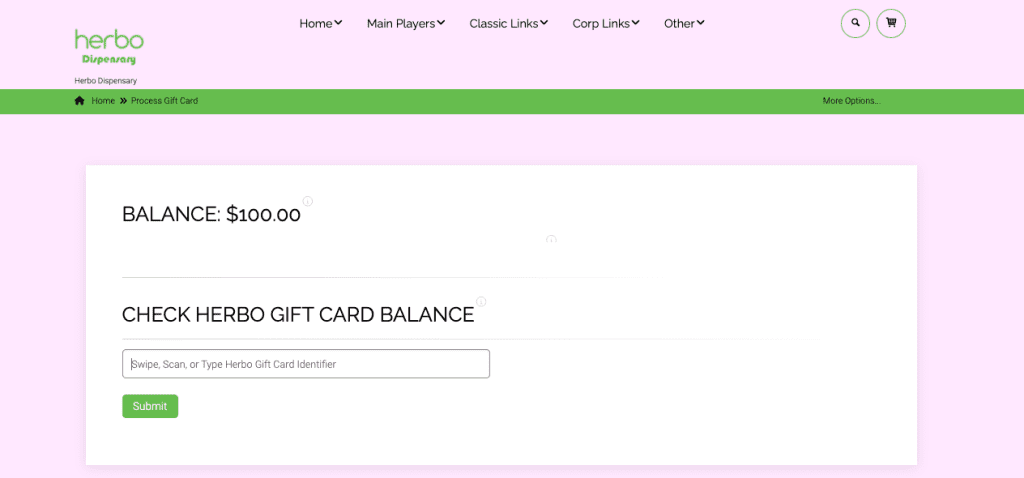
Once the customer is ready to pay, go to checkout as usual. Click on the button for the gift card payment.
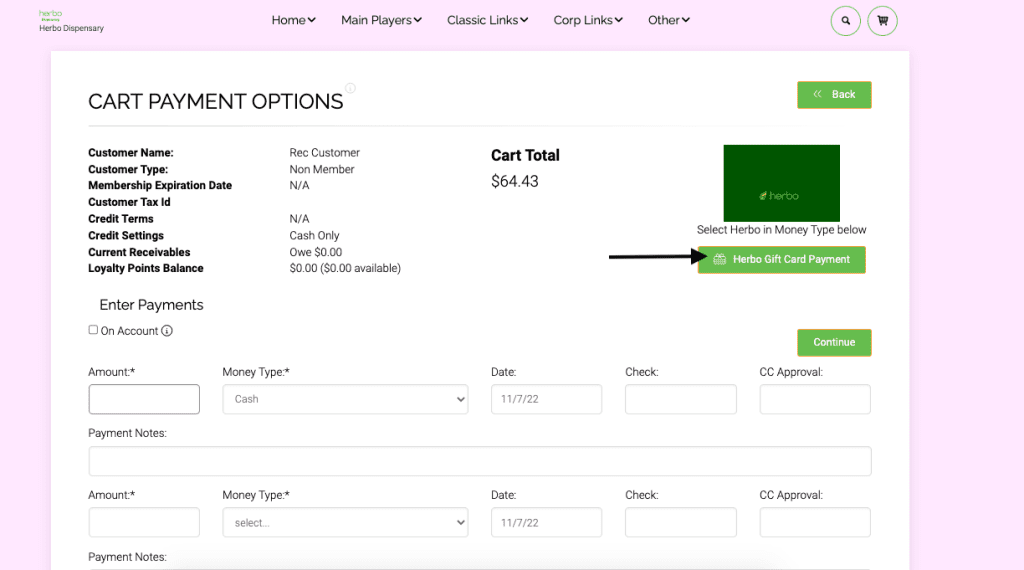
This will take you to another page where you will scan in the barcode or unique identifier for the gift card.
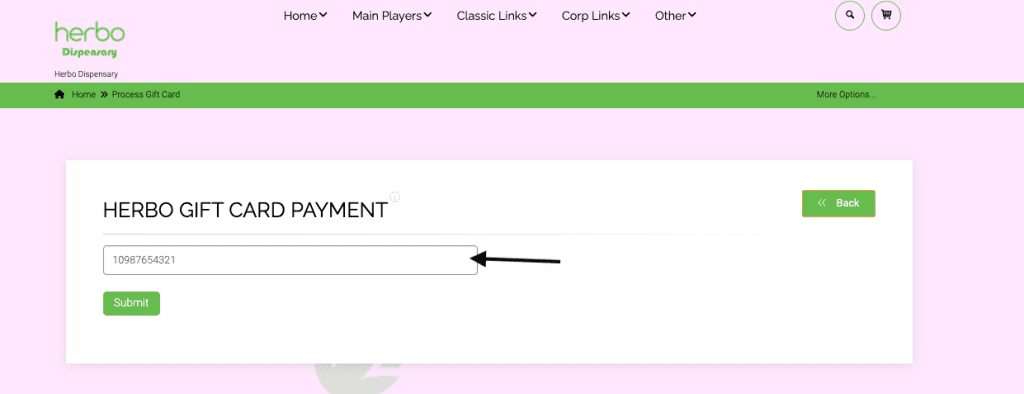
This will push a dollar amount into the first payment line. It will assume that you want to pay for the entire invoice with the gift card, should you have a large enough balance available. You can leave this as is and pay the invoice as normal.
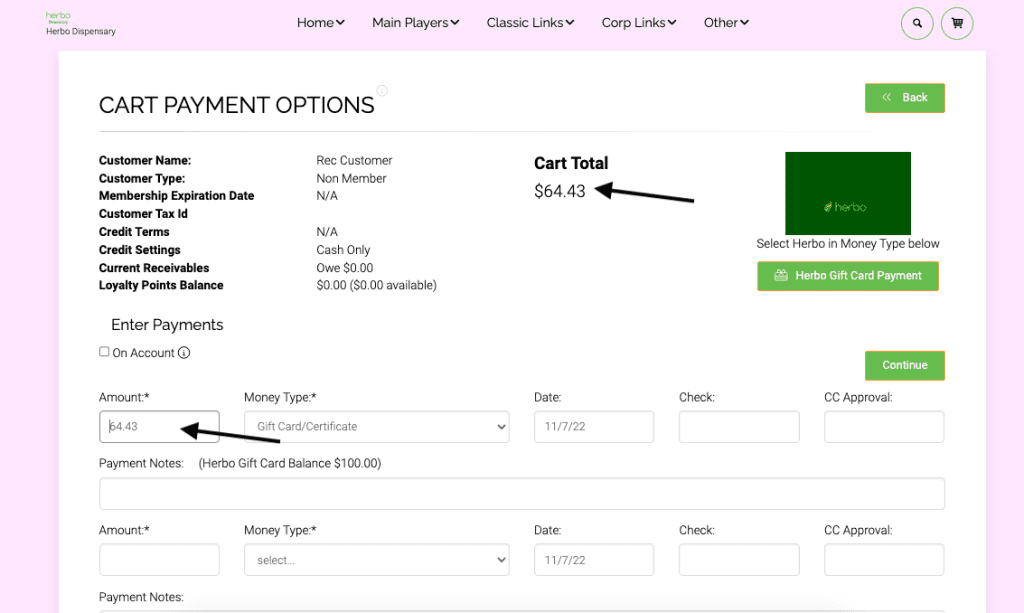
You may also decide to use the gift card as part of the payment, so you will need to edit the value that is in the amount field. In this example, they want to use $40 from their gift card and will pay the remainder in cash. Enter the amount and payment type as usual. Then submit the invoice.
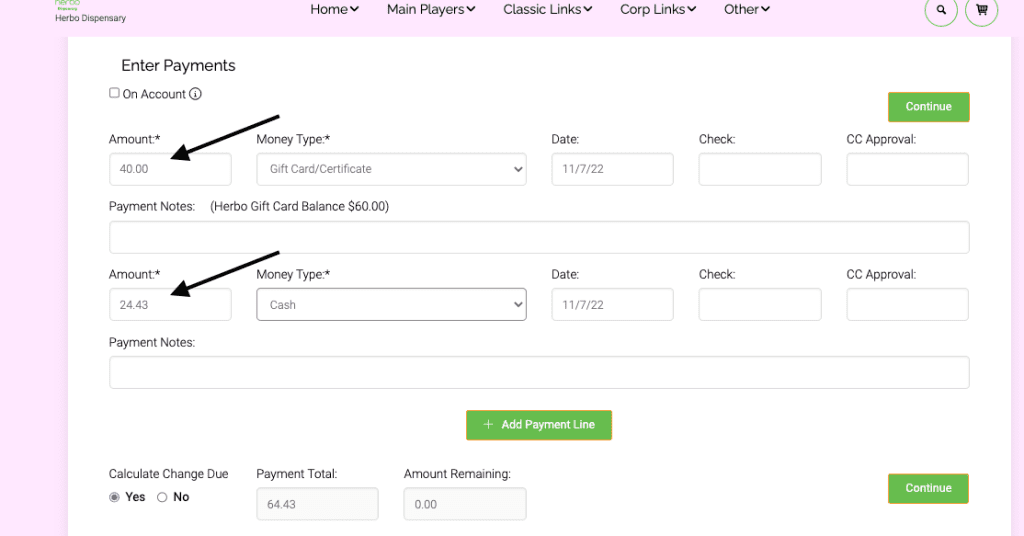
As you can see, $40 was paid by gift card, and the balance by cash.
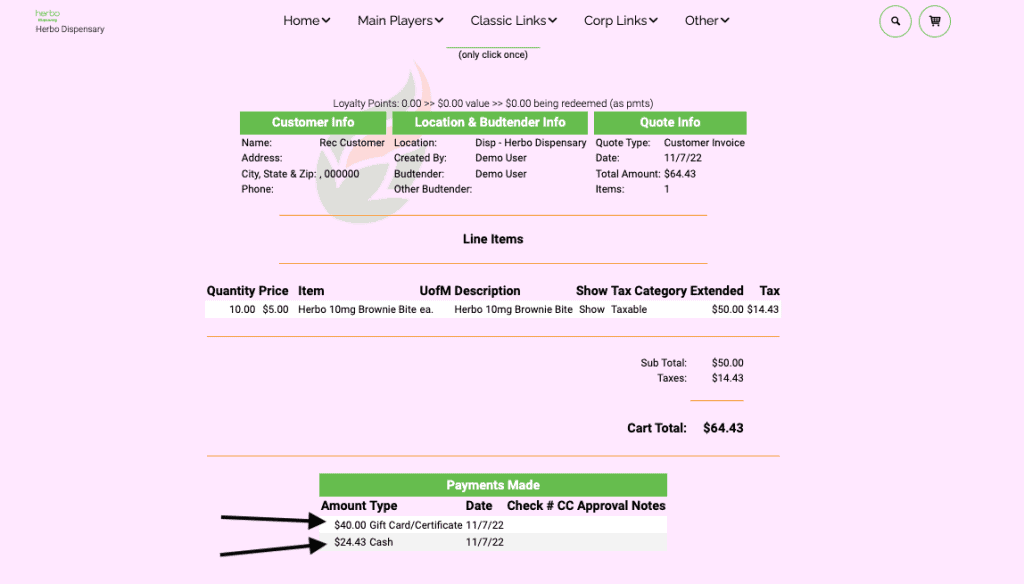
Here is the final receipt view of this transaction.
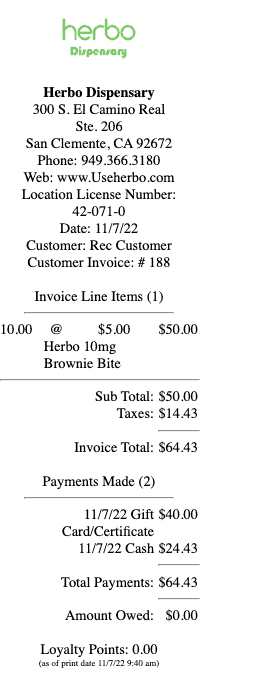
The next time the customer with this gift card comes in their balance can be checked and you will see that it has decreased by $40.
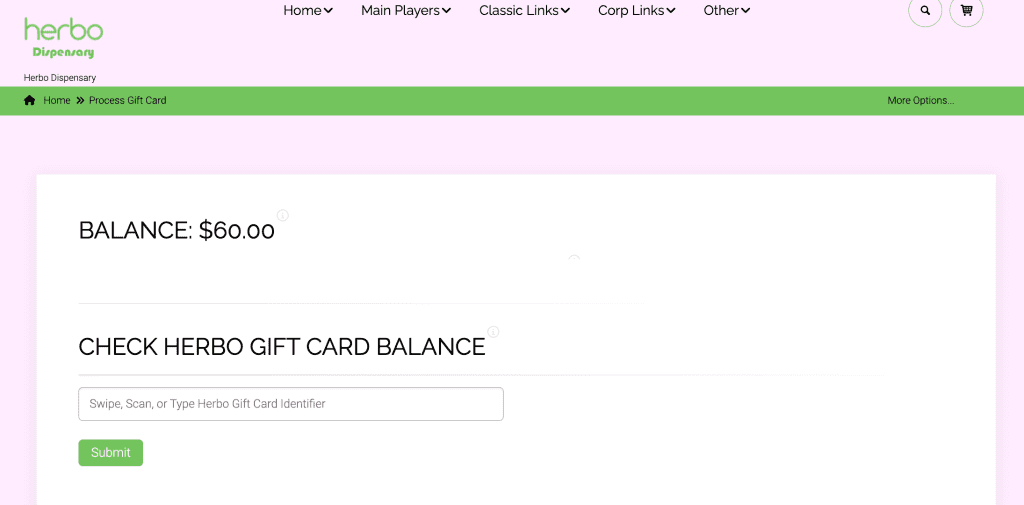
As always, please feel free to reach out to technical support at 720-740-3076, or email support@adilas.biz if you have any questions, concerns, or suggestions.





One Comment on “New Gift Card Function Live on All Servers”
Wow! Nice job, Cory. Very straight forward and easy to follow. Love all the images!