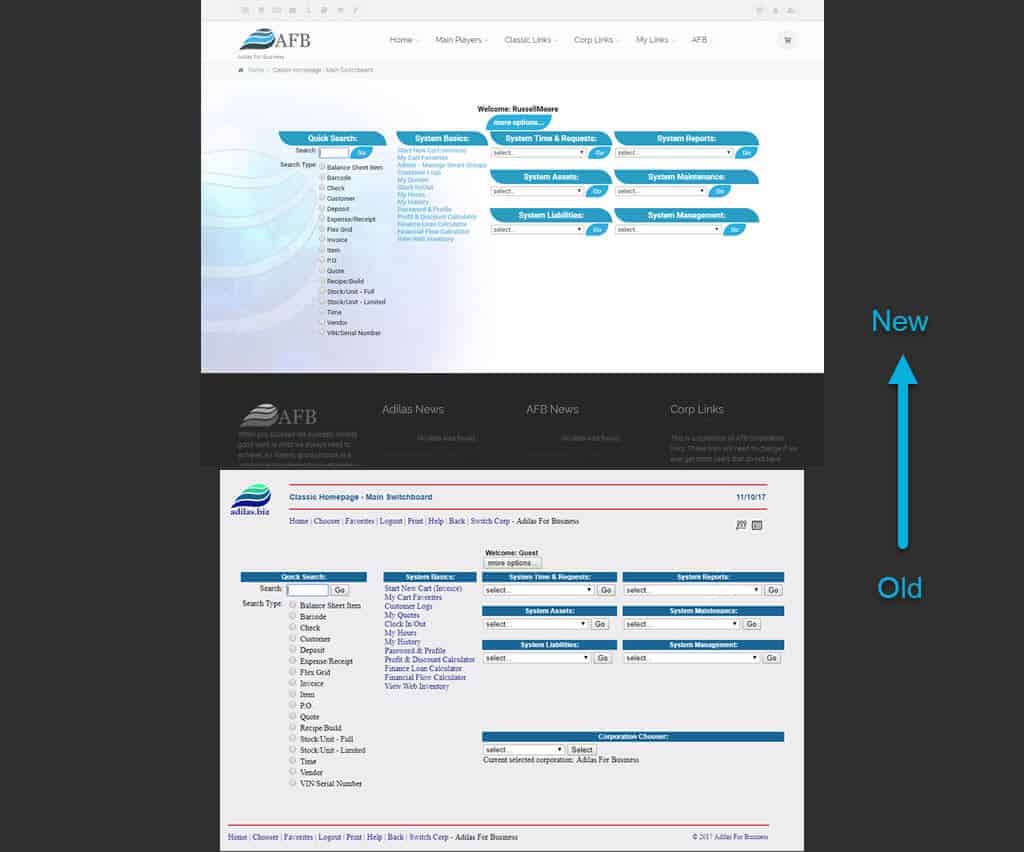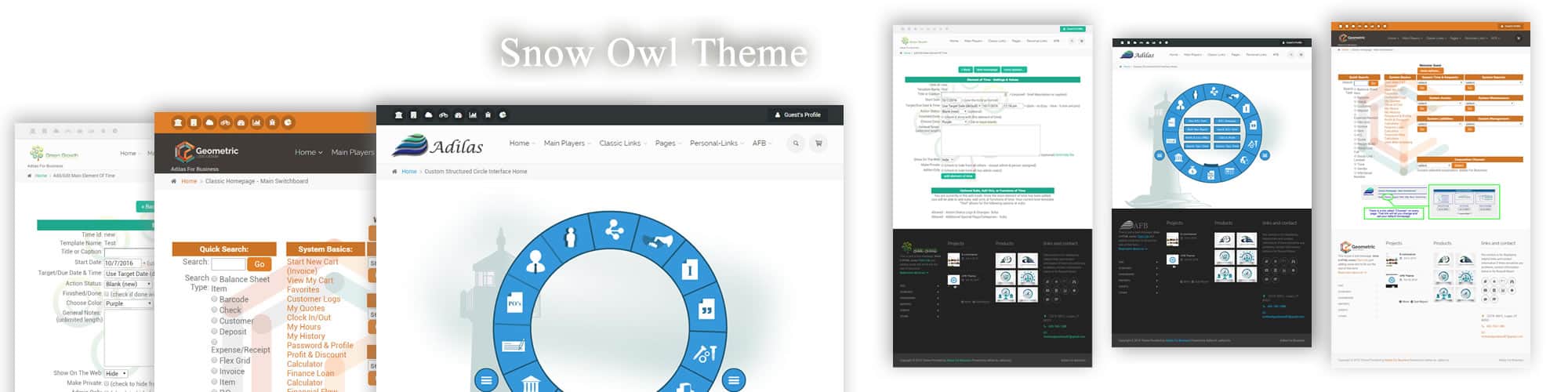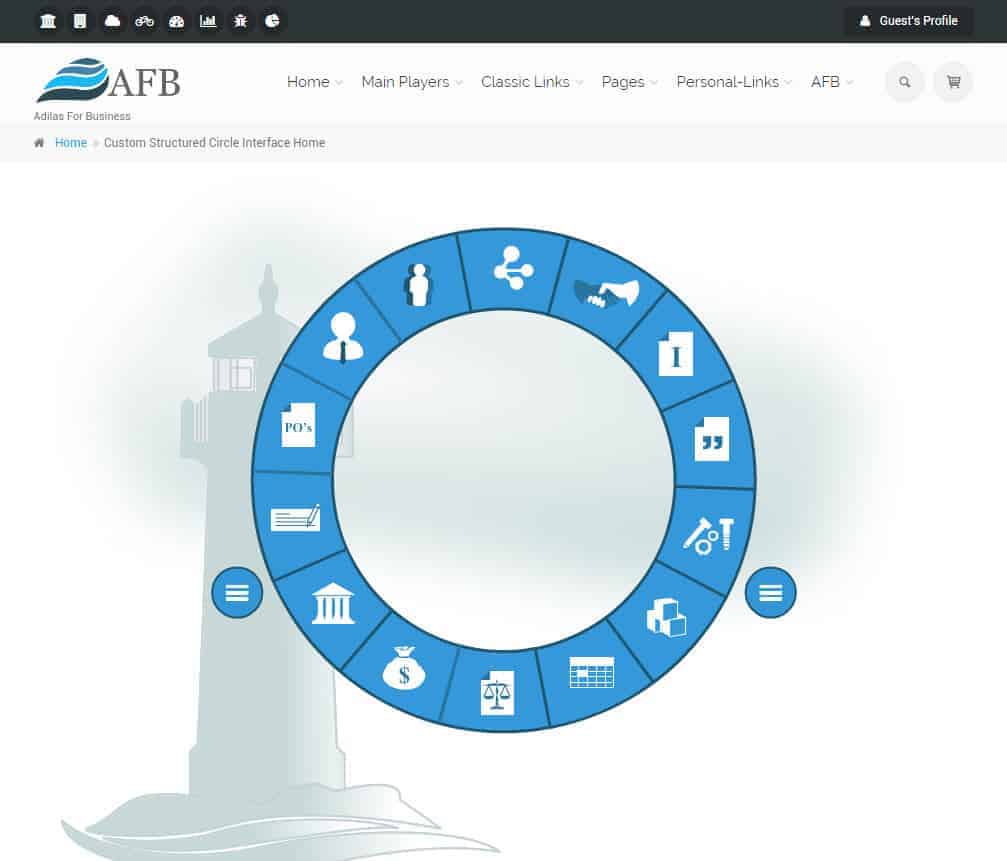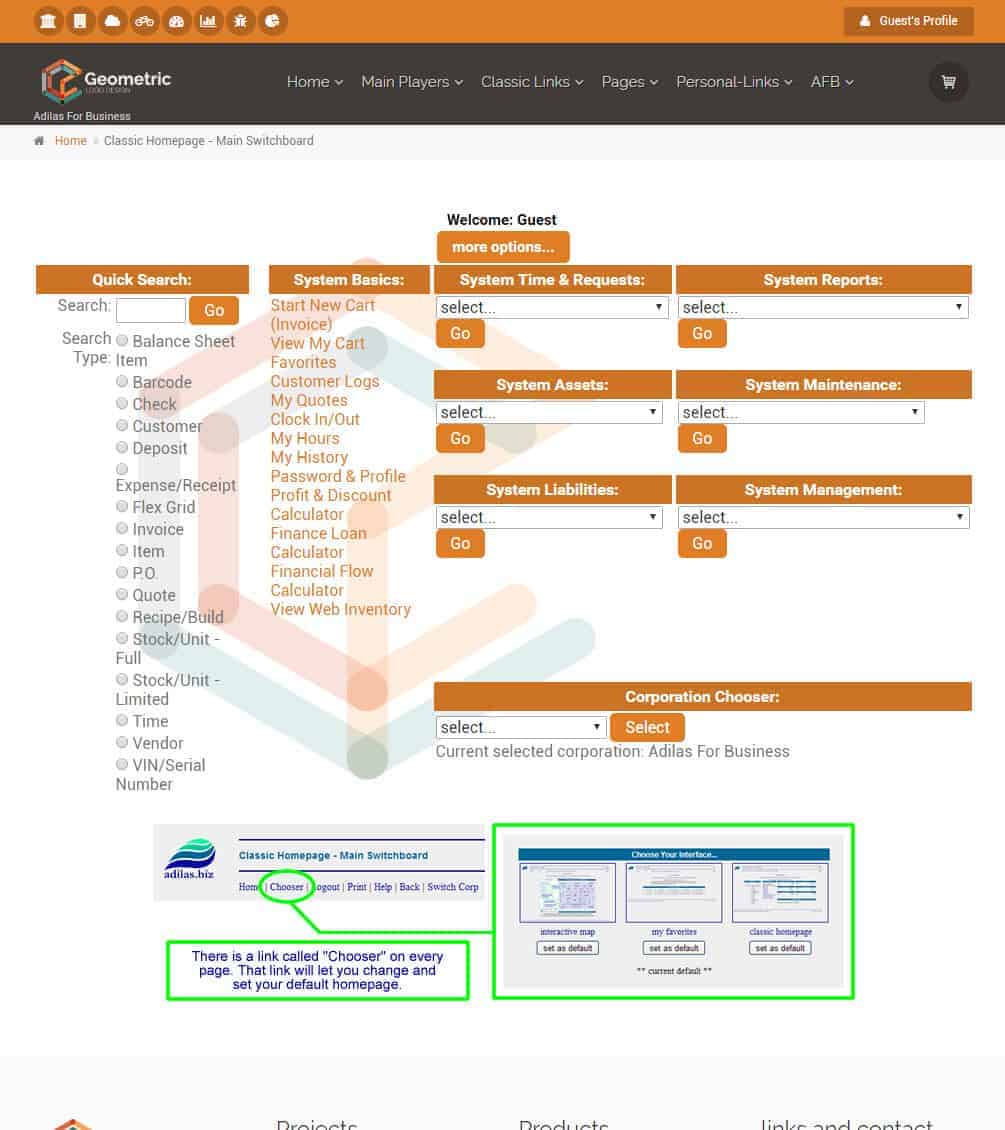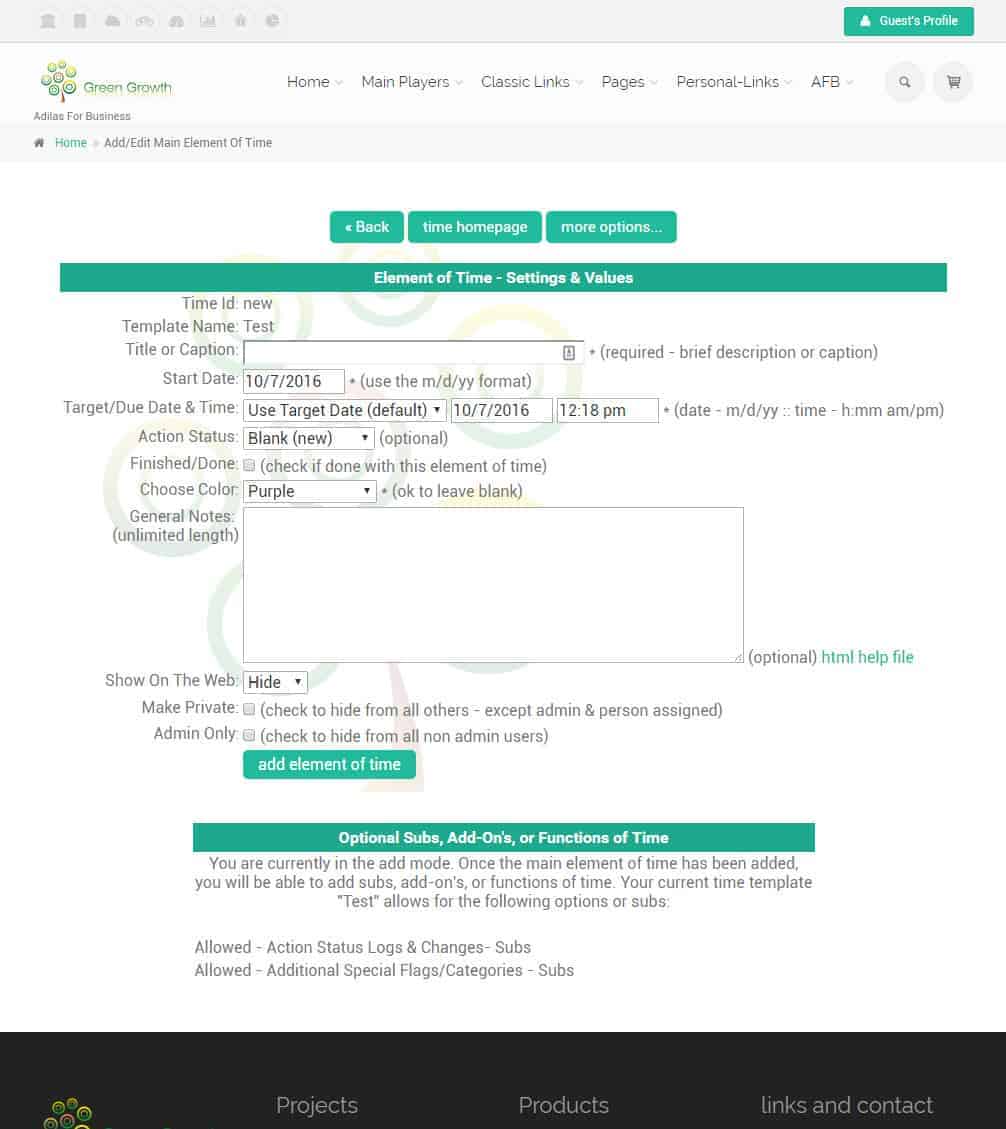Snow Owl Theme
Snow Owl is a powerful new theme which has been added to Adilas. It has advanced functionality for corporations and payees. Each payee can have up to 18 personal links. Each corporation can have 50+ corp wide links. Corporation links can be split into departments for easy departmental access. It also comes with new text editors, data tables, feeders, and so much more. Take a tour and see what it can do for your corporation.
Snow Owl Theme Provides
Take a tour of the new theme
Training is provided in depth in the theme settings, inside the system.
Internal Adilas Setting Page: Most complete resource for the Snow Owl Theme as of 3/15/2018.
Snow Owl Theme: Other (header tab) > Snow Owl Theme Settings
*** Important ***
It is best practice to turn on the theme after hours, when all employees have left. After turning it on, edit and construct the default template. That way every employee who comes in the next day will have the default template you want them to have.
How To Turn It On
1. First go to the Classic Homepage.
2. Next click on “System Management” – “Manage Corp Info & Permissions” – Press “Go”.

3. Next click on “Edit Main Corp Info – Look and Feel”.
4. Scroll down to the section labeled “Corp CSS, Headers, Footers, Skins, & Themes”.
5. Select the “Snow Owl” option from the “Secure CSS”, “Secure Header”, and “Secure Footer” drop-down menus.
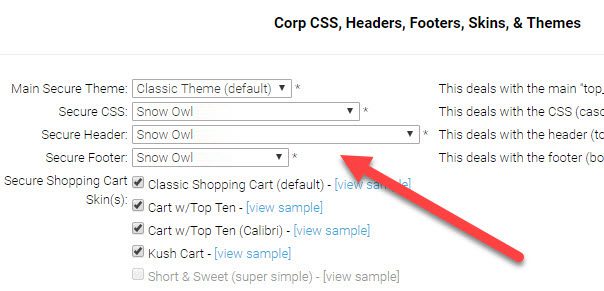
6. Save the settings by clicking the “Edit Corp” button at the bottom of the page.