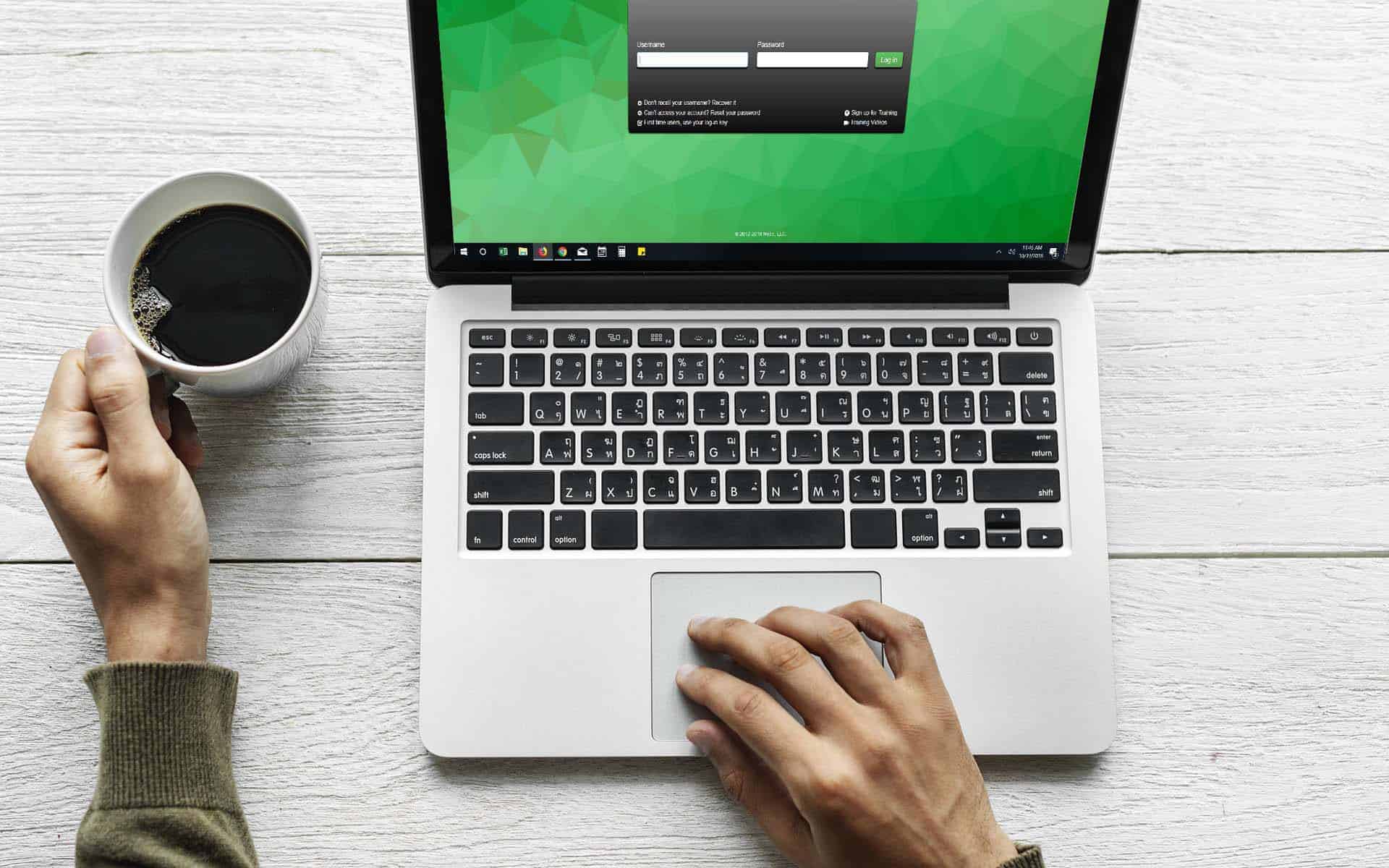Adilas Is Pleased to Announce API Integration with the Oregon Metrc Tracking System.
Oregon has elected Metrc to be their statewide Cannabis Tracking System, and Adilas has made connecting to the new Metrc system easier with our API Integration Tools.
If you haven’t yet procured an API key from Metrc, follow these steps:
- Apply and receive your business approval from the Oregon Liquor Control Commission (OLCC), following all application procedures and processes required. To answer more questions on this step, you can find the OLCC guidance website here.
- Once the MMCP has awarded you a license, you should be clear to register for training on Metrc’s Oregon website (here), or schedule training by clicking here:
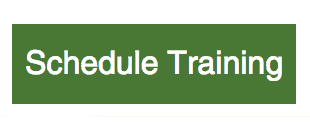 At this point, you can choose to watch a few training videos, or go ahead and sign all of your employees up for training. Please read the Metrc requirements for training certification for OR, as there are several steps and tests to perform before certification is complete. (See further instructions here.)
At this point, you can choose to watch a few training videos, or go ahead and sign all of your employees up for training. Please read the Metrc requirements for training certification for OR, as there are several steps and tests to perform before certification is complete. (See further instructions here.) 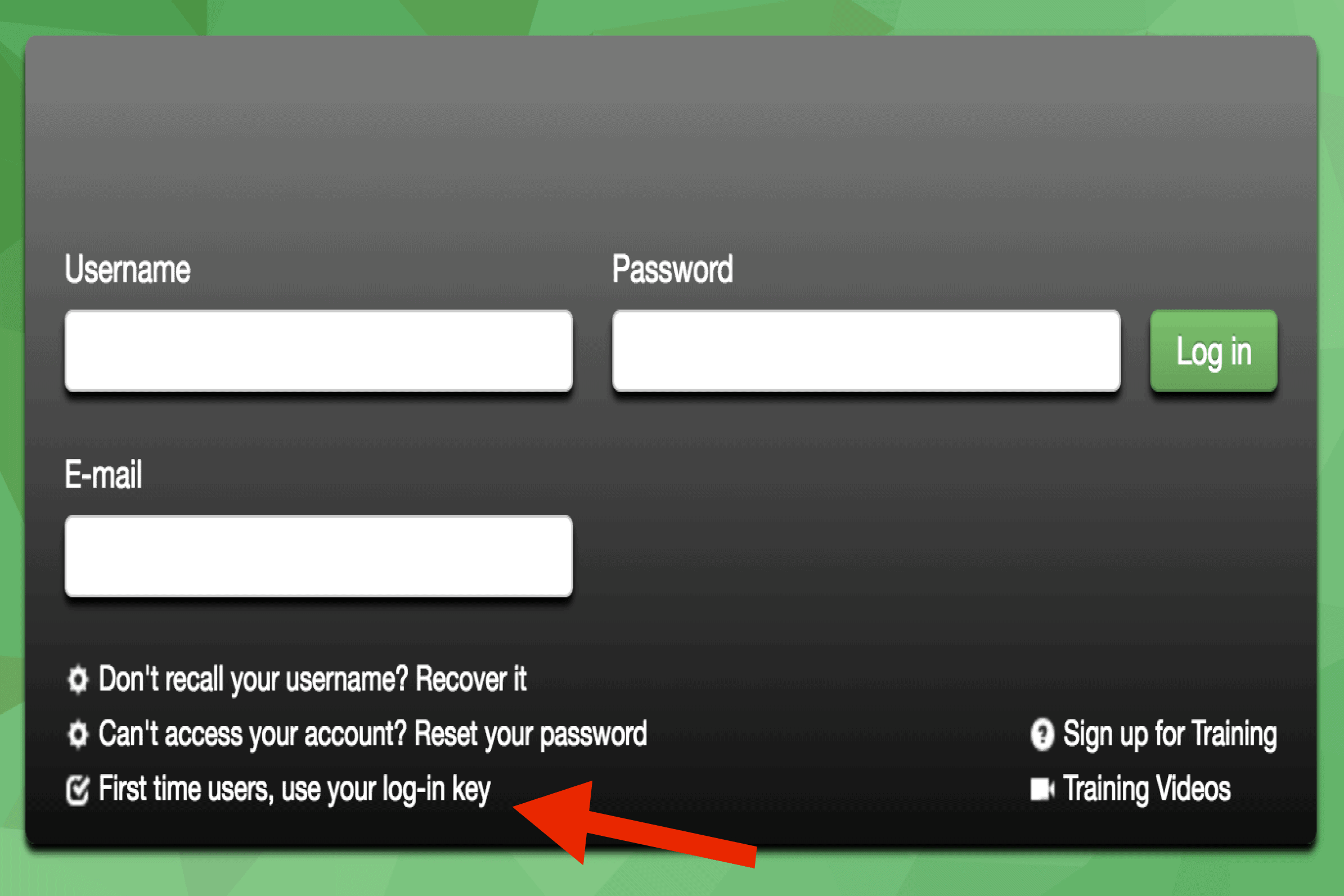 Once the training has been completed and Metrc has awarded you the certifications required, you can sign into the Metrc system by visiting www.metrc.com and clicking the “log in” link on the home page and selecting Colorado from the dropdown menu, or click here.
Once the training has been completed and Metrc has awarded you the certifications required, you can sign into the Metrc system by visiting www.metrc.com and clicking the “log in” link on the home page and selecting Colorado from the dropdown menu, or click here.- Click the link “First Time Users, use your log-in key” at the bottom of the page and enter in your Metrc issued login key to set up your login user name and password.
- Once logged in, click on the user profile in the top right corner and select “API Keys” from the pulldown menu.
- Click the “Generate” Button and your new custom API key will be generated. Copy that API by highlighting it and pressing Ctrl and C (on PC) or Command and C (on Mac) to save it to your system memory.
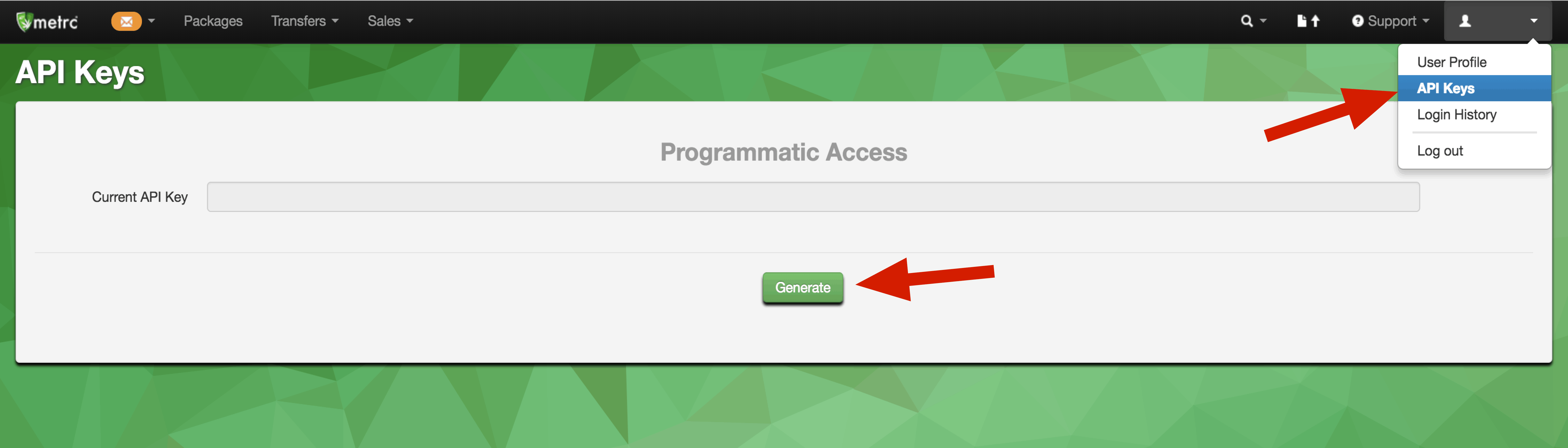
Once you have an API Key:
- From your Metrc API Homepage, click on the link for “Metrc API Setup”.
- Scroll down the page until you see the Metrc logo.
- Switch the Authorization field from “No Thanks – Keep this door closed” to “Yes – I want to open this door!”
- Paste the new API key that Metrc gave you into the field labeled “Metrc User API Key”.
- Type your license number into the field labeled “License Number”.
- Select “OR” from the “State” field.
- Select “Transactional (live, each invoice as created)” from the Sales Reporting Connection Type pulldown menu.
- Click the “Save Settings” button.
- Your Adilas system is now connected to Metrc.
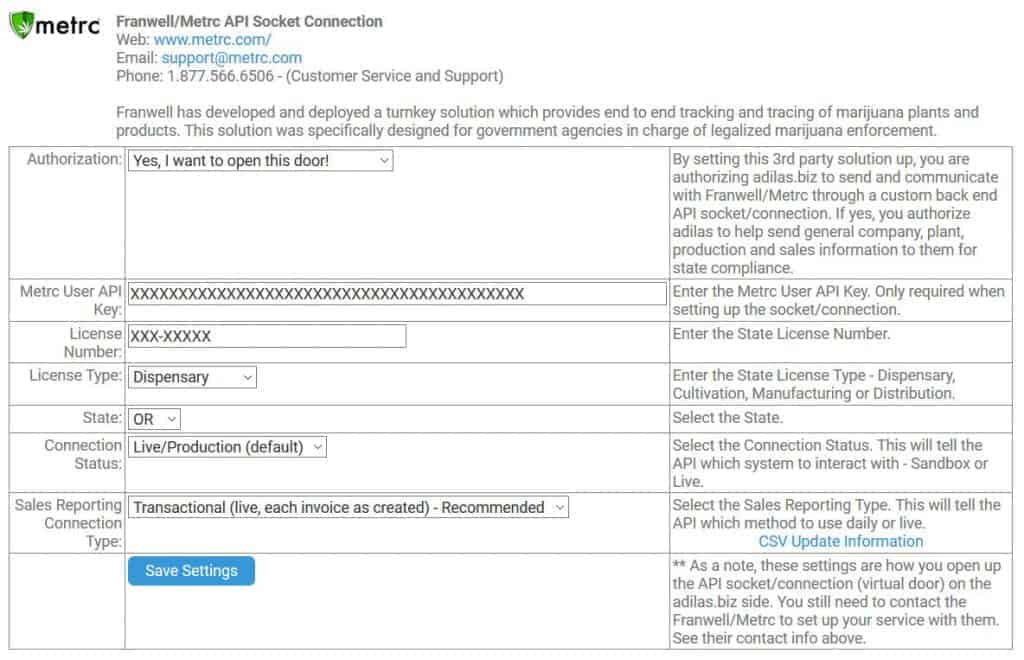
We encourage you to use the information and tools found here and on the OLCC website (here) to become a successful industry licensee in this newly established market. We eagerly look forward to working with you, as you grow in this emerging industry.
Some other helpful links:
OLCC FAQ’s & Licensing Page: OLCC
OR Metrc: Metrc/OR
OR Metrc Login Homepage: Oregon Metrc
Metrc Support Page: Metrc Support
Metrc Homepage: Metrc Homepage
Adilas News & Updates: News & Updates