Previously when you needed to give a customer a refund on part of their order, it required doing it manually. Now there is a feature that will perform this function from within the original invoice.
*Please note: In order to do a partial refund, the sale needs to have been received and batched by the processor. Clover does this every 15 minutes, while CardPointe is at the end of the day. If you need to do a partial refund before the batching has taken place, you will still need to do so manually.
Navigate to the invoice that requires a partial refund. Make sure you are in edit line item mode. Click on linked refund link.
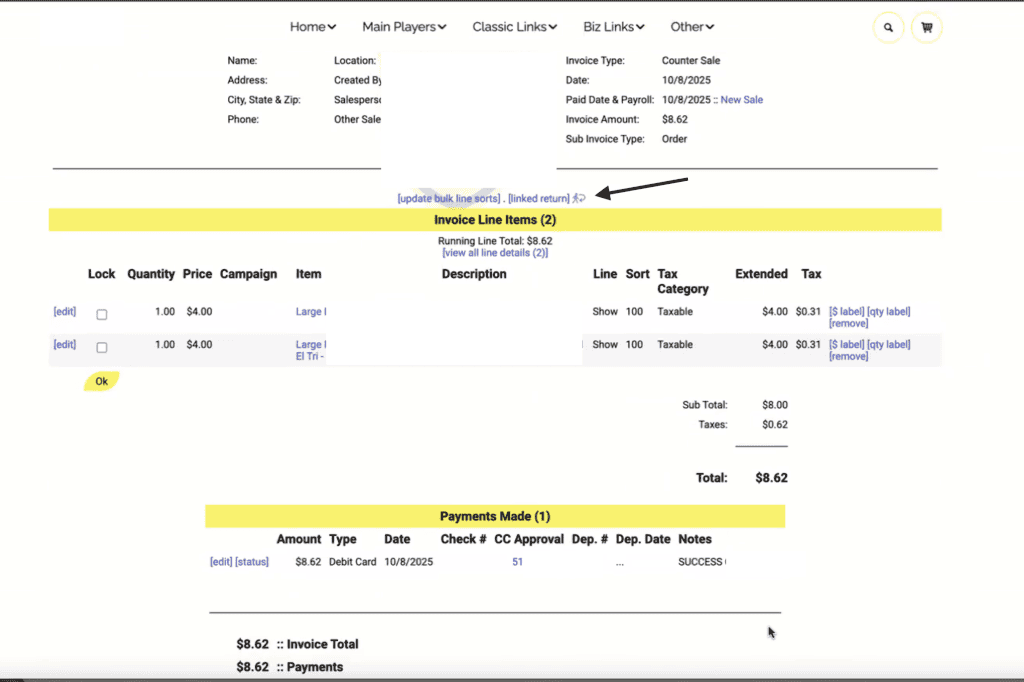
This will create a duplicate of the original invoice with the items at negative quantities. Click on the boxes to the right on the items you wish to remove from the shopping cart. This would be any items NOT being returned. The goal is to keep the item(s) in the cart that you wish to return and give a refund for.
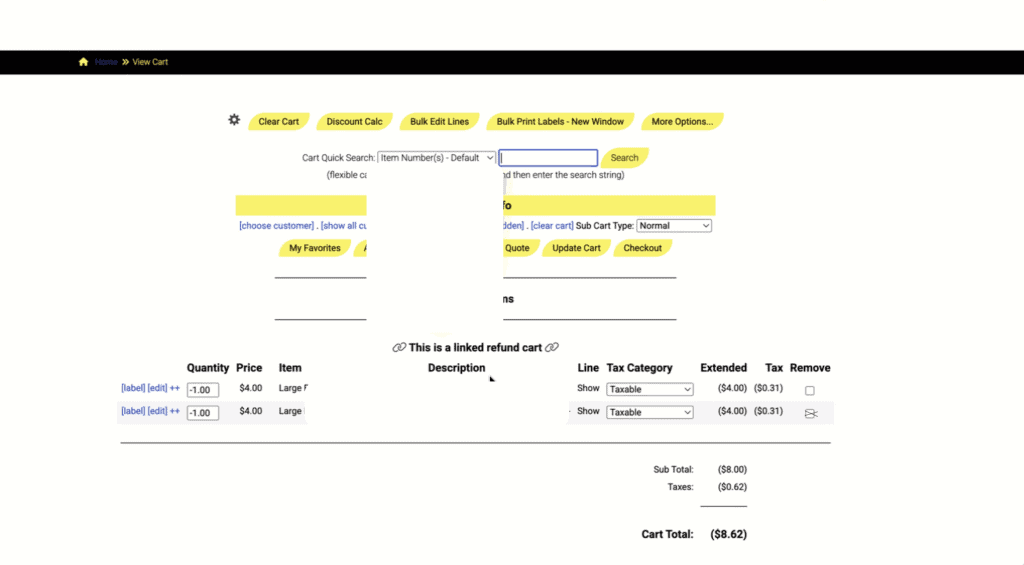
Now the completed partial refund invoice shows the item as a negative and has also refunded the original credit card the correct amount. It also stamps in the notes that the invoice is a refund invoice and references the original invoice number.
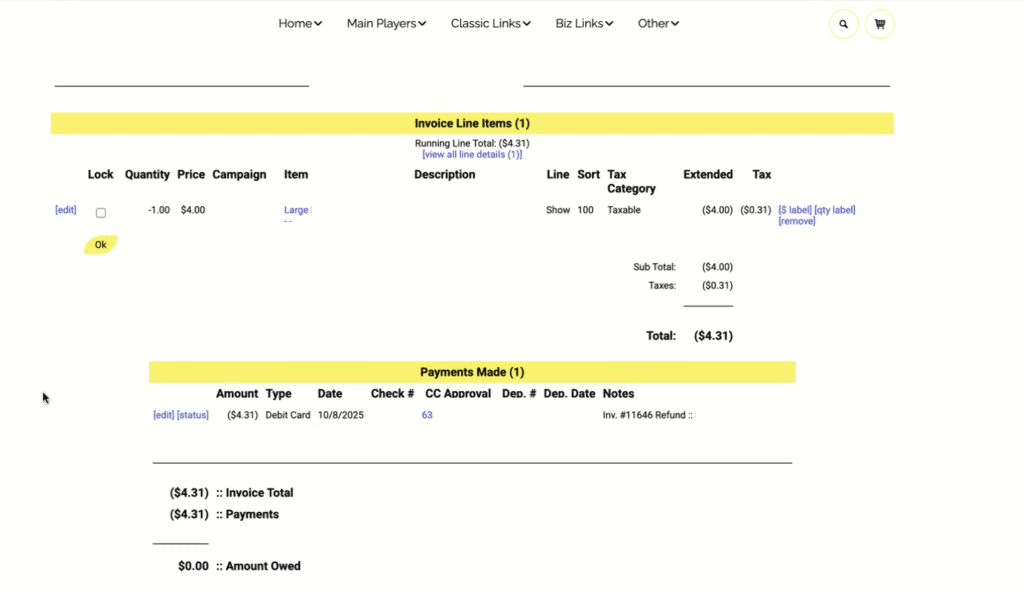
Here is the history of the item- the invoice where it was sold, and then the invoice where it was returned.
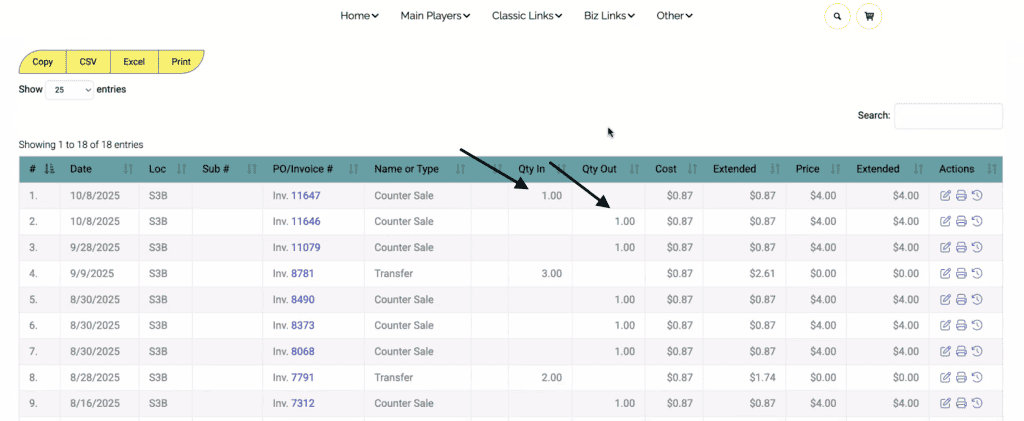
As always, please feel free to reach out to Technical Support at 720-740-3046 or email support@adilas.biz if you have any questions, concerns, or suggestions.




