Your customers can e-sign an invoice now with a new custom setting. To turn this feature on, go to your invoice homepage. Click on the question mark on the right side of the page. Click on the settings link, then click on printable invoice settings.
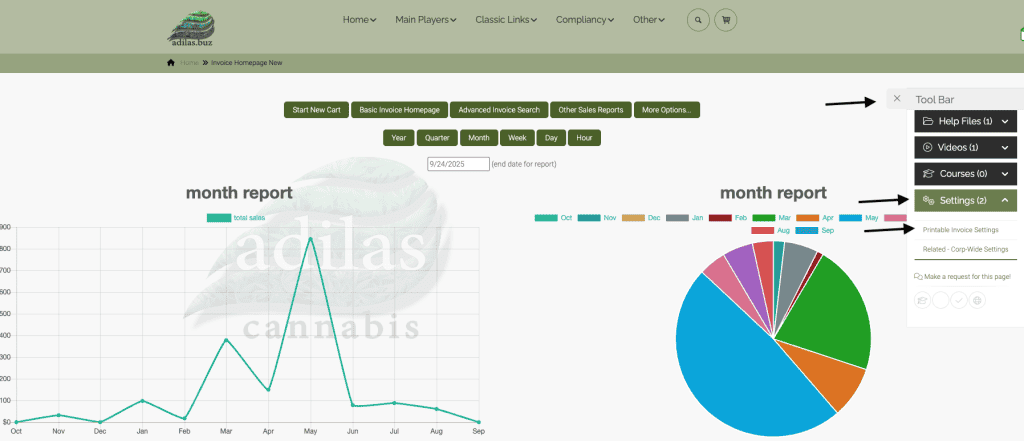
Click on the tab for Printer Friendly Version. Then check the box for Electronic Signature. Click Submit.
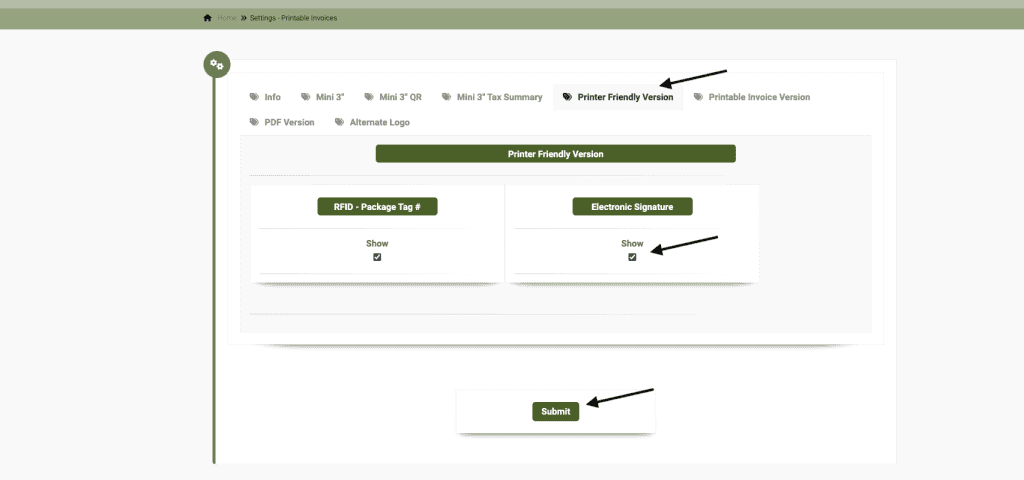
Create a new invoice, or go to an existing invoice. In this example we will look at an existing invoice. Open invoice and click on Printer Friendly.
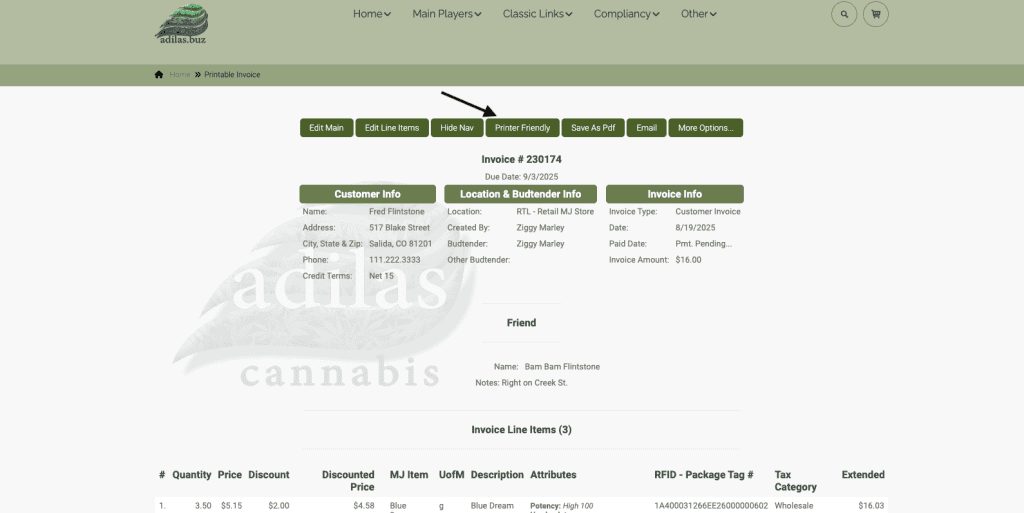
Scroll to the bottom where the signature box is and have customer sign. Click Save Signature.
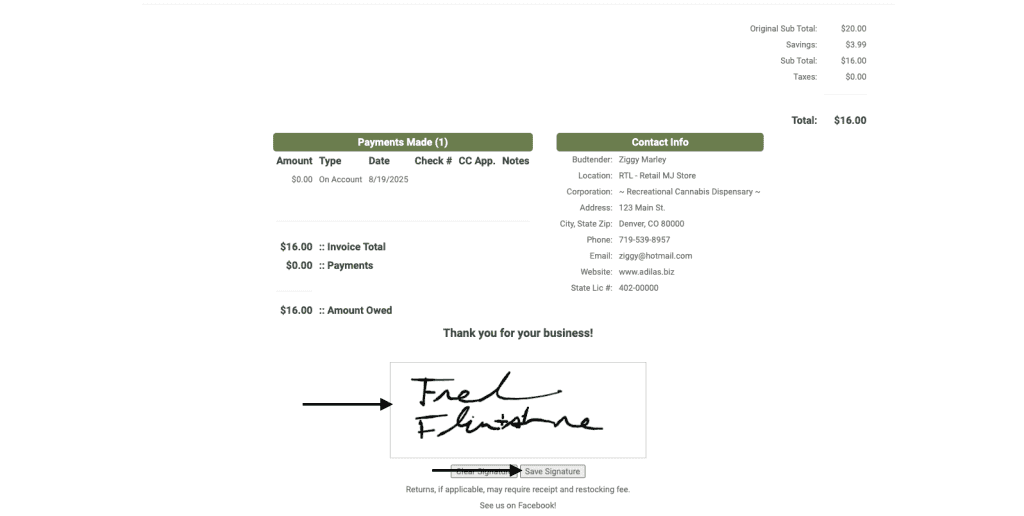
A pop-up will alert you that the signature has been saved.
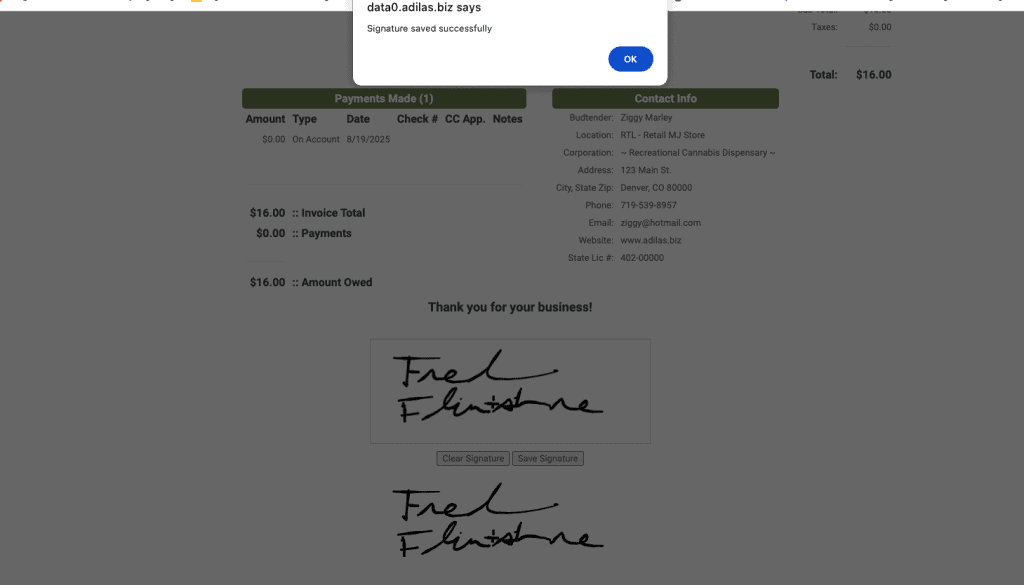
You will see your signature is saved, and when you return to the invoice in the printer friendly mode, you will see the signature is saved. **Please note, if you choose another print version or are looking at the invoice in edit mode, you will not see the stored signature.
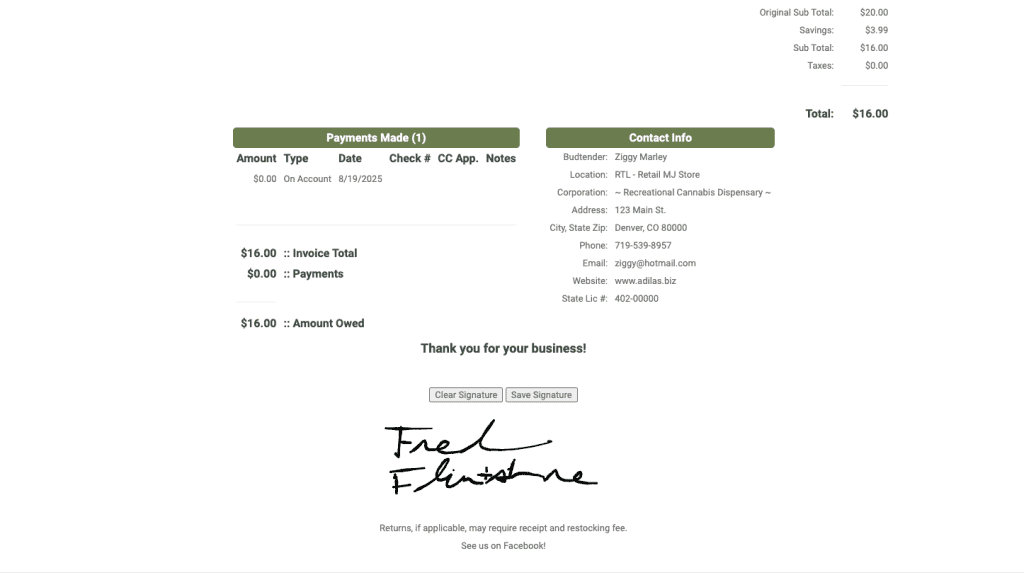
As always, please feel free to reach out to Technical Support at 720-740-3046 or email support@adilas.biz if you have any questions, concerns, or suggestions.




