Setting inventory thresholds enables you to see when inventory items drop below a specified level, which helps the inventory manager know when to order more. These settings will generate a report (see below) and will also show up in the shopping cart as an alert.
To set inventory thresholds click on management, and then manage corp info & permissions.
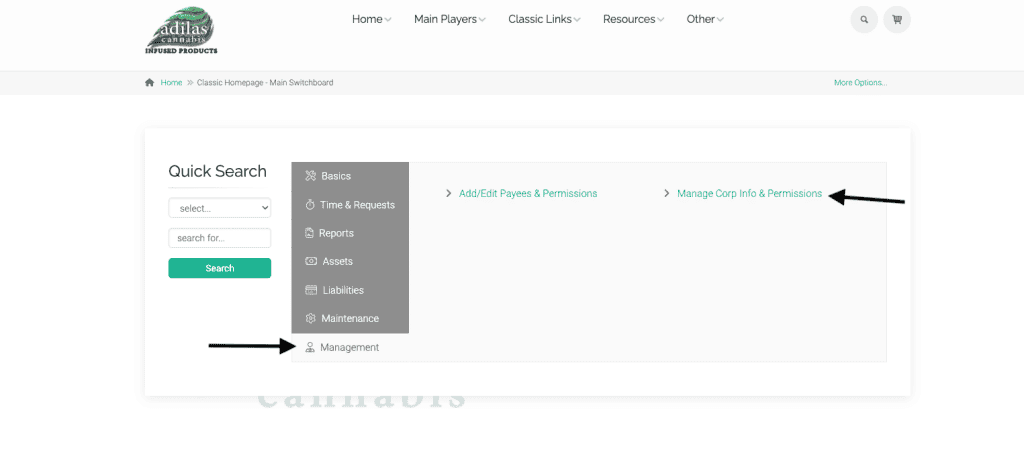
Click on settings home.
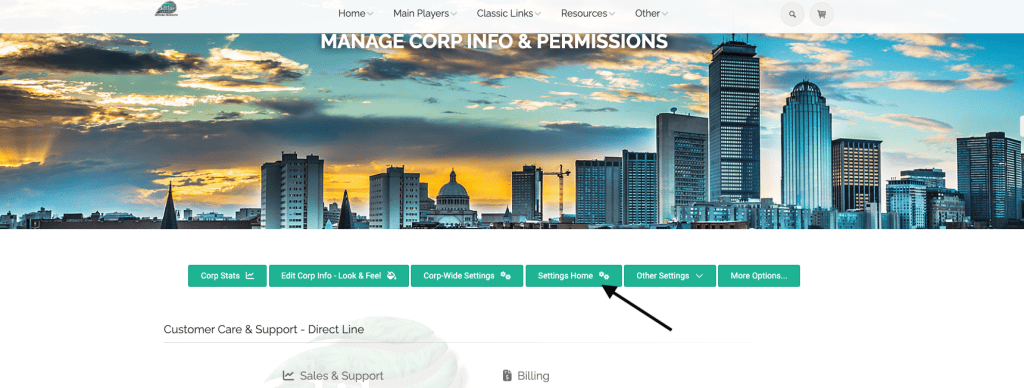
Scroll down to inventory engine and click on configure.
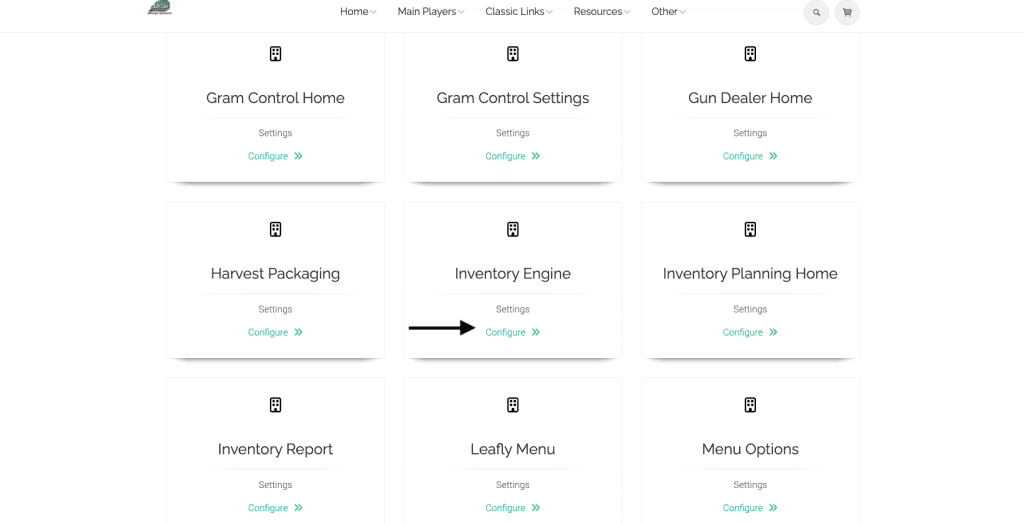
Choose the first category you wish to set thresholds for. In this example, we are setting a threshold for white sugar. **Please note that for this engine, all quantities are set in each, regardless of the actual unit of measurement for the item.
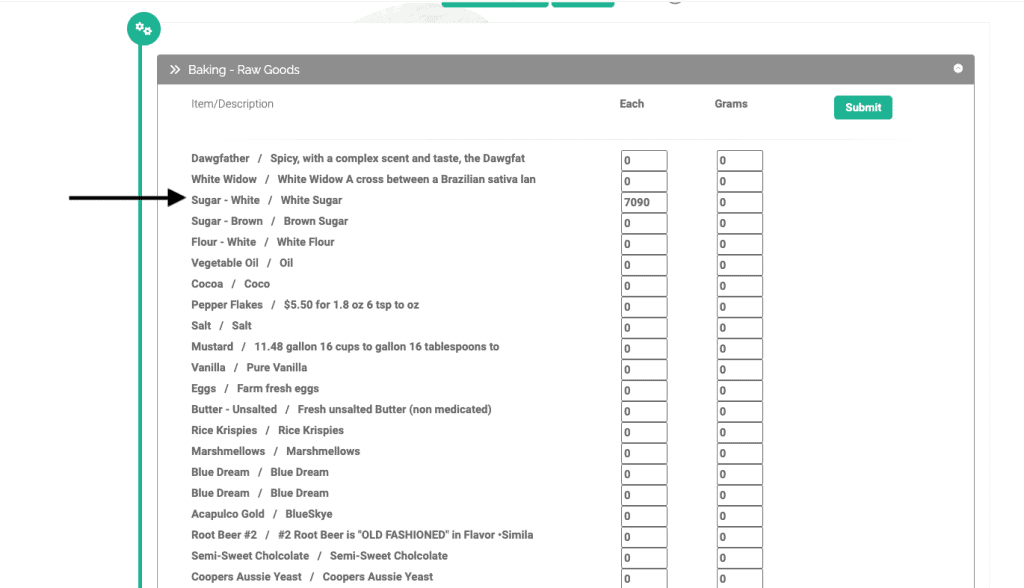
Once you have set all items, click submit. Now you can run the threshold report.
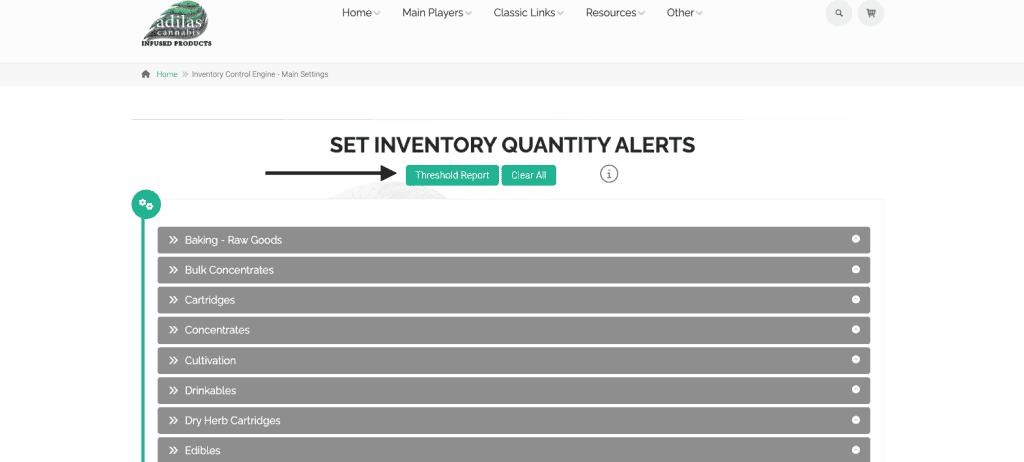
Only inventory items that have fallen below the threshold will appear in this report.

Here we have set a threshold for a retail item.
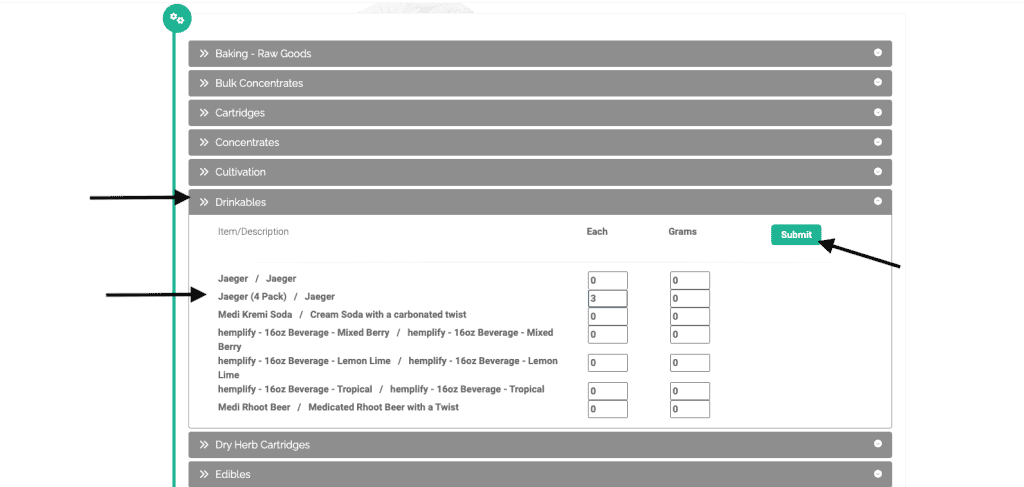
When I add quantity to the shopping cart that causes the total quantity to drop below the threshold, I receive a warning icon in the shopping cart. I am still able to check out since there is adequate inventory, but the visual alerts me that I need to order more.
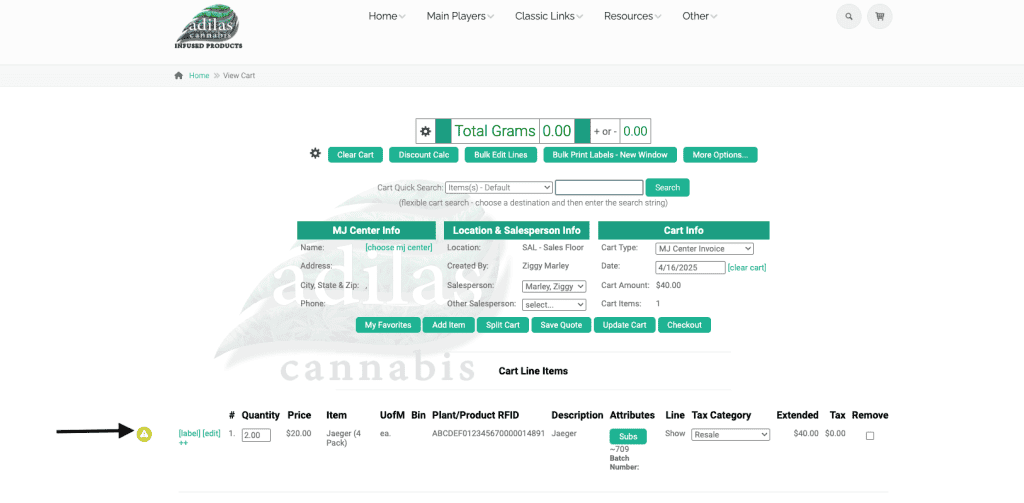
The item will also show up in the threshold report as we saw before.
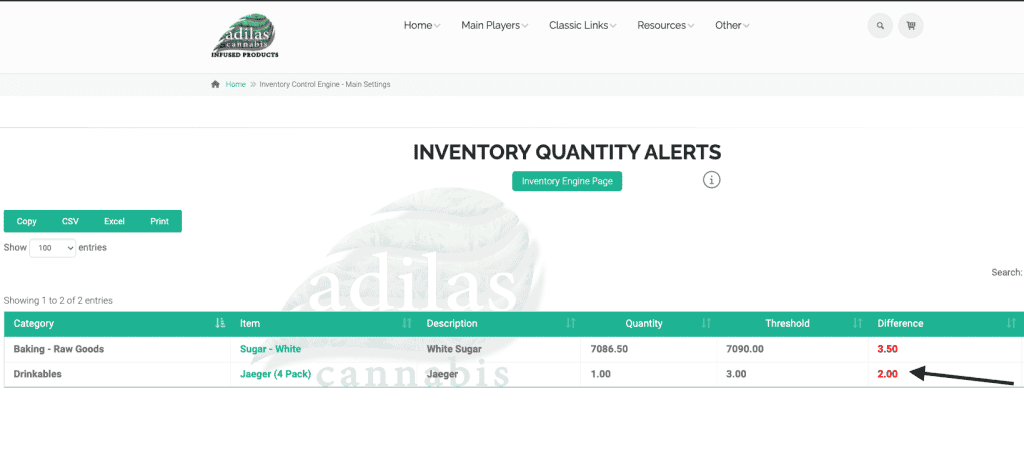
As always, please feel free to reach out to Technical Support at 720-740-3046 or email support@adilas.biz if you have any questions, concerns, or suggestions.




