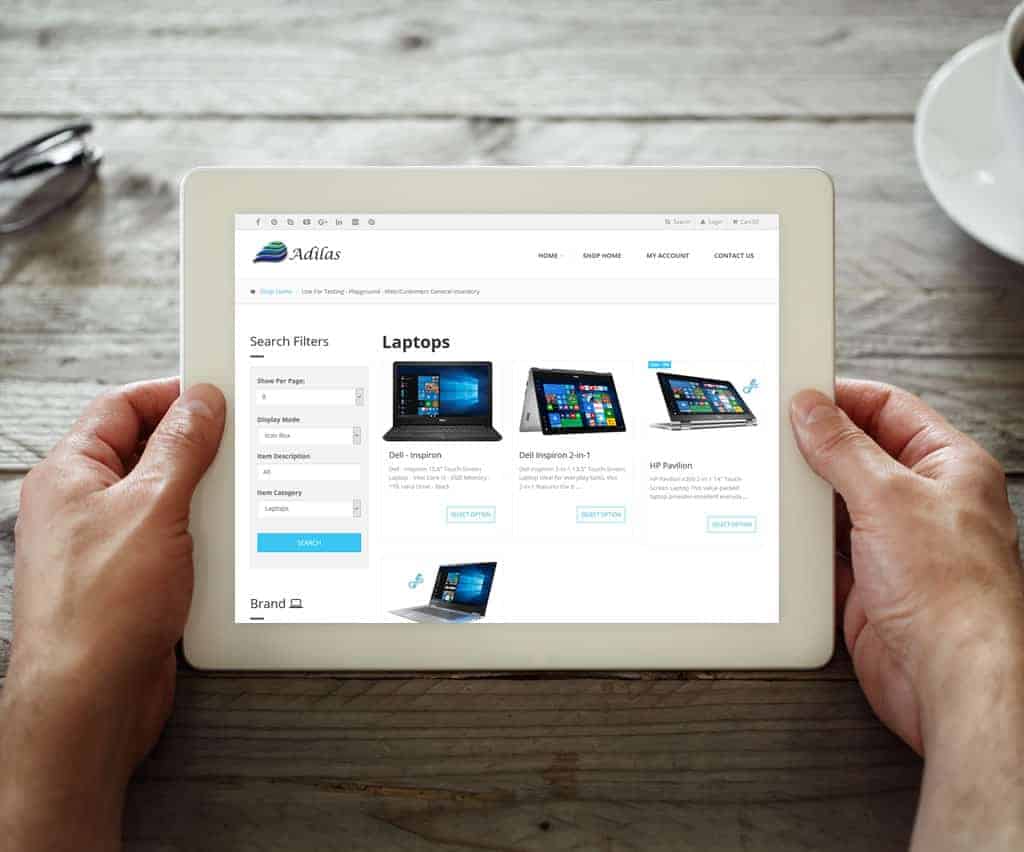E-commerce – Sub Attributes
Selling and searching for subs is now available on the E-commerce.
*** Please report any bugs. Some corporations for whatever reason, have been experiencing problems, while others have not. Please let us know so we can resolve these issues as soon as possible. ***
In this help file we will be going over:
- Different Options of Selling Inventory
- Setting Up Show Parents, Sell Subs
- Setting Up Show & Sell Individual Subs Only
Watch a Video on It
Written Instructions Below
Different Options of Selling Inventory
There are now three different ways to sell inventory in the E-commerce.
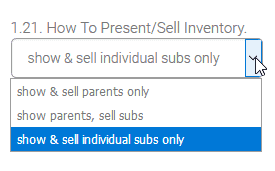
Show & Sell Parents Only
This setting switches everything to parent inventory, no subs.
Show Parents, Sell Subs
This setting pulls from the first available sub package, if they are available. All packages look like they are selling parent inventory. If no subs are available, it will sell the parent item.
Show & Sell Individual Subs Only
This setting forces the user to choose a particular package when purchasing subs. If an item has no subs it will sell the parent inventory item. In order for this feature to work, you must have the corresponding settings in place. Please read over the section called “Setting Up Show & Sell Individual Subs Only”.
Setting Up Show Parents, Sell Subs
In order to use “Show Parents, Sell Subs”, navigate to and turn on the corresponding setting.
How to Get to It: Other (header tab) > Other Settings > E-commerce Settings > E-commerce Options (link on the right-hand side) > How To Present/Sell Inventory > Select “Show Parents, Sell Subs”
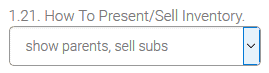
This setting will enable the E-commerce to pull from the first available/open sub package.
Setting Up Show & Sell Individual Subs Only
Subs now can be sold and searched for in the E-commerce. In order to have the ability to search and sell subs individually, please follow the process below.
1. For subs to be searchable you must first add the “Search By on Web” and “Sort By on Web” settings to the sub inventory template, on the individual attributes.
How to Get to It: Home (header tab) > Parts Home Page (may be named differently according to the naming conventions for items for your corporation) > More Options (button) > Sub Inventory Templates (link) > Select The Desired Category > Select “Search By on Web” and “Sort By on Web”
Best practice is to select all three: “Show on Web”, “Search By on Web” and “Sort By on Web”. It is also required to make your Search and Sort attributes required via the checkbox “Required”.

*** If you are adding new attributes, you need to make sure that your sub packages have those attributes attached. Otherwise an error will be thrown in the E-commerce. ***
*** Note, only tag attributes for “Sort By on Web” and “Search By on Web” if you want them to show up in the E-commerce. For example you may want to track the tracking number on a computer, but the customer doesn’t need to know anything about that. You do not have to select the options “Sort By on Web” or “Search By on Web” for that particular attribute. The item will still carry that information with it whether or not it is viewable to the customer in the E-commerce.
Tip: The sort status allows you to sort which attribute you want to be the head choice for sorting for purchase. For example if you want Hard Drive, Color, then RAM, just change the sort order.

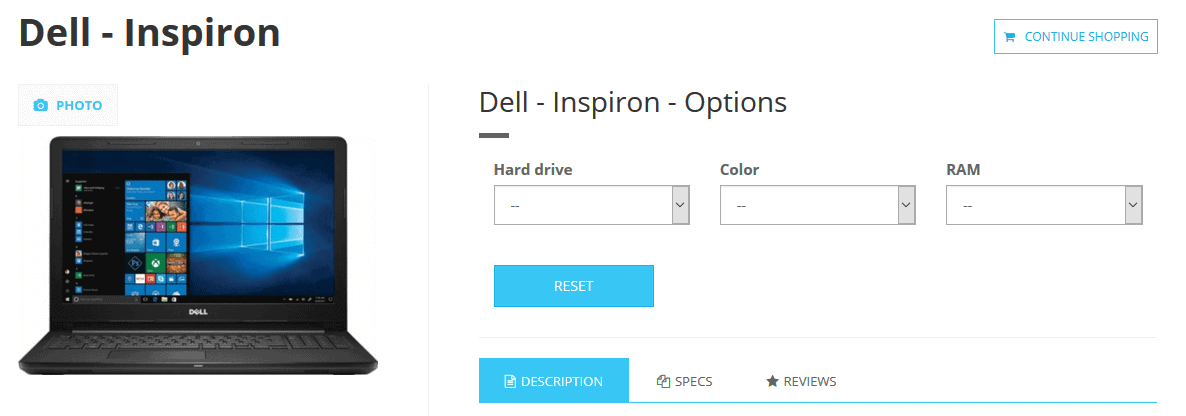
2. Next you need to set the “Use Sub Attribute Search” in the E-commerce settings to on/checked.
How to Get to It: Other (header tab) > Other Settings > E-commerce Settings > E-commerce Options (link on the right-hand side) > Use Sub Attribute Search
![]()
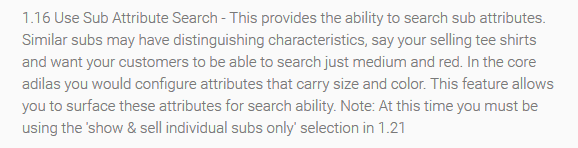
3. Now select the option “Show & Sell Individual Subs Only” from the “How To Present/Sell Inventory” setting.

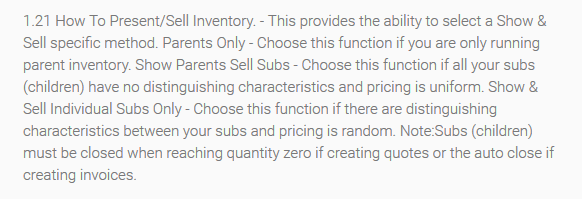
4. Your subs should be available to be searched for and sold in the E-commerce now. 🙂
Things you should be aware of
When “Check Quantity on Hand” is on, and “How To Present/Sell Inventory” is “Show Parents, Sell Subs”, the first available package must have a positive quantity; otherwise it will throw an error.
Sub packages can be closed automatically only by using the E-commerce invoices. If you are using the quote or ordering system, you must close the packages manually.