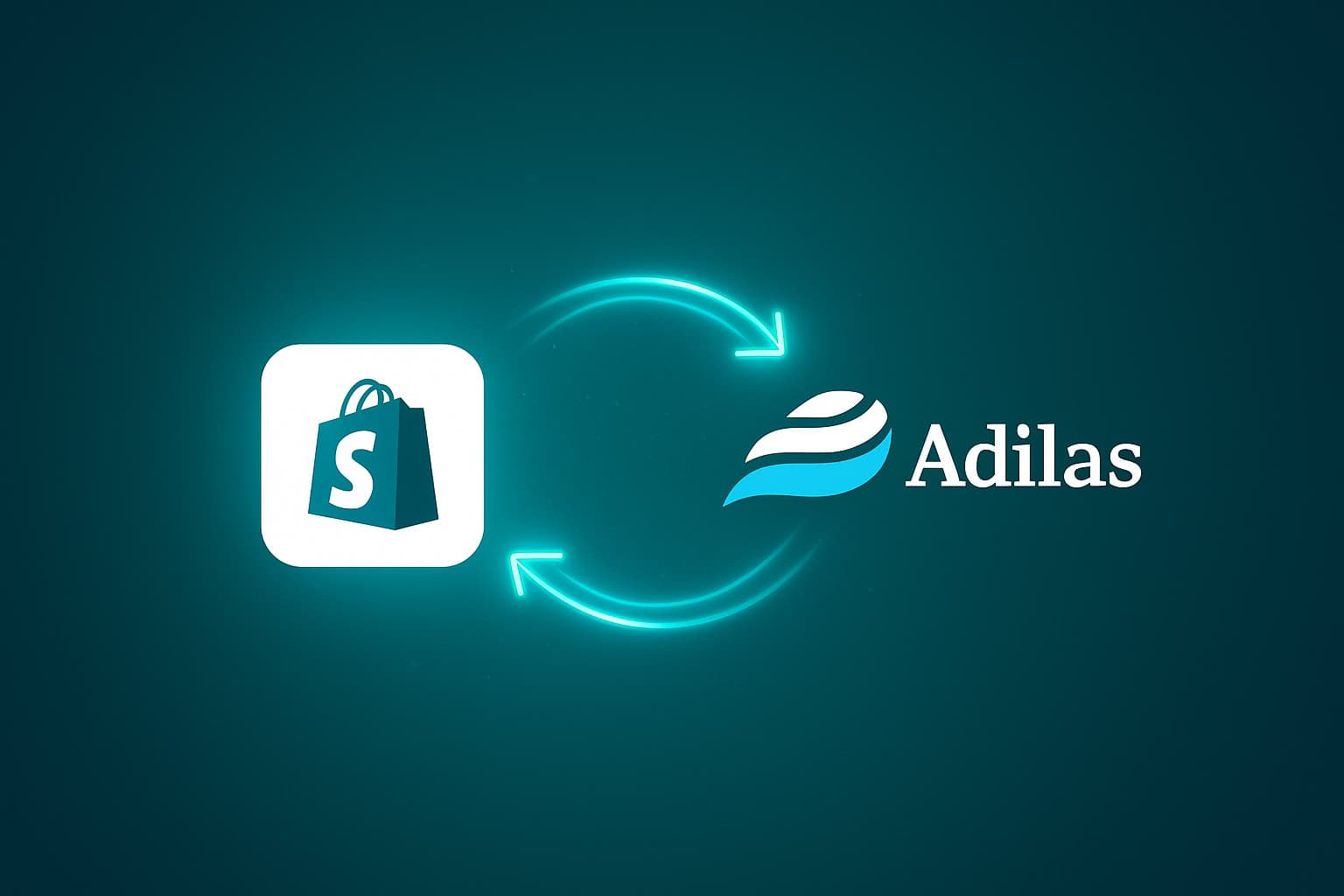**This function will be live on Wednesday, May 31st*****
We now have the ability to add an API key at the user level so that transactions sent to METRC are linked to the user who performed the transaction. You will still need to have a corp level API key in order for the other processes that happen between METRC and adilas to work properly.
To access the new settings, navigate to the third party solutions page. This page can be reached by clicking on the question mark on the right side of any page.
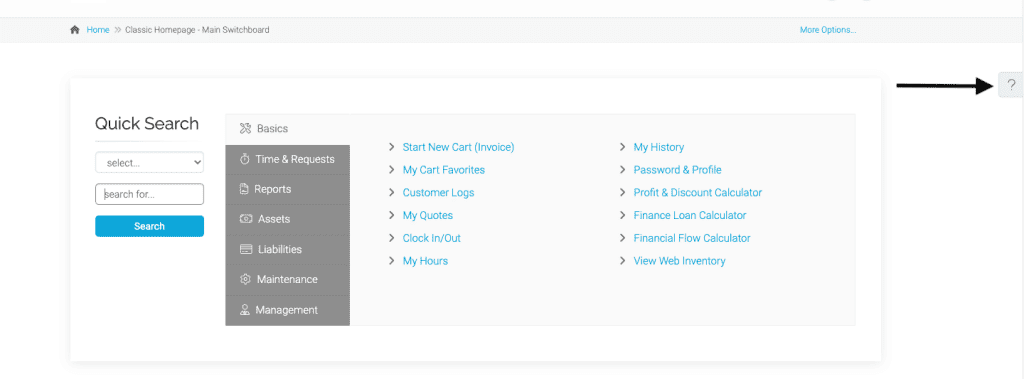
Click on the check mark icon at the bottom of the popup.
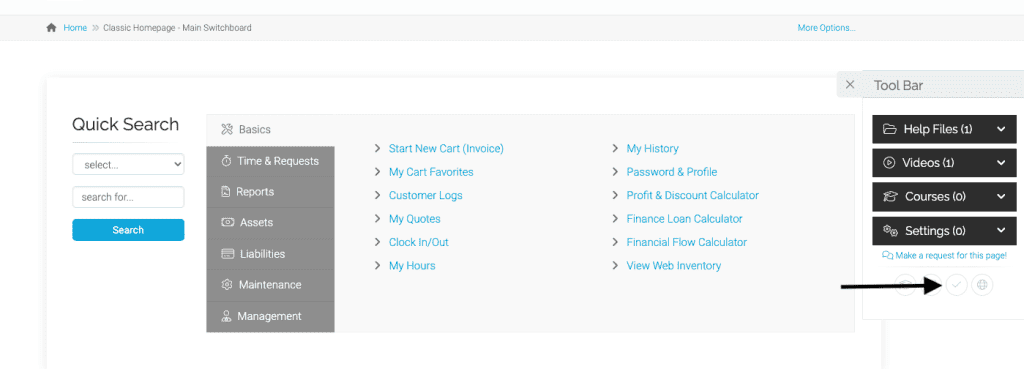
Scroll down to METRC settings. Keep all of the settings and numbers as is. The only setting you will want to change is User Specific Api Key. You can switch it from not allowed to allowed or required. If you don’t want to use API keys specific to users you don’t need to change anything and the not allowed default will stay active.
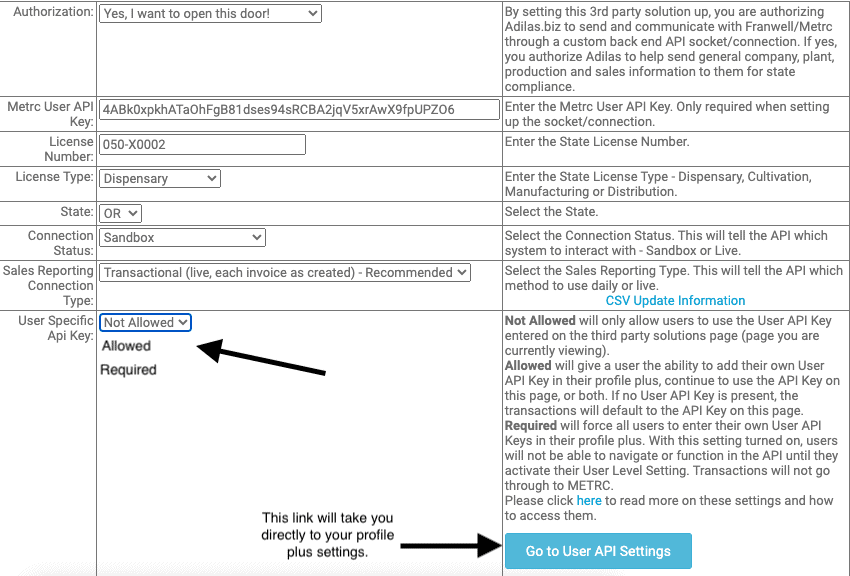
Not Allowed: Won’t allow you to access the individual user API key settings. Will continue to use the corp API key for all transactions.
Allowed: Will allow you to access the individual user API key settings. If no key is present, it will continue to use the corp API key for all transactions. Will also use the corp API key for non transactional calls to METRC.
Required: Will require you to add individual user API keys. If you choose this setting and don’t have a user API key or it isn’t valid, the transaction will not go through to METRC. The corp API key will still be used for non transactional calls to METRC.
Once you save the settings, you will need to go to your profile plus, which is the person icon with the plus sign on the right side at the top of any page. There is also a link called ‘Go to User API Settings’ on the third party page that will take you directly to these settings. You need to be logged into adilas to access these personal settings. If you don’t have access to profile plus, your manager will need to add permission id=50 to your profile and then you will be able to proceed.
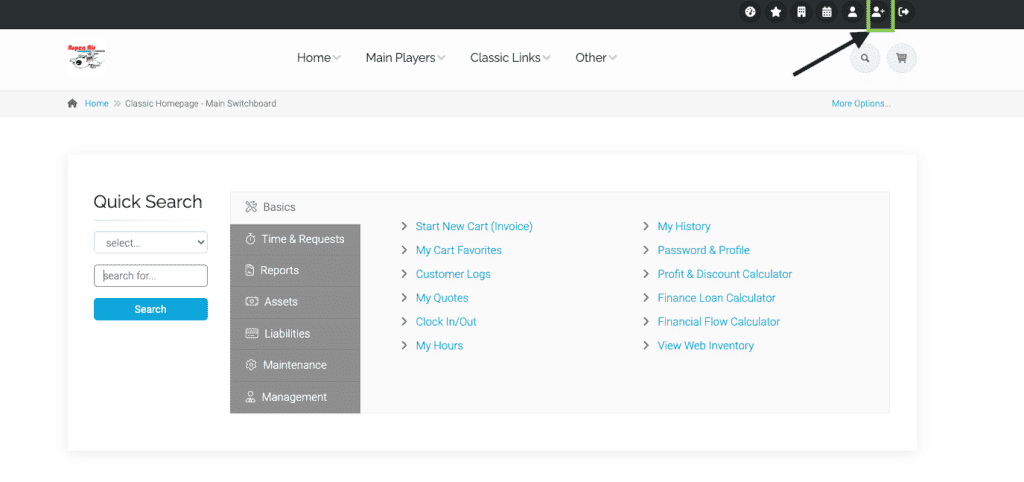
Click on the link at the top for User API Settings. Please note that these settings will be hidden if the METRC API setting on the third party page is set to Not Allowed.
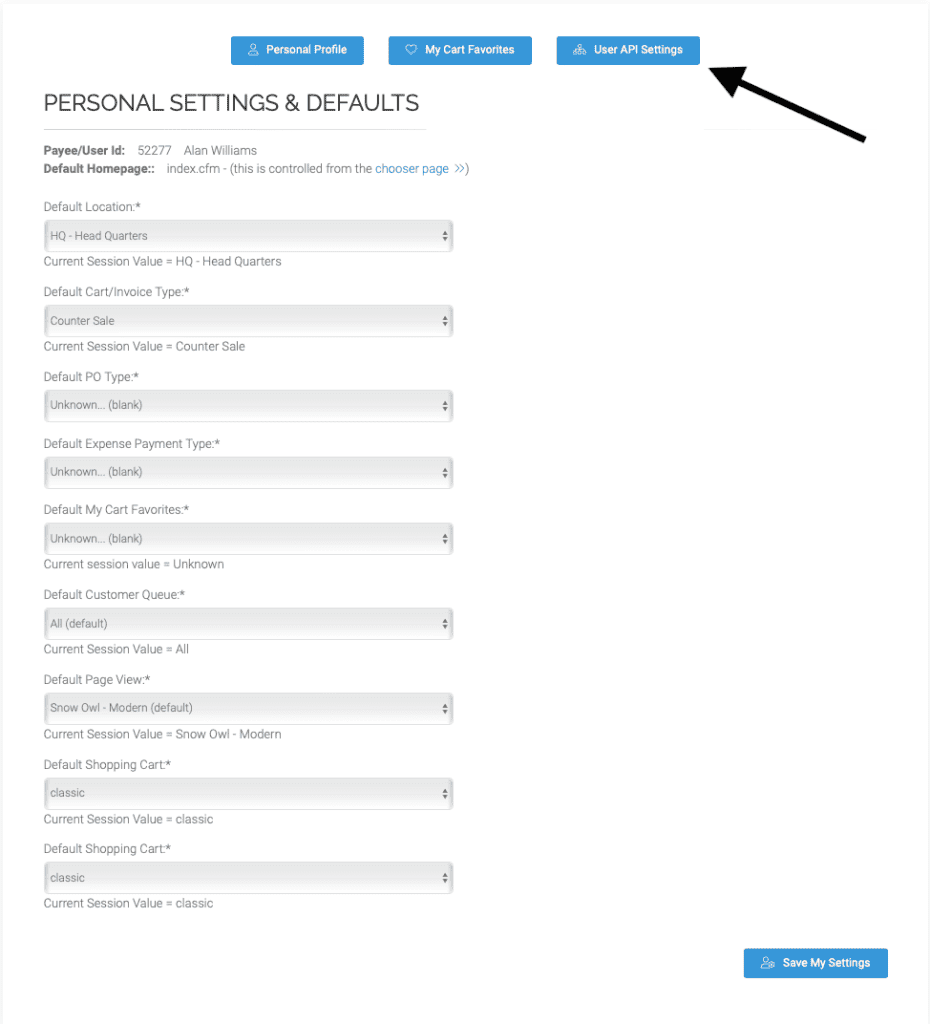
Copy your API User Key from METRC and paste in the field. Change from inactive to active. Click Save My API Settings. **Please note: Make sure you have adequate permissions in METRC for the transactions you will need to send through the API. If your user profile in METRC is missing permissions, your API key will not function as needed. An administrator for your METRC will need to check your permissions and add any that are missing.
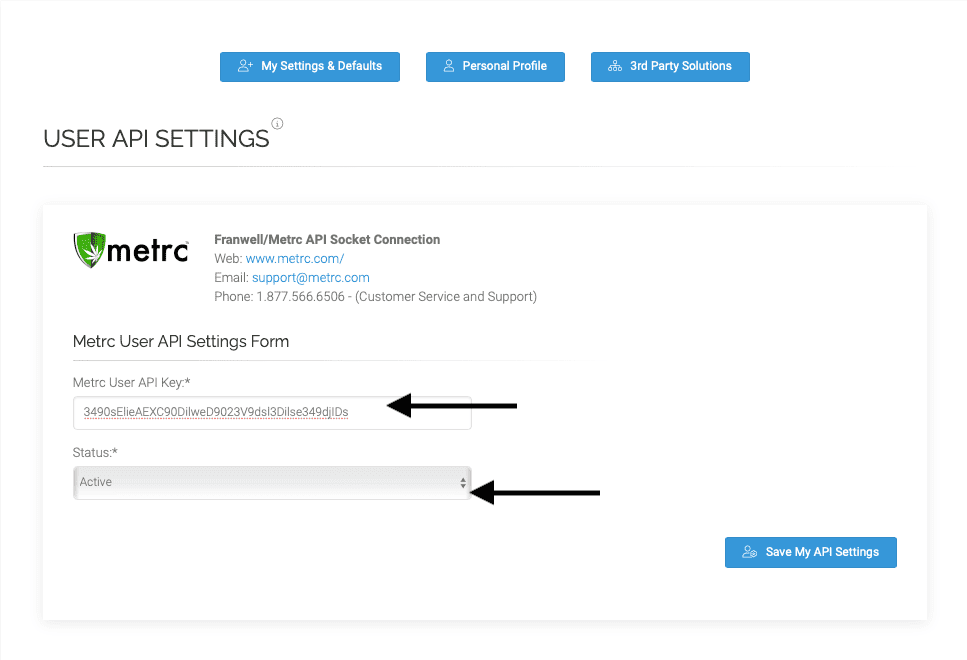
All transactions performed by a user with their API key in the settings will register under their name in METRC. This includes transactional sales and all actions made in the API such as packaging, building, and cultivation related functions.
As always, please feel free to reach out to your consultant, Technical Support at 719-966-7102, or email support@adilas.biz if you have any questions, concerns, or suggestions.