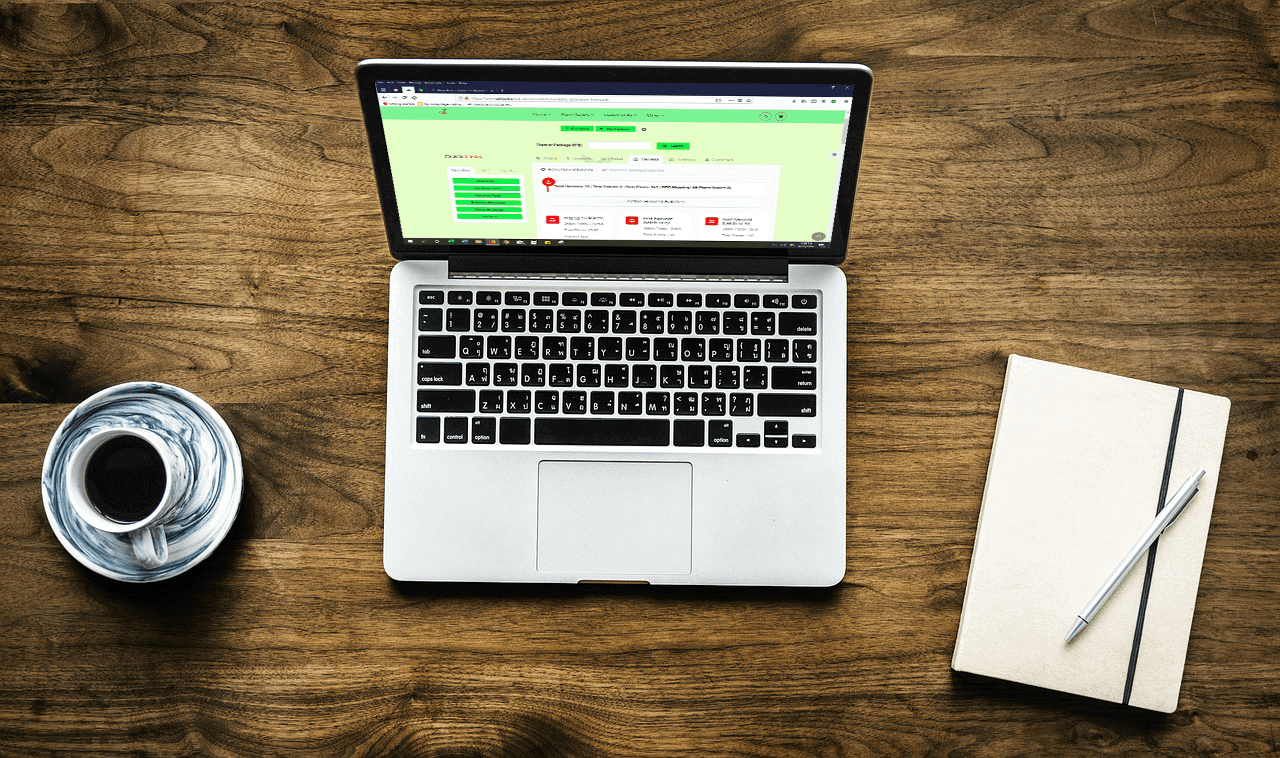Previously during the harvest process, you had to input a wet weight, then a dry weight, and then you could package your harvest. Now, you also have the option to enter the wet weight and then close out the harvest and package. There are also additional settings available if you decide to wait to package.
After you enter your initial wet weight and choose a harvest type (you can choose not to assign a harvest type, which will put the harvest batch under the unassigned tab) you will need to click on the batch and click on the link to update or package.
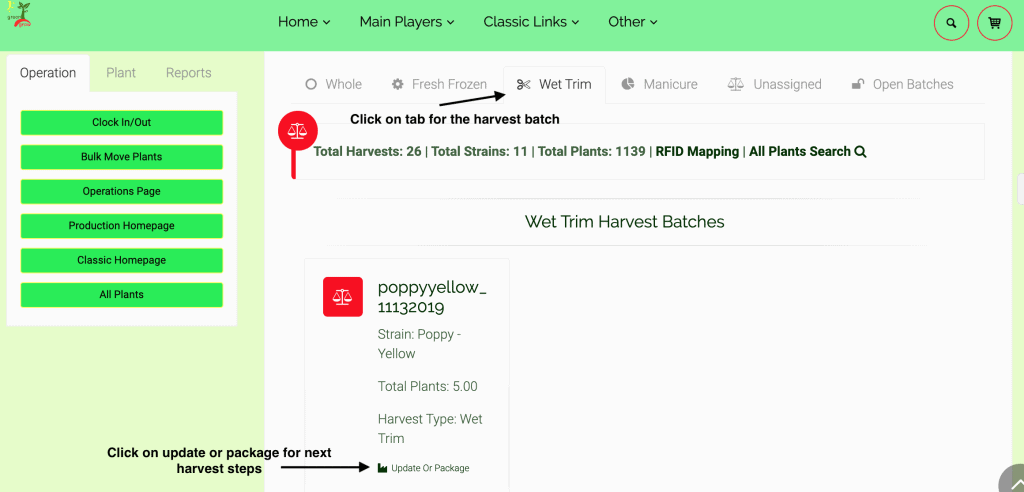
Next you will need to choose to update the weight and leave the harvest open, or package and close out the harvest.
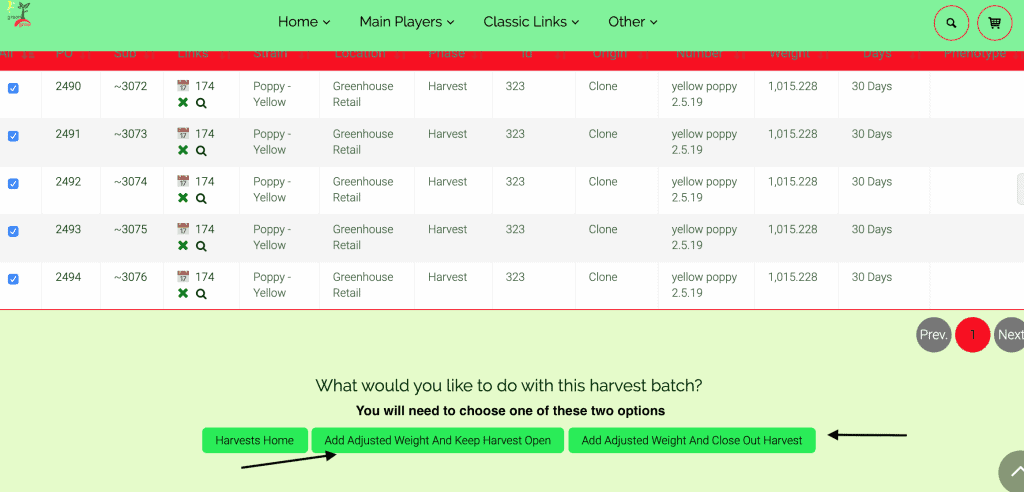
If you choose “Add Adjusted Weight and Keep Harvest Open” tab, you will enter the weight and you will still need to go in and package at a later time. Please follow all state rules and regulations when entering weights. If your state requires you to enter individual weights, please fill in the fields next to each plant (not seen in this screen shot).
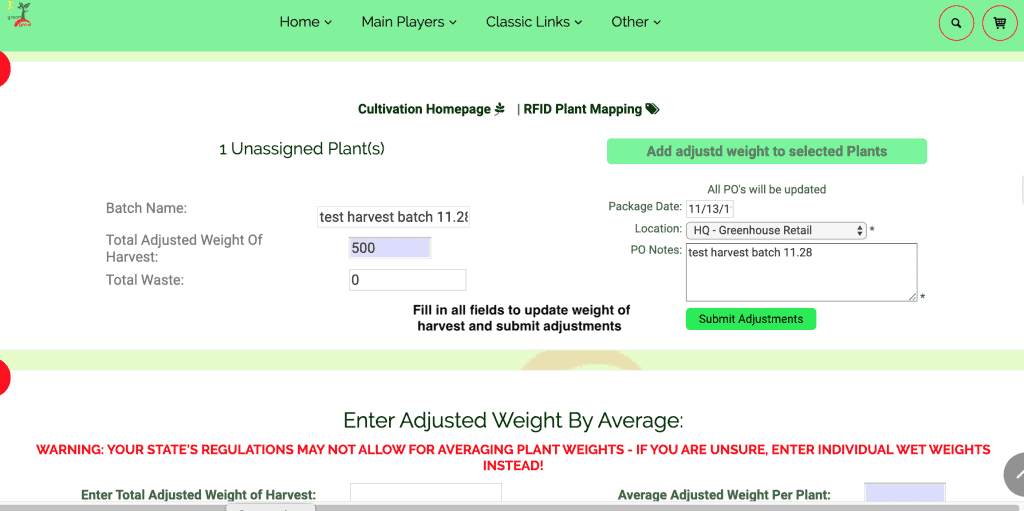
Your harvest batch will be waiting for you to package it. You will need to go to the open batches tab, find your batch, and click package cannabis link at the bottom.
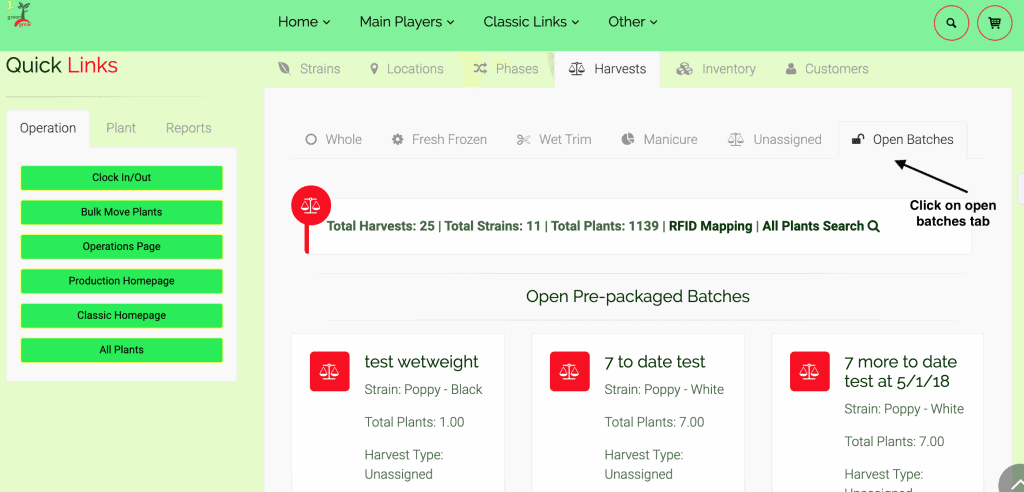
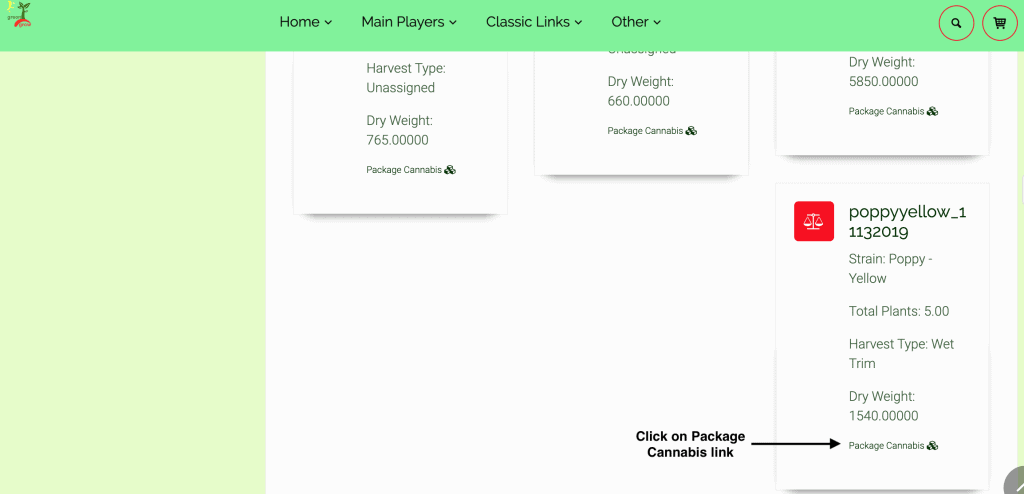
Now you will need to choose a package type and fill in all of the fields on the page. The next series of screen shots will show all of the fields and then all of the fields completed. *When you click on package type (in this example package buds/flower) the parent item field will populate. You must choose at least one package type. You may choose buds/flower and leaf/trim, but if you choose package whole, you may not choose another type.
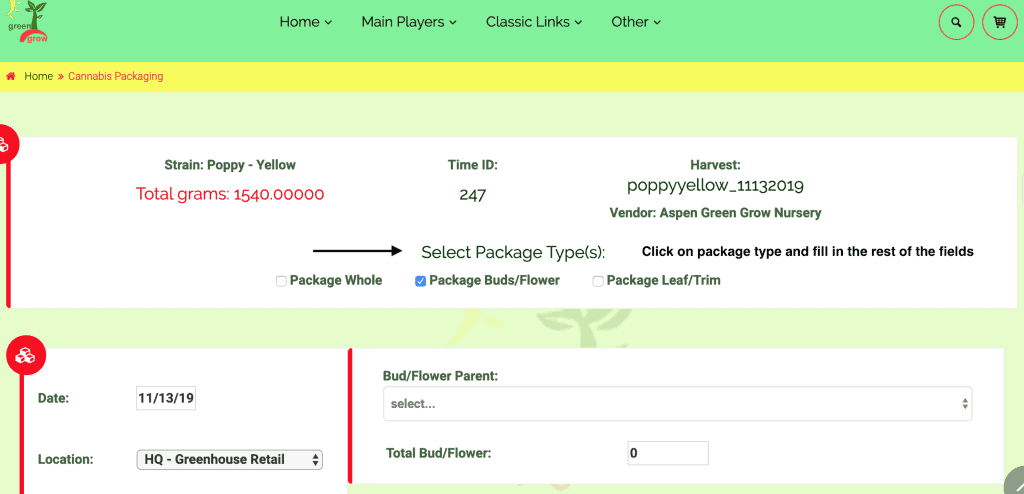
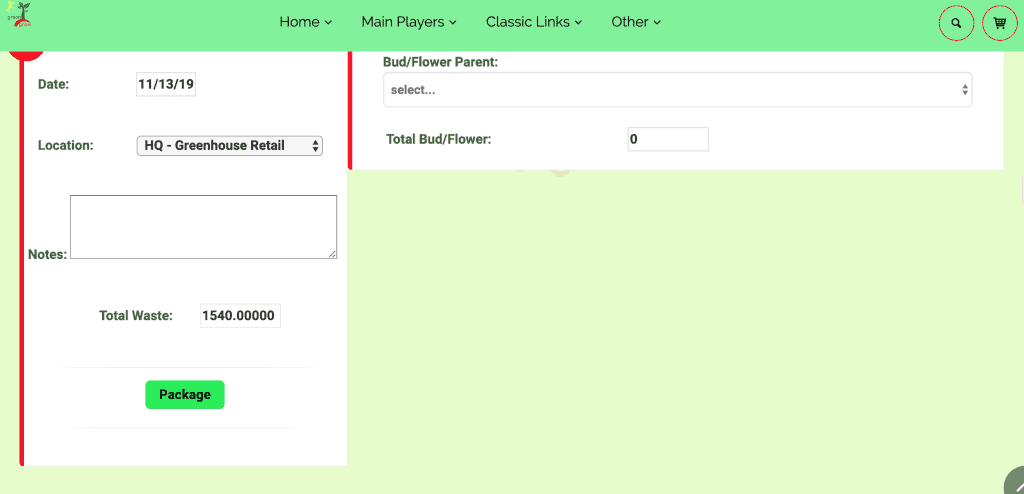
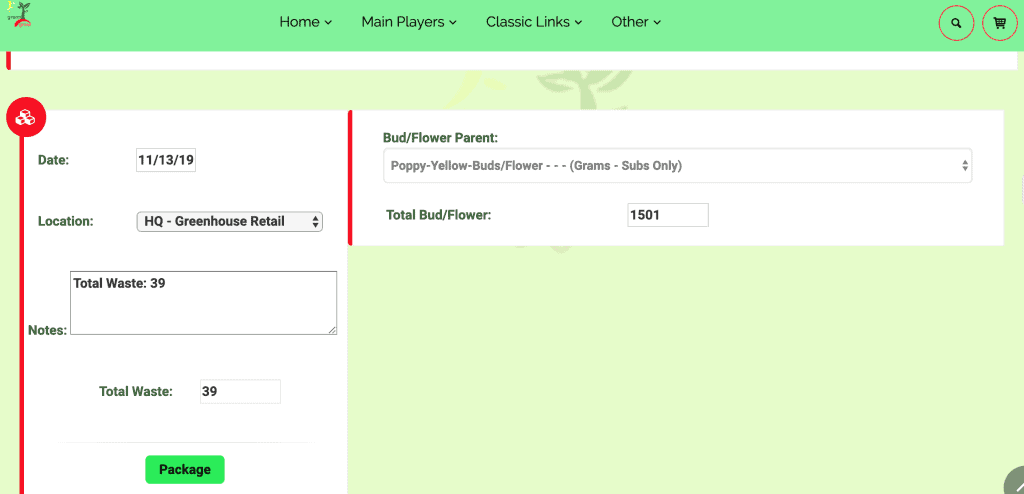
Once you hit package, you will be taken to the PO, which will show that you have turned your harvested plants into packaged flower, ready to sell from your inventory.
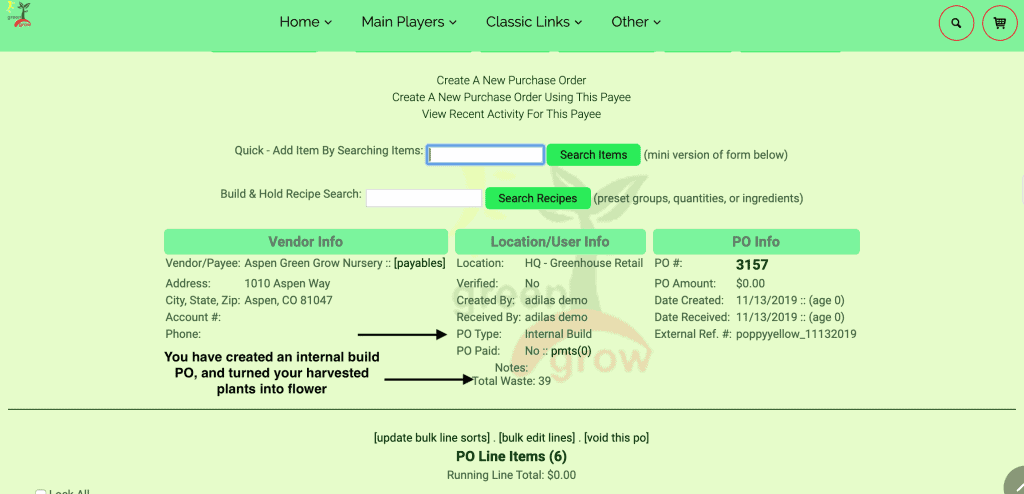
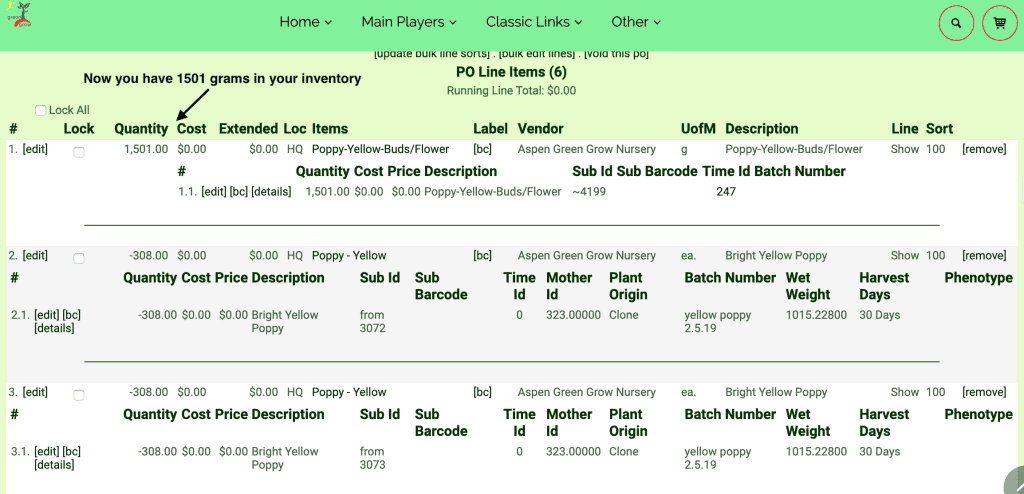
If you want to adjust the weight and package right away, you can go directly to “Add Adjusted Weight and Close out Harvest.”
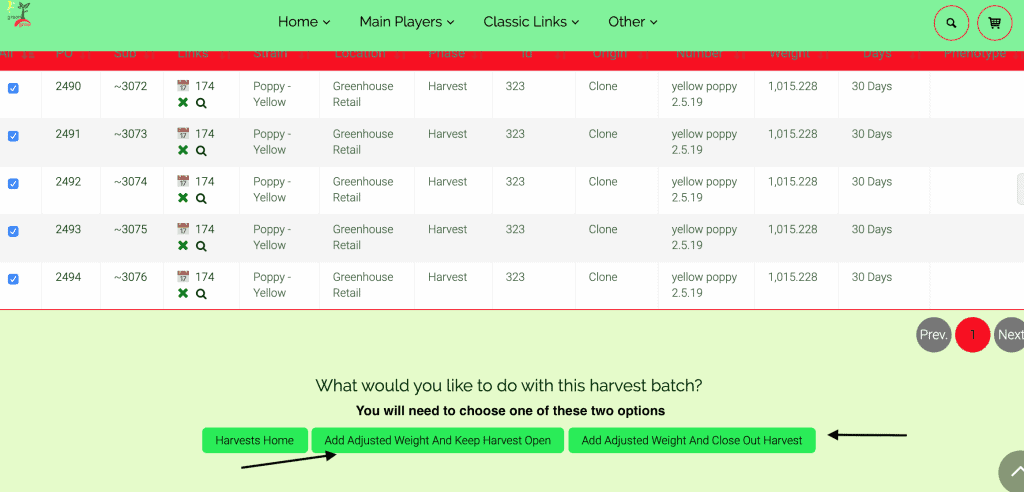
You will still be able to adjust your harvest batch weight as a whole or by individual plant, and then you will create the parent item- all from the same screen. Remember you must adhere to your state rules and regulations regarding recording weight per plant or on average. You have the option to do either one from this page.
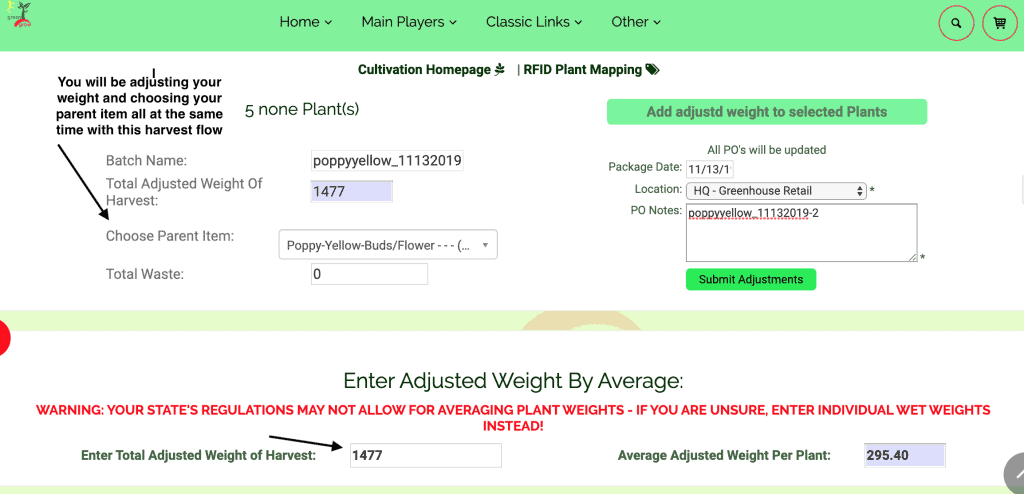
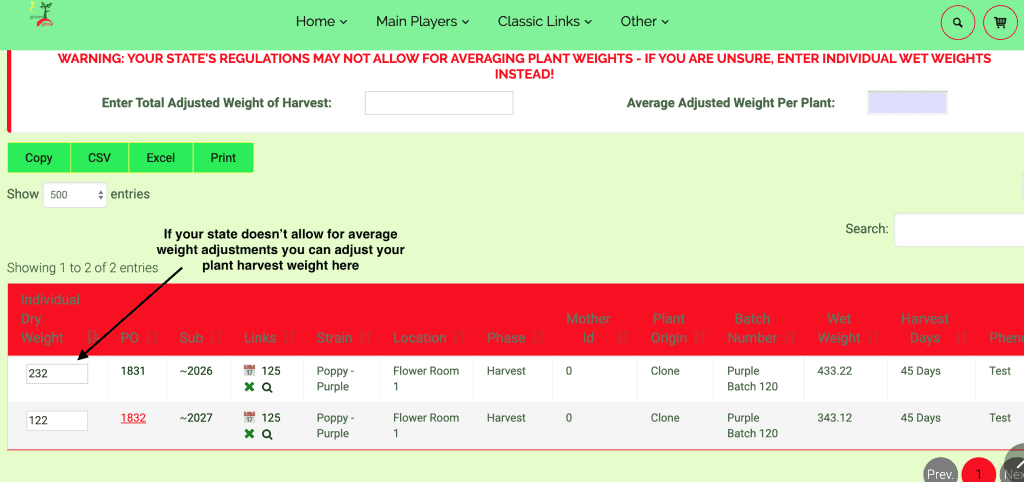
Now you have created your PO and your packaged cannabis.
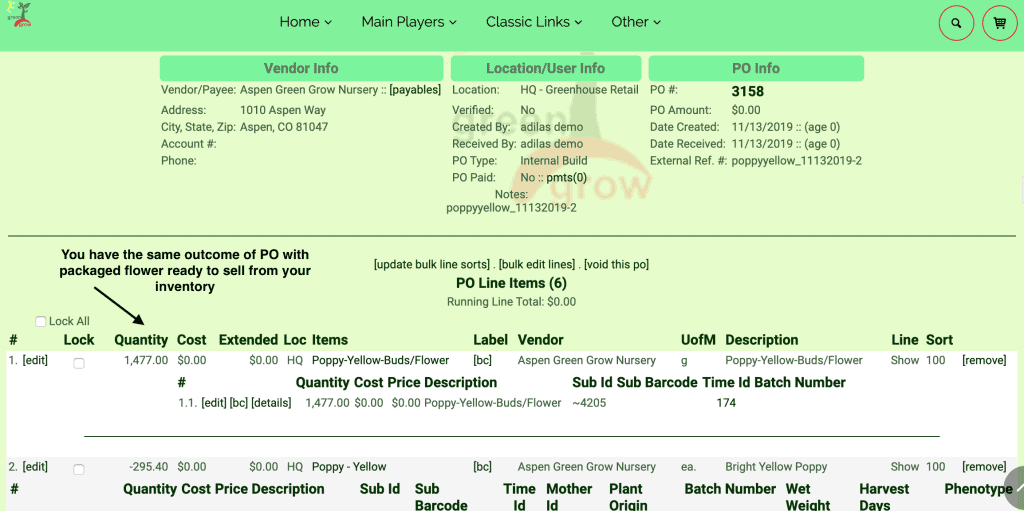
As always, please feel free to reach out to your consultant, Technical Support at 719-966-7102, or email support@adilas.biz if you have any questions, concerns, or suggestions.