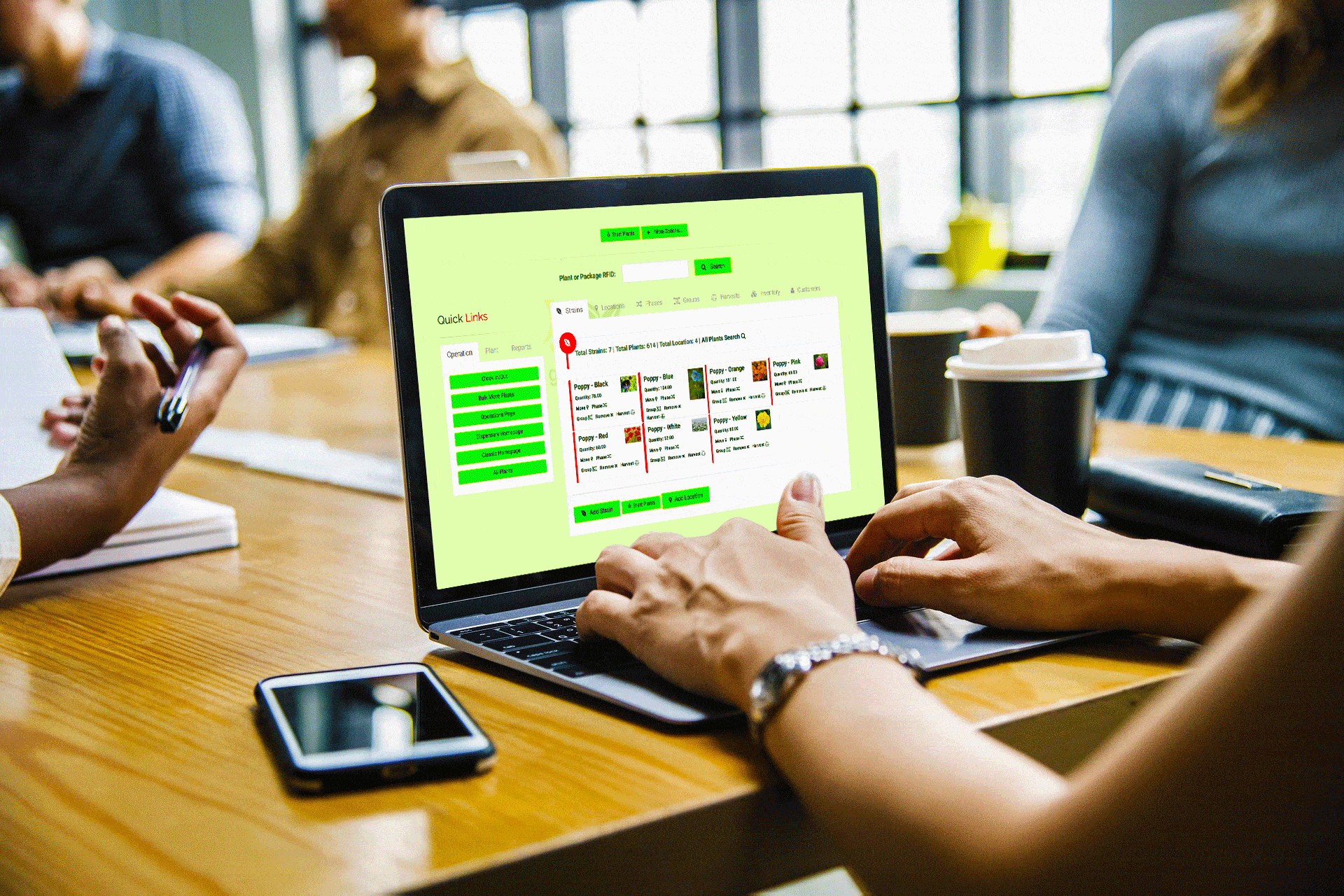Many cultivators choose to print QR code labels that are unique to each plant. This is particularly useful if you are not connected to a state reporting software that uses UID/RFID tag numbers. Some states require facilities to label all plants with unique numbers. Be sure to know what is required by your state in order to achieve and maintain compliance.
Cultivation labels can be printed at different stages in the cultivation process. You may access the print function right after you create a new plant batch, during the change in phase or location of the plants, or simply from the Cultivation Homepage under the name of the strain you are tagging.
Here you can see how to print from the Cultivation Homepage, under the strain you need to tag. Keep in mind, this is demonstrating tagging an existing plant batch.
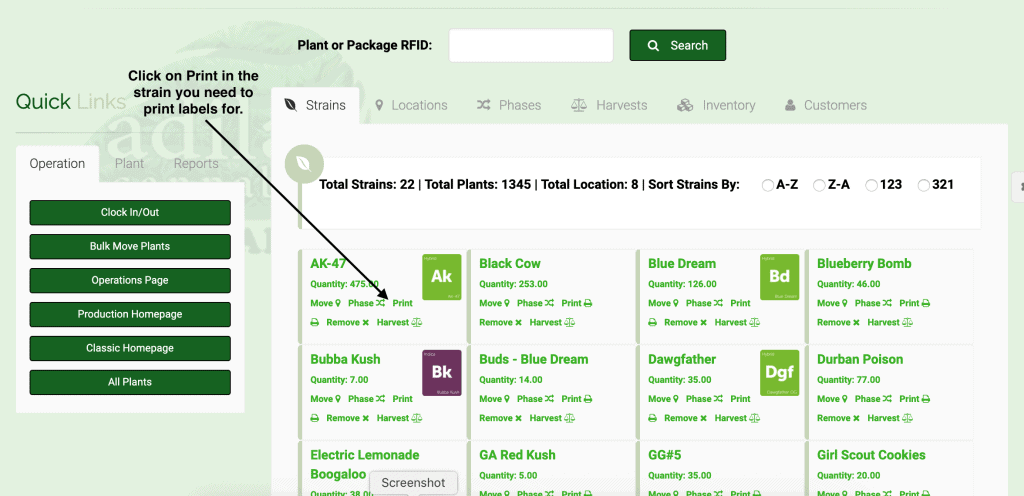
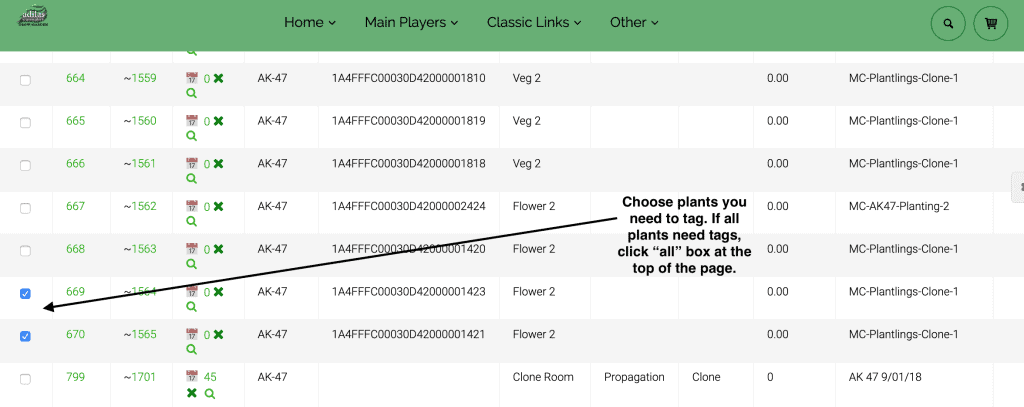
Once you have chosen the plants to be tagged, you need to choose a QR code action option.
The first choice (sub id) is great for taking a plant inventory. If you choose this QR code option to tag your plants, you will most likely use it in conjunction with a spreadsheet. Have your spreadsheet open and place your cursor in the field, then scan the QR code on the plant, and it will add the sub id (which is unique to that plant) to the field. Then you can go to the next, and so on.
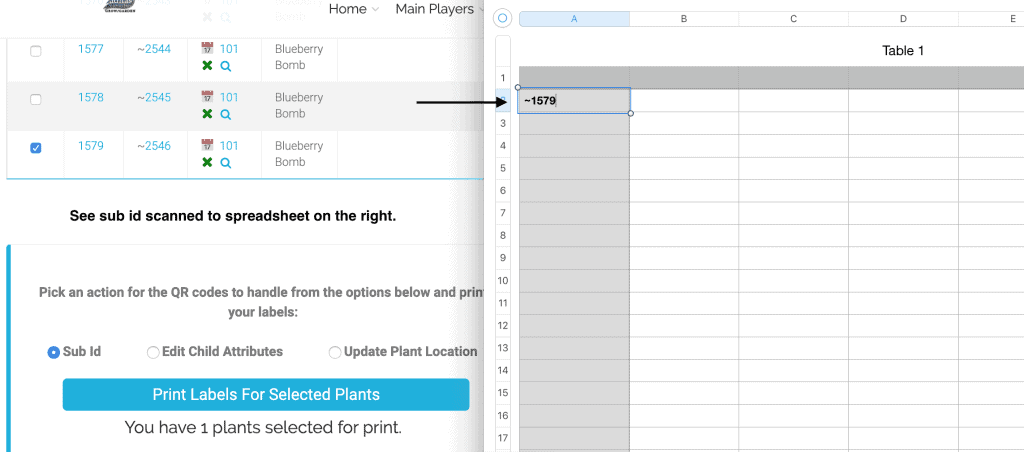
The second choice (edit child attributes) is for accessing the unique attributes of that plant. Essentially, if there is data you would like to add/edit along the way about your plant, other than the information that was entered about the batch, (rfid, plant origination, batch number) this is a useful QR code to attach to your plants. This function only works if the QR code is scanned directly into the browser.
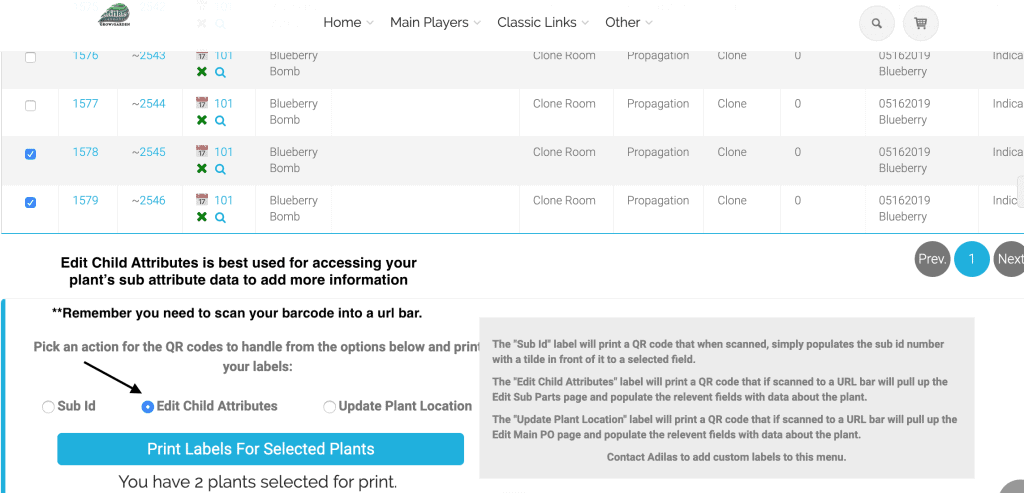
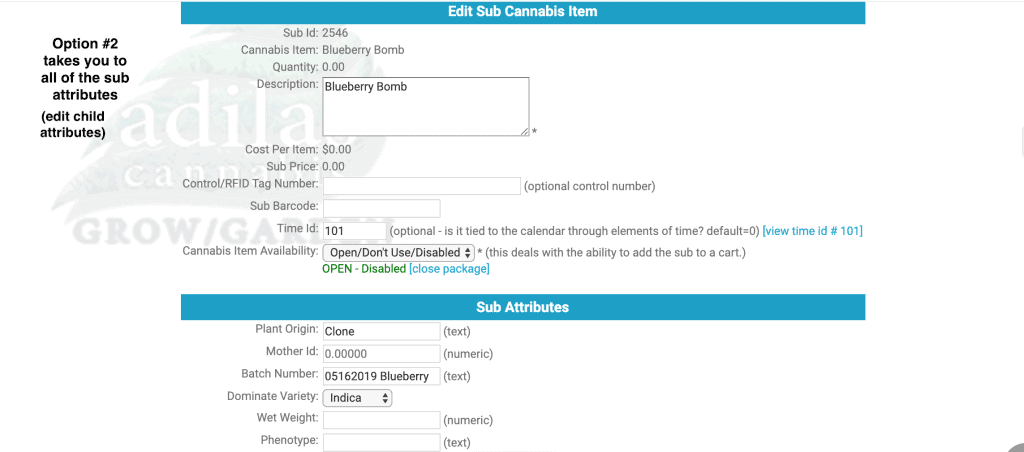
Finally, the third choice (update plant location) will take you to the PO of the plant, and you can edit any information you need to there. Similar to the previous QR code, the cursor must be in the browser field in order to function.
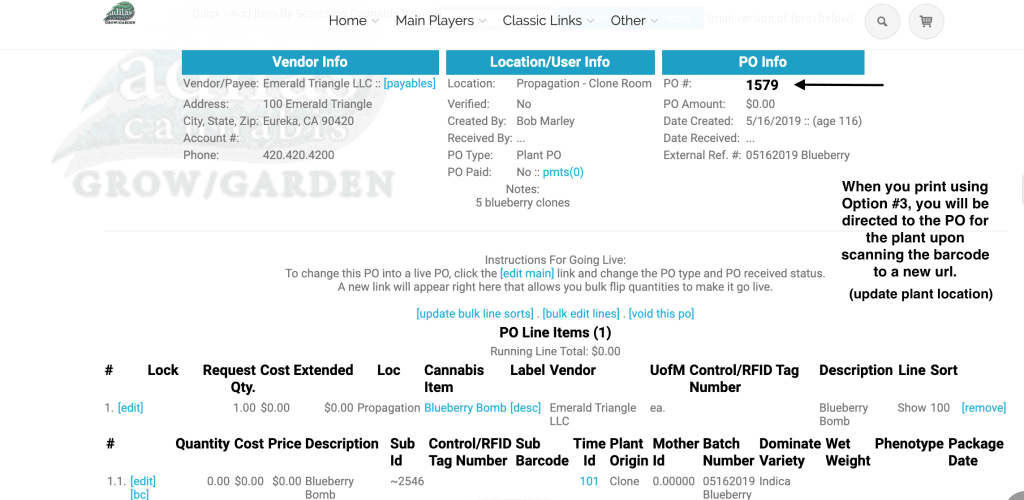
Regardless of when you choose to print your tags, you must go through the same process of choosing the plants by checking the box(es) to the left of the plant(s) and choosing the type of QR code function you want.
These labels are intended to help with plant tracking and inventory. If there is another function that would be more useful to your cultivation process and you would like to have a custom label created, please reach out to technical support and they can connect you with a developer for a quote. Technical support can be reached by calling 719-966-7102 or by email at support@adilas.biz.