Adilas has built Adi, an AI Agent, to help speed up some of our functionality. Here is a quick guide on how to set it up and how to use it.
- Click the AI Agent button at the bottom right of any page to open the AI Agent window.
- Click the gear icon at the top.
- Click ‘Connect Account.’
- Log in via MetaKeep and enter your email (in the sample video it is autofilled by the browser)
- Click Sign in, then click ‘Allow’ on the Metakeep log in request window.
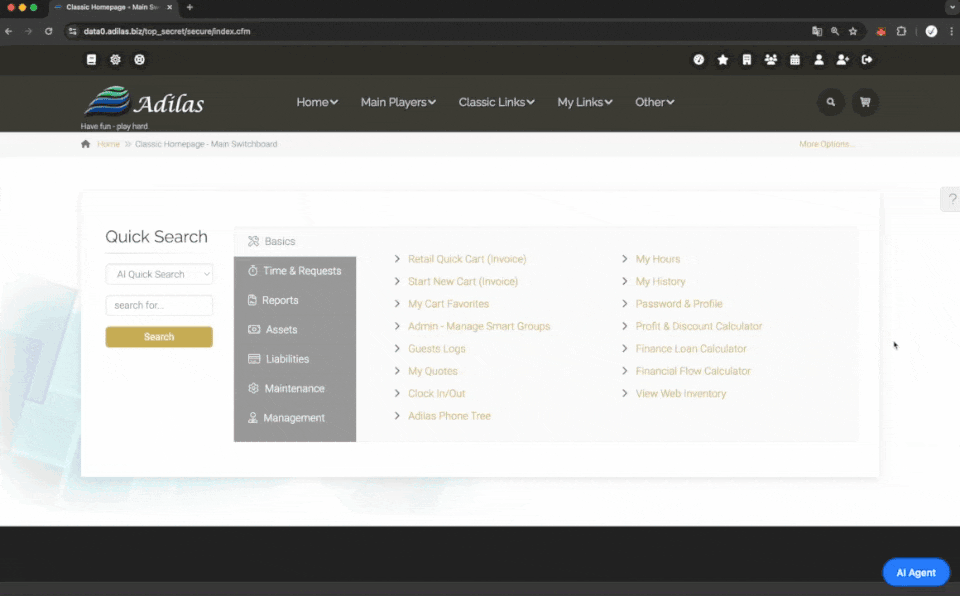
Now you are ready to go! This is stage one of our Agent. Adi has been trained on 350 prompts to date. You can type a specific prompt into the AI Agent field, such as “Start Cart or “Start Deposit.” You can also use Adi to navigate to any page in adilas. **If a user does not have permission to view a specific page or function, they will not be able to access it, even if they ask to. They will be directed to that page and then told they don’t have permission.
Want to see the balance sheet for a specific date? Ask Adi “Show me the balance sheet from yesterday.”
Just like other AI Agents you may have used, the more you interact with it, the more it will learn about you and your business.
In addition to using the AI Agent field, you can also use the quick info link, which is accessed by clicking on the magnifying glass at the top of any page.
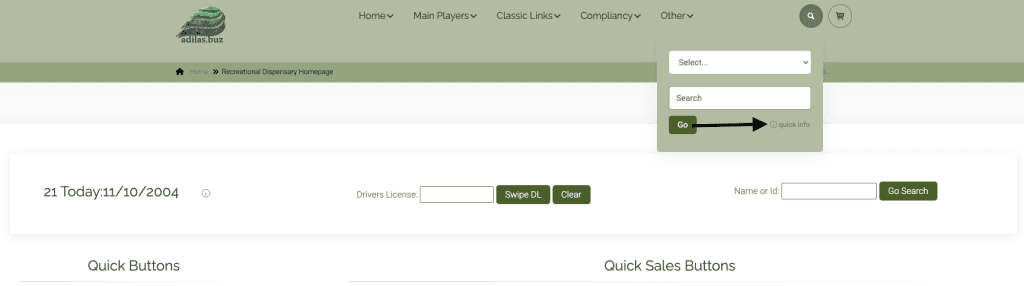
Click on the link and you will see a list of AI Quick Search Keywords, Options and Prompts. You can also click on the link for ‘new tab-use the prompts.’

Click on the rocket icon next to any of the prompts and it will take you directly to the page.
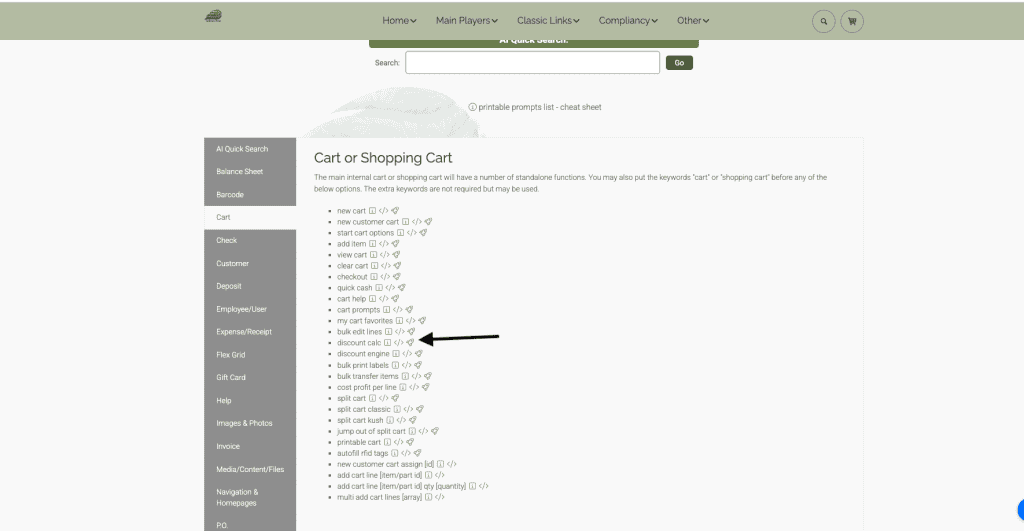
**Please know that if you don’t want to use Adi, the AI Agent, it won’t do anything and you can ignore it. If you want to turn it off on a user level, go to your personal settings at the top of any page (icon is the person with the plus sign) and turn it off.
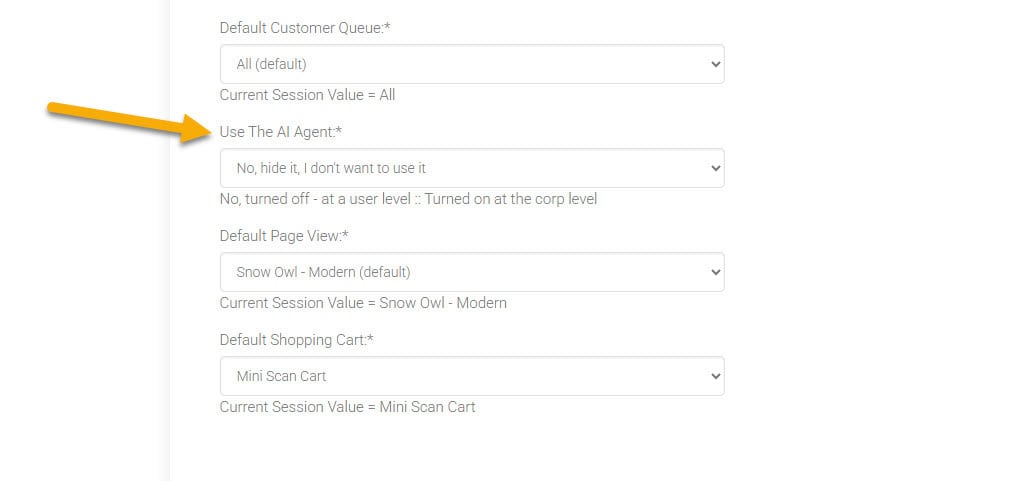
If you want to turn it off completely, you can go to the third party page and turn it off for all users in your system.
We do encourage you to play with Adi and let us know if there are specific functions you would find helpful.
As always, please feel free to reach out to Technical Support at 720-740-3046 or email support@adilas.biz if you have any questions, concerns, or suggestions.




