If you are interested in the Mini Scan Cart, please read the News and Updates Parts 1 and 2 to learn how to set up most of the features. This update is a brand new feature that may be of interest to you, especially if you are using a touchscreen for your sales transactions. If you have any questions or need help with setup please give us a call at 720-740-3046.
This new feature deals with how you add quantity to a line item in the shopping cart. Under the settings there is now an option under the “Advanced Cart Layout Options.” The dropdown for ‘Interaction with the Quantity Field’ now includes a touch popup window. Choose this setting to enable this new feature.
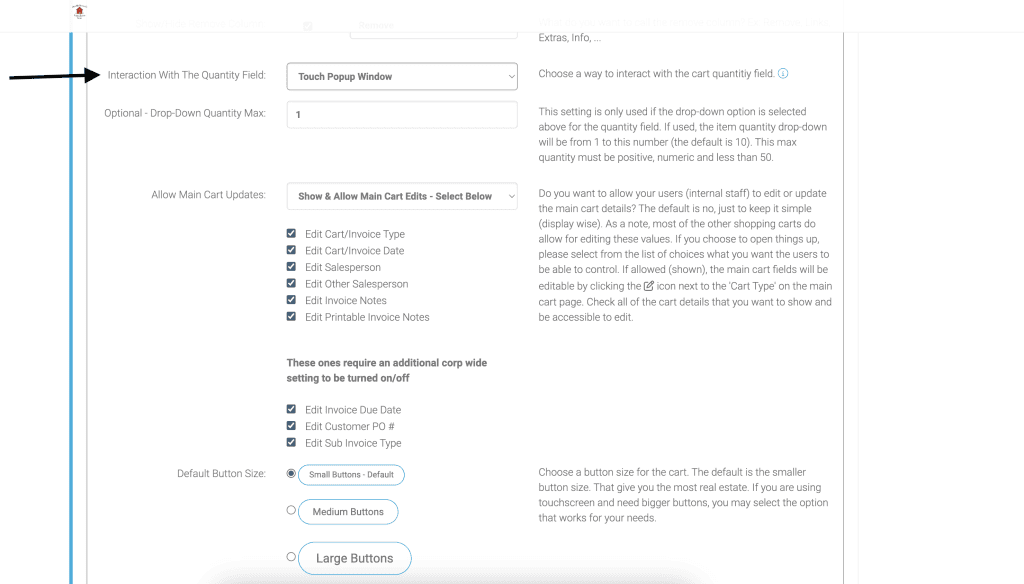
Now when you add an item to your cart, you can click on that quantity field to view the popup calculator.
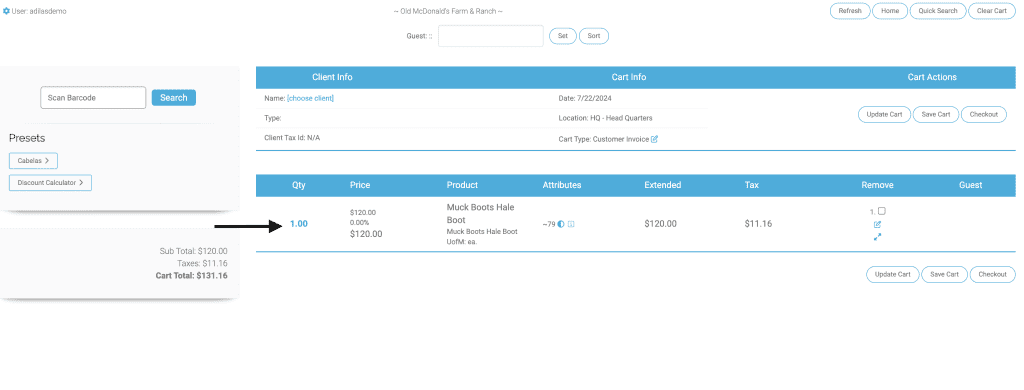
The quantity will default to the original line item quantity.
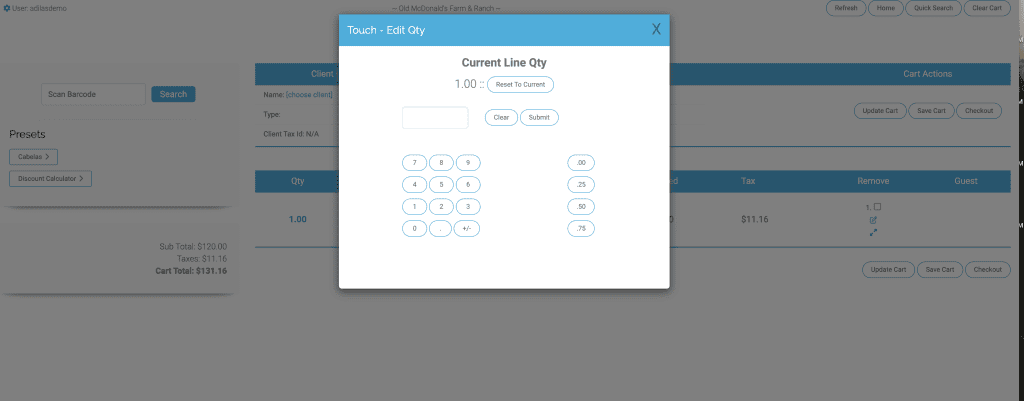
Click on the desired whole number. You can also add decimals if needed.
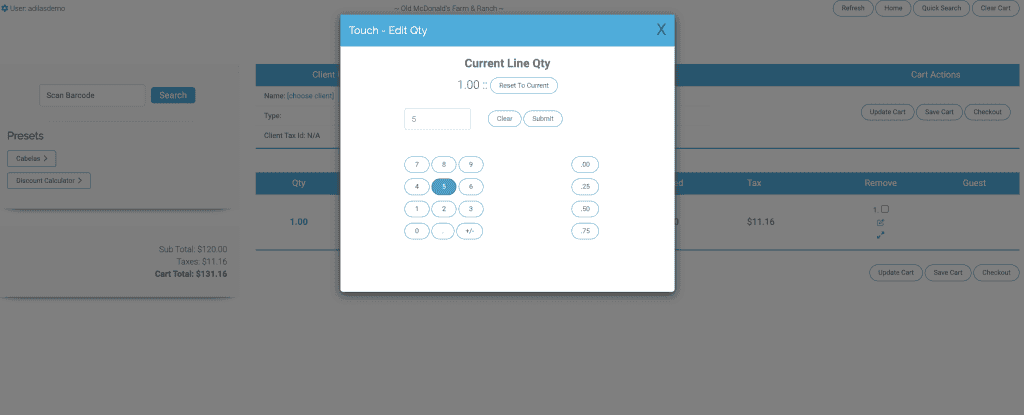
Click submit button and you will see the updated quantity in your shopping cart.
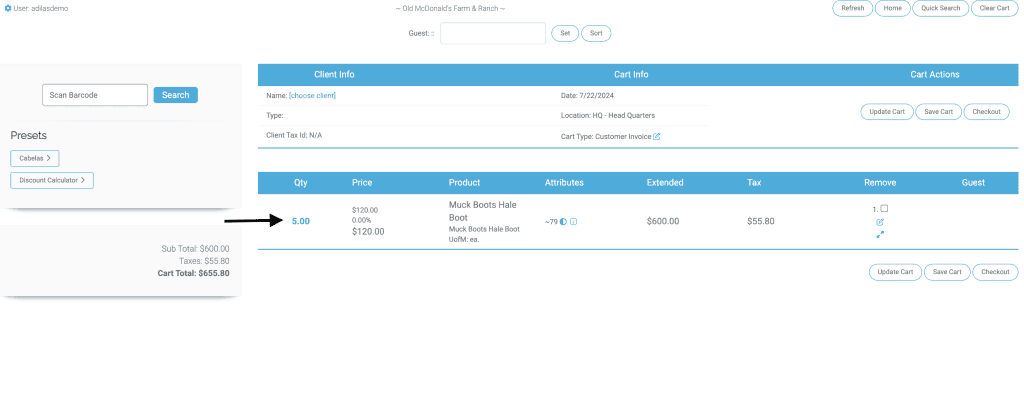
As always, please feel free to reach out to Technical Support at 720-740-3046 or email support@adilas.biz if you have any questions, concerns, or suggestions.




