Here we will continue to review the settings available for the new mini scan shopping cart.
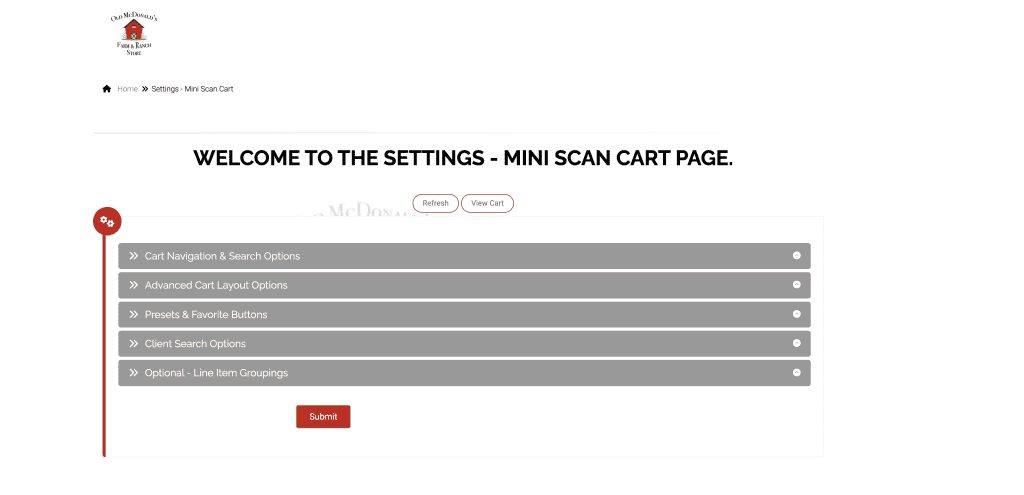
In the third section there are settings for presets and favorite buttons. There are detailed instructions on the right side of the settings. You can create direct links to any page in adilas that you want to access from the shopping cart.
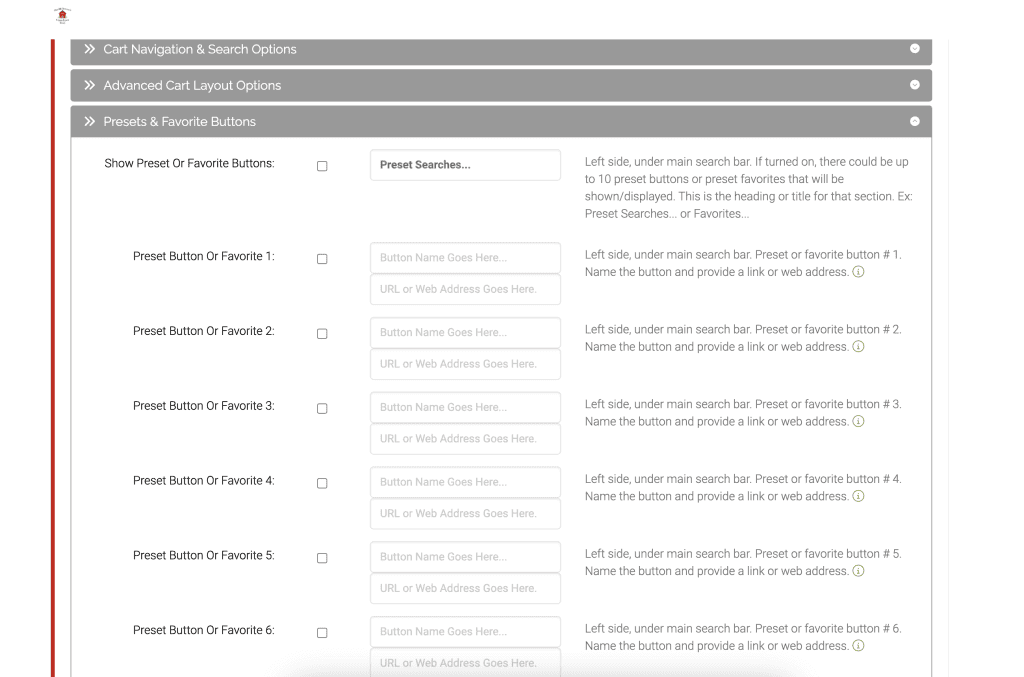
If you click on the ‘i’ next to the one of the preset options it will show you a list of examples for pages you can link to.
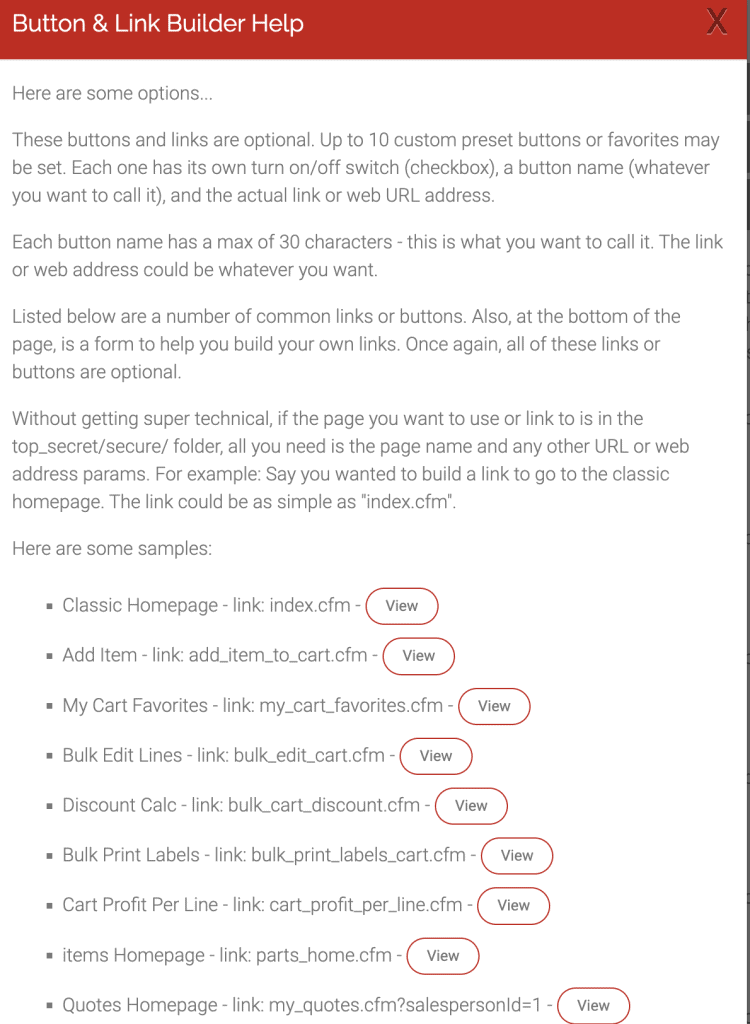
You can also create your own link at the bottom.
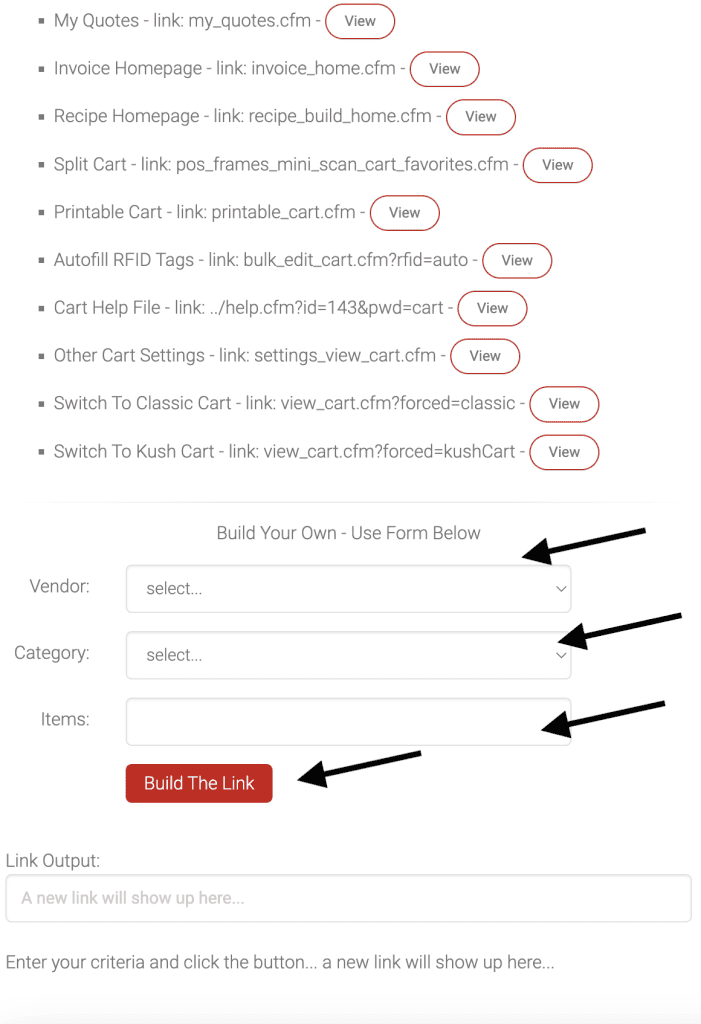
As you can see in the screenshot below, we create a direct link to a vendor and their inventory.
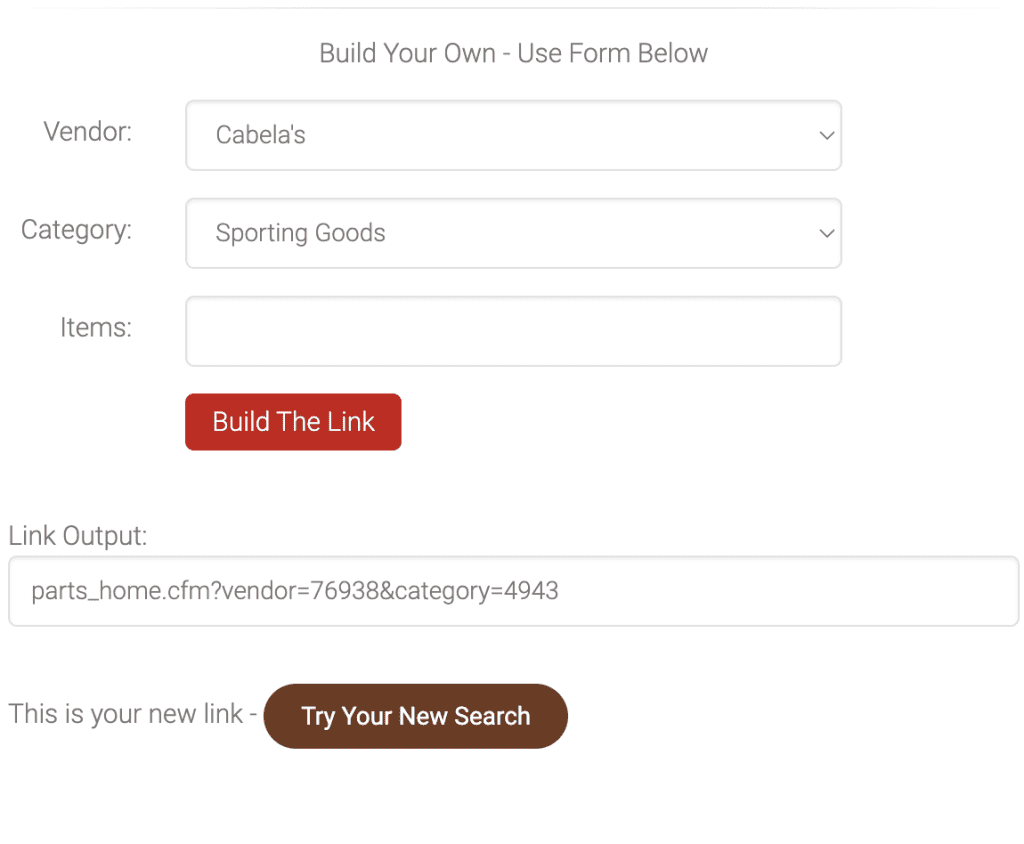
We also created a preset for the discount calculator. Make sure to hit submit at the bottom of the page.
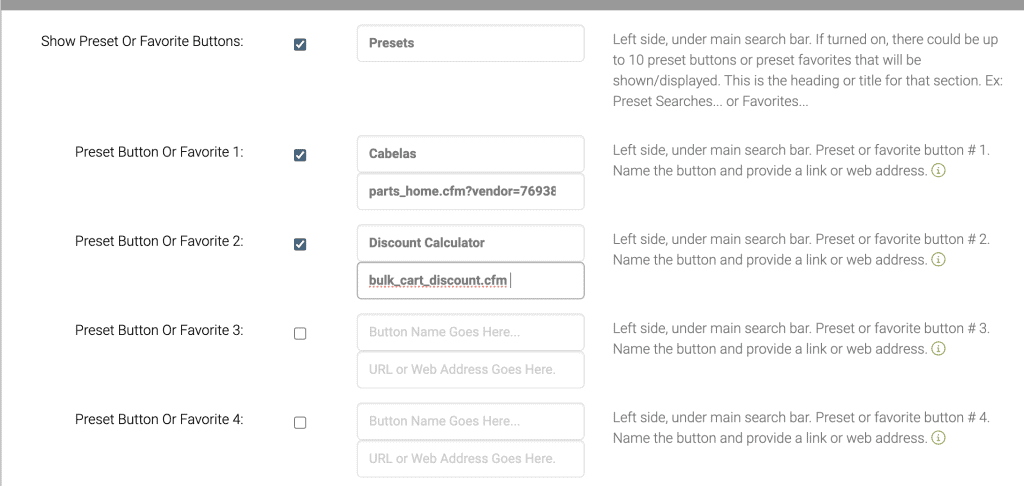
Now if you return to the cart you can see the new presets.
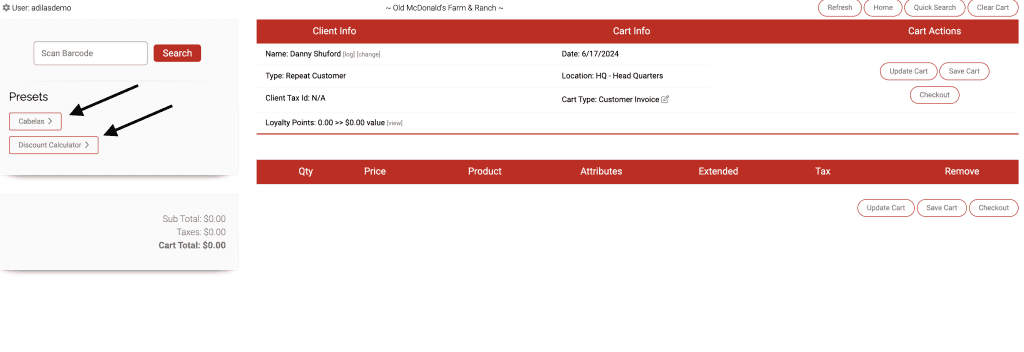
The fourth section allows you to set what information you want to see when searching for a customer in the mini scan cart. In this example, we selected First Name, Last Name, Zip and Cell Phone. Click submit after you make your selections.
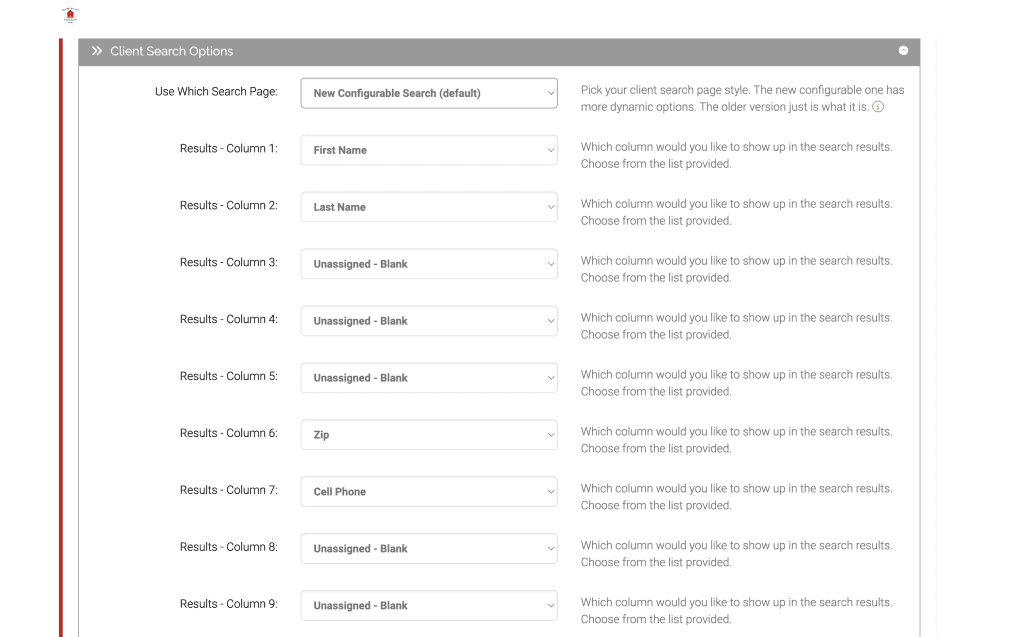
Now when we do a search in the cart for a customer…
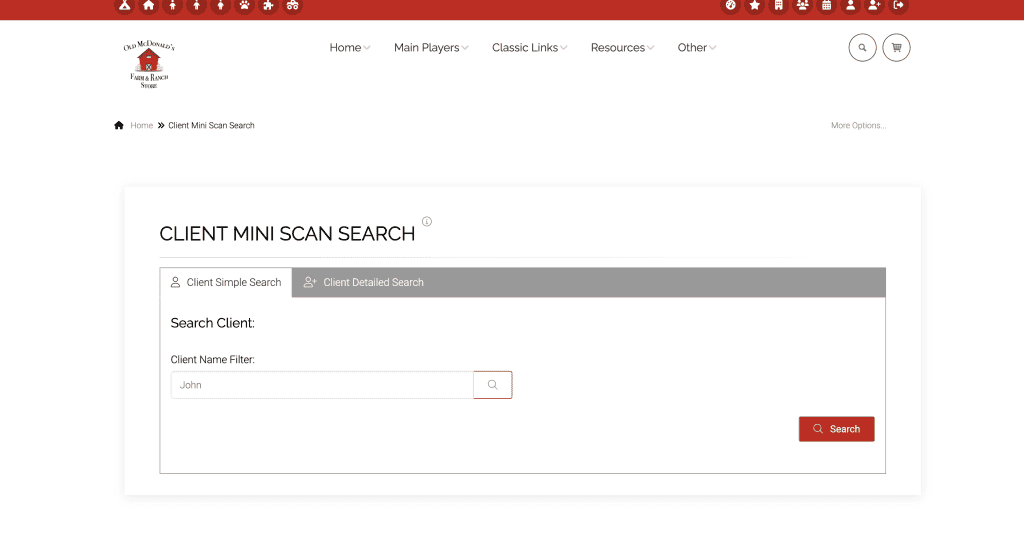
….It will pull back a customer search with those specified data points.
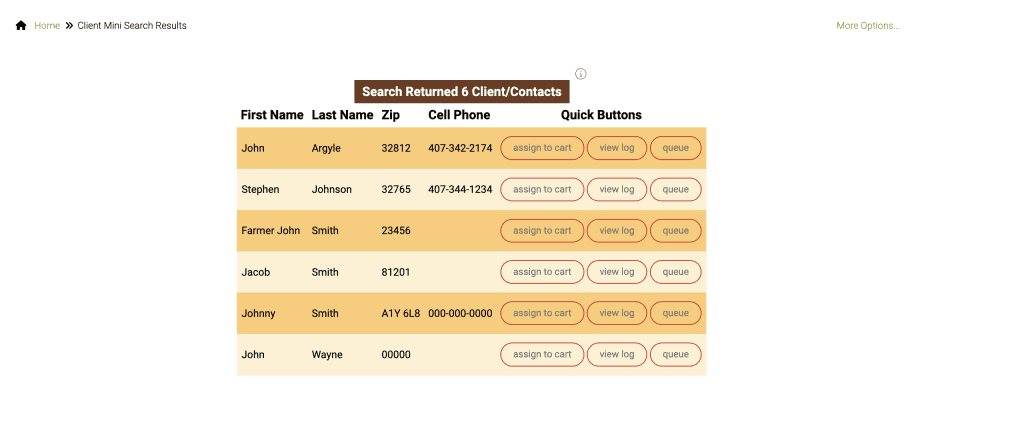
The fifth and last setting deals with grouping of items. You can group invoice items together so an item is prepared correctly, such as an ice cream order with guest #1 ordering vanilla ice cream, sprinkles, and hot fudge. Then guest # 2 orders mint chocolate chip, cone, sprinkles and so on. Below you will see one way to set these settings. *You can also use the ‘build a list’ setting so there are preset choices instead of an open field.

Now if we go and look at the cart…
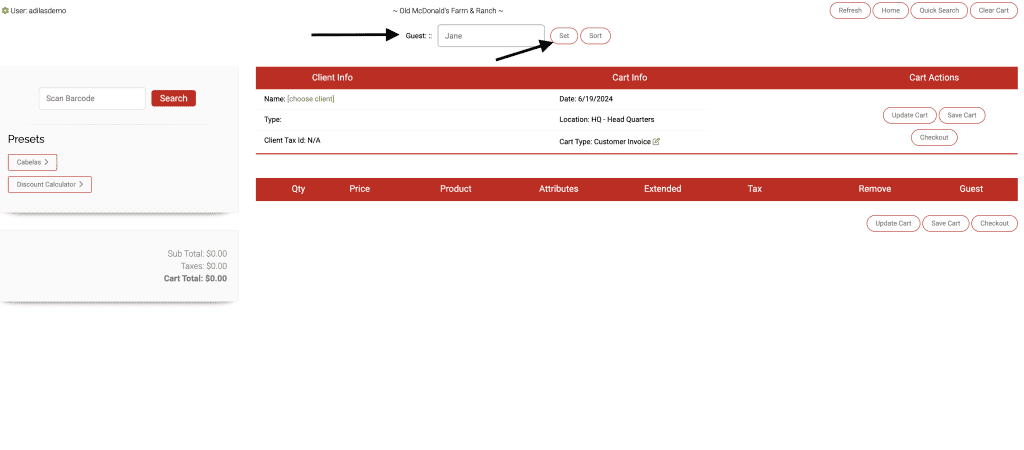
…We can add the name of our guest and click set. This will create a grouping under which we can organize the shopping cart line items.
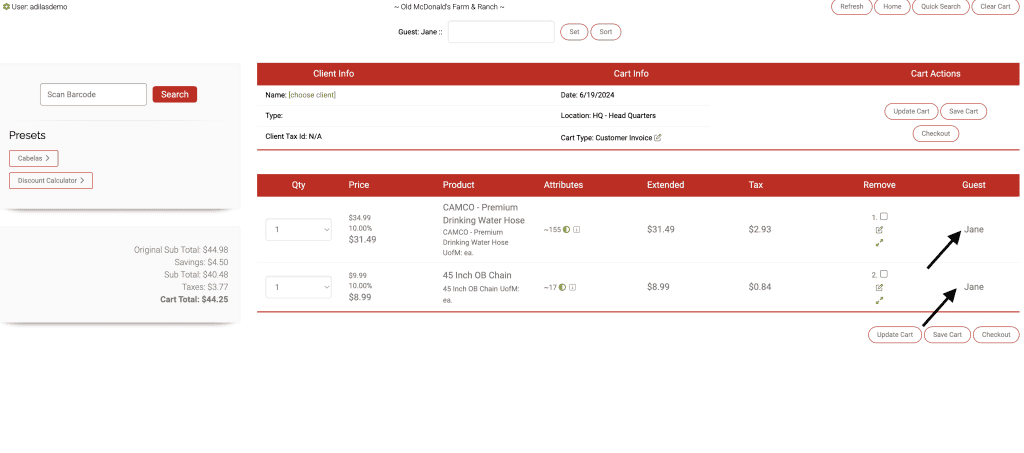
Then we can set a new guest and then all items added to the cart will be grouped under him.
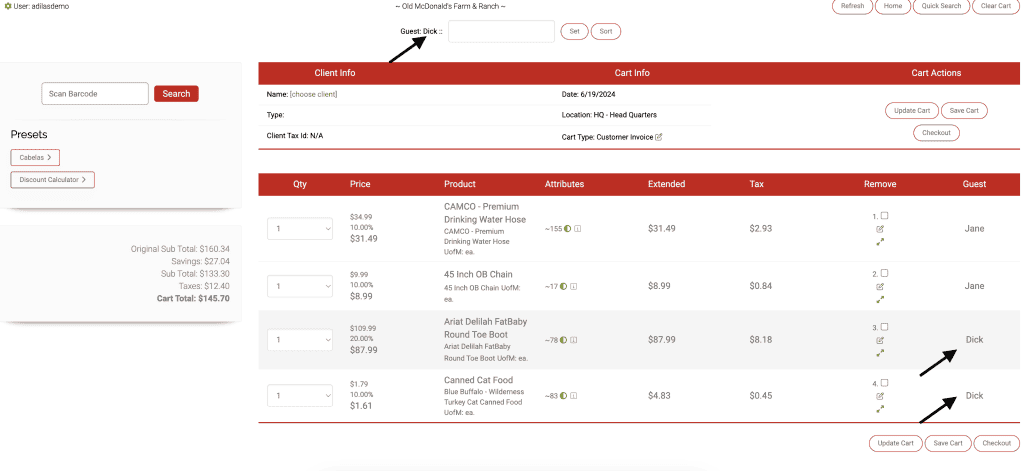
As always, please feel free to reach out to Technical Support at 720-740-3046 or email support@adilas.biz if you have any questions, concerns, or suggestions.





One Comment on “Settings for New Mini Scan Cart – Part 2 of 2”
Wow!!