If you would like to access this new shopping cart, please see the news and update titled “New Shopping Cart Now Available” to learn how to turn on access to this cart and its settings.
As mentioned in the last post, the settings page is accessed by clicking on the gear in the cart.
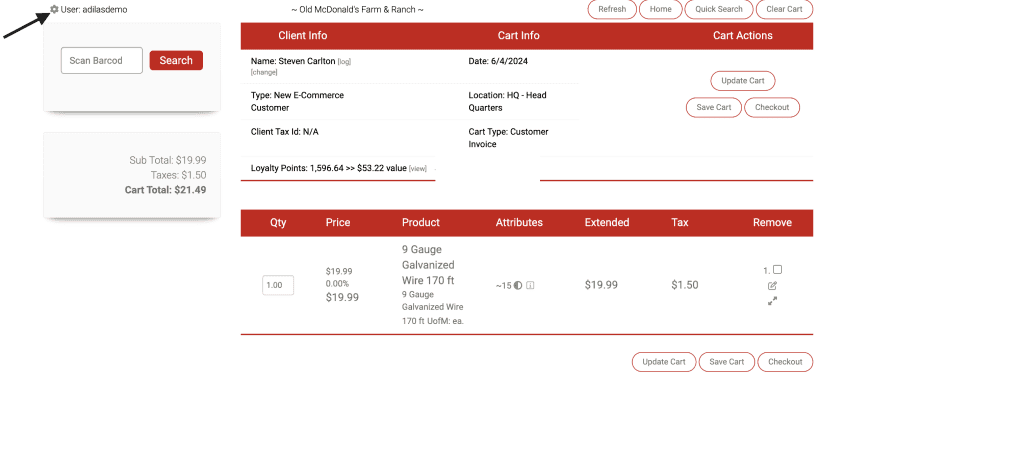
Here is the settings page. This update will review the first two sections.
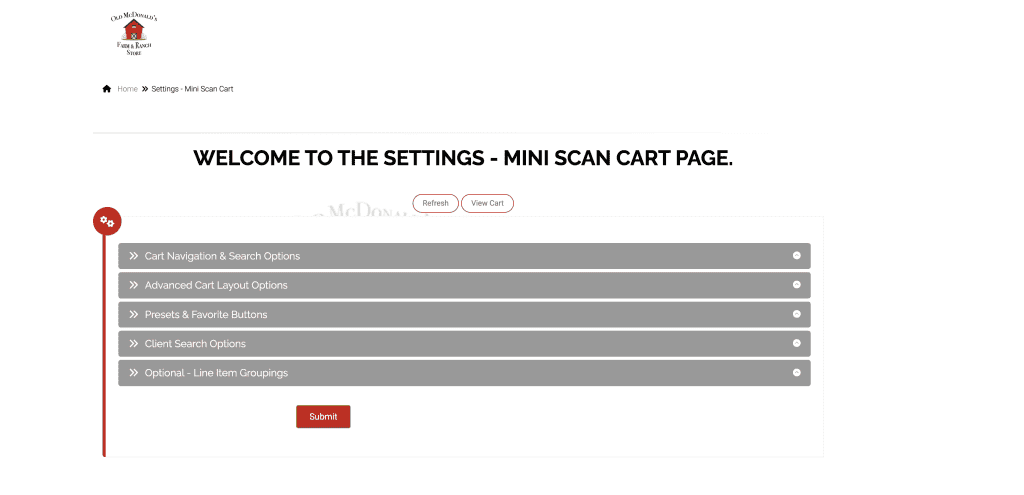
The first section deals with cart navigation and search options. All of the options have descriptions on the right that describe what the setting adds or how it looks in the cart. Some boxes, when unchecked, will remove that feature from the cart. There are some options that are required, such as the clear cart button. Even though you must have that button in the cart, you can name it what you want. All of the open fields may be renamed.
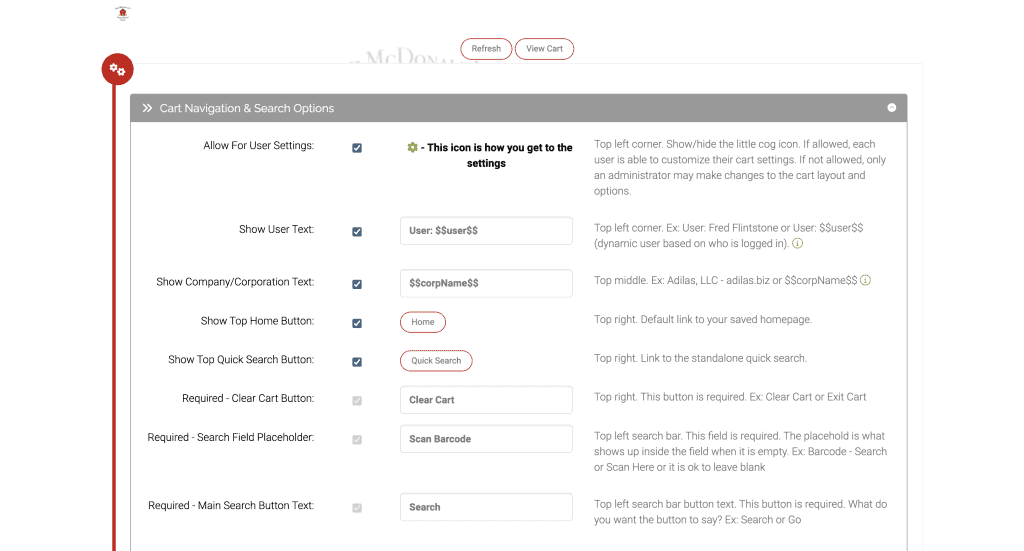
The second section of settings is advanced cart layout options. All of these have great explanations on the right hand side. One cool new feature that has been added for split cart is that you can decide which side of the screen shows inside your cart and which side you view the ‘my cart favorite buttons.’ You can also determine the size of these sections. There is also more control of what shows in your cart than every before! As in the settings above, you are able to rename any of the open fields as you wish.
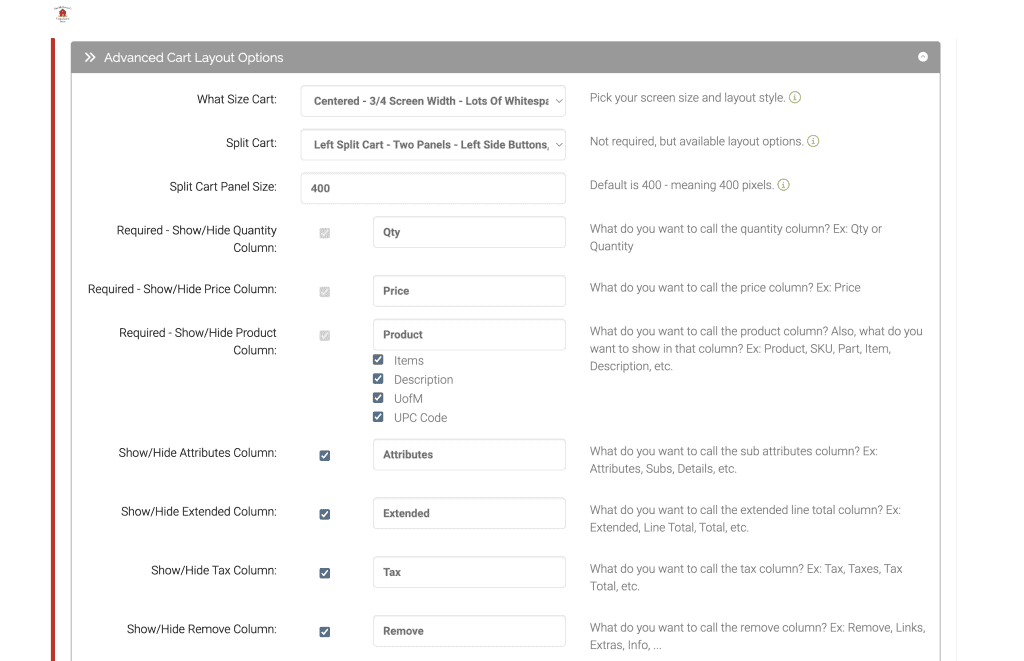
Continuing with this section, there is a new feature for the quantity field. Instead of the usual field where you add a quantity, you can create a drop down list and set the max number of that list. You can also decide what salespeople can edit while they are in the cart.
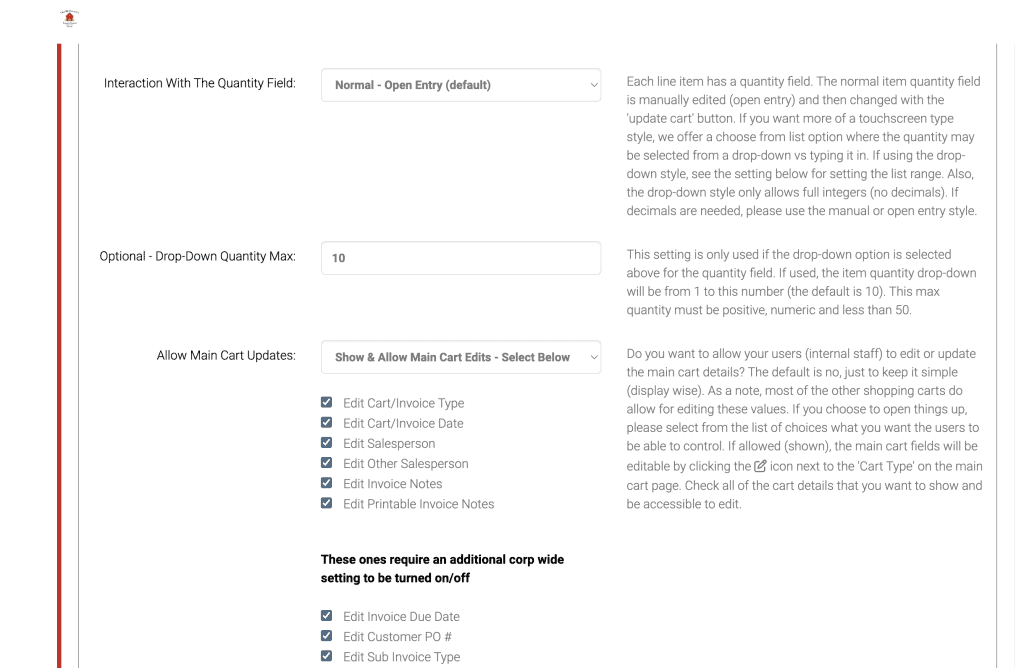
Here is an example of using the quantity drop down list. You could use this if you only allowed salespeople to add one unit to the cart at a time. The dropdown would be set to ‘1’ and that would be the only option, as you can see in the following screenshot.
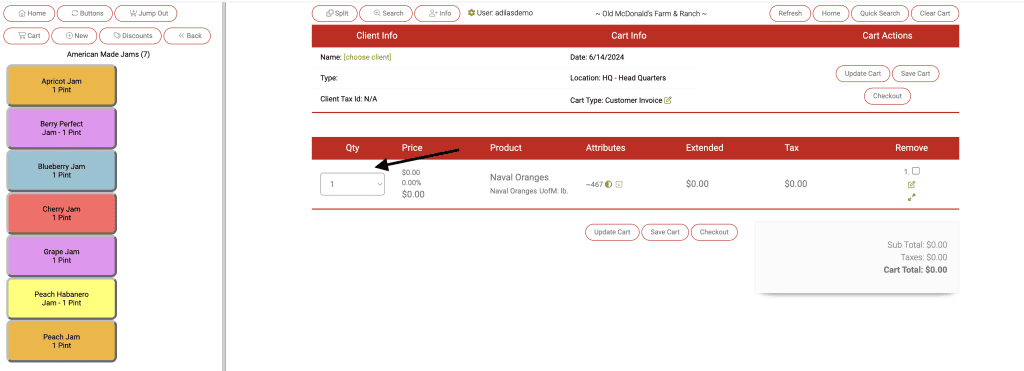
The rest of the settings for this section are seen below. They deal with the size of the buttons in the cart.
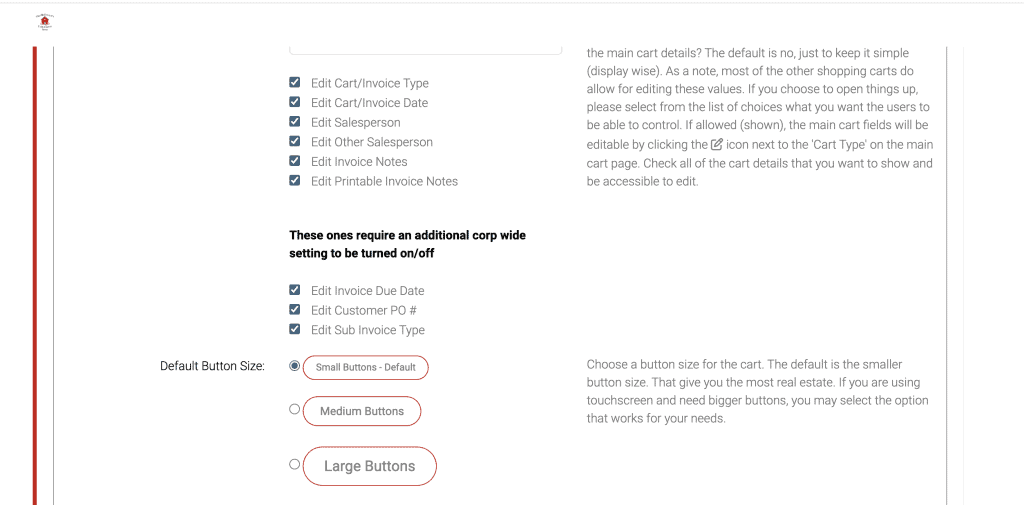
We will continue our review of the mini scan cart settings in the next news and update. Feel free to go in and change up the settings to create a custom look and feel that works for your store.
As always, please feel free to reach out to Technical Support at 720-740-3046 or email support@adilas.biz if you have any questions, concerns, or suggestions.




