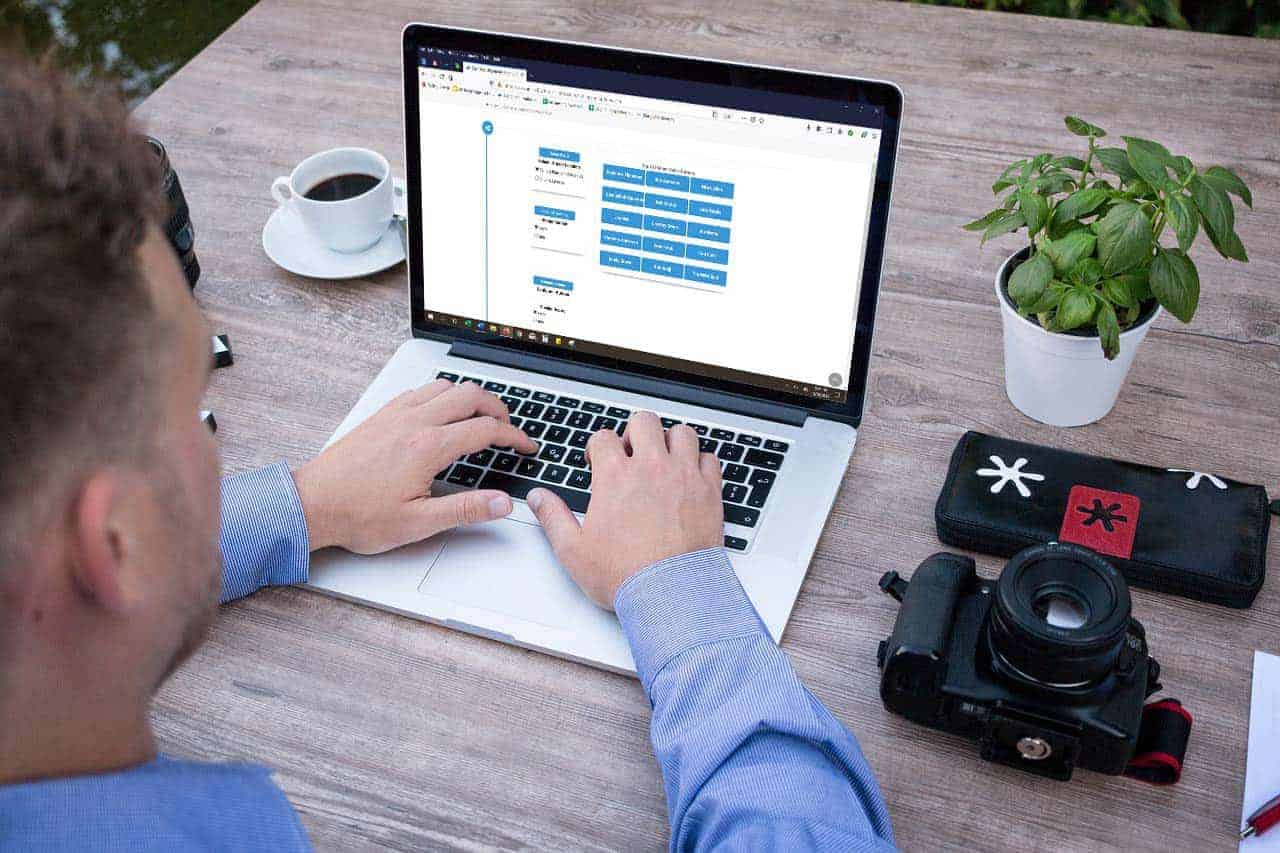There is a new label for Colorado Dispensaries that users can add to their checkout process. To access the settings you must be in a shopping cart. In this example, add a customer from the quick sales buttons to the cart.
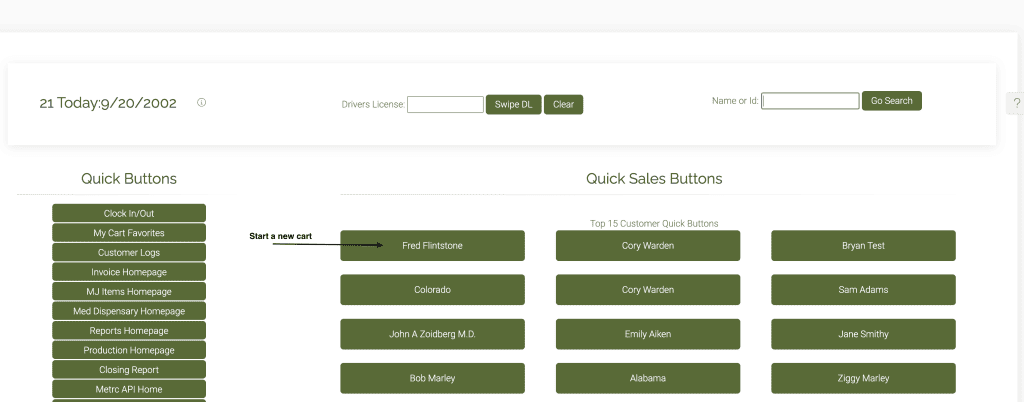
Click on the question mark on the right side of the page.
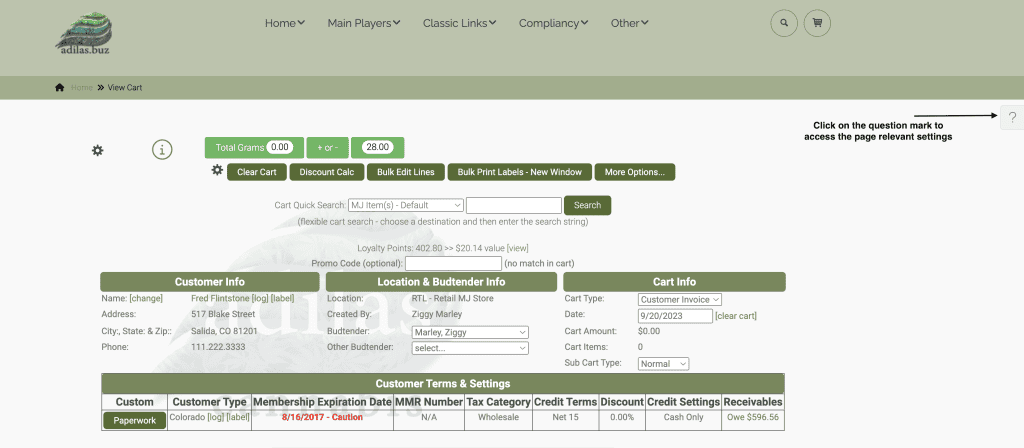
Click on the settings link, then click on the custom label settings link.
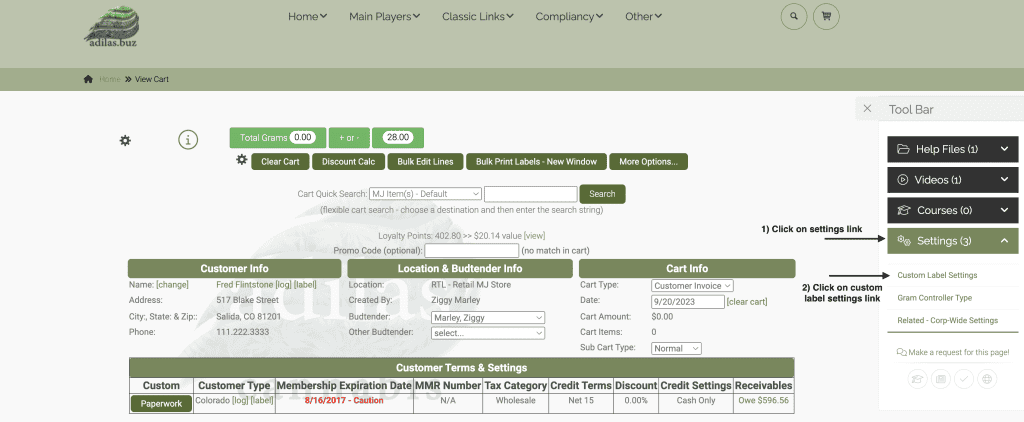
The label that we are focusing on is bulk print cart label 7. To see what information will show up in this label, click on the info tab and scroll down to this label.
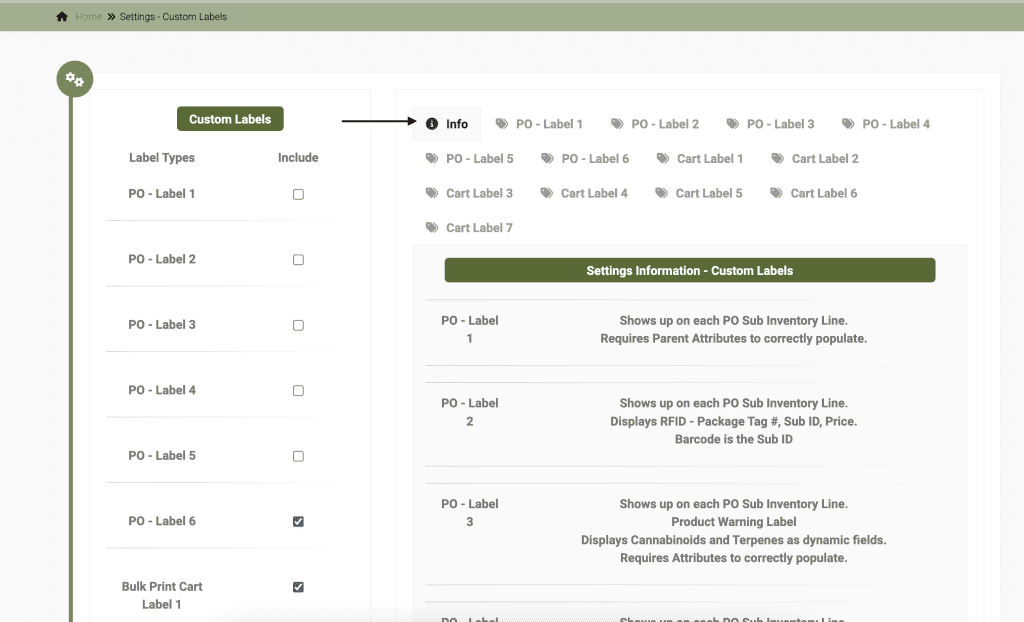
This label can include the following information:
MJ Items Name, Batch Number, Line Quantity, Date of Sale, Total THC, Total CBD, Company Logo, License, Warning, Cultivation License Number, Dispensary License Number, and Patient License Number.
Next click on the tab for cart label 7, and you will access all of the fields that were mentioned above. You can populate these fields as needed. Make sure you hit submit after you add to these settings.
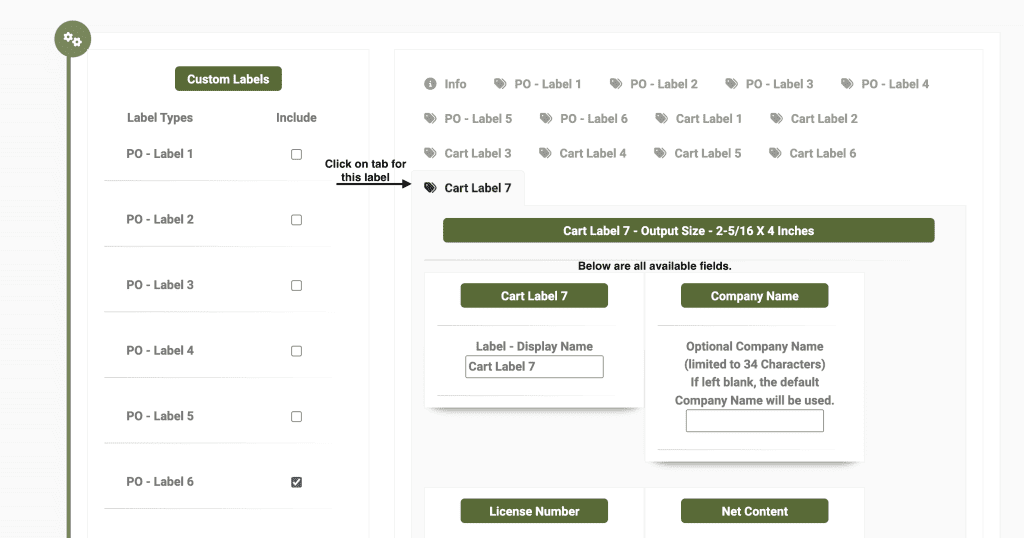
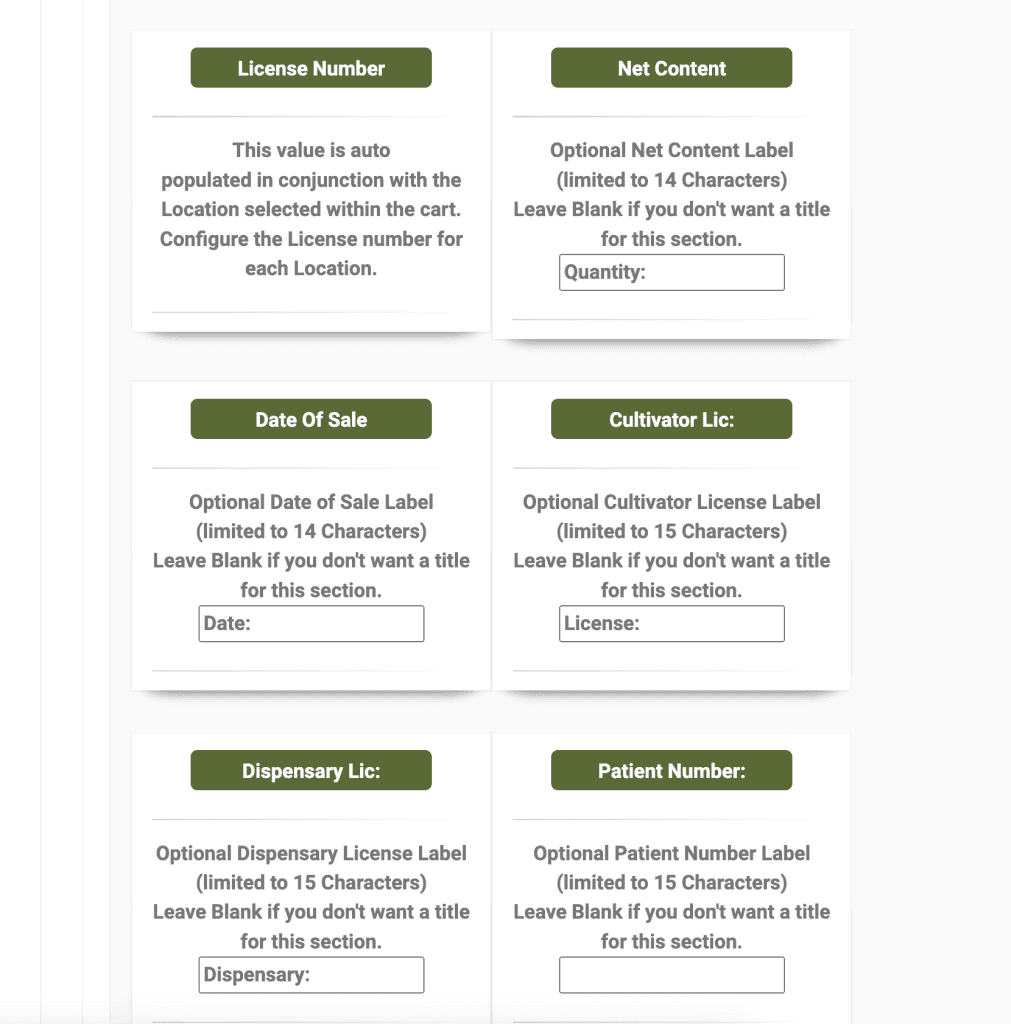
Click on the ‘i’ symbol to map the sub attributes. If you don’t have the sub attributes for these fields, you will need to go to the sub inventory templates and create them. In this example, we are mapping the sub attribute 1 name ‘batch name’ to the sub inventory attribute Batch Name, so that the label knows where to get the data for the item. You can map each category that you will need exist labels for.

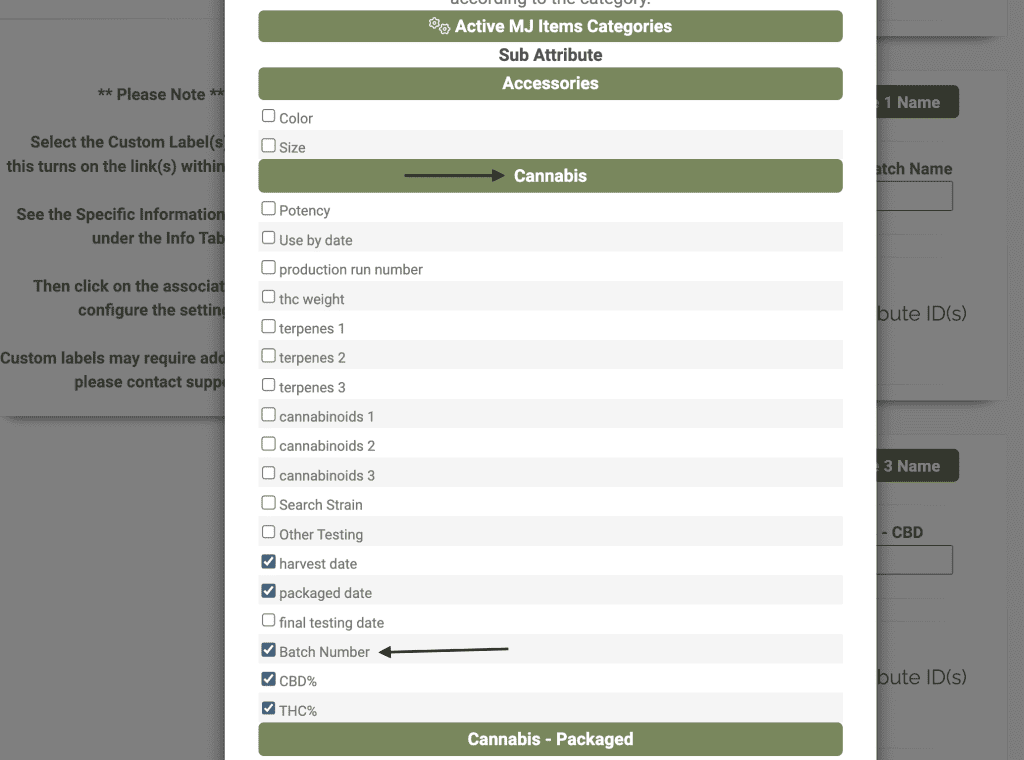
Next check the box on the left side under custom labels heading next to bulk print cart label 7 to add it to your options for printing. Scroll down and hit submit.
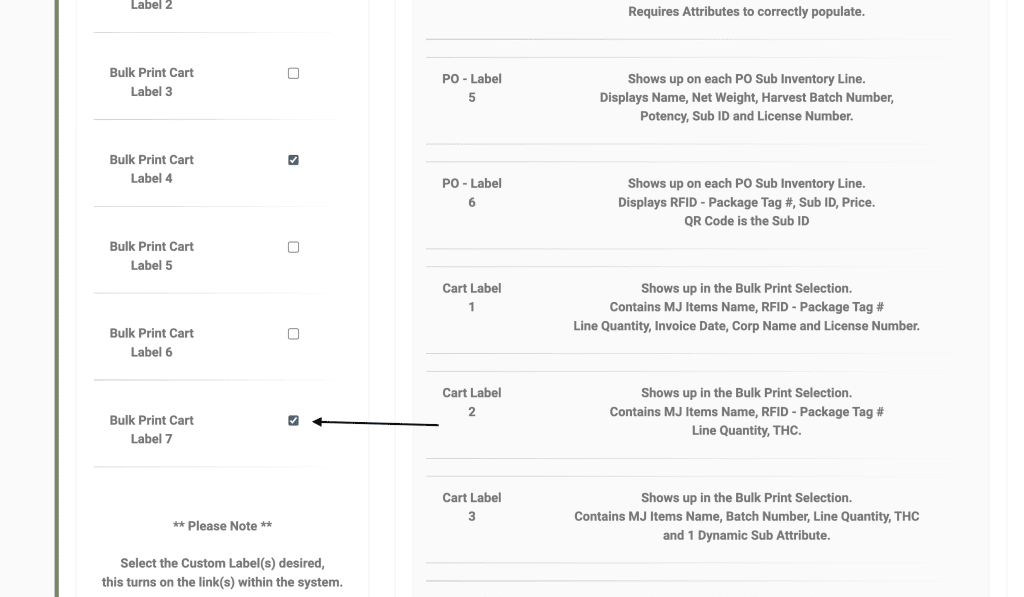
Go back to your cart and add your items and click on bulk print labels.
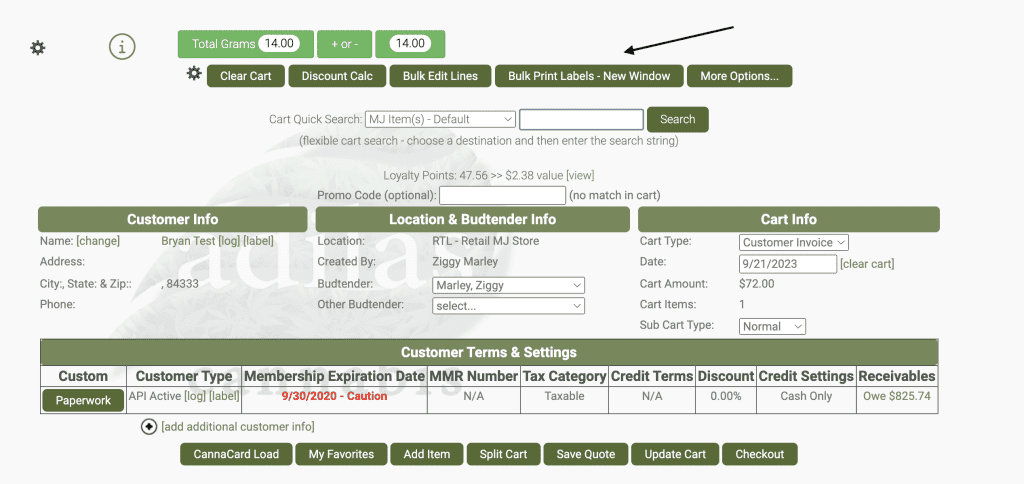
Now the cart label 7 will be an option.
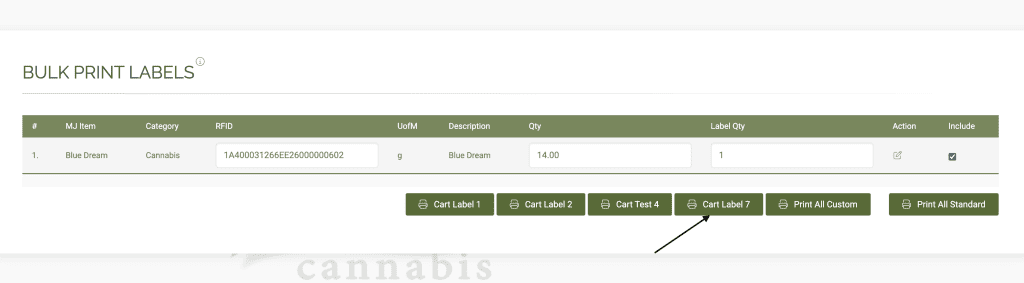
Here is a view of the label with all of the needed data points.
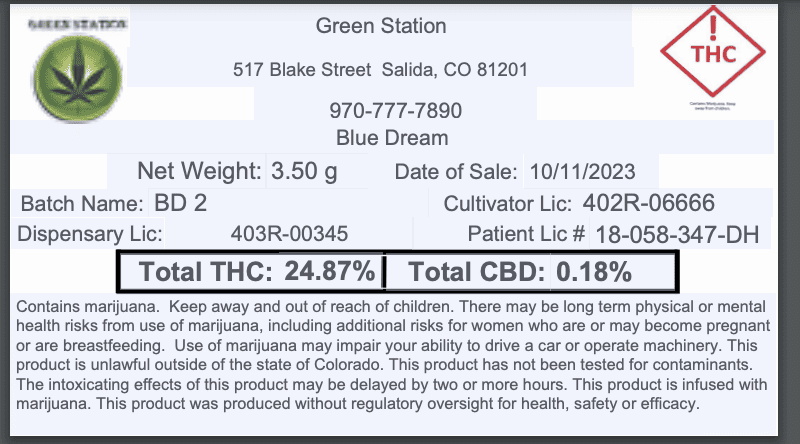
As always, please feel free to reach out to technical support at 720-740-3076, or email support@adilas.biz if you have any questions, concerns, or suggestions.