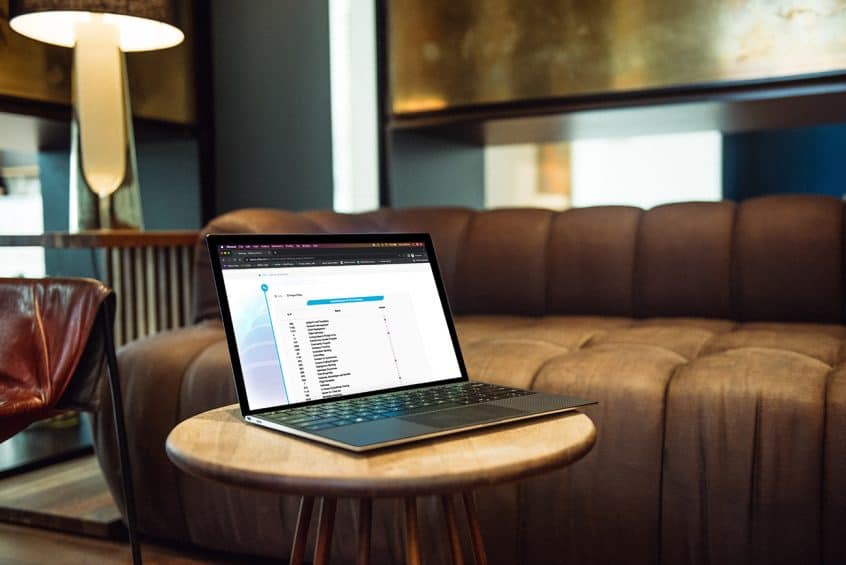Elements of Time is a robust component of adilas that has myriad applications for your business. This update highlights new functionality that allows you to track time that has been spent on specific activities/projects by one or multiple people in your company.
To get started with Elements of Time, you first need to set up your template or templates. Templates are used to organize your timed events. An example for a template could be “Training” in which you track all the time your company spends on training. Multiple users can add Elements of Time that use this specific template called “Training.”
From the homepage click on Time & Requests link. Then click on Elements of Time Homepage.
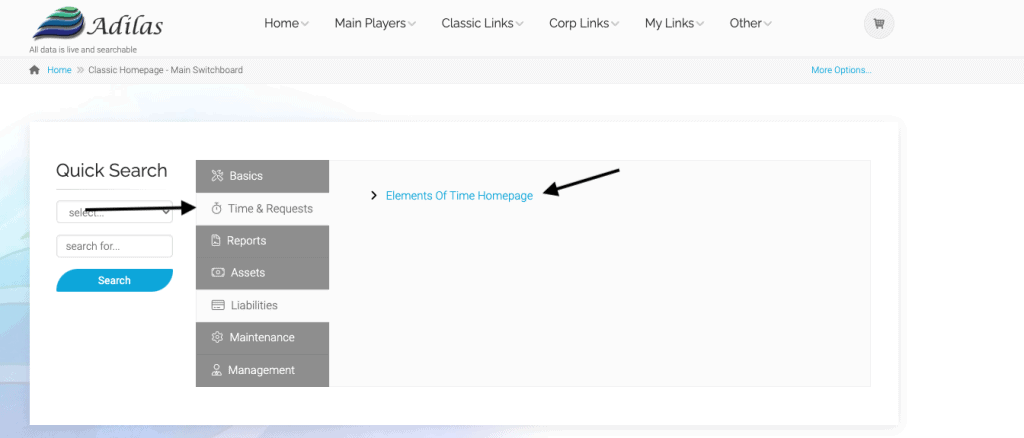
Click on More options, and then View/Add/Edit Master Time Templates-Admin.
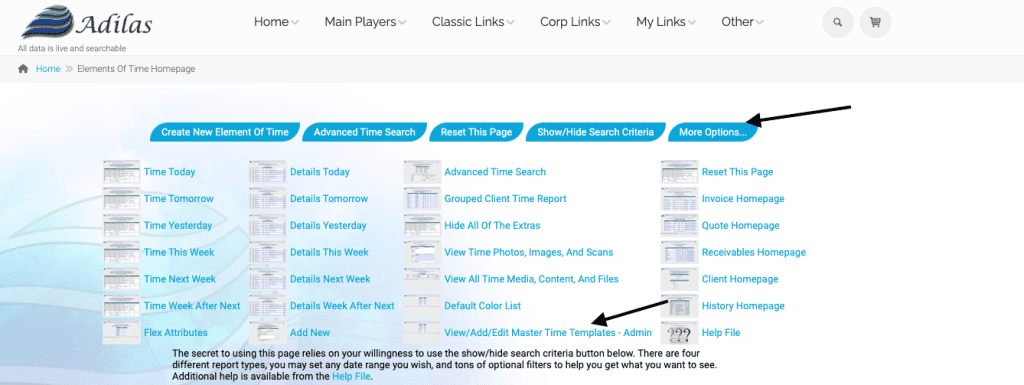
Here you can see the existing Time Templates for this company. If you want to create a new time template, click Add New Master Template.
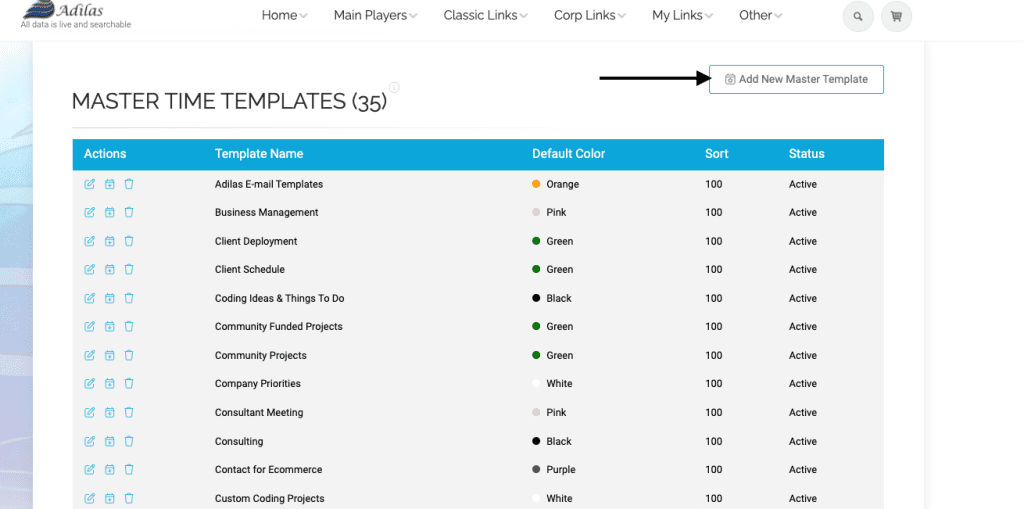
As mentioned earlier, there are quite a few settings available when creating an Element of Time template. The best way to capture all the data points you require is to read through the settings and check what you think is necessary. Then submit the template. Here are some of the settings available, but not all of the settings are seen here.
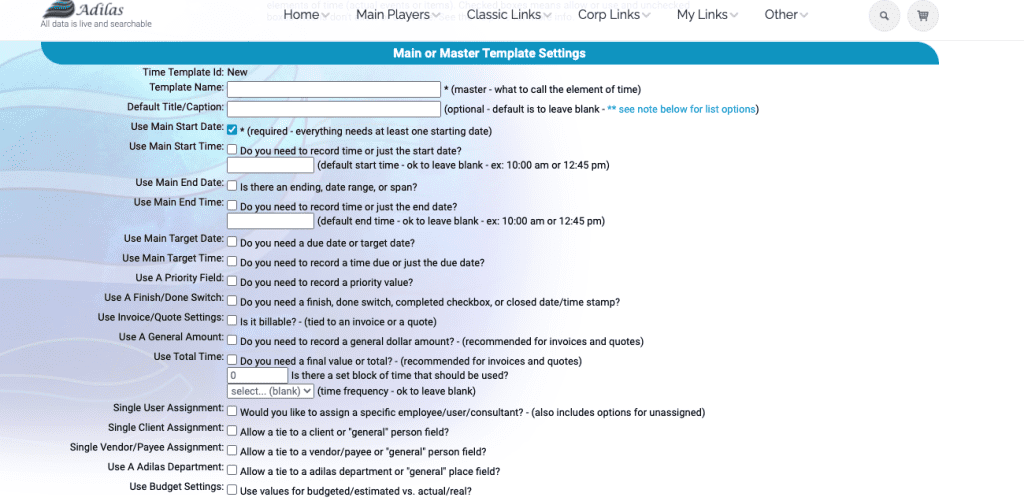
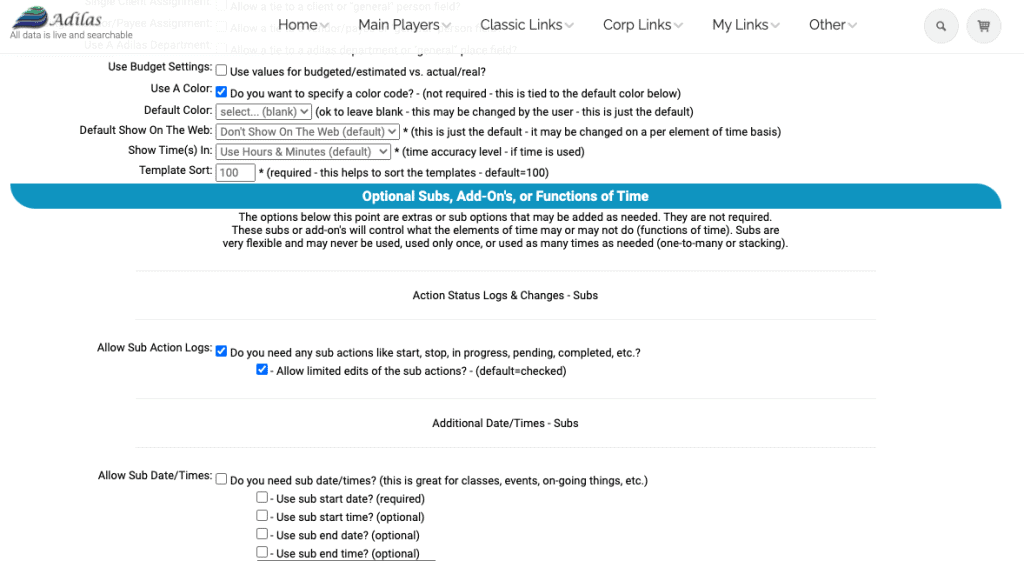
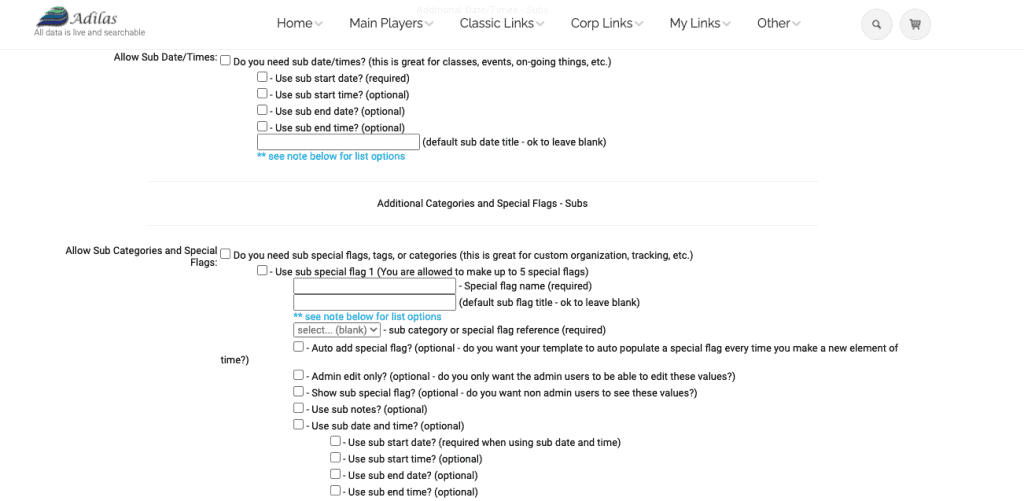
Once your settings are in place, create a new Element of Time using this template, and you will be able to determine if you need to add more settings, or perhaps take some away.
To create a new Element of Time go back to the homepage, and click on Time & Requests, then Elements of Time Homepage.
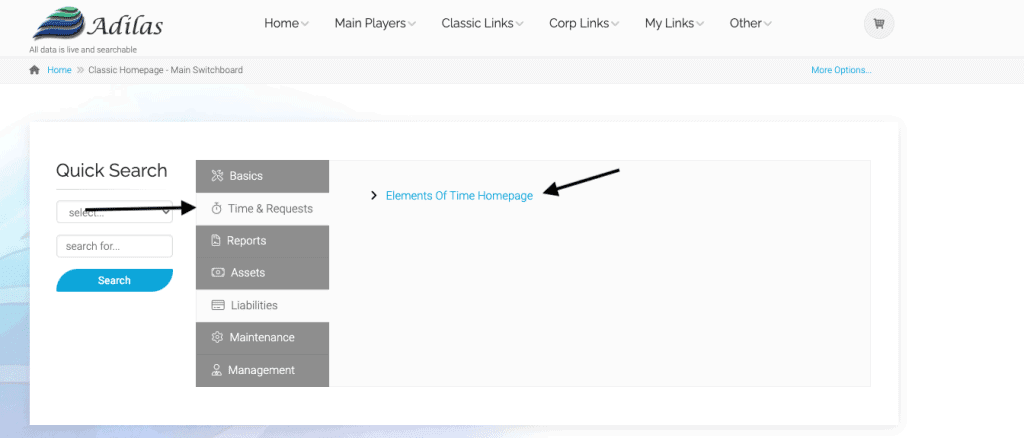
Click Create New Element of Time.
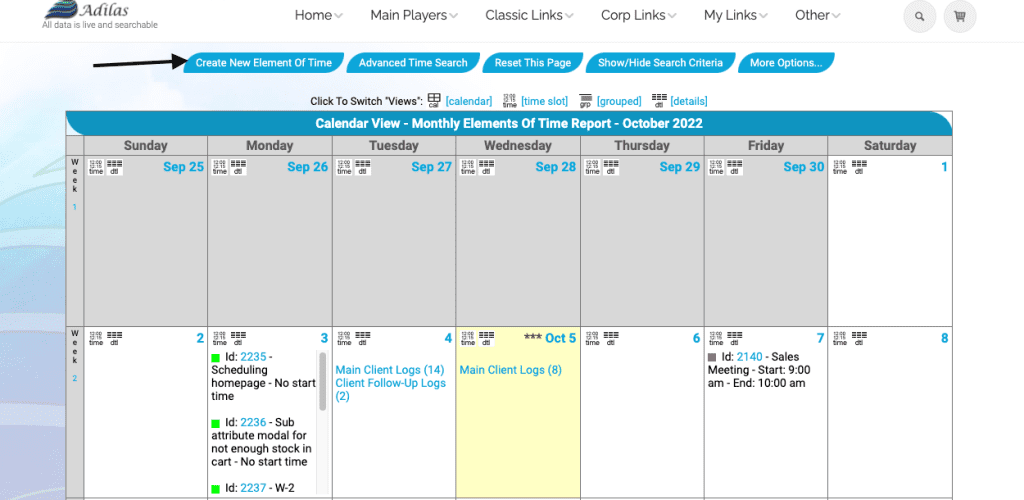
Choose the template you just created from the drop down list, or another template you would like to use.
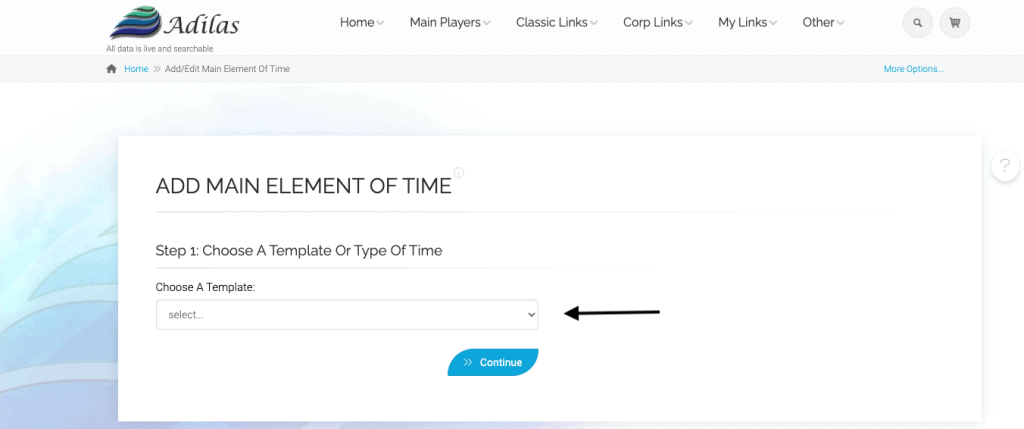
If you find you don’t have enough settings for your Element of Time, you can go back to the Master Template page and edit the Master Template and add more settings.
Now that you have your Master Template, you can get started on the next settings required for populating the project time report.
Please click here to watch this short tutorial for the report settings. If you need more assistance with setting up an Element of Time templates please contact Adilas support at 720-740-3046.
Now that you have your settings in place, as you add Elements of Time to the template(s) assigned to the report, you will be able to track those hours in this new functionality. Click here to watch a short video on this new project time report.
As always, please feel free to reach out to technical support at 720-740-3076, or email support@adilas.biz if you have any questions, concerns, or suggestions.