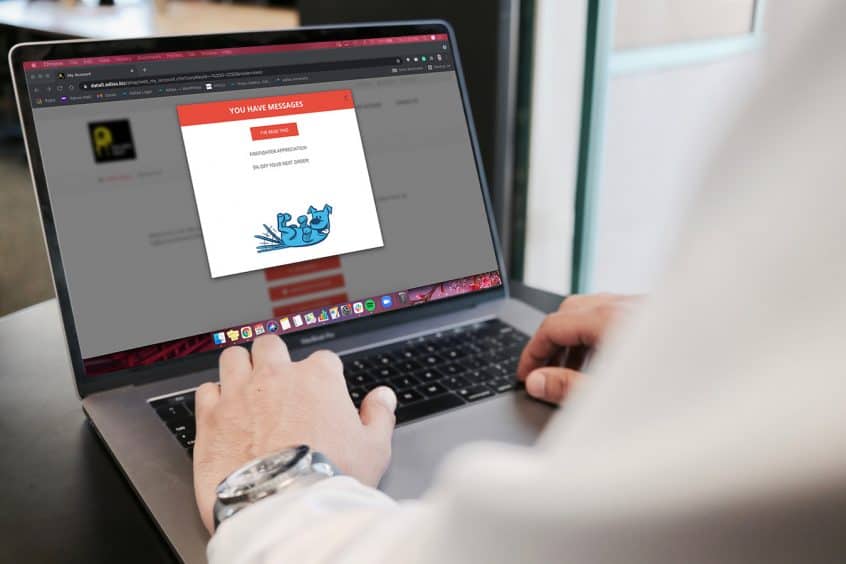Adilas has developed a way to share messages with your clients through our client portal. This is a great way to alert your customers of specials you may be having during a given time period. These messages can then be accessed by the client through your adilas e-commerce site either on their mobile device or on their computer.
To set up the messages, you will need to go to Chooser homepage. The first icon on the right side of every page is the link to the Chooser homepage. You can also click on Home and pick Chooser from the left-hand column.
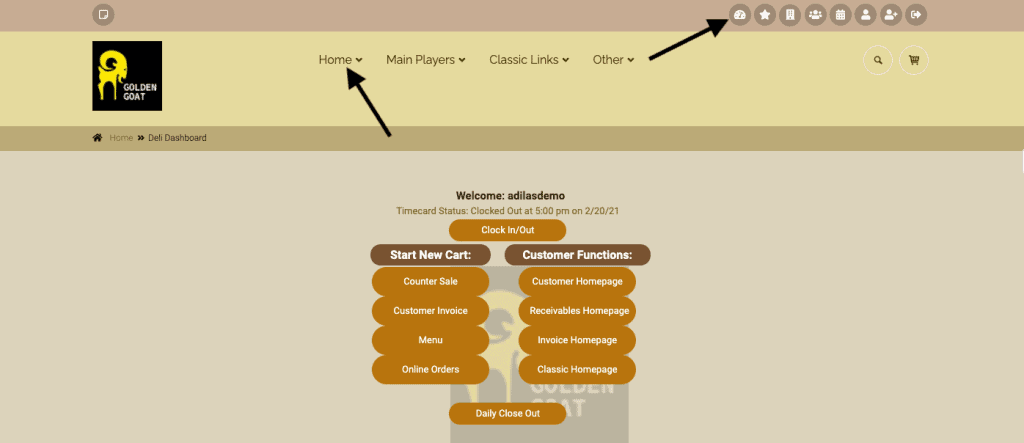
Then click more choices – choose your interface.
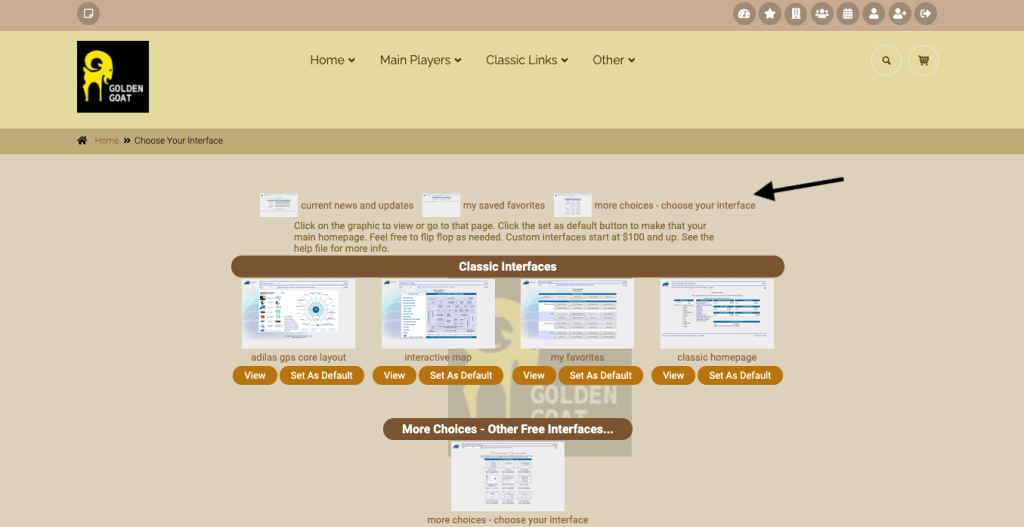
Scroll down to interface ‘#40- Messaging Home’ and set it as your default. When you click on your logo, you will be directed to the messaging modal homepage. To reset your homepage, just return to the Chooser homepage and pick the page you wish to use as your default, and click set as default.
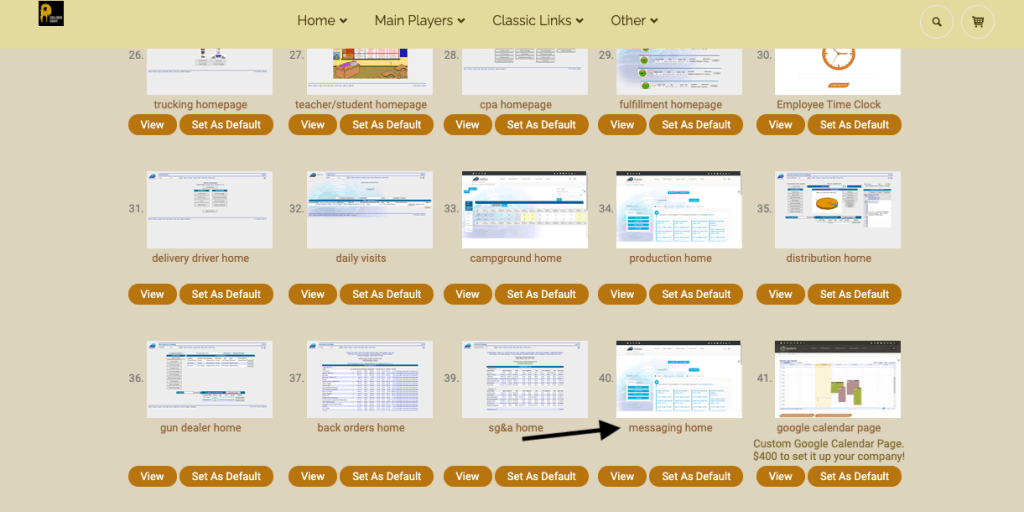
Once on the message homepage, click on the “i” for directions on how to use the page.
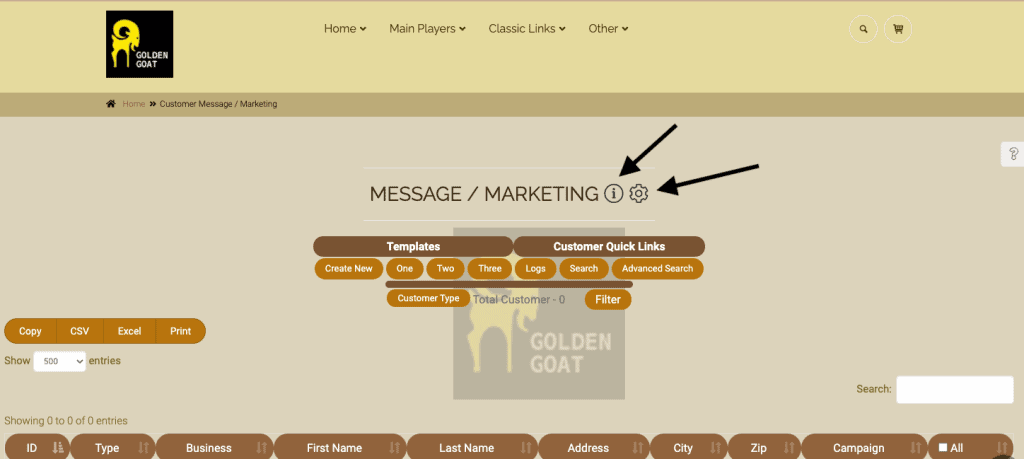
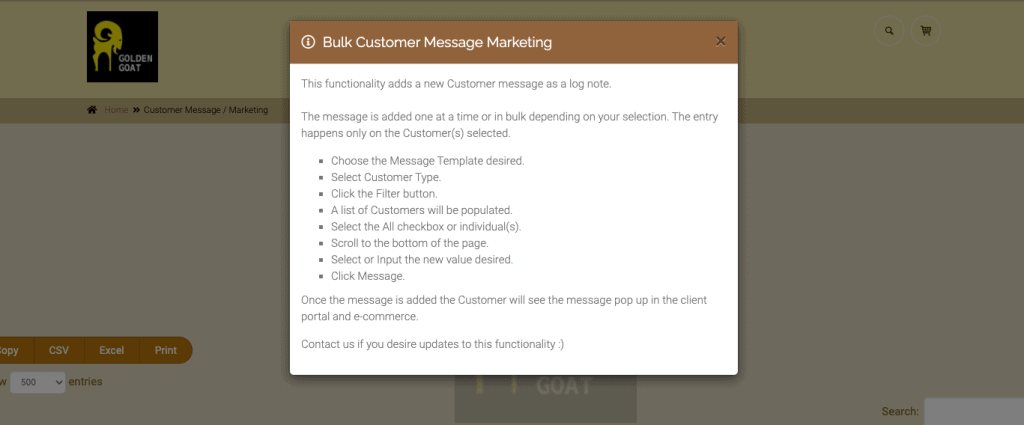
You can create up to three custom templates for your messages. Click on the gear to set up your message templates. These templates will accept plain text, images, and HTML.
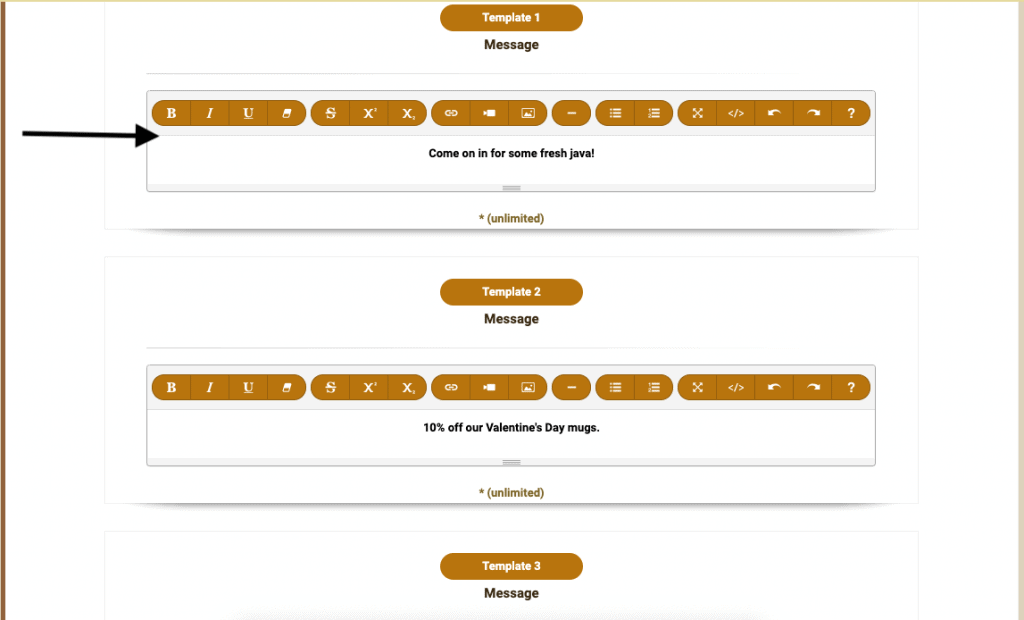
You can then filter the message recipients based on their Customer Type. Select the Customer Type button and select the type you wish to target with the message and select Filter.
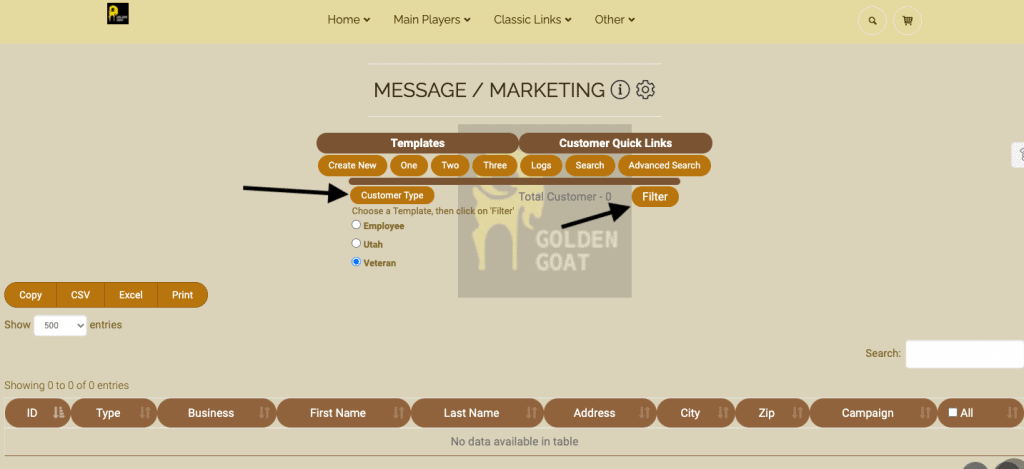
You can choose All or just particular customers from the list. In this scenario, there is only one customer with the type “Veteran” and the message will be a one-time use scenario.
Click Create New to create a message.
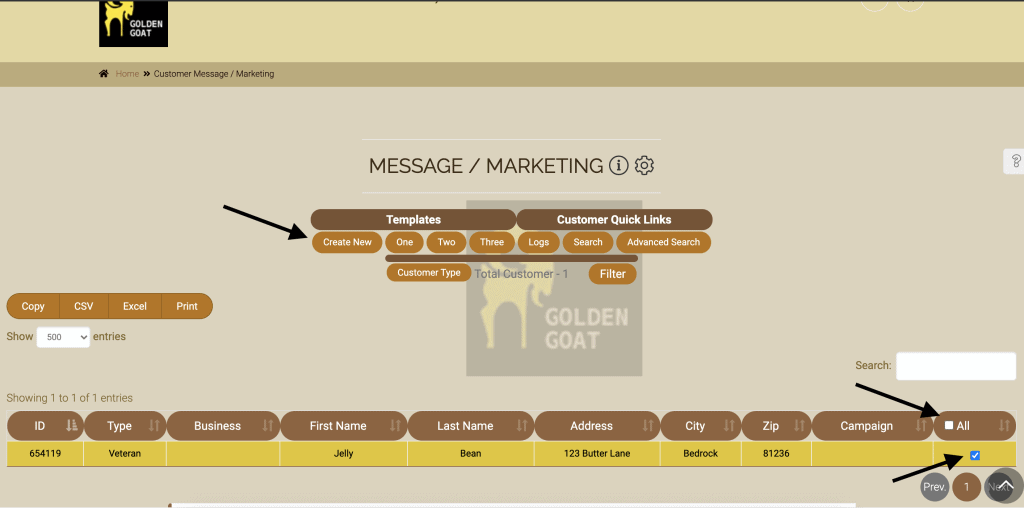
Type the message and click on the link titled ‘Message’ to send.
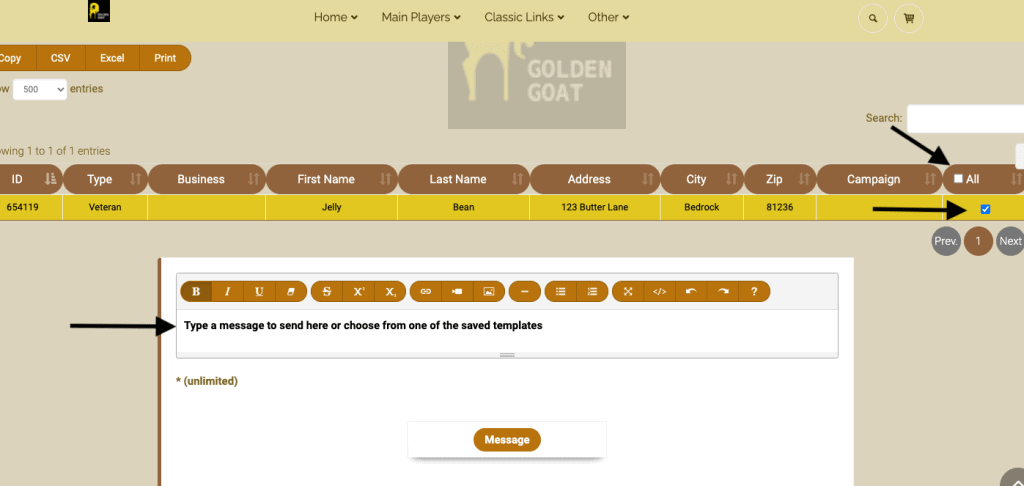
To see where this message is being stored in adilas, navigate to the customer homepage.
Search for the customer you messaged.
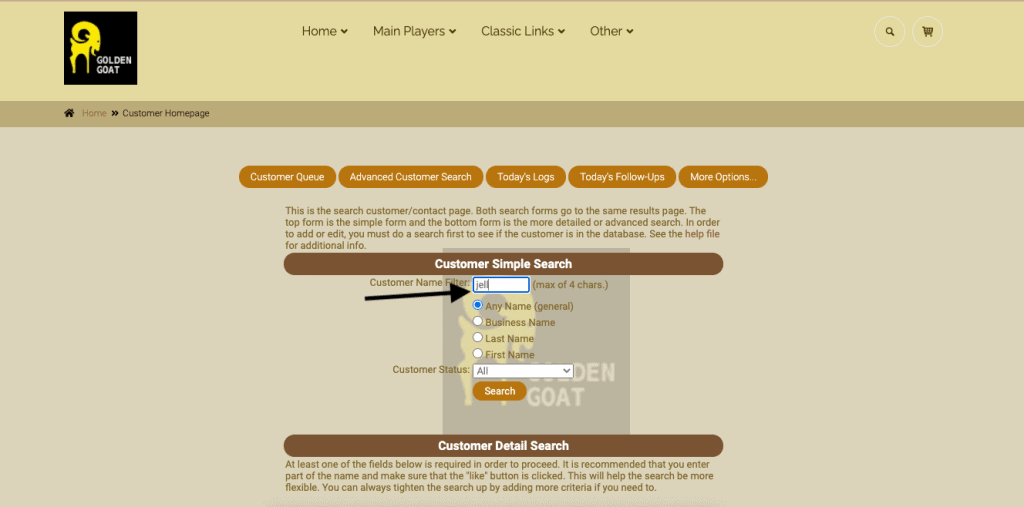
Click on “Log” to the right of the customer information.
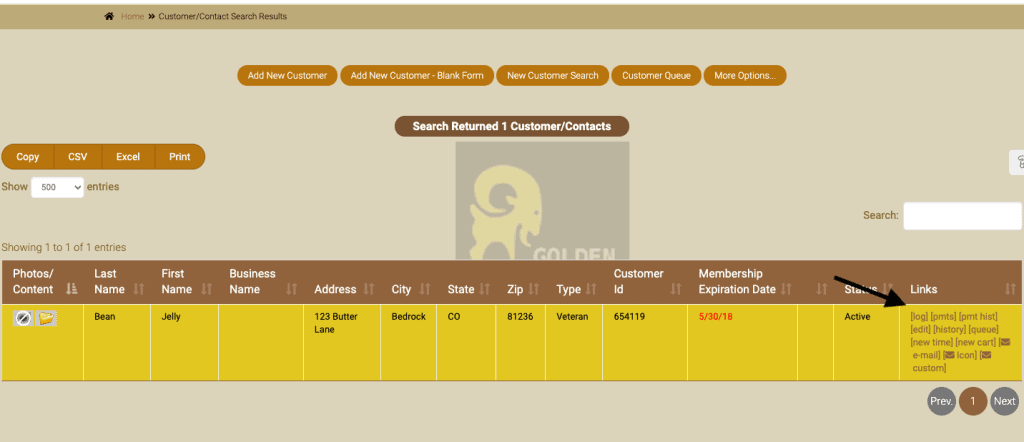
Scroll down and view the customer log notes and you will see the text that is now viewable to them when they visit your adilas e-commerce.

As mentioned above, in order for your customer to see the message, they need to visit your adilas e-commerce.
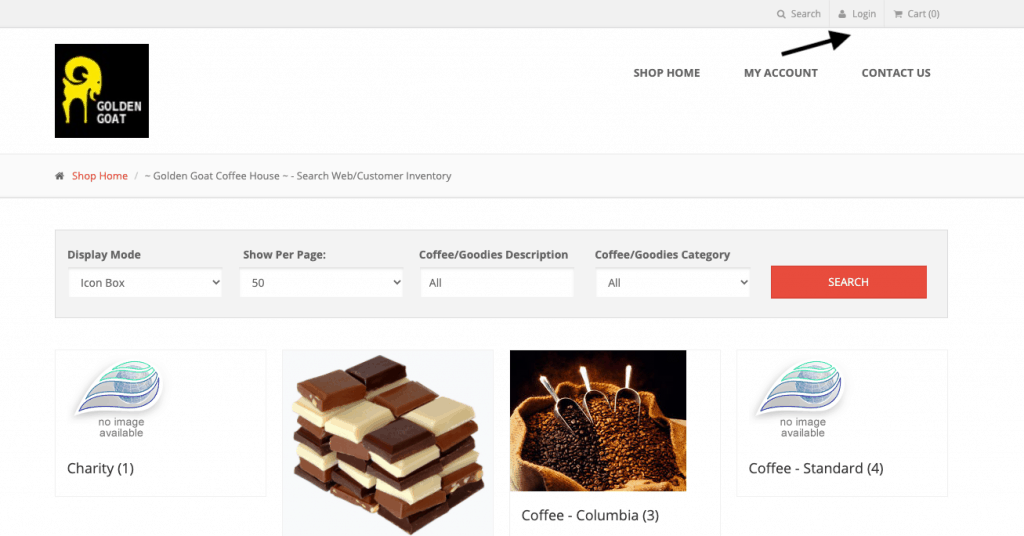
Once they are in their account, the message modal will appear. If they “x” out of it, it will continue to pop up. They must click on “I’ve read this” in order for the message to disappear.
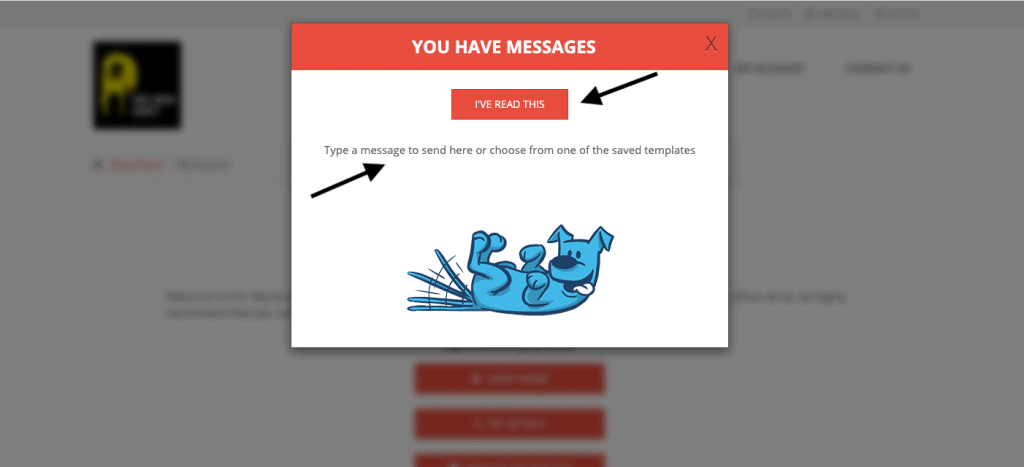
Once they click “I’ve read this” you can look in their client logs and see that they did indeed “read” the message.
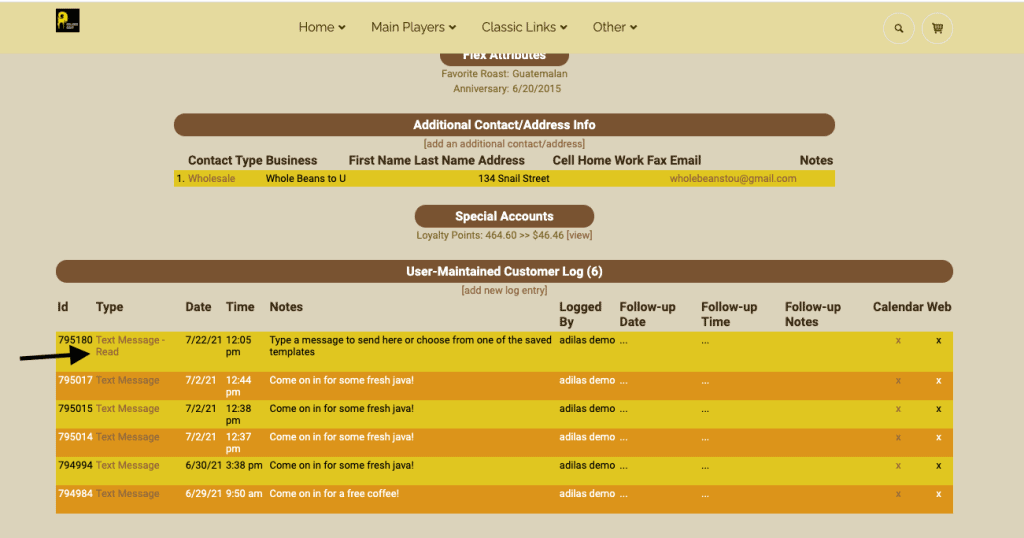
As always, please feel free to reach out to your consultant, technical support at 720-740-3076, or email support@adilas.biz if you have any questions, concerns, or suggestions.