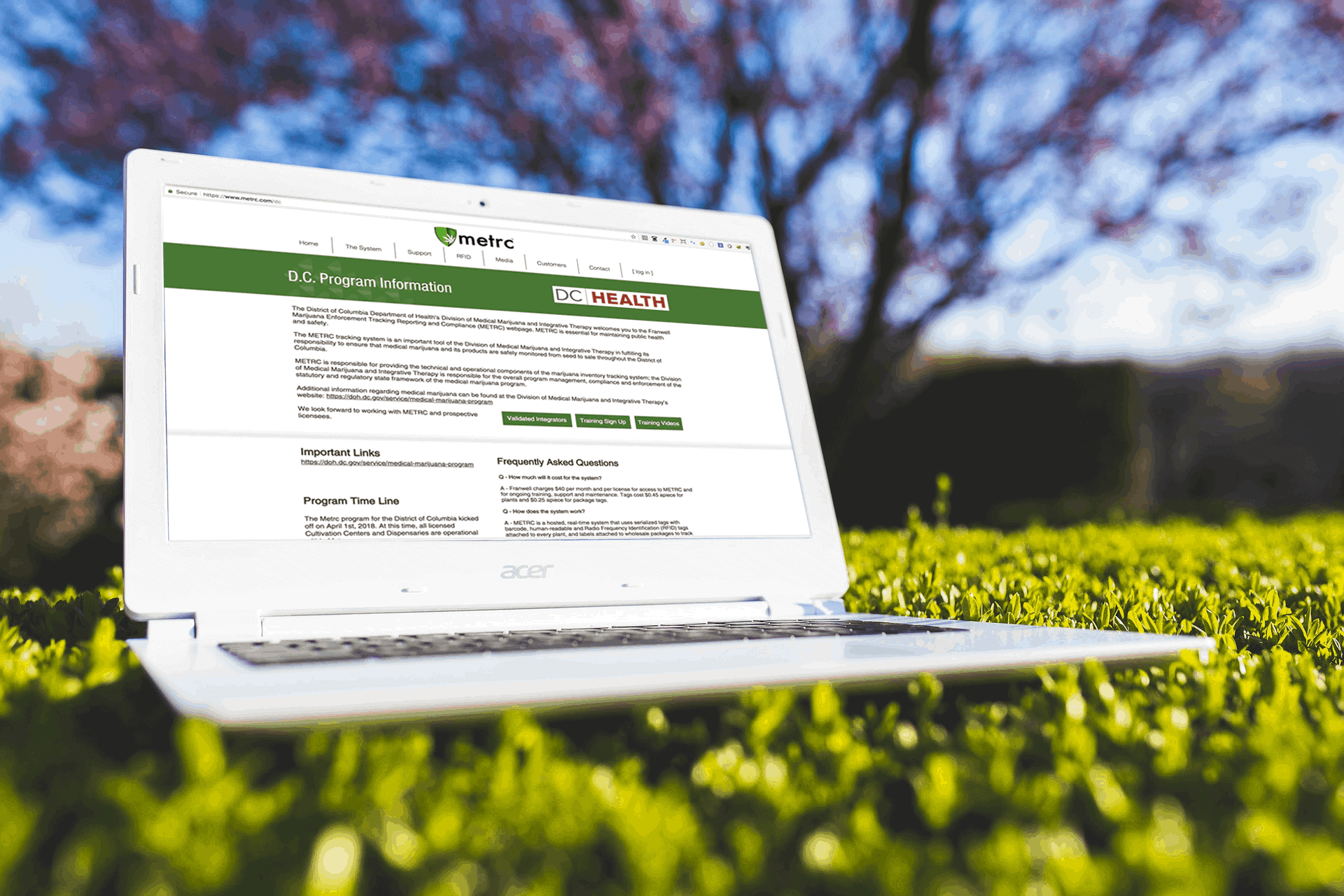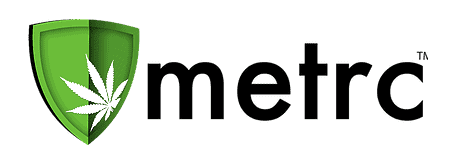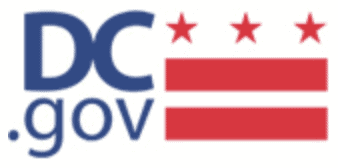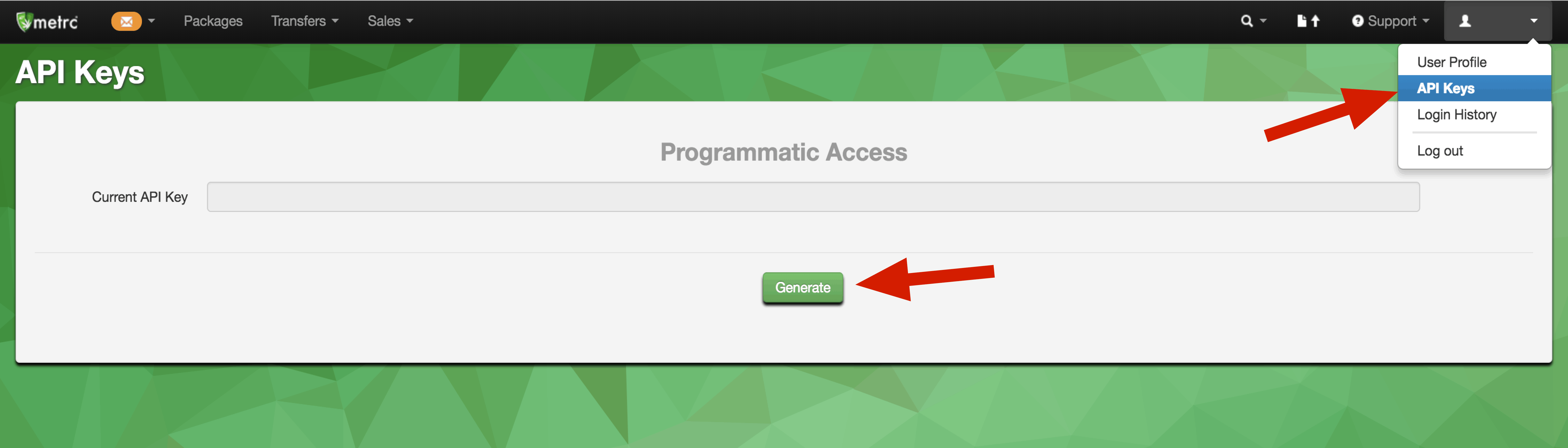Adilas is pleased to announce full API Connectivity with Washington DC’s Metrc System!
Washington DC has elected Metrc as their Cannabis Tracking System. Adilas makes connecting to Metrc easy with our powerful API integration tools.
METRC is a compliance management solution used by regulatory bodies for the oversight of the marijuana industry in each jurisdiction where Metrc is deployed. As a cloud hosted on-line software reporting system, Metrc is used by licensed marijuana businesses to manage and report supply chain activities as required by District rules.
The Metrc tracking system provides an important tool for Washington D.C.’s Division of Medical Marijuana and Integrative Therapy in fulfilling its responsibility to ensure that medical marijuana and its products are safely monitored from seed to sale throughout the District of Columbia.
Metrc is responsible for providing the technical and operational components of the marijuana inventory tracking system. The Division of Medical Marijuana and Integrative Therapy is responsible for the overall program management, compliance, and enforcement of the statutory and regulatory state framework of the medical marijuana program.
Additional information regarding medical marijuana can be found at the Division of Medical Marijuana and Integrative Therapy’s website: https://doh.dc.gov/service/medical-marijuana-program
If you are a qualified and licensed Dispensary or Cultivation Center in Washington DC, you must sign up with the Metrc system.
Here are the simple steps to sign up for Metrc:
- Ensure that you are a qualified and licensed Dispensary or Cultivation Center within Washington DC by visiting the Marijuana Facilities page of the DC.gov website at: https://dchealth.dc.gov/page/medical-marijuana-facilities
- When you have acquired a Facility License Number and Badge Number, use your Company Name, Email, First and Last Name, and Phone number, to sign up for a training session on the Metrc website on the Washington DC page or click here:
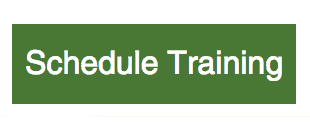
- When the training and testing are complete you will be given access to Metrc.
Once connected, reporting to Metrc must be a constant consideration. Adilas makes this easy with our API integration tool set and connectivity that give you piece of mind knowing your reporting is consistently and immediately shared with Metrc based on the parameters you define using our powerful integration tools. All you need is an API KEY:
If you haven’t yet procured an API key from Metrc, this is how you do it:
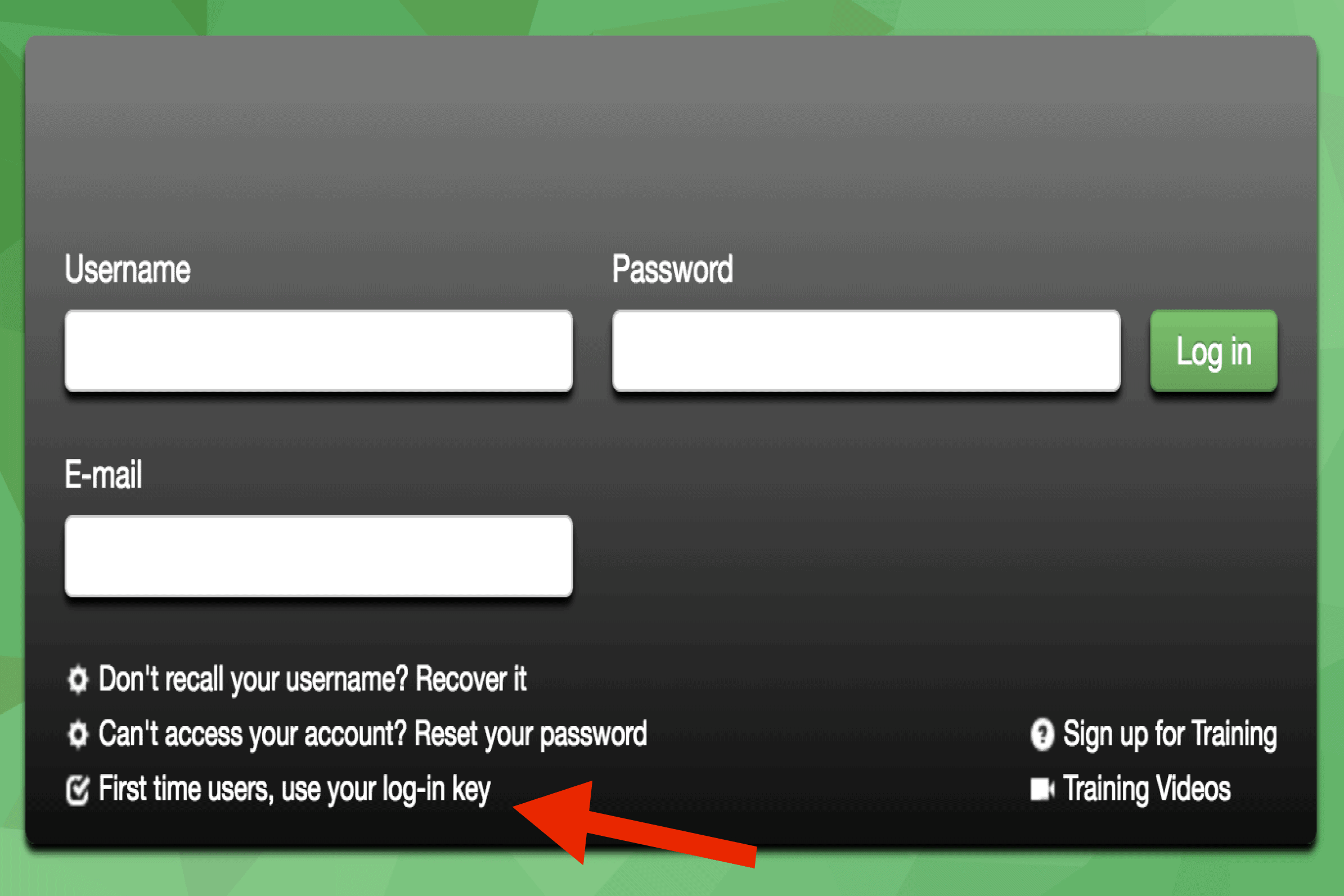 When you have completed the training and Metrc has awarded you access to the system by sending you a first time users login key, you can sign into the Metrc system by visiting www.metrc.com, selecting “D.C.” from the “Customers” dropdown menu, and clicking the “log in” link on the homepage.
When you have completed the training and Metrc has awarded you access to the system by sending you a first time users login key, you can sign into the Metrc system by visiting www.metrc.com, selecting “D.C.” from the “Customers” dropdown menu, and clicking the “log in” link on the homepage.- Next, click the link “First Time Users, use your log-in key” at the bottom of the page and enter in your Metrc issued login key to set up your login user name and password.
- Once logged in, click on the user profile in the top left corner and select “API Keys” from the pulldown menu.
- Click the “Generate” Button and your new custom API key will be generated.
- Copy that API by highlighting it and pressing Ctrl and C (on PC) or Command and C (on Mac) to save it to your system memory.
Once you have an API Key you can connect your Adilas system directly to Metrc:
- From your Adilas Classic Homepage, click on “More Options” and click on the link “3rd party solutions”.
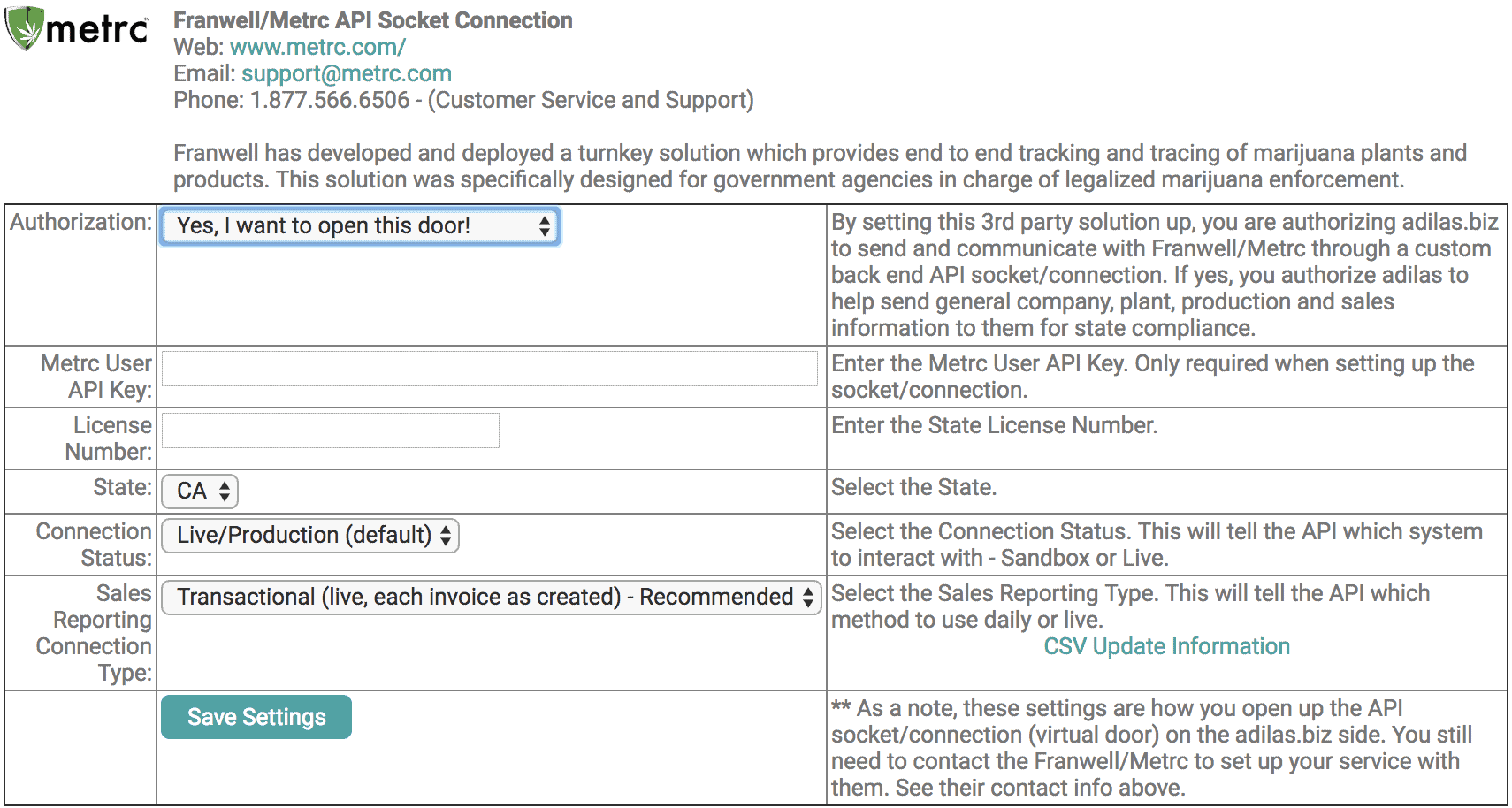
- Scroll down the page until you see the Metrc logo.
- Switch the Authorization field from “No Thanks – Keep this door closed” to “Yes – I want to open this door!”
- Paste the new API key Metrc gave you into the field labeled “Metrc User API Key”.
- Type your license number into the field labeled “License Number”.
- Select “DC” from the “State” field.
- Select “Transactional (live, each invoice as created)” from the Sales Reporting Connection Type pulldown menu.
- Click the “Save Settings” button.
-
Your Adilas system is now connected to Metrc.
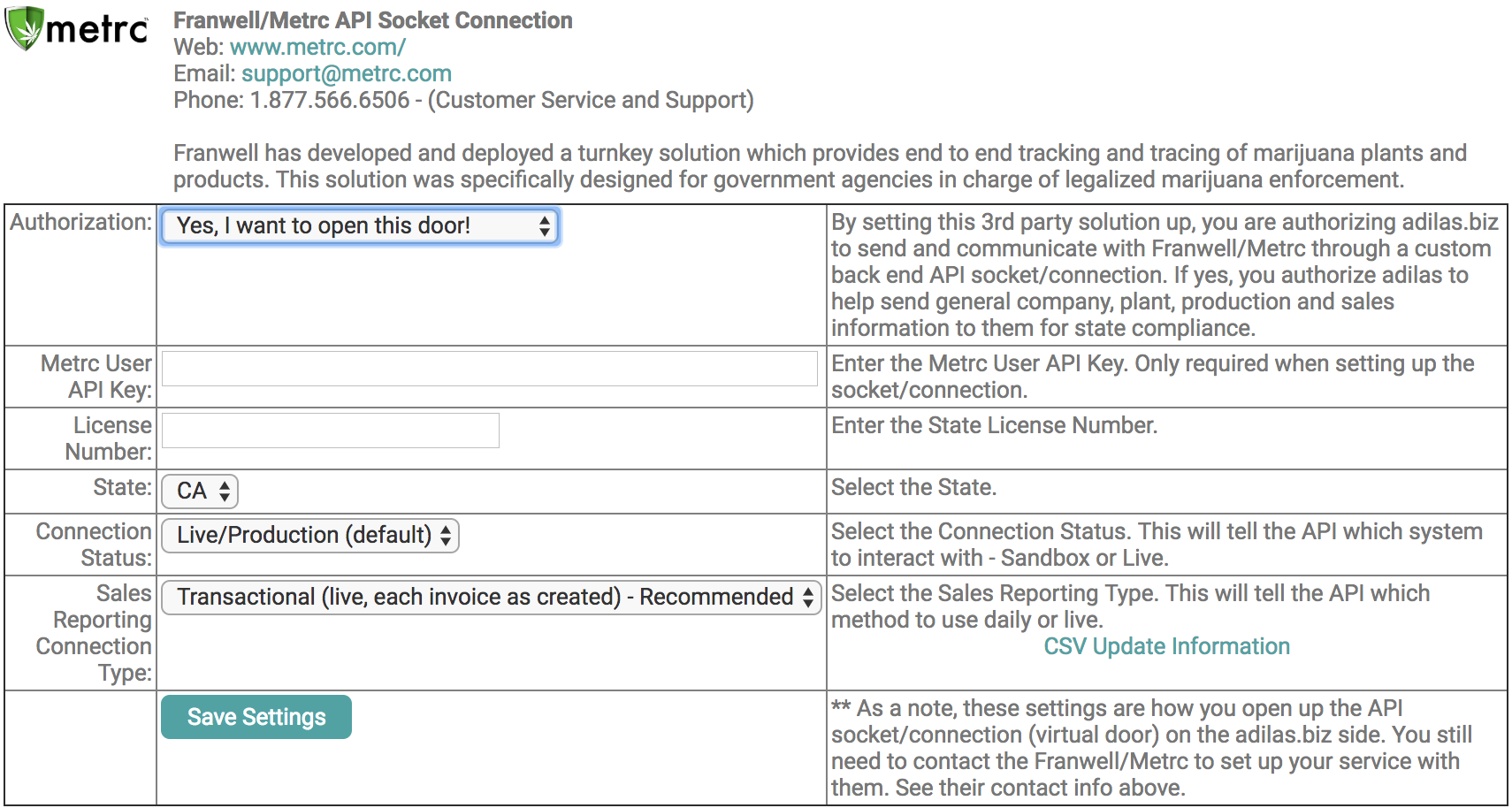
Helpful Links:
Metrc DC Homepage: https://www.metrc.com/dc
Metrc DC Training Sign Up Form: https://franwell.quickbase.com/db/bnjhkydqs?a=dbpage&pageID=2
DC Department of Health: https://dchealth.dc.gov/
Metrc Training Videos: https://www.youtube.com/channel/UCcasu4orIpyqqEmQWWOkW0w
Metrc Support Email: support@metrc.com
Metrc Support Line: 1-877-566-6506