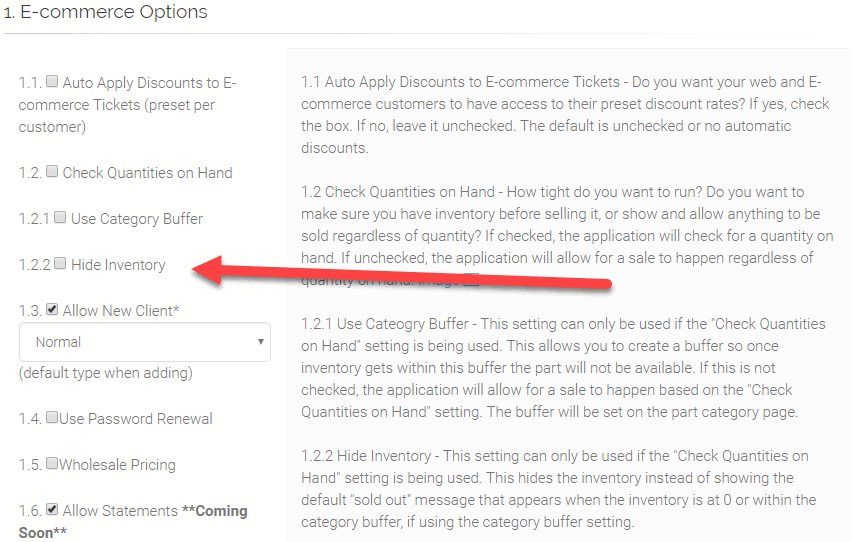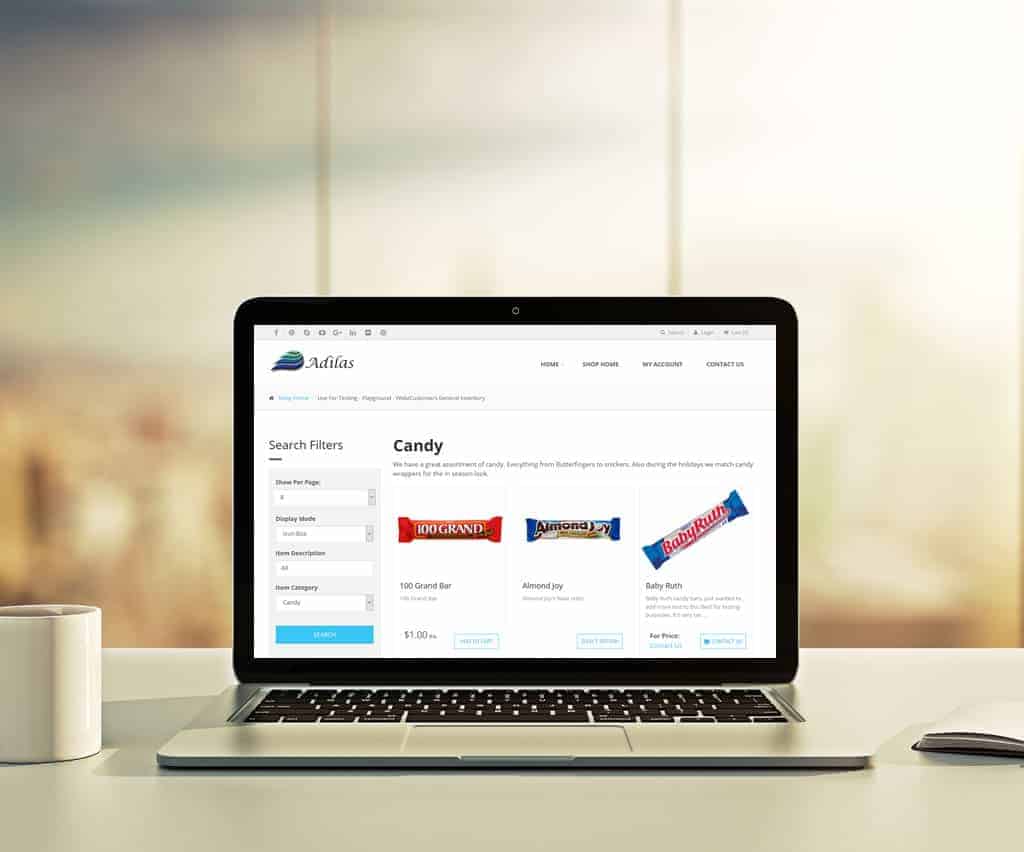E-commerce – Threshold/Buffer and Hide Inventory Settings
These settings are based off the “Check Quantity on Hand” in the E-commerce settings.
How to Get to It: Other (header tab) > Other Settings > E-commerce Settings > E-commerce Options (link on the right-hand side)
Category Buffer/Threshold
If the “Check Quantity on Hand” is selected, the “Use Category Buffer” will create a threshold/quantity check for items within a certain category. This means once items in a particular category reach the category buffer/threshold, that item will be displayed as “Out Of Stock” on the E-commerce.
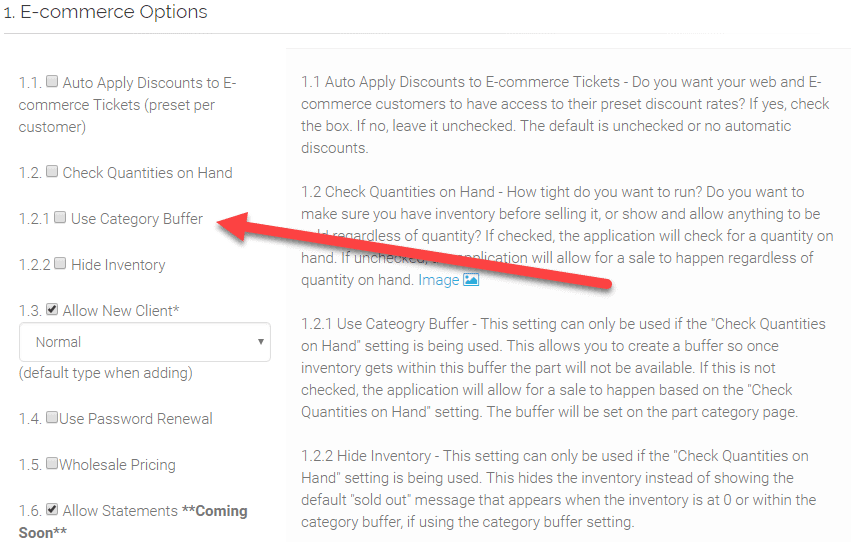
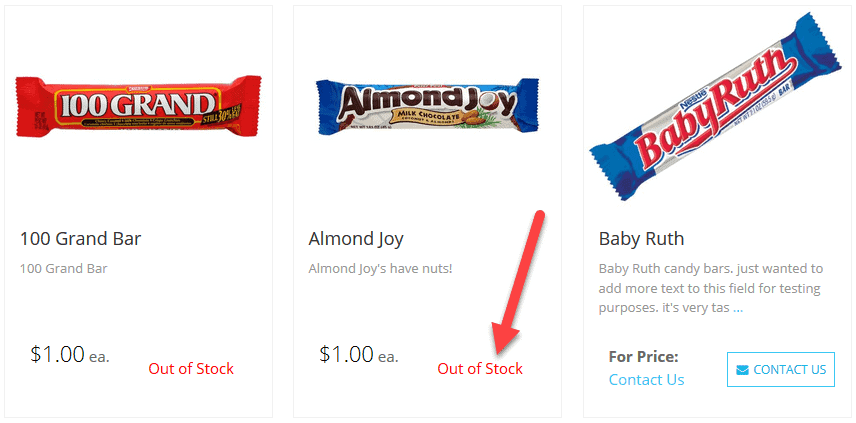
The category buffer or threshold is set on the item category page.
How to Get to It: Home (header tab) > Parts Home Page (may be named differently according to the naming conventions for items for your corporation) > More Options (button) > Add/Edit Item Categories (link, may be named differently according to the naming conventions for items for your corporation) > Select the Desired Category > Category Buffer
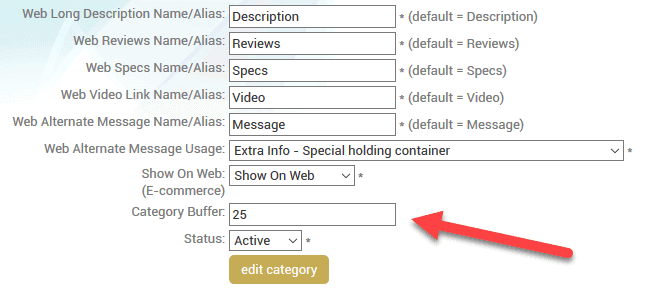
Don’t forget to save. 🙂
Hide Inventory
If you select the “Hide Inventory” setting, all items that are out of stock will be hidden. If you combine this setting with the “Use Category Buffer”, you can make items disappear when they have reached their category threshold/buffer.